What is Watch-visd.com?
Watch-visd.com is a website which tricks you and other unsuspecting victims into allowing push notifications from malicious (ad) push servers. Scammers use push notifications to bypass pop up blocker and therefore display tons of unwanted ads. These advertisements are used to promote suspicious web-browser extensions, prize & lottery scams, adware bundles, and adult web-pages.
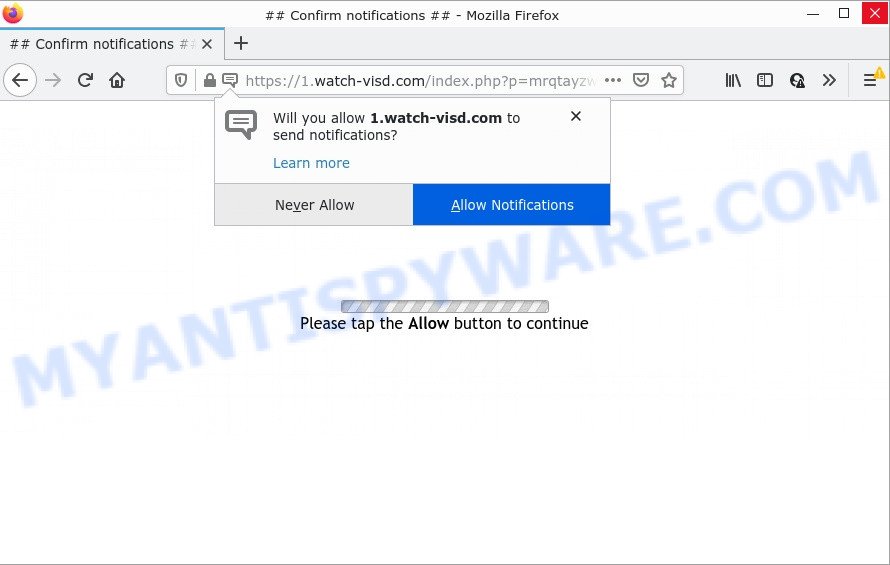
Watch-visd.com is a misleading site that delivers a message stating that you should click ‘Allow’ in order to access the content of the web page, watch a video, enable Flash Player, connect to the Internet, download a file, and so on. Once enabled, the Watch-visd.com notifications will start popping up in the lower right corner of the desktop randomly and spam you with annoying adverts.

Threat Summary
| Name | Watch-visd.com pop-up |
| Type | browser notification spam, spam push notifications, pop-up virus |
| Distribution | PUPs, social engineering attack, adware, suspicious pop up advertisements |
| Symptoms |
|
| Removal | Watch-visd.com removal guide |
How did you get infected with Watch-visd.com popups
Some research has shown that users can be redirected to Watch-visd.com from malicious ads or by potentially unwanted applications and adware software. Adware is a part of malicious software. When adware software gets inside your computer, it might carry out various malicious tasks. Some of the more common acts on computers include: adware can display numerous popup windows and/or annoying deals;adware software can redirect your web-browser to shady web-sites; adware can slow down your PC; adware can change web-browser settings.
In many cases, adware software spreads bundled with the setup files from file sharing web-sites. So, install a freeware is a a good chance that you will find a bundled adware software. If you don’t know how to avoid it, then use a simple trick. During the installation, choose the Custom or Advanced setup type. Next, press ‘Decline’ button and clear all checkboxes on offers that ask you to install optional programs. Moreover, please carefully read Term of use and User agreement before installing any applications.
Remove Watch-visd.com notifications from web-browsers
Your web browser likely now allows the Watch-visd.com web-site to send you notifications, but you do not want the intrusive ads from this web-site and we understand that. We’ve put together this guidance on how you can get rid of Watch-visd.com ads from Safari, Android, MS Edge, Google Chrome, IE and Firefox.
Google Chrome:
- In the top right hand corner of the browser window, expand the Chrome menu.
- Select ‘Settings’. Then, scroll down to the bottom where it says ‘Advanced’.
- When the drop-down menu appears, tap ‘Settings’. Scroll down to ‘Advanced’.
- Click on ‘Notifications’.
- Click ‘three dots’ button on the right hand side of Watch-visd.com URL or other rogue notifications and click ‘Remove’.

Android:
- Open Google Chrome.
- In the right upper corner, find and tap the Chrome menu (three dots).
- In the menu tap ‘Settings’, scroll down to ‘Advanced’.
- In the ‘Site Settings’, tap on ‘Notifications’, locate the Watch-visd.com site and tap on it.
- Tap the ‘Clean & Reset’ button and confirm.

Mozilla Firefox:
- In the top right corner, click on the three horizontal stripes to expand the Main menu.
- In the menu go to ‘Options’, in the menu on the left go to ‘Privacy & Security’.
- Scroll down to ‘Permissions’ and then to ‘Settings’ next to ‘Notifications’.
- In the opened window, locate Watch-visd.com, other rogue notifications, click the drop-down menu and select ‘Block’.
- Click ‘Save Changes’ button.

Edge:
- In the top right hand corner, click on the three dots to expand the Edge menu.
- Scroll down, locate and click ‘Settings’. In the left side select ‘Advanced’.
- Click ‘Manage permissions’ button, located beneath ‘Website permissions’.
- Right-click the Watch-visd.com site. Click ‘Delete’.

Internet Explorer:
- Click ‘Tools’ button in the top right hand corner of the screen.
- Go to ‘Internet Options’ in the menu.
- Click on the ‘Privacy’ tab and select ‘Settings’ in the pop-up blockers section.
- Select the Watch-visd.com and other questionable sites below and remove them one by one by clicking the ‘Remove’ button.

Safari:
- On the top menu select ‘Safari’, then ‘Preferences’.
- Select the ‘Websites’ tab and then select ‘Notifications’ section on the left panel.
- Locate the Watch-visd.com domain and select it, click the ‘Deny’ button.
How to remove Watch-visd.com popups (removal steps)
The answer is right here on this web page. We have put together simplicity and efficiency. It will help you easily to clean your PC of adware that causes the annoying Watch-visd.com advertisements. Moreover, you can select manual or automatic removal way. If you’re familiar with the personal computer then use manual removal, otherwise run the free antimalware utility designed specifically to remove adware software. Of course, you can combine both methods. Certain of the steps below will require you to exit this web-page. So, please read the step-by-step guidance carefully, after that bookmark it or open it on your smartphone for later reference.
To remove Watch-visd.com pop ups, perform the following steps:
- Remove Watch-visd.com notifications from web-browsers
- Manual Watch-visd.com pop up ads removal
- Automatic Removal of Watch-visd.com pop up advertisements
- Stop Watch-visd.com advertisements
Manual Watch-visd.com pop up ads removal
First try to remove Watch-visd.com pop-up advertisements manually; to do this, follow the steps below. Of course, manual removal of adware requires more time and may not be suitable for those who are poorly versed in computer settings. In this case, we suggest that you scroll down to the section that describes how to get rid of Watch-visd.com popup advertisements using free utilities.
Uninstall unwanted or recently installed software
Some programs are free only because their install package contains an adware. This unwanted applications generates revenue for the authors when it is installed. More often this adware can be removed by simply uninstalling it from the ‘Uninstall a Program’ that is located in Microsoft Windows control panel.
- If you are using Windows 8, 8.1 or 10 then click Windows button, next press Search. Type “Control panel”and press Enter.
- If you are using Windows XP, Vista, 7, then press “Start” button and click “Control Panel”.
- It will display the Windows Control Panel.
- Further, click “Uninstall a program” under Programs category.
- It will display a list of all applications installed on the computer.
- Scroll through the all list, and remove suspicious and unknown apps. To quickly find the latest installed programs, we recommend sort applications by date.
See more details in the video tutorial below.
Remove Watch-visd.com advertisements from Chrome
Reset Chrome will help you to delete Watch-visd.com popup advertisements from your browser as well as to recover web browser settings infected by adware software. All undesired, malicious and ‘ad-supported’ plugins will also be removed from the browser. However, your saved passwords and bookmarks will not be changed, deleted or cleared.
First launch the Google Chrome. Next, click the button in the form of three horizontal dots (![]() ).
).
It will open the Chrome menu. Choose More Tools, then click Extensions. Carefully browse through the list of installed extensions. If the list has the extension signed with “Installed by enterprise policy” or “Installed by your administrator”, then complete the following instructions: Remove Google Chrome extensions installed by enterprise policy.
Open the Chrome menu once again. Further, click the option named “Settings”.

The web browser will display the settings screen. Another method to open the Chrome’s settings – type chrome://settings in the web-browser adress bar and press Enter
Scroll down to the bottom of the page and click the “Advanced” link. Now scroll down until the “Reset” section is visible, as shown on the image below and press the “Reset settings to their original defaults” button.

The Chrome will open the confirmation prompt as displayed in the figure below.

You need to confirm your action, click the “Reset” button. The web-browser will run the process of cleaning. When it is done, the browser’s settings including start page, default search provider and new tab back to the values that have been when the Chrome was first installed on your computer.
Delete Watch-visd.com from Mozilla Firefox by resetting internet browser settings
If Firefox settings are hijacked by the adware, your web-browser displays unwanted pop-up advertisements, then ‘Reset Firefox’ could solve these problems. It’ll keep your personal information such as browsing history, bookmarks, passwords and web form auto-fill data.
Run the Firefox and click the menu button (it looks like three stacked lines) at the top right of the browser screen. Next, click the question-mark icon at the bottom of the drop-down menu. It will open the slide-out menu.

Select the “Troubleshooting information”. If you are unable to access the Help menu, then type “about:support” in your address bar and press Enter. It bring up the “Troubleshooting Information” page as displayed below.

Click the “Refresh Firefox” button at the top right of the Troubleshooting Information page. Select “Refresh Firefox” in the confirmation prompt. The Mozilla Firefox will start a procedure to fix your problems that caused by the Watch-visd.com adware. When, it is finished, press the “Finish” button.
Delete Watch-visd.com popups from IE
If you find that Microsoft Internet Explorer web browser settings like startpage, newtab and search provider had been modified by adware related to the Watch-visd.com popups, then you may revert back your settings, via the reset internet browser procedure.
First, start the Internet Explorer, press ![]() ) button. Next, press “Internet Options” as displayed on the image below.
) button. Next, press “Internet Options” as displayed on the image below.

In the “Internet Options” screen select the Advanced tab. Next, click Reset button. The IE will display the Reset Internet Explorer settings dialog box. Select the “Delete personal settings” check box and click Reset button.

You will now need to reboot your PC for the changes to take effect. It will delete adware software that causes Watch-visd.com popups, disable malicious and ad-supported browser’s extensions and restore the Microsoft Internet Explorer’s settings such as search engine, home page and newtab to default state.
Automatic Removal of Watch-visd.com pop up advertisements
Experienced security specialists have built efficient adware removal tools to help users in removing unwanted popups and unwanted advertisements. Below we will share with you the best malware removal tools that can be used to locate and delete adware that causes Watch-visd.com pop up advertisements.
How to remove Watch-visd.com ads with Zemana
If you need a free tool that can easily delete Watch-visd.com popups, then use Zemana. This is a very handy application, which is primarily created to quickly detect and remove adware software and malicious software affecting web-browsers and changing their settings.
Installing the Zemana Anti Malware (ZAM) is simple. First you’ll need to download Zemana Anti-Malware (ZAM) from the following link.
164725 downloads
Author: Zemana Ltd
Category: Security tools
Update: July 16, 2019
Once downloading is done, close all applications and windows on your device. Open a directory in which you saved it. Double-click on the icon that’s named Zemana.AntiMalware.Setup as displayed in the following example.
![]()
When the installation begins, you will see the “Setup wizard” which will help you install Zemana on your device.

Once installation is done, you will see window as shown on the screen below.

Now press the “Scan” button to perform a system scan for the adware that causes pop-ups. A scan may take anywhere from 10 to 30 minutes, depending on the count of files on your device and the speed of your PC system. While the utility is scanning, you may see number of objects and files has already scanned.

When the scan get finished, Zemana will show a screen that contains a list of malicious software that has been found. When you’re ready, click “Next” button.

The Zemana Anti Malware (ZAM) will start to delete adware software responsible for Watch-visd.com pop up ads.
Get rid of Watch-visd.com pop-up advertisements and malicious extensions with Hitman Pro
Hitman Pro is a completely free (30 day trial) tool. You do not need expensive methods to delete adware responsible for Watch-visd.com pop-up advertisements and other misleading programs. Hitman Pro will delete all the unwanted applications like adware and browser hijackers for free.

- Visit the following page to download HitmanPro. Save it to your Desktop.
- When the downloading process is complete, double click the HitmanPro icon. Once this tool is started, click “Next” button for checking your PC system for the adware that causes Watch-visd.com pop ups. This task can take some time, so please be patient. During the scan Hitman Pro will scan for threats exist on your computer.
- When HitmanPro is complete scanning your computer, HitmanPro will show a screen that contains a list of malware that has been detected. Review the scan results and then click “Next” button. Now click the “Activate free license” button to begin the free 30 days trial to delete all malware found.
Delete Watch-visd.com pop ups with MalwareBytes Anti Malware
We advise using the MalwareBytes Anti-Malware. You can download and install MalwareBytes Anti-Malware to look for adware and thereby remove Watch-visd.com advertisements from your internet browsers. When installed and updated, this free malicious software remover automatically detects and deletes all threats exist on the computer.

MalwareBytes Free can be downloaded from the following link. Save it on your Microsoft Windows desktop.
326999 downloads
Author: Malwarebytes
Category: Security tools
Update: April 15, 2020
When the downloading process is complete, run it and follow the prompts. Once installed, the MalwareBytes Free will try to update itself and when this process is finished, click the “Scan” button to find adware software that causes Watch-visd.com pop ups. A system scan can take anywhere from 5 to 30 minutes, depending on your personal computer. When a malware, adware software or PUPs are found, the number of the security threats will change accordingly. Review the scan results and then click “Quarantine” button.
The MalwareBytes is a free application that you can use to delete all detected folders, files, services, registry entries and so on. To learn more about this malicious software removal utility, we suggest you to read and follow the step-by-step tutorial or the video guide below.
Stop Watch-visd.com advertisements
If you browse the Web, you can’t avoid malicious advertising. But you can protect your web-browser against it. Download and run an ad-blocker application. AdGuard is an adblocker that can filter out a large number of of the malicious advertising, blocking dynamic scripts from loading malicious content.
First, click the following link, then click the ‘Download’ button in order to download the latest version of AdGuard.
26824 downloads
Version: 6.4
Author: © Adguard
Category: Security tools
Update: November 15, 2018
After downloading is finished, run the downloaded file. You will see the “Setup Wizard” screen as shown in the figure below.

Follow the prompts. Once the install is complete, you will see a window as shown in the following example.

You can press “Skip” to close the installation program and use the default settings, or press “Get Started” button to see an quick tutorial which will help you get to know AdGuard better.
In most cases, the default settings are enough and you don’t need to change anything. Each time, when you run your personal computer, AdGuard will start automatically and stop undesired ads, block Watch-visd.com, as well as other malicious or misleading web-sites. For an overview of all the features of the application, or to change its settings you can simply double-click on the AdGuard icon, that is located on your desktop.
To sum up
After completing the few simple steps outlined above, your personal computer should be clean from this adware software and other malware. The Edge, Chrome, Mozilla Firefox and IE will no longer show intrusive Watch-visd.com website when you browse the Internet. Unfortunately, if the few simple steps does not help you, then you have caught a new adware, and then the best way – ask for help.
Please create a new question by using the “Ask Question” button in the Questions and Answers. Try to give us some details about your problems, so we can try to help you more accurately. Wait for one of our trained “Security Team” or Site Administrator to provide you with knowledgeable assistance tailored to your problem with the intrusive Watch-visd.com pop-up advertisements.




















