What is Woofheapverdure.com?
Woofheapverdure.com is an ‘ad-rotator’ that’s designed to redirect web browsers to various advertising web pages. The cyber security professionals have determined that Woofheapverdure.com redirects users to web sites that are promoted by rogue ad networks. Some of the web-sites that users can potentially be redirected to are scam web-pages, others are webpages that encourage users to subscribe to spam notifications. In addition, users can be redirected to websites offering to install potentially unwanted programs, dangerous browser extensions.
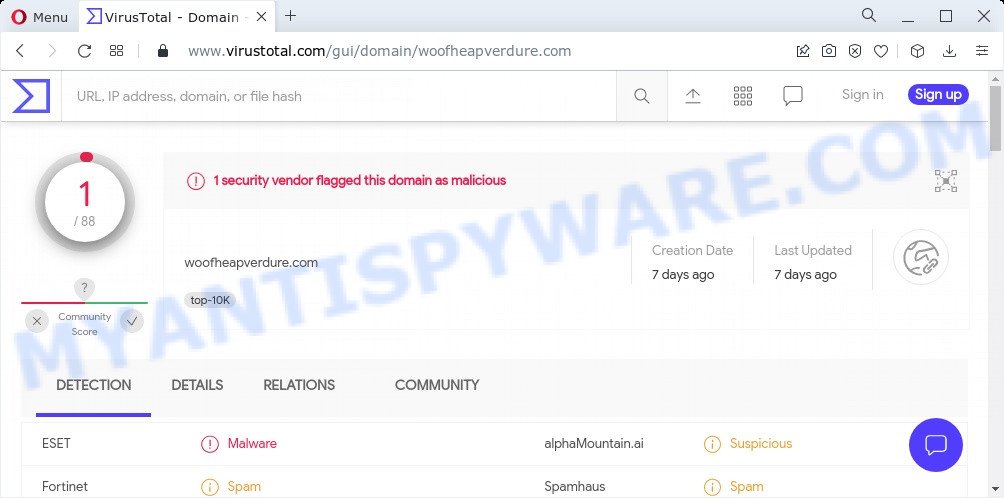
1 security vendor flagged this domain as malicious
Usually, users end up on Woofheapverdure.com by going to a misspelled URL or clicking on a fake link. In addition, they can be redirected to this site by malicious advertisements (malvertising) and Adware. Adware is a part of malicious software. It is designed to bombard you with endless advertisements and pop up windows that could potentially be dangerous for your computer. If you get adware software on your PC, it can modify web browser settings and install harmful browser add-ons.
Does adware software steal your personal information? Adware software can monetize its functionality by collecting user information from your surfing sessions. This personal data, afterwards, can be easily used for marketing purposes. This puts your confidential data at a security risk.
Threat Summary
| Name | Woofheapverdure.com |
| Type | adware software, PUP (potentially unwanted program), pop-up ads, popups, popup virus |
| Symptoms |
|
| Removal | Woofheapverdure.com removal guide |
How does Adware get on your PC system
Adware usually is bundled with freeware . So, when you installing freeware, carefully read the disclaimers, choose the Custom or Advanced installation mode to watch for bundled apps that are being installed, because some of the applications are PUPs and adware.
If you are unfortunate have adware software, you can follow the step-by-step guidance below that will assist you to remove adware software and thereby get rid of Woofheapverdure.com pop ups from your web browser.
How to remove Woofheapverdure.com pop up ads from Chrome, Firefox, IE, Edge
Woofheapverdure.com pop up advertisements in the Chrome, MS Edge, Firefox and IE can be permanently removed by deleting unwanted apps, resetting the web browser to its original settings, and reversing any changes to the device by malware. Free removal utilities that listed below can help in removing adware software which displays various pop ups and intrusive advertising.
To remove Woofheapverdure.com, execute the steps below:
- How to manually delete Woofheapverdure.com
- Automatic Removal of Woofheapverdure.com ads
- Stop Woofheapverdure.com advertisements
How to manually delete Woofheapverdure.com
The step-by-step tutorial developed by our team will allow you manually get rid of Woofheapverdure.com redirect from your personal computer. If you are not good at computers, we advise that you use the free tools listed below.
Delete dubious software using Microsoft Windows Control Panel
It is of primary importance to first identify and remove all PUPs, adware software apps and browser hijackers through ‘Add/Remove Programs’ (Windows XP) or ‘Uninstall a program’ (Windows 10, 8, 7) section of your MS Windows Control Panel.
Make sure you have closed all browsers and other applications. Next, delete any unknown and suspicious software from your Control panel.
Windows 10, 8.1, 8
Now, click the Windows button, type “Control panel” in search and press Enter. Choose “Programs and Features”, then “Uninstall a program”.

Look around the entire list of programs installed on your personal computer. Most likely, one of them is the adware that causes the intrusive Woofheapverdure.com pop ups. Select the questionable application or the program that name is not familiar to you and delete it.
Windows Vista, 7
From the “Start” menu in Windows, choose “Control Panel”. Under the “Programs” icon, select “Uninstall a program”.

Select the questionable or any unknown programs, then click “Uninstall/Change” button to delete this undesired program from your computer.
Windows XP
Click the “Start” button, select “Control Panel” option. Click on “Add/Remove Programs”.

Choose an unwanted application, then click “Change/Remove” button. Follow the prompts.
Remove Woofheapverdure.com popup advertisements from Chrome
Reset Chrome settings to get rid of Woofheapverdure.com pop ups. If you’re still experiencing problems with Woofheapverdure.com pop up ads removal, you need to reset Google Chrome browser to its default state. This step needs to be performed only if adware has not been removed by the previous steps.

- First, launch the Google Chrome and click the Menu icon (icon in the form of three dots).
- It will display the Chrome main menu. Choose More Tools, then click Extensions.
- You will see the list of installed extensions. If the list has the add-on labeled with “Installed by enterprise policy” or “Installed by your administrator”, then complete the following guide: Remove Chrome extensions installed by enterprise policy.
- Now open the Chrome menu once again, click the “Settings” menu.
- Next, click “Advanced” link, which located at the bottom of the Settings page.
- On the bottom of the “Advanced settings” page, click the “Reset settings to their original defaults” button.
- The Chrome will open the reset settings prompt as on the image above.
- Confirm the browser’s reset by clicking on the “Reset” button.
- To learn more, read the article How to reset Chrome settings to default.
Get rid of Woofheapverdure.com from Mozilla Firefox by resetting web-browser settings
If your Mozilla Firefox browser is re-directed to Woofheapverdure.com without your permission or an unknown search provider displays results for your search, then it may be time to perform the web browser reset. When using the reset feature, your personal information like passwords, bookmarks, browsing history and web form auto-fill data will be saved.
Run the Mozilla Firefox and click the menu button (it looks like three stacked lines) at the top right of the internet browser screen. Next, press the question-mark icon at the bottom of the drop-down menu. It will display the slide-out menu.

Select the “Troubleshooting information”. If you are unable to access the Help menu, then type “about:support” in your address bar and press Enter. It bring up the “Troubleshooting Information” page as displayed in the following example.

Click the “Refresh Firefox” button at the top right of the Troubleshooting Information page. Select “Refresh Firefox” in the confirmation prompt. The Firefox will start a task to fix your problems that caused by the Woofheapverdure.com adware software. When, it’s done, press the “Finish” button.
Get rid of Woofheapverdure.com pop-up ads from Microsoft Internet Explorer
The Microsoft Internet Explorer reset is great if your web browser is hijacked or you have unwanted add-ons or toolbars on your browser, which installed by an malware.
First, open the Microsoft Internet Explorer, click ![]() ) button. Next, click “Internet Options” as displayed in the figure below.
) button. Next, click “Internet Options” as displayed in the figure below.

In the “Internet Options” screen select the Advanced tab. Next, click Reset button. The Internet Explorer will open the Reset Internet Explorer settings prompt. Select the “Delete personal settings” check box and press Reset button.

You will now need to restart your PC system for the changes to take effect. It will remove adware that causes multiple unwanted popups, disable malicious and ad-supported internet browser’s extensions and restore the IE’s settings like new tab page, search engine by default and startpage to default state.
Automatic Removal of Woofheapverdure.com ads
Malware removal tools are pretty effective when you think your PC system is infected by adware. Below we will discover best utilities which can be used to remove adware and Woofheapverdure.com advertisements from your computer and web-browser.
Run Zemana AntiMalware (ZAM) to remove Woofheapverdure.com advertisements
Zemana Free is a free program for Windows operating system to search for and remove adware that causes the Woofheapverdure.com redirect in your web browser, and other undesired apps like potentially unwanted applications, harmful browser extensions, browser toolbars.
Now you can install and run Zemana Free to remove Woofheapverdure.com redirect from your web browser by following the steps below:
Please go to the link below to download Zemana Free installation package named Zemana.AntiMalware.Setup on your computer. Save it directly to your MS Windows Desktop.
164785 downloads
Author: Zemana Ltd
Category: Security tools
Update: July 16, 2019
Run the setup package after it has been downloaded successfully and then follow the prompts to setup this utility on your PC.

During install you can change certain settings, but we suggest you don’t make any changes to default settings.
When install is finished, this malicious software removal tool will automatically start and update itself. You will see its main window as shown on the screen below.

Now click the “Scan” button for scanning your PC system for the adware software related to the Woofheapverdure.com advertisements. A system scan can take anywhere from 5 to 30 minutes, depending on your PC. While the utility is scanning, you can see number of objects and files has already scanned.

Once Zemana Anti Malware has completed scanning, you can check all items found on your PC system. Review the report and then click “Next” button.

The Zemana Anti-Malware will start to remove adware associated with the Woofheapverdure.com pop-up advertisements. After the clean up is done, you can be prompted to restart your personal computer to make the change take effect.
Remove Woofheapverdure.com popup ads and malicious extensions with HitmanPro
If Zemana cannot remove this adware software, then we advises to run the Hitman Pro. HitmanPro is a free removal tool for browser hijackers, potentially unwanted programs, toolbars and adware associated with the Woofheapverdure.com advertisements. It is specially designed to work as a second scanner for your computer.
Installing the HitmanPro is simple. First you will need to download HitmanPro from the following link. Save it on your Microsoft Windows desktop.
Download and use Hitman Pro on your computer. Once started, click “Next” button to perform a system scan for the adware which causes popups. This task can take some time, so please be patient. When a threat is found, the number of the security threats will change accordingly. .

As the scanning ends, Hitman Pro will display you the results.

Next, you need to click Next button.
It will display a prompt, press the “Activate free license” button to begin the free 30 days trial to delete all malware found.
Use MalwareBytes to get rid of Woofheapverdure.com popup advertisements
We suggest using the MalwareBytes Anti Malware which are fully clean your PC of the adware. The free utility is an advanced malware removal program developed by (c) Malwarebytes lab. This application uses the world’s most popular antimalware technology. It’s able to help you get rid of intrusive Woofheapverdure.com redirect from your web browsers, potentially unwanted applications, malicious software, hijackers, toolbars, ransomware and other security threats from your computer for free.

- Please go to the following link to download MalwareBytes Anti-Malware (MBAM). Save it to your Desktop so that you can access the file easily.
Malwarebytes Anti-malware
327041 downloads
Author: Malwarebytes
Category: Security tools
Update: April 15, 2020
- At the download page, click on the Download button. Your web-browser will display the “Save as” dialog box. Please save it onto your Windows desktop.
- After the downloading process is complete, please close all programs and open windows on your device. Double-click on the icon that’s called MBSetup.
- This will start the Setup wizard of MalwareBytes onto your PC. Follow the prompts and do not make any changes to default settings.
- When the Setup wizard has finished installing, the MalwareBytes will open and open the main window.
- Further, click the “Scan” button to perform a system scan with this tool for the adware that causes multiple annoying pop-ups. A system scan can take anywhere from 5 to 30 minutes, depending on your computer. When a threat is found, the count of the security threats will change accordingly. Wait until the the checking is done.
- Once the scan is finished, MalwareBytes Anti-Malware (MBAM) will show a screen which contains a list of malicious software that has been found.
- Review the scan results and then click the “Quarantine” button. When that process is complete, you may be prompted to restart the PC.
- Close the AntiMalware and continue with the next step.
Video instruction, which reveals in detail the steps above.
Stop Woofheapverdure.com advertisements
The AdGuard is a very good adblocker application for the IE, Firefox, MS Edge and Chrome, with active user support. It does a great job by removing certain types of unwanted advertisements, popunders, popups, unwanted newtab pages, and even full page advertisements and website overlay layers. Of course, the AdGuard can block the Woofheapverdure.com popup ads automatically or by using a custom filter rule.
Installing the AdGuard is simple. First you will need to download AdGuard by clicking on the link below.
26839 downloads
Version: 6.4
Author: © Adguard
Category: Security tools
Update: November 15, 2018
After downloading it, double-click the downloaded file to launch it. The “Setup Wizard” window will show up on the computer screen as displayed on the image below.

Follow the prompts. AdGuard will then be installed and an icon will be placed on your desktop. A window will show up asking you to confirm that you want to see a quick guide as displayed in the figure below.

Click “Skip” button to close the window and use the default settings, or click “Get Started” to see an quick guide that will help you get to know AdGuard better.
Each time, when you run your computer, AdGuard will start automatically and stop undesired advertisements, block Woofheapverdure.com, as well as other harmful or misleading websites. For an overview of all the features of the application, or to change its settings you can simply double-click on the AdGuard icon, that can be found on your desktop.
To sum up
After completing the few simple steps above, your computer should be clean from this adware and other malicious software. The Chrome, Firefox, MS Edge and Internet Explorer will no longer display intrusive Woofheapverdure.com web-site when you surf the Web. Unfortunately, if the instructions does not help you, then you have caught a new adware, and then the best way – ask for help.
Please create a new question by using the “Ask Question” button in the Questions and Answers. Try to give us some details about your problems, so we can try to help you more accurately. Wait for one of our trained “Security Team” or Site Administrator to provide you with knowledgeable assistance tailored to your problem with the annoying Woofheapverdure.com pop-up ads.




















