What is Apel.top?
Apel.top pop-ups are a social engineering attack which lures you into allowing push notifications from malicious (ad) web-sites. Scammers use push notifications to bypass popup blocker and therefore show a large amount of unwanted ads. These ads are used to promote dubious browser plugins, fake prizes scams, fake software, and adult web-pages.
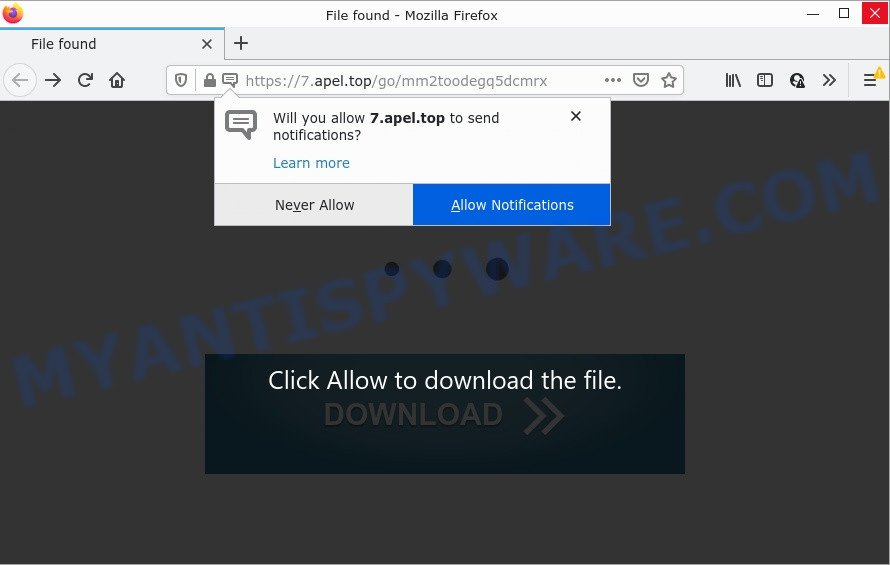
Apel.top is a deceptive site that shows ‘Show notifications’ popup states that clicking ‘Allow’ button will let you download a file, access the content of the webpage, watch a video, enable Flash Player, connect to the Internet, and so on. If you click on ALLOW, this web-site gets your permission to send browser notifications in form of popup adverts in the lower right corner of the desktop.

Threat Summary
| Name | Apel.top pop up |
| Type | browser notification spam, spam push notifications, pop-up virus |
| Distribution | adware software, social engineering attack, suspicious pop up ads, PUPs |
| Symptoms |
|
| Removal | Apel.top removal guide |
How does your computer get infected with Apel.top pop ups
These Apel.top popups are caused by suspicious ads on the web pages you visit or adware software. Adware is software responsible for unwanted adverts. Some adware will bring up adverts when you is surfing the Net, while other will build up a profile of your browsing habits in order to target advertisements. In general, adware have to be installed on your personal computer, so it will tend to be bundled with other software in much the same method as PUPs.
Adware actively distributed with free applications, together with the install package of these programs. Therefore, it is very important, when installing an unknown program, read the Terms of use and the Software license, as well as to choose the Manual, Advanced or Custom setup type. In this method, you may disable the setup of unneeded browser extensions and apps and protect your computer from adware software.
Remove Apel.top notifications from web browsers
If you’re in situation where you don’t want to see browser notifications from the Apel.top web-page. In this case, you can turn off web notifications for your web-browser in Microsoft Windows/Apple Mac/Android. Find your web browser in the list below, follow few simple steps to remove web-browser permissions to show push notifications.
Google Chrome:
- Just copy and paste the following text into the address bar of Google Chrome.
- chrome://settings/content/notifications
- Press Enter.
- Remove the Apel.top URL and other dubious URLs by clicking three vertical dots button next to each and selecting ‘Remove’.

Android:
- Tap ‘Settings’.
- Tap ‘Notifications’.
- Find and tap the browser which shows Apel.top browser notifications ads.
- Find Apel.top URL, other rogue notifications and set the toggle button to ‘OFF’ on them one-by-one.

Mozilla Firefox:
- Click on ‘three horizontal stripes’ button at the top right hand corner of the screen.
- Select ‘Options’ and click on ‘Privacy & Security’ on the left hand side of the browser window.
- Scroll down to the ‘Permissions’ section and click the ‘Settings’ button next to ‘Notifications’.
- Select the Apel.top domain from the list and change the status to ‘Block’.
- Save changes.

Edge:
- In the right upper corner, click the Edge menu button (it looks like three dots).
- Scroll down, locate and click ‘Settings’. In the left side select ‘Advanced’.
- Click ‘Manage permissions’ button under ‘Website permissions’.
- Click the switch under the Apel.top URL and each dubious site.

Internet Explorer:
- Click ‘Tools’ button in the right upper corner of the window.
- Go to ‘Internet Options’ in the menu.
- Select the ‘Privacy’ tab and click ‘Settings under ‘Pop-up Blocker’ section.
- Locate the Apel.top URL and click the ‘Remove’ button to delete the domain.

Safari:
- On the top menu select ‘Safari’, then ‘Preferences’.
- Open ‘Websites’ tab, then in the left menu click on ‘Notifications’.
- Find the Apel.top domain and select it, click the ‘Deny’ button.
How to remove Apel.top ads (removal guidance)
There are a simple manual instructions below that will assist you to remove Apel.top pop-up ads from your Windows PC system. The most effective solution to remove this adware is to perform the manual removal instructions and then run Zemana, MalwareBytes Anti-Malware or Hitman Pro automatic tools (all are free). The manual way will assist to weaken this adware software and these malware removal utilities will completely remove Apel.top ads and return the IE, MS Edge, Chrome and Firefox settings to default.
To remove Apel.top pop ups, perform the following steps:
- Remove Apel.top notifications from web browsers
- Manual Apel.top pop ups removal
- Automatic Removal of Apel.top advertisements
- Stop Apel.top pop-up advertisements
Manual Apel.top pop ups removal
Looking for a method to get rid of Apel.top ads manually without installing any tools? Then this section of the article is just for you. Below are some simple steps you can take. Performing these steps requires basic knowledge of browser and Windows setup. If you doubt that you can follow them, it is better to use free applications listed below that can allow you remove Apel.top pop-up advertisements.
Deleting the Apel.top, check the list of installed applications first
It is of primary importance to first identify and get rid of all PUPs, adware apps and hijackers through ‘Add/Remove Programs’ (Windows XP) or ‘Uninstall a program’ (Windows 10, 8, 7) section of your Windows Control Panel.
Press Windows button ![]() , then click Search
, then click Search ![]() . Type “Control panel”and press Enter. If you using Windows XP or Windows 7, then press “Start” and select “Control Panel”. It will display the Windows Control Panel as displayed in the following example.
. Type “Control panel”and press Enter. If you using Windows XP or Windows 7, then press “Start” and select “Control Panel”. It will display the Windows Control Panel as displayed in the following example.

Further, press “Uninstall a program” ![]()
It will open a list of all apps installed on your computer. Scroll through the all list, and remove any suspicious and unknown applications.
Delete Apel.top pop-up ads from Microsoft Internet Explorer
The Internet Explorer reset is great if your web browser is hijacked or you have unwanted add-ons or toolbars on your browser, that installed by an malicious software.
First, start the Microsoft Internet Explorer, then click ‘gear’ icon ![]() . It will show the Tools drop-down menu on the right part of the browser, then click the “Internet Options” as displayed on the image below.
. It will show the Tools drop-down menu on the right part of the browser, then click the “Internet Options” as displayed on the image below.

In the “Internet Options” screen, select the “Advanced” tab, then press the “Reset” button. The IE will open the “Reset Internet Explorer settings” dialog box. Further, click the “Delete personal settings” check box to select it. Next, click the “Reset” button like below.

When the procedure is done, click “Close” button. Close the Microsoft Internet Explorer and reboot your device for the changes to take effect. This step will help you to restore your web browser’s default search provider, home page and new tab page to default state.
Remove Apel.top pop-up ads from Chrome
If you’re getting Apel.top pop-up advertisements, then you can try to delete it by resetting Chrome to its original settings. It will also clear cookies, content and site data, temporary and cached data. However, your saved passwords and bookmarks will not be changed, deleted or cleared.
First start the Chrome. Next, press the button in the form of three horizontal dots (![]() ).
).
It will display the Chrome menu. Choose More Tools, then click Extensions. Carefully browse through the list of installed extensions. If the list has the addon signed with “Installed by enterprise policy” or “Installed by your administrator”, then complete the following instructions: Remove Chrome extensions installed by enterprise policy.
Open the Chrome menu once again. Further, click the option named “Settings”.

The internet browser will show the settings screen. Another solution to display the Google Chrome’s settings – type chrome://settings in the internet browser adress bar and press Enter
Scroll down to the bottom of the page and click the “Advanced” link. Now scroll down until the “Reset” section is visible, as displayed on the screen below and click the “Reset settings to their original defaults” button.

The Google Chrome will show the confirmation dialog box as displayed in the figure below.

You need to confirm your action, press the “Reset” button. The web browser will run the process of cleaning. When it is finished, the web-browser’s settings including new tab, search engine and startpage back to the values which have been when the Google Chrome was first installed on your computer.
Delete Apel.top from Mozilla Firefox by resetting web browser settings
The Mozilla Firefox reset will remove redirects to unwanted Apel.top webpage, modified preferences, extensions and security settings. Essential information like bookmarks, browsing history, passwords, cookies, auto-fill data and personal dictionaries will not be removed.
Click the Menu button (looks like three horizontal lines), and click the blue Help icon located at the bottom of the drop down menu as displayed in the figure below.

A small menu will appear, press the “Troubleshooting Information”. On this page, click “Refresh Firefox” button as shown below.

Follow the onscreen procedure to revert back your Firefox browser settings to their original state.
Automatic Removal of Apel.top advertisements
If you are not expert at computers, then we recommend to use free removal tools listed below to remove Apel.top ads for good. The automatic solution is highly recommended. It has less steps and easier to implement than the manual solution. Moreover, it lower risk of system damage. So, the automatic Apel.top removal is a better option.
How to remove Apel.top advertisements with Zemana Free
Zemana AntiMalware is a malicious software removal tool. Currently, there are two versions of the program, one of them is free and second is paid (premium). The principle difference between the free and paid version of the utility is real-time protection module. If you just need to scan your personal computer for malicious software and remove adware software responsible for Apel.top advertisements, then the free version will be enough for you.

- Visit the following page to download Zemana AntiMalware (ZAM). Save it directly to your MS Windows Desktop.
Zemana AntiMalware
164783 downloads
Author: Zemana Ltd
Category: Security tools
Update: July 16, 2019
- When downloading is done, close all programs and windows on your computer. Open a file location. Double-click on the icon that’s named Zemana.AntiMalware.Setup.
- Further, click Next button and follow the prompts.
- Once installation is done, press the “Scan” button . Zemana program will scan through the whole personal computer for the adware software that causes multiple unwanted popups. This process may take some time, so please be patient.
- When Zemana Free is finished scanning your PC, Zemana Anti Malware (ZAM) will show a list of all threats detected by the scan. When you’re ready, click “Next”. After finished, you can be prompted to reboot your PC.
Delete Apel.top pop ups from web-browsers with HitmanPro
Hitman Pro is a free removal utility that can be downloaded and run to remove adware software that causes multiple intrusive popups, hijackers, malware, potentially unwanted programs, toolbars and other threats from your personal computer. You can use this tool to detect threats even if you have an antivirus or any other security program.

- Hitman Pro can be downloaded from the following link. Save it directly to your Windows Desktop.
- Once the download is finished, double click the HitmanPro icon. Once this utility is started, click “Next” button to perform a system scan for the adware software that causes Apel.top advertisements. While the utility is scanning, you can see number of objects and files has already scanned.
- Once HitmanPro has finished scanning your personal computer, you can check all items detected on your PC system. Next, you need to click “Next” button. Now click the “Activate free license” button to begin the free 30 days trial to remove all malicious software found.
Remove Apel.top pop-up advertisements with MalwareBytes Free
We recommend using the MalwareBytes Anti-Malware. You can download and install MalwareBytes Free to search for adware software and thereby delete Apel.top advertisements from your internet browsers. When installed and updated, this free malware remover automatically identifies and deletes all threats present on the device.

- MalwareBytes Anti Malware (MBAM) can be downloaded from the following link. Save it on your Windows desktop or in any other place.
Malwarebytes Anti-malware
327041 downloads
Author: Malwarebytes
Category: Security tools
Update: April 15, 2020
- Once the download is complete, close all software and windows on your PC. Open a file location. Double-click on the icon that’s named MBsetup.
- Select “Personal computer” option and press Install button. Follow the prompts.
- Once setup is finished, click the “Scan” button . MalwareBytes Anti-Malware (MBAM) application will scan through the whole PC for the adware which causes pop-ups. During the scan MalwareBytes Free will scan for threats exist on your PC.
- When the scan is done, a list of all items found is produced. Review the results once the utility has finished the system scan. If you think an entry should not be quarantined, then uncheck it. Otherwise, simply press “Quarantine”. After that process is done, you can be prompted to restart your device.
The following video offers a step-by-step instructions on how to remove browser hijackers, adware and other malicious software with MalwareBytes.
Stop Apel.top pop-up advertisements
To put it simply, you need to use an ad blocker utility (AdGuard, for example). It will stop and protect you from all annoying websites such as Apel.top, advertisements and popups. To be able to do that, the ad blocker program uses a list of filters. Each filter is a rule that describes a malicious webpage, an advertising content, a banner and others. The ad blocker program automatically uses these filters, depending on the web pages you are visiting.
Visit the page linked below to download AdGuard. Save it directly to your MS Windows Desktop.
26839 downloads
Version: 6.4
Author: © Adguard
Category: Security tools
Update: November 15, 2018
After downloading it, double-click the downloaded file to start it. The “Setup Wizard” window will show up on the computer screen as shown in the figure below.

Follow the prompts. AdGuard will then be installed and an icon will be placed on your desktop. A window will show up asking you to confirm that you want to see a quick instructions as on the image below.

Click “Skip” button to close the window and use the default settings, or press “Get Started” to see an quick guide that will assist you get to know AdGuard better.
Each time, when you start your personal computer, AdGuard will start automatically and stop undesired advertisements, block Apel.top, as well as other harmful or misleading web-pages. For an overview of all the features of the application, or to change its settings you can simply double-click on the AdGuard icon, that is located on your desktop.
To sum up
Once you have done the steps shown above, your computer should be clean from this adware and other malware. The Edge, Firefox, IE and Google Chrome will no longer open unwanted Apel.top web page when you browse the Web. Unfortunately, if the few simple steps does not help you, then you have caught a new adware software, and then the best way – ask for help.
Please create a new question by using the “Ask Question” button in the Questions and Answers. Try to give us some details about your problems, so we can try to help you more accurately. Wait for one of our trained “Security Team” or Site Administrator to provide you with knowledgeable assistance tailored to your problem with the unwanted Apel.top pop ups.




















