What is Getvideoall.ru?
Getvideoall.ru is a website that lures unsuspecting users into subscribing to browser notifications. Browser push notifications are originally developed to alert users of newly published blog posts. Cybercriminals abuse ‘push notifications’ to avoid antivirus software and ad blocking apps by displaying unwanted adverts. These ads are displayed in the lower right corner of the screen urges users to play online games, visit questionable web pages, install web-browser extensions & so on.
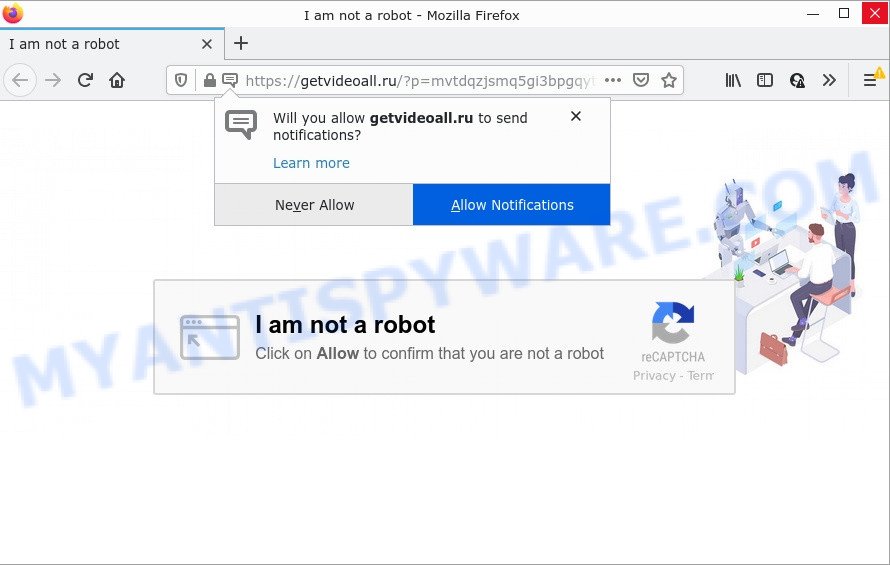
The Getvideoall.ru site claims that you must subscribe to notifications in order to watch a video, connect to the Internet, access the content of the website, download a file, enable Flash Player, and so on. Once enabled, the Getvideoall.ru spam notifications will start popping up in the lower right corner of the screen periodically and spam you with annoying adverts.

Threat Summary
| Name | Getvideoall.ru pop up |
| Type | browser notification spam, spam push notifications, pop-up virus |
| Distribution | adware software, potentially unwanted programs, malicious pop up ads, social engineering attack |
| Symptoms |
|
| Removal | Getvideoall.ru removal guide |
How did you get infected with Getvideoall.ru pop ups
Cyber threat analysts have determined that users are redirected to Getvideoall.ru by adware or from shady advertisements. Adware is a form malicious software that’s designed to throw advertisements up on your browser screen. Adware generates money for its developer by occasionally displaying lots of ads and pop up deals. You might experience a change in your startpage or search engine, new tabs opening or even a redirect to misleading web-pages.
Adware usually come bundled with freeware. So, when you installing free programs, carefully read the disclaimers, select the Custom or Advanced setup option to watch for third-party programs that are being installed, because certain of the programs are potentially unwanted software and adware.
Remove Getvideoall.ru notifications from web-browsers
if you became a victim of fraudsters and clicked on the “Allow” button, then your internet browser was configured to display annoying ads. To remove the advertisements, you need to remove the notification permission that you gave the Getvideoall.ru web-site to send push notifications.
Google Chrome:
- In the right upper corner of the browser window, click on ‘three vertical dots’, and this will open up the main menu on Chrome.
- Select ‘Settings’, scroll down to the bottom and click ‘Advanced’.
- Scroll down to the ‘Privacy and security’ section, select ‘Site settings’.
- Go to Notifications settings.
- Find the Getvideoall.ru site and click the three vertical dots button next to it, then click on ‘Remove’.

Android:
- Open Chrome.
- In the top right corner, find and tap the Chrome menu (three dots).
- In the menu tap ‘Settings’, scroll down to ‘Advanced’.
- In the ‘Site Settings’, tap on ‘Notifications’, locate the Getvideoall.ru URL and tap on it.
- Tap the ‘Clean & Reset’ button and confirm.

Mozilla Firefox:
- In the right upper corner of the browser window, click the Menu button, represented by three bars.
- In the drop-down menu select ‘Options’. In the left side select ‘Privacy & Security’.
- Scroll down to ‘Permissions’ section and click ‘Settings…’ button next to ‘Notifications’.
- Select the Getvideoall.ru domain from the list and change the status to ‘Block’.
- Click ‘Save Changes’ button.

Edge:
- Click the More button (three dots) in the right upper corner of the screen.
- Scroll down to ‘Settings’. In the menu on the left go to ‘Advanced’.
- Click ‘Manage permissions’ button under ‘Website permissions’.
- Click the switch under the Getvideoall.ru URL and each suspicious URL.

Internet Explorer:
- Click ‘Tools’ button in the top right corner of the browser.
- Go to ‘Internet Options’ in the menu.
- Select the ‘Privacy’ tab and click ‘Settings under ‘Pop-up Blocker’ section.
- Select the Getvideoall.ru site and other dubious URLs under and remove them one by one by clicking the ‘Remove’ button.

Safari:
- Go to ‘Preferences’ in the Safari menu.
- Open ‘Websites’ tab, then in the left menu click on ‘Notifications’.
- Locate the Getvideoall.ru URL and select it, click the ‘Deny’ button.
How to remove Getvideoall.ru pop ups from Chrome, Firefox, IE, Edge
The adware is a form of malicious software that you might have difficulty in uninstalling it from your PC. Luckily, you’ve found the effective Getvideoall.ru popup advertisements removal guide in this blog post. Both the manual removal method and the automatic removal way will be provided below and you can just choose the one that best for you. If you’ve any questions or need help then type a comment below. Read it once, after doing so, please bookmark this page (or open it on your smartphone) as you may need to close your web browser or restart your personal computer.
To remove Getvideoall.ru pop ups, complete the steps below:
- Remove Getvideoall.ru notifications from web-browsers
- Manual Getvideoall.ru popups removal
- Automatic Removal of Getvideoall.ru advertisements
- Stop Getvideoall.ru pop-ups
Manual Getvideoall.ru popups removal
Most adware can be removed manually, without the use of antivirus software or other removal utilities. The manual steps below will show you how to remove Getvideoall.ru pop ups step by step. Although each of the steps is very simple and does not require special knowledge, but you are not sure that you can finish them, then use the free tools, a list of which is given below.
Remove unwanted or newly added apps
It is of primary importance to first identify and get rid of all PUPs, adware software applications and browser hijackers through ‘Add/Remove Programs’ (Windows XP) or ‘Uninstall a program’ (Windows 10, 8, 7) section of your Microsoft Windows Control Panel.
|
|
|
|
Delete Getvideoall.ru from Mozilla Firefox by resetting internet browser settings
If the Mozilla Firefox internet browser is redirected to Getvideoall.ru and you want to recover the Firefox settings back to their original settings, then you should follow the few simple steps below. However, your saved passwords and bookmarks will not be changed, deleted or cleared.
First, launch the Mozilla Firefox and click ![]() button. It will open the drop-down menu on the right-part of the internet browser. Further, click the Help button (
button. It will open the drop-down menu on the right-part of the internet browser. Further, click the Help button (![]() ) such as the one below.
) such as the one below.

In the Help menu, select the “Troubleshooting Information” option. Another way to open the “Troubleshooting Information” screen – type “about:support” in the web browser adress bar and press Enter. It will show the “Troubleshooting Information” page as shown on the image below. In the upper-right corner of this screen, press the “Refresh Firefox” button.

It will show the confirmation dialog box. Further, click the “Refresh Firefox” button. The Mozilla Firefox will start a process to fix your problems that caused by the Getvideoall.ru adware software. Once, it’s finished, press the “Finish” button.
Delete Getvideoall.ru ads from Microsoft Internet Explorer
The Microsoft Internet Explorer reset is great if your browser is hijacked or you have unwanted add-ons or toolbars on your internet browser, which installed by an malicious software.
First, start the Internet Explorer, then click ‘gear’ icon ![]() . It will display the Tools drop-down menu on the right part of the web-browser, then click the “Internet Options” as displayed below.
. It will display the Tools drop-down menu on the right part of the web-browser, then click the “Internet Options” as displayed below.

In the “Internet Options” screen, select the “Advanced” tab, then click the “Reset” button. The IE will display the “Reset Internet Explorer settings” dialog box. Further, press the “Delete personal settings” check box to select it. Next, press the “Reset” button similar to the one below.

After the process is finished, press “Close” button. Close the Internet Explorer and reboot your PC system for the changes to take effect. This step will help you to restore your internet browser’s default search provider, start page and newtab to default state.
Remove Getvideoall.ru advertisements from Google Chrome
This step will show you how to reset Chrome browser settings to original state. This can remove Getvideoall.ru advertisements and fix some browsing problems, especially after adware software infection. It’ll save your personal information like saved passwords, bookmarks, auto-fill data and open tabs.
Open the Google Chrome menu by clicking on the button in the form of three horizontal dotes (![]() ). It will show the drop-down menu. Select More Tools, then press Extensions.
). It will show the drop-down menu. Select More Tools, then press Extensions.
Carefully browse through the list of installed add-ons. If the list has the add-on labeled with “Installed by enterprise policy” or “Installed by your administrator”, then complete the following steps: Remove Chrome extensions installed by enterprise policy otherwise, just go to the step below.
Open the Google Chrome main menu again, press to “Settings” option.

Scroll down to the bottom of the page and click on the “Advanced” link. Now scroll down until the Reset settings section is visible, as on the image below and click the “Reset settings to their original defaults” button.

Confirm your action, press the “Reset” button.
Automatic Removal of Getvideoall.ru advertisements
The manual guidance above is tedious to use and can not always help to fully remove the Getvideoall.ru pop ups. Here I am telling you an automatic solution to remove this adware software from your computer completely. Zemana Anti-Malware (ZAM), MalwareBytes AntiMalware and Hitman Pro are anti malware tools that have the ability to detect and remove all kinds of malware including adware software responsible for Getvideoall.ru advertisements.
How to remove Getvideoall.ru ads with Zemana
Zemana Free is a free application for MS Windows OS to locate and delete adware responsible for Getvideoall.ru popups, and other unwanted apps like potentially unwanted software, malicious internet browser extensions, browser toolbars.
Visit the page linked below to download the latest version of Zemana Anti-Malware (ZAM) for Windows. Save it to your Desktop.
164818 downloads
Author: Zemana Ltd
Category: Security tools
Update: July 16, 2019
After the downloading process is finished, close all windows on your PC system. Further, start the install file named Zemana.AntiMalware.Setup. If the “User Account Control” prompt pops up as on the image below, click the “Yes” button.

It will display the “Setup wizard” which will allow you install Zemana on the computer. Follow the prompts and do not make any changes to default settings.

Once setup is finished successfully, Zemana Free will automatically start and you may see its main window as shown below.

Next, click the “Scan” button to perform a system scan with this utility for the adware that causes Getvideoall.ru ads in your browser. A system scan can take anywhere from 5 to 30 minutes, depending on your PC. When a malicious software, adware or PUPs are found, the number of the security threats will change accordingly.

When Zemana Anti-Malware (ZAM) has completed scanning your computer, Zemana will create a list of unwanted applications and adware. In order to remove all items, simply click “Next” button.

The Zemana Free will remove adware responsible for Getvideoall.ru ads. Once that process is complete, you can be prompted to restart your personal computer.
Use Hitman Pro to delete Getvideoall.ru pop-ups
The Hitman Pro tool is free (30 day trial) and easy to use. It can scan and delete malware, PUPs and adware in Microsoft Edge, Mozilla Firefox, Microsoft Internet Explorer and Chrome internet browsers and thereby remove all intrusive Getvideoall.ru pop ups. HitmanPro is powerful enough to find and remove malicious registry entries and files that are hidden on the device.

- Download Hitman Pro by clicking on the link below. Save it on your Desktop.
- When the download is done, run the Hitman Pro, double-click the HitmanPro.exe file.
- If the “User Account Control” prompts, click Yes to continue.
- In the HitmanPro window, press the “Next” to begin checking your device for the adware software that causes multiple annoying pop-ups. Depending on your PC, the scan can take anywhere from a few minutes to close to an hour.
- When that process is done, HitmanPro will display a screen which contains a list of malicious software that has been detected. Review the scan results and then click “Next”. Now, press the “Activate free license” button to start the free 30 days trial to remove all malware found.
Remove Getvideoall.ru popup ads with MalwareBytes AntiMalware
Trying to get rid of Getvideoall.ru advertisements can become a battle of wills between the adware software infection and you. MalwareBytes can be a powerful ally, uninstalling most of today’s adware software, malicious software and potentially unwanted applications with ease. Here’s how to use MalwareBytes Anti-Malware (MBAM) will help you win.

- First, click the link below, then press the ‘Download’ button in order to download the latest version of MalwareBytes Free.
Malwarebytes Anti-malware
327074 downloads
Author: Malwarebytes
Category: Security tools
Update: April 15, 2020
- After downloading is done, close all apps and windows on your computer. Open a folder in which you saved it. Double-click on the icon that’s named MBsetup.
- Select “Personal computer” option and click Install button. Follow the prompts.
- Once installation is finished, press the “Scan” button to perform a system scan with this tool for the adware which causes pop-ups. A scan can take anywhere from 10 to 30 minutes, depending on the number of files on your device and the speed of your computer. During the scan MalwareBytes Anti Malware (MBAM) will scan for threats exist on your PC system.
- Once that process is done, MalwareBytes Free will show you the results. Review the report and then press “Quarantine”. After that process is finished, you can be prompted to restart your computer.
The following video offers a few simple steps on how to remove browser hijackers, adware software and other malware with MalwareBytes.
Stop Getvideoall.ru pop-ups
One of the worst things is the fact that you cannot stop all those annoying web pages like Getvideoall.ru using only built-in Microsoft Windows capabilities. However, there is a program out that you can use to stop intrusive internet browser redirects, ads and popups in any modern web browsers including Firefox, MS Edge, Google Chrome and Microsoft Internet Explorer. It is named Adguard and it works very well.
- Please go to the following link to download the latest version of AdGuard for MS Windows. Save it on your Microsoft Windows desktop or in any other place.
Adguard download
26847 downloads
Version: 6.4
Author: © Adguard
Category: Security tools
Update: November 15, 2018
- After the download is finished, start the downloaded file. You will see the “Setup Wizard” program window. Follow the prompts.
- After the installation is complete, click “Skip” to close the installation program and use the default settings, or click “Get Started” to see an quick tutorial that will allow you get to know AdGuard better.
- In most cases, the default settings are enough and you don’t need to change anything. Each time, when you run your computer, AdGuard will start automatically and stop unwanted advertisements, block Getvideoall.ru, as well as other harmful or misleading web-sites. For an overview of all the features of the program, or to change its settings you can simply double-click on the icon named AdGuard, which is located on your desktop.
To sum up
Once you have finished the step-by-step instructions above, your computer should be free from adware software that causes pop-ups and other malware. The Microsoft Internet Explorer, Mozilla Firefox, MS Edge and Chrome will no longer redirect you to various annoying webpages like Getvideoall.ru. Unfortunately, if the step-by-step instructions does not help you, then you have caught a new adware, and then the best way – ask for help here.


















