What is Hrope.pro?
There are many scam web-sites on the Internet and Hrope.pro is one of them. It is a deceptive website that uses social engineering methods to trick users into subscribing to push notifications. Although push notifications cannot harm users directly, scammers use them to display unwanted advertisements, promote fake software, and encourage users to visit misleading websites.
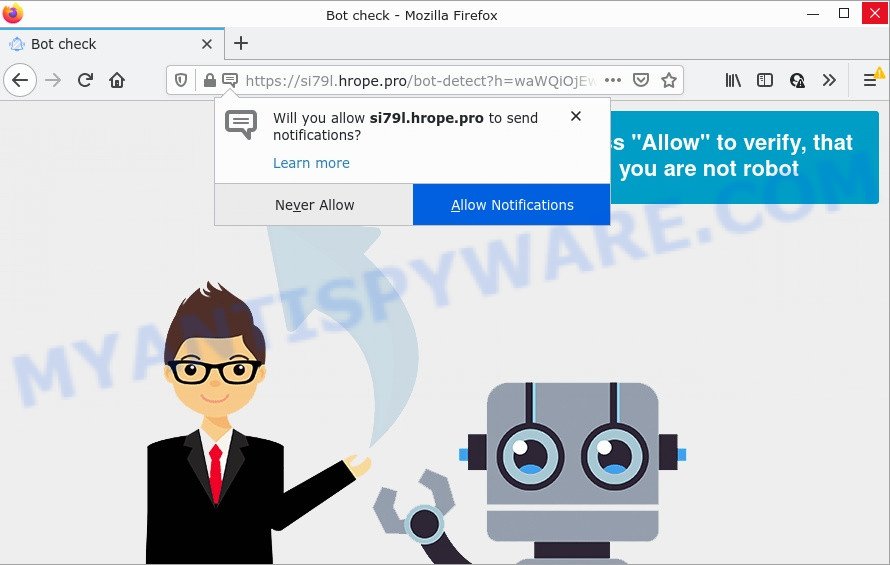
The Hrope.pro web-site shows fake messages that attempts to get you to press the ‘Allow’ to subscribe to its notifications. Once you click on ALLOW, this web site gets your permission to send push notifications in form of pop up adverts in the right bottom corner of your screen.

Threat Summary
| Name | Hrope.pro pop-up |
| Type | browser notification spam, spam push notifications, pop-up virus |
| Distribution | shady pop-up ads, social engineering attack, PUPs, adware |
| Symptoms |
|
| Removal | Hrope.pro removal guide |
How did you get infected with Hrope.pro pop-ups
These Hrope.pro pop ups are caused by shady ads on the web-pages you visit or adware. Adware is considered by many to be synonymous with ‘malware’. It’s a type of malicious software that shows unwanted advertisements to computer users. Some examples include pop-up ads, push notifications or unclosable windows. Adware can be installed onto your personal computer via infected web-pages, when you open email attachments, anytime you download and install free programs.
Usually, adware software gets into computers as part of a bundle with free programs, sharing files and other unsafe software that you downloaded from the Web. The makers of adware pays freeware authors for distributing adware within their software. So, third-party applications is often included as part of the installer. In order to avoid the install of any adware software: select only Manual, Custom or Advanced installation option and disable all bundled apps in which you are unsure.
Remove Hrope.pro notifications from web-browsers
If you’re getting notifications from the Hrope.pro or another unwanted web page, you will have previously pressed the ‘Allow’ button. Below we will teach you how to turn them off.
Google Chrome:
- Just copy and paste the following text into the address bar of Chrome.
- chrome://settings/content/notifications
- Press Enter.
- Delete the Hrope.pro site and other suspicious URLs by clicking three vertical dots button next to each and selecting ‘Remove’.

Android:
- Tap ‘Settings’.
- Tap ‘Notifications’.
- Find and tap the web browser which shows Hrope.pro push notifications ads.
- Find Hrope.pro in the list and disable it.

Mozilla Firefox:
- In the right upper corner of the screen, click on the three horizontal stripes to expand the Main menu.
- In the menu go to ‘Options’, in the menu on the left go to ‘Privacy & Security’.
- Scroll down to ‘Permissions’ and then to ‘Settings’ next to ‘Notifications’.
- Locate Hrope.pro, other suspicious URLs, click the drop-down menu and select ‘Block’.
- Save changes.

Edge:
- In the top right hand corner, click the Edge menu button (it looks like three dots).
- Click ‘Settings’. Click ‘Advanced’ on the left side of the window.
- In the ‘Website permissions’ section click ‘Manage permissions’.
- Click the switch below the Hrope.pro site so that it turns off.

Internet Explorer:
- Click the Gear button on the top right corner of the Internet Explorer.
- Select ‘Internet options’.
- Select the ‘Privacy’ tab and click ‘Settings under ‘Pop-up Blocker’ section.
- Select the Hrope.pro site and other questionable URLs below and delete them one by one by clicking the ‘Remove’ button.

Safari:
- Click ‘Safari’ button on the left-upper corner and select ‘Preferences’.
- Select the ‘Websites’ tab and then select ‘Notifications’ section on the left panel.
- Locate the Hrope.pro site and select it, click the ‘Deny’ button.
How to remove Hrope.pro pop up advertisements (removal instructions)
The answer is right here on this web page. We have put together simplicity and efficiency. It will allow you easily to clean your computer of adware that causes Hrope.pro pop-ups in your browser. Moreover, you may choose manual or automatic removal solution. If you’re familiar with the personal computer then use manual removal, otherwise run the free anti-malware tool created specifically to get rid of adware. Of course, you can combine both methods. Some of the steps will require you to reboot your personal computer or close this web site. So, read this instructions carefully, then bookmark this page or open it on your smartphone for later reference.
To remove Hrope.pro pop ups, follow the steps below:
- Remove Hrope.pro notifications from web-browsers
- How to remove Hrope.pro pop ups without any software
- Automatic Removal of Hrope.pro pop ups
- Stop Hrope.pro popup ads
How to remove Hrope.pro pop ups without any software
First of all, try to remove Hrope.pro pop-up ads manually; to do this, follow the steps below. Of course, manual adware removal requires more time and may not be suitable for those who are poorly versed in system settings. In this case, we recommend that you scroll down to the section that describes how to delete Hrope.pro ads using free utilities.
Delete unwanted or newly added software
It’s of primary importance to first identify and get rid of all PUPs, adware apps and hijackers through ‘Add/Remove Programs’ (Windows XP) or ‘Uninstall a program’ (Windows 10, 8, 7) section of your Windows Control Panel.
- If you are using Windows 8, 8.1 or 10 then click Windows button, next click Search. Type “Control panel”and press Enter.
- If you are using Windows XP, Vista, 7, then click “Start” button and press “Control Panel”.
- It will open the Windows Control Panel.
- Further, press “Uninstall a program” under Programs category.
- It will open a list of all apps installed on the device.
- Scroll through the all list, and delete dubious and unknown applications. To quickly find the latest installed apps, we recommend sort software by date.
See more details in the video guidance below.
Get rid of Hrope.pro popups from Internet Explorer
By resetting IE internet browser you restore your web-browser settings to its default state. This is good initial when troubleshooting problems that might have been caused by adware that causes Hrope.pro pop ups in your web-browser.
First, open the Internet Explorer. Next, click the button in the form of gear (![]() ). It will display the Tools drop-down menu, press the “Internet Options” like below.
). It will display the Tools drop-down menu, press the “Internet Options” like below.

In the “Internet Options” window click on the Advanced tab, then press the Reset button. The Internet Explorer will display the “Reset Internet Explorer settings” window as shown in the following example. Select the “Delete personal settings” check box, then click “Reset” button.

You will now need to reboot your PC system for the changes to take effect.
Remove Hrope.pro pop-up advertisements from Google Chrome
The adware can change your Chrome settings without your knowledge. You may see an unrequested web-site as your search engine or homepage, additional addons and toolbars. Reset Google Chrome web-browser will allow you to get rid of Hrope.pro pop-ups and reset the unwanted changes caused by adware software. When using the reset feature, your personal information such as passwords, bookmarks, browsing history and web form auto-fill data will be saved.
Open the Chrome menu by clicking on the button in the form of three horizontal dotes (![]() ). It will open the drop-down menu. Select More Tools, then click Extensions.
). It will open the drop-down menu. Select More Tools, then click Extensions.
Carefully browse through the list of installed add-ons. If the list has the plugin labeled with “Installed by enterprise policy” or “Installed by your administrator”, then complete the following instructions: Remove Google Chrome extensions installed by enterprise policy otherwise, just go to the step below.
Open the Chrome main menu again, click to “Settings” option.

Scroll down to the bottom of the page and click on the “Advanced” link. Now scroll down until the Reset settings section is visible, as displayed in the figure below and press the “Reset settings to their original defaults” button.

Confirm your action, press the “Reset” button.
Remove Hrope.pro from Firefox by resetting internet browser settings
Resetting your Firefox is first troubleshooting step for any issues with your web browser application, including the redirect to Hrope.pro website. When using the reset feature, your personal information such as passwords, bookmarks, browsing history and web form auto-fill data will be saved.
First, open the Mozilla Firefox and click ![]() button. It will show the drop-down menu on the right-part of the internet browser. Further, click the Help button (
button. It will show the drop-down menu on the right-part of the internet browser. Further, click the Help button (![]() ) as displayed in the following example.
) as displayed in the following example.

In the Help menu, select the “Troubleshooting Information” option. Another way to open the “Troubleshooting Information” screen – type “about:support” in the browser adress bar and press Enter. It will display the “Troubleshooting Information” page similar to the one below. In the upper-right corner of this screen, click the “Refresh Firefox” button.

It will display the confirmation dialog box. Further, click the “Refresh Firefox” button. The Firefox will start a task to fix your problems that caused by the Hrope.pro adware. After, it is finished, click the “Finish” button.
Automatic Removal of Hrope.pro pop ups
There are not many good free anti malware applications with high detection ratio. The effectiveness of malicious software removal utilities depends on various factors, mostly on how often their virus/malware signatures DB are updated in order to effectively detect modern malicious software, adware, browser hijackers and other PUPs. We suggest to run several programs, not just one. These programs which listed below will allow you delete all components of the adware from your disk and Windows registry and thereby remove Hrope.pro popups.
Remove Hrope.pro pop up ads with Zemana Anti Malware
Zemana Anti-Malware is free full featured malicious software removal tool. It can check your files and Microsoft Windows registry in real-time. Zemana AntiMalware can help to remove Hrope.pro advertisements, other potentially unwanted apps, malicious software and adware software. It uses 1% of your PC system resources. This tool has got simple and beautiful interface and at the same time best possible protection for your personal computer.
Please go to the link below to download Zemana Anti-Malware. Save it to your Desktop so that you can access the file easily.
164814 downloads
Author: Zemana Ltd
Category: Security tools
Update: July 16, 2019
Once downloading is done, close all windows on your device. Further, launch the install file called Zemana.AntiMalware.Setup. If the “User Account Control” prompt pops up as displayed in the figure below, press the “Yes” button.

It will show the “Setup wizard” which will allow you install Zemana AntiMalware on the PC. Follow the prompts and do not make any changes to default settings.

Once installation is finished successfully, Zemana Anti-Malware will automatically start and you can see its main window as displayed on the screen below.

Next, click the “Scan” button to detect adware responsible for Hrope.pro pop up ads. A scan can take anywhere from 10 to 30 minutes, depending on the count of files on your PC and the speed of your PC. While the Zemana Anti-Malware is checking, you may see number of objects it has identified either as being malware.

When Zemana Anti Malware (ZAM) has finished scanning, it will show the Scan Results. You may delete items (move to Quarantine) by simply click “Next” button.

The Zemana will remove adware that causes Hrope.pro popups. After that process is complete, you may be prompted to reboot your computer.
Remove Hrope.pro pop up ads from web browsers with Hitman Pro
HitmanPro is one of the most useful tools for removing adware, potentially unwanted apps and other malware. It can scan for hidden adware in your computer and remove all malicious folders and files related to adware software. HitmanPro will help you to remove Hrope.pro pop-up advertisements from your personal computer and Edge, Chrome, Firefox and Microsoft Internet Explorer. We strongly recommend you to download this tool as the authors are working hard to make it better.

- Please go to the link below to download HitmanPro. Save it to your Desktop.
- Once the downloading process is finished, double click the Hitman Pro icon. Once this utility is started, click “Next” button to begin scanning your computer for the adware that causes Hrope.pro pop ups in your web-browser. During the scan HitmanPro will scan for threats present on your computer.
- After HitmanPro has completed scanning your computer, you will be displayed the list of all found threats on your personal computer. Review the scan results and then click “Next” button. Now click the “Activate free license” button to start the free 30 days trial to delete all malicious software found.
Run MalwareBytes Free to remove Hrope.pro advertisements
Remove Hrope.pro popup advertisements manually is difficult and often the adware software is not completely removed. Therefore, we suggest you to use the MalwareBytes Anti-Malware that are fully clean your computer. Moreover, this free program will help you to delete malware, PUPs, toolbars and hijackers that your PC can be infected too.
Installing the MalwareBytes is simple. First you will need to download MalwareBytes on your Microsoft Windows Desktop by clicking on the link below.
327071 downloads
Author: Malwarebytes
Category: Security tools
Update: April 15, 2020
After the downloading process is done, close all apps and windows on your personal computer. Open a directory in which you saved it. Double-click on the icon that’s named MBSetup like below.
![]()
When the setup starts, you will see the Setup wizard which will help you setup Malwarebytes on your PC.

Once installation is complete, you will see window like below.

Now press the “Scan” button . MalwareBytes program will scan through the whole computer for the adware that causes Hrope.pro pop ups in your web browser. This procedure may take some time, so please be patient. While the MalwareBytes Anti-Malware (MBAM) utility is checking, you can see how many objects it has identified as being infected by malicious software.

When the scan is finished, MalwareBytes will show you the results. In order to remove all threats, simply click “Quarantine” button.

The Malwarebytes will now remove adware that causes popups and move the selected items to the program’s quarantine. Once disinfection is finished, you may be prompted to restart your PC system.

The following video explains few simple steps on how to remove hijacker, adware software and other malware with MalwareBytes Free.
Stop Hrope.pro popup ads
Use ad blocking application like AdGuard in order to block advertisements, malvertisements, pop-ups and online trackers, avoid having to install malicious and adware browser plug-ins and add-ons which affect your PC performance and impact your PC system security. Surf the Net anonymously and stay safe online!
- First, click the following link, then press the ‘Download’ button in order to download the latest version of AdGuard.
Adguard download
26843 downloads
Version: 6.4
Author: © Adguard
Category: Security tools
Update: November 15, 2018
- After downloading it, run the downloaded file. You will see the “Setup Wizard” program window. Follow the prompts.
- After the setup is complete, click “Skip” to close the installation program and use the default settings, or press “Get Started” to see an quick tutorial which will assist you get to know AdGuard better.
- In most cases, the default settings are enough and you don’t need to change anything. Each time, when you start your computer, AdGuard will start automatically and stop undesired advertisements, block Hrope.pro, as well as other harmful or misleading websites. For an overview of all the features of the application, or to change its settings you can simply double-click on the icon called AdGuard, which is located on your desktop.
Finish words
Now your personal computer should be free of the adware responsible for Hrope.pro popup advertisements. We suggest that you keep Zemana (to periodically scan your computer for new adwares and other malicious software) and AdGuard (to help you block unwanted pop up ads and malicious webpages). Moreover, to prevent any adware, please stay clear of unknown and third party programs, make sure that your antivirus application, turn on the option to scan for potentially unwanted applications.
If you need more help with Hrope.pro ads related issues, go to here.


















