What is Raymarine.top?
Raymarine.top is a web-site that is designed to deceive your and other unsuspecting users into subscribing to browser notifications. The browser push notifications will essentially be ads for ‘free’ online games, giveaway scams, dubious web browser add-ons, adult web-sites, and fake software.
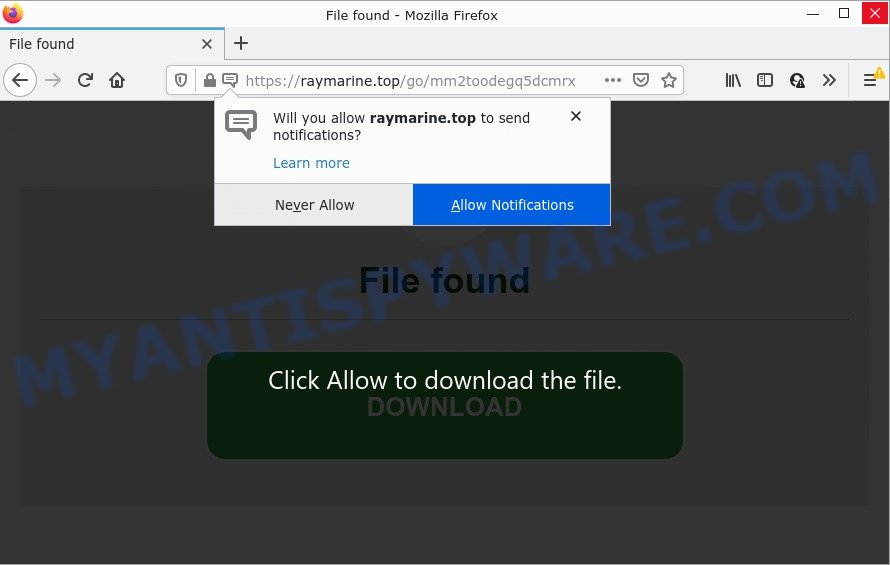
Raymarine.top is a deceptive site that displays a show notifications pop up that attempts to get you to press the ‘Allow’ to subscribe to its notifications. Once enabled, the Raymarine.top notifications will start popping up in the right bottom corner of your screen occasionally and spam you with intrusive advertisements.

Threat Summary
| Name | Raymarine.top pop up |
| Type | spam push notifications, browser notification spam, pop-up virus |
| Distribution | PUPs, social engineering attack, suspicious pop-up ads, adware |
| Symptoms |
|
| Removal | Raymarine.top removal guide |
How does your computer get infected with Raymarine.top pop-ups
Security researchers have determined that users are redirected to Raymarine.top by adware or from malicious ads. By definition, adware is a piece of apps that shows ads on a computer. However, people basically use the word ‘adware’ to describe a form of malware which displays undesired advertisements to the user. Most often, this kind of adware do not have any uninstall procedures and can use technologies that are similar to those used by malware to penetrate the PC.
These days certain freeware creators bundle potentially unwanted applications or adware with a view to making some money. So whenever you install a new freeware that downloaded from the Web, be very careful during setup. Carefully read the EULA (a text with I ACCEPT/I DECLINE button), select custom or manual setup option, uncheck all optional applications.
Remove Raymarine.top notifications from browsers
If you’re getting push notifications from the Raymarine.top or another unwanted website, you will have previously pressed the ‘Allow’ button. Below we’ll teach you how to turn them off.
|
|
|
|
|
|
How to remove Raymarine.top ads from Chrome, Firefox, IE, Edge
Most commonly adware requires more than a simple uninstall through the use of Microsoft Windows Control panel in order to be fully deleted. For that reason, our team developed several removal solutions that we have summarized in a detailed instructions. Therefore, if you have the unwanted Raymarine.top pop-up advertisements on your computer and are currently trying to have it uninstalled then feel free to follow the few simple steps below in order to resolve your problem. Read it once, after doing so, please bookmark this page (or open it on your smartphone) as you may need to exit your internet browser or reboot your computer.
To remove Raymarine.top pop ups, use the steps below:
- Remove Raymarine.top notifications from browsers
- Manual Raymarine.top popups removal
- Automatic Removal of Raymarine.top ads
- Stop Raymarine.top pop ups
Manual Raymarine.top popups removal
The most common adware can be deleted manually, without the use of anti-virus or other removal utilities. The manual steps below will allow you delete Raymarine.top advertisements step by step. Although each of the steps is very simple and does not require special knowledge, but you doubt that you can complete them, then use the free utilities, a list of which is given below.
Uninstall adware through the Microsoft Windows Control Panel
The best way to begin the personal computer cleanup is to remove unknown and dubious programs. Using the Microsoft Windows Control Panel you can do this quickly and easily. This step, in spite of its simplicity, should not be ignored, because the removing of unneeded software can clean up the Mozilla Firefox, Google Chrome, Microsoft Internet Explorer and MS Edge from pop-ups, hijackers and so on.
Windows 10, 8.1, 8
Click the MS Windows logo, and then click Search ![]() . Type ‘Control panel’and press Enter as on the image below.
. Type ‘Control panel’and press Enter as on the image below.

When the ‘Control Panel’ opens, click the ‘Uninstall a program’ link under Programs category as displayed on the image below.

Windows 7, Vista, XP
Open Start menu and select the ‘Control Panel’ at right like below.

Then go to ‘Add/Remove Programs’ or ‘Uninstall a program’ (Microsoft Windows 7 or Vista) as shown on the screen below.

Carefully browse through the list of installed software and remove all questionable and unknown applications. We suggest to click ‘Installed programs’ and even sorts all installed applications by date. When you have found anything dubious that may be the adware related to the Raymarine.top popup advertisements or other potentially unwanted application (PUA), then choose this program and click ‘Uninstall’ in the upper part of the window. If the suspicious application blocked from removal, then run Revo Uninstaller Freeware to fully remove it from your PC system.
Remove Raymarine.top pop-ups from Google Chrome
Reset Google Chrome settings to remove Raymarine.top popups. If you’re still experiencing problems with Raymarine.top pop-up advertisements removal, you need to reset Google Chrome browser to its original state. This step needs to be performed only if adware has not been removed by the previous steps.
Open the Google Chrome menu by clicking on the button in the form of three horizontal dotes (![]() ). It will open the drop-down menu. Choose More Tools, then click Extensions.
). It will open the drop-down menu. Choose More Tools, then click Extensions.
Carefully browse through the list of installed extensions. If the list has the add-on labeled with “Installed by enterprise policy” or “Installed by your administrator”, then complete the following instructions: Remove Chrome extensions installed by enterprise policy otherwise, just go to the step below.
Open the Chrome main menu again, press to “Settings” option.

Scroll down to the bottom of the page and click on the “Advanced” link. Now scroll down until the Reset settings section is visible, as displayed in the following example and click the “Reset settings to their original defaults” button.

Confirm your action, click the “Reset” button.
Delete Raymarine.top advertisements from Mozilla Firefox
If Firefox settings are hijacked by the adware software, your browser displays annoying pop-up advertisements, then ‘Reset Mozilla Firefox’ could solve these problems. Keep in mind that resetting your web browser will not remove your history, bookmarks, passwords, and other saved data.
First, launch the Firefox. Next, click the button in the form of three horizontal stripes (![]() ). It will open the drop-down menu. Next, click the Help button (
). It will open the drop-down menu. Next, click the Help button (![]() ).
).

In the Help menu click the “Troubleshooting Information”. In the upper-right corner of the “Troubleshooting Information” page click on “Refresh Firefox” button as shown on the screen below.

Confirm your action, press the “Refresh Firefox”.
Remove Raymarine.top ads from Microsoft Internet Explorer
The IE reset is great if your web-browser is hijacked or you have unwanted add-ons or toolbars on your browser, that installed by an malicious software.
First, run the IE, click ![]() ) button. Next, click “Internet Options” as shown in the figure below.
) button. Next, click “Internet Options” as shown in the figure below.

In the “Internet Options” screen select the Advanced tab. Next, click Reset button. The Microsoft Internet Explorer will show the Reset Internet Explorer settings dialog box. Select the “Delete personal settings” check box and click Reset button.

You will now need to reboot your personal computer for the changes to take effect. It will get rid of adware software related to the Raymarine.top ads, disable malicious and ad-supported internet browser’s extensions and restore the Internet Explorer’s settings such as newtab page, search provider and startpage to default state.
Automatic Removal of Raymarine.top ads
The adware software may hide its components which are difficult for you to find out and delete fully. This may lead to the fact that after some time, the adware that causes Raymarine.top advertisements once again infect your computer. Moreover, We want to note that it’s not always safe to remove adware manually, if you don’t have much experience in setting up and configuring the Windows operating system. The best way to look for and remove adware is to use free malicious software removal applications.
Remove Raymarine.top pop-up advertisements with Zemana AntiMalware (ZAM)
Zemana Free is a free tool that performs a scan of your PC system and displays if there are existing adware, browser hijackers, viruses, worms, spyware, trojans and other malware residing on your computer. If malicious software is detected, Zemana AntiMalware (ZAM) can automatically remove it. Zemana Free does not conflict with other anti-malware and antivirus programs installed on your PC system.
Download Zemana Anti Malware from the following link. Save it on your Microsoft Windows desktop.
164758 downloads
Author: Zemana Ltd
Category: Security tools
Update: July 16, 2019
After the download is done, close all software and windows on your PC system. Double-click the set up file named Zemana.AntiMalware.Setup. If the “User Account Control” prompt pops up such as the one below, click the “Yes” button.

It will open the “Setup wizard” that will help you setup Zemana on your PC. Follow the prompts and don’t make any changes to default settings.

Once installation is done successfully, Zemana Anti Malware (ZAM) will automatically start and you can see its main screen as displayed in the following example.

Now press the “Scan” button to find adware responsible for Raymarine.top pop-up advertisements. A scan can take anywhere from 10 to 30 minutes, depending on the number of files on your computer and the speed of your PC system. During the scan Zemana Free will scan for threats exist on your device.

Once finished, Zemana Anti Malware will display a list of all items found by the scan. In order to delete all threats, simply press “Next” button. The Zemana Free will remove adware software that causes Raymarine.top popups and move the selected threats to the Quarantine. Once that process is done, you may be prompted to restart the device.
Remove Raymarine.top popups from internet browsers with Hitman Pro
HitmanPro is a portable application that requires no hard installation to identify and remove adware that causes multiple intrusive pop ups. The application itself is small in size (only a few Mb). HitmanPro does not need any drivers and special dlls. It is probably easier to use than any alternative malware removal tools you’ve ever tried. Hitman Pro works on 64 and 32-bit versions of Microsoft Windows 10, 8, 7 and XP. It proves that removal tool can be just as useful as the widely known antivirus programs.
Installing the HitmanPro is simple. First you will need to download HitmanPro by clicking on the following link. Save it directly to your Microsoft Windows Desktop.
When the download is finished, open the file location. You will see an icon like below.

Double click the Hitman Pro desktop icon. When the tool is opened, you will see a screen as shown below.

Further, press “Next” button to perform a system scan for the adware responsible for Raymarine.top popups. Depending on your device, the scan may take anywhere from a few minutes to close to an hour. Once that process is complete, you’ll be displayed the list of all detected items on your PC system as displayed in the following example.

Review the results once the utility has finished the system scan. If you think an entry should not be quarantined, then uncheck it. Otherwise, simply click “Next” button. It will display a prompt, click the “Activate free license” button.
How to delete Raymarine.top with MalwareBytes Anti Malware (MBAM)
If you’re still having problems with the Raymarine.top ads — or just wish to scan your PC occasionally for adware and other malicious software — download MalwareBytes Free. It is free for home use, and detects and removes various unwanted programs that attacks your PC or degrades PC system performance. MalwareBytes Anti-Malware can remove adware, potentially unwanted apps as well as malicious software, including ransomware and trojans.

- Download MalwareBytes on your device by clicking on the link below.
Malwarebytes Anti-malware
327026 downloads
Author: Malwarebytes
Category: Security tools
Update: April 15, 2020
- At the download page, click on the Download button. Your web browser will open the “Save as” prompt. Please save it onto your Windows desktop.
- Once downloading is done, please close all software and open windows on your PC system. Double-click on the icon that’s called MBSetup.
- This will open the Setup wizard of MalwareBytes onto your device. Follow the prompts and do not make any changes to default settings.
- When the Setup wizard has finished installing, the MalwareBytes Anti Malware will run and display the main window.
- Further, click the “Scan” button . MalwareBytes Anti-Malware application will scan through the whole PC system for the adware that causes multiple unwanted pop-ups. Depending on your computer, the scan can take anywhere from a few minutes to close to an hour.
- When the system scan is finished, MalwareBytes will display you the results.
- In order to delete all items, simply click the “Quarantine” button. Once finished, you may be prompted to reboot the computer.
- Close the AntiMalware and continue with the next step.
Video instruction, which reveals in detail the steps above.
Stop Raymarine.top pop ups
The AdGuard is a very good ad blocker program for the Chrome, Microsoft Internet Explorer, Mozilla Firefox and Edge, with active user support. It does a great job by removing certain types of annoying advertisements, popunders, popups, annoying newtab pages, and even full page advertisements and website overlay layers. Of course, the AdGuard can block the Raymarine.top advertisements automatically or by using a custom filter rule.
- Visit the following page to download the latest version of AdGuard for Windows. Save it directly to your Windows Desktop.
Adguard download
26833 downloads
Version: 6.4
Author: © Adguard
Category: Security tools
Update: November 15, 2018
- After downloading it, launch the downloaded file. You will see the “Setup Wizard” program window. Follow the prompts.
- Once the setup is finished, click “Skip” to close the installation application and use the default settings, or press “Get Started” to see an quick tutorial which will allow you get to know AdGuard better.
- In most cases, the default settings are enough and you don’t need to change anything. Each time, when you launch your computer, AdGuard will start automatically and stop undesired advertisements, block Raymarine.top, as well as other malicious or misleading webpages. For an overview of all the features of the application, or to change its settings you can simply double-click on the icon named AdGuard, that may be found on your desktop.
To sum up
After completing the steps above, your computer should be clean from this adware software and other malicious software. The Microsoft Internet Explorer, Mozilla Firefox, Google Chrome and Edge will no longer open unwanted Raymarine.top web site when you browse the Internet. Unfortunately, if the steps does not help you, then you have caught a new adware, and then the best way – ask for help.
Please create a new question by using the “Ask Question” button in the Questions and Answers. Try to give us some details about your problems, so we can try to help you more accurately. Wait for one of our trained “Security Team” or Site Administrator to provide you with knowledgeable assistance tailored to your problem with the annoying Raymarine.top popup advertisements.



















