What is Positiveweb.org?
There are many scam web-sites on the Internet and Positiveweb.org is one of them. It is a misleading website that forces users into subscribing to browser notifications. Although browser push notifications cannot harm users directly, scammers use them to display unwanted ads, promote dubious applications, and encourage users to visit scam pages, download and install malicious software.
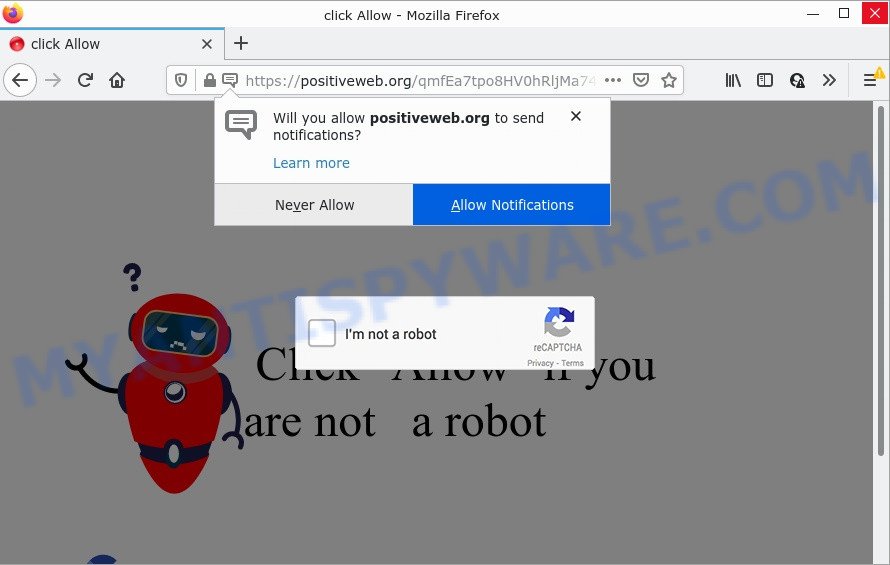
When you visit the Positiveweb.org web page which wants to send you notifications, you’ll be greeted with a fake message which asks whether you want to agree to them or not. Your options will be ‘Block’ and ‘Allow’. If you click on the ‘Allow’ button, then your browser will be configured to display intrusive adverts on your desktop, even when the web browser is closed.

Threat Summary
| Name | Positiveweb.org pop-up |
| Type | browser notification spam, spam push notifications, pop-up virus |
| Distribution | malicious pop-up ads, PUPs, adware, social engineering attack |
| Symptoms |
|
| Removal | Positiveweb.org removal guide |
How does your personal computer get infected with Positiveweb.org pop ups
These Positiveweb.org pop-ups are caused by suspicious ads on the web sites you visit or adware software. Adware is created for the purpose of showing constant pop ups and/or annoying advertisements on the affected PC without the user’s consent. It is important, do not click on these ads, as they can lead you to more harmful or misleading web-sites. Adware usually gets installed alongside freeware, codecs and shareware.
Adware software usually is bundled with free programs which downloaded from the World Wide Web. Which means that you need to be proactive and carefully read the Terms of use and the License agreement properly. For the most part, adware and PUPs will be clearly described, so take the time to carefully read all the information about the software that you downloaded and want to install on your PC.
Remove Positiveweb.org notifications from web browsers
If you have clicked the “Allow” button in the Positiveweb.org popup and gave a notification permission, you should delete this notification permission first from your browser settings. To delete the Positiveweb.org permission to send push notifications to your personal computer, use the following steps. These steps are for MS Windows, Mac OS and Android.
|
|
|
|
|
|
How to remove Positiveweb.org pop-ups from Chrome, Firefox, IE, Edge
To delete Positiveweb.org advertisements from your personal computer, you must uninstall all suspicious apps and every component that could be related to the adware software. Besides, to fix your browser newtab page, search provider and start page, you should reset the affected internet browsers. As soon as you are finished with Positiveweb.org ads removal process, we recommend you scan your computer with malware removal tools listed below. It will complete the removal process on your device.
To remove Positiveweb.org pop ups, perform the steps below:
- Remove Positiveweb.org notifications from web browsers
- Manual Positiveweb.org pop up advertisements removal
- Automatic Removal of Positiveweb.org popup advertisements
- Stop Positiveweb.org pop-up ads
Manual Positiveweb.org pop up advertisements removal
In most cases, it is possible to manually remove Positiveweb.org pop-up ads. This solution does not involve the use of any tricks or removal tools. You just need to recover the normal settings of the PC system and browser. This can be done by following a few simple steps below. If you want to quickly remove Positiveweb.org popups, as well as perform a full scan of your PC, we recommend that you use adware removal utilities, which are listed below.
Remove adware through the MS Windows Control Panel
The main cause of Positiveweb.org pop-ups could be PUPs, adware or other undesired programs that you may have accidentally installed on the computer. You need to identify and delete all questionable software.
Windows 10, 8.1, 8
Click the Microsoft Windows logo, and then click Search ![]() . Type ‘Control panel’and press Enter as displayed on the image below.
. Type ‘Control panel’and press Enter as displayed on the image below.

After the ‘Control Panel’ opens, press the ‘Uninstall a program’ link under Programs category as displayed on the image below.

Windows 7, Vista, XP
Open Start menu and choose the ‘Control Panel’ at right as displayed on the image below.

Then go to ‘Add/Remove Programs’ or ‘Uninstall a program’ (Microsoft Windows 7 or Vista) as on the image below.

Carefully browse through the list of installed programs and remove all dubious and unknown software. We recommend to click ‘Installed programs’ and even sorts all installed software by date. After you have found anything dubious that may be the adware software that causes multiple annoying pop-ups or other potentially unwanted application (PUA), then select this program and click ‘Uninstall’ in the upper part of the window. If the suspicious program blocked from removal, then use Revo Uninstaller Freeware to fully remove it from your device.
Remove Positiveweb.org advertisements from Chrome
Like other modern web-browsers, the Chrome has the ability to reset the settings to their default values and thereby restore the web-browser’s settings such as start page, default search provider and newtab that have been replaced by the adware responsible for Positiveweb.org pop-ups.
First open the Chrome. Next, click the button in the form of three horizontal dots (![]() ).
).
It will display the Chrome menu. Select More Tools, then press Extensions. Carefully browse through the list of installed addons. If the list has the add-on signed with “Installed by enterprise policy” or “Installed by your administrator”, then complete the following instructions: Remove Chrome extensions installed by enterprise policy.
Open the Chrome menu once again. Further, press the option called “Settings”.

The web-browser will open the settings screen. Another method to display the Google Chrome’s settings – type chrome://settings in the internet browser adress bar and press Enter
Scroll down to the bottom of the page and press the “Advanced” link. Now scroll down until the “Reset” section is visible, as displayed below and click the “Reset settings to their original defaults” button.

The Google Chrome will open the confirmation dialog box like the one below.

You need to confirm your action, click the “Reset” button. The internet browser will start the procedure of cleaning. When it’s complete, the web-browser’s settings including start page, default search engine and new tab back to the values which have been when the Google Chrome was first installed on your PC system.
Delete Positiveweb.org advertisements from Internet Explorer
The Internet Explorer reset is great if your internet browser is hijacked or you have unwanted add-ons or toolbars on your browser, that installed by an malicious software.
First, launch the Microsoft Internet Explorer. Next, click the button in the form of gear (![]() ). It will display the Tools drop-down menu, press the “Internet Options” as shown below.
). It will display the Tools drop-down menu, press the “Internet Options” as shown below.

In the “Internet Options” window click on the Advanced tab, then press the Reset button. The Microsoft Internet Explorer will display the “Reset Internet Explorer settings” window as shown in the figure below. Select the “Delete personal settings” check box, then click “Reset” button.

You will now need to restart your computer for the changes to take effect.
Remove Positiveweb.org from Firefox by resetting web-browser settings
This step will help you get rid of Positiveweb.org pop-ups, third-party toolbars, disable harmful plugins and revert back your default homepage, new tab and search engine settings.
First, launch the Firefox and click ![]() button. It will show the drop-down menu on the right-part of the browser. Further, press the Help button (
button. It will show the drop-down menu on the right-part of the browser. Further, press the Help button (![]() ) as displayed on the screen below.
) as displayed on the screen below.

In the Help menu, select the “Troubleshooting Information” option. Another way to open the “Troubleshooting Information” screen – type “about:support” in the browser adress bar and press Enter. It will show the “Troubleshooting Information” page as displayed below. In the upper-right corner of this screen, click the “Refresh Firefox” button.

It will display the confirmation dialog box. Further, click the “Refresh Firefox” button. The Mozilla Firefox will start a process to fix your problems that caused by the Positiveweb.org adware. Once, it is finished, click the “Finish” button.
Automatic Removal of Positiveweb.org popup advertisements
Is your Windows device infected with adware? Then do not worry, in the instructions listed below, we are sharing best malware removal utilities which has the ability to delete Positiveweb.org pop up ads from the Mozilla Firefox, Chrome, MS Edge and IE and your personal computer.
How to remove Positiveweb.org popup ads with Zemana
Thinking about remove Positiveweb.org pop up ads from your browser? Then pay attention to Zemana Free. This is a well-known tool, originally created just to locate and remove malware, adware and PUPs. But by now it has seriously changed and can not only rid you of malicious software, but also protect your personal computer from malicious software and adware, as well as find and remove common viruses and trojans.
Now you can install and run Zemana to delete Positiveweb.org popup advertisements from your web browser by following the steps below:
Click the following link to download Zemana setup file named Zemana.AntiMalware.Setup on your personal computer. Save it on your Desktop.
164813 downloads
Author: Zemana Ltd
Category: Security tools
Update: July 16, 2019
Start the installer after it has been downloaded successfully and then follow the prompts to setup this tool on your computer.

During setup you can change certain settings, but we suggest you do not make any changes to default settings.
When installation is done, this malicious software removal utility will automatically run and update itself. You will see its main window as displayed on the screen below.

Now click the “Scan” button to perform a system scan for the adware that causes Positiveweb.org popups in your internet browser. This task may take some time, so please be patient. While the utility is scanning, you can see number of objects and files has already scanned.

When Zemana Free has completed scanning your PC, you will be shown the list of all detected threats on your computer. Make sure all items have ‘checkmark’ and click “Next” button.

The Zemana Free will get rid of adware software that causes multiple annoying popups and move the selected items to the program’s quarantine. After disinfection is finished, you can be prompted to reboot your PC to make the change take effect.
Use HitmanPro to remove Positiveweb.org pop-up advertisements
Hitman Pro will help delete adware that causes the intrusive Positiveweb.org pop-ups that slow down your computer. The browser hijackers, adware and other potentially unwanted software slow your browser down and try to trick you into clicking on shady advertisements and links. HitmanPro removes the adware and lets you enjoy your computer without Positiveweb.org pop-up ads.
HitmanPro can be downloaded from the following link. Save it on your Desktop.
When downloading is finished, open the folder in which you saved it. You will see an icon like below.

Double click the Hitman Pro desktop icon. When the utility is started, you will see a screen as shown on the screen below.

Further, click “Next” button to perform a system scan with this tool for the adware that causes Positiveweb.org ads. Depending on your PC system, the scan may take anywhere from a few minutes to close to an hour. When finished, the results are displayed in the scan report as shown on the image below.

Make sure to check mark the threats that are unsafe and then press “Next” button. It will open a dialog box, press the “Activate free license” button.
Get rid of Positiveweb.org pop up advertisements with MalwareBytes Free
Trying to remove Positiveweb.org popups can become a battle of wills between the adware infection and you. MalwareBytes Anti Malware can be a powerful ally, removing most of today’s adware, malware and potentially unwanted applications with ease. Here’s how to use MalwareBytes Free will help you win.
Visit the following page to download the latest version of MalwareBytes Anti Malware (MBAM) for Windows. Save it on your Desktop.
327070 downloads
Author: Malwarebytes
Category: Security tools
Update: April 15, 2020
Once the downloading process is finished, close all software and windows on your device. Double-click the install file named MBSetup. If the “User Account Control” prompt pops up like below, click the “Yes” button.

It will open the Setup wizard which will help you install MalwareBytes AntiMalware on your personal computer. Follow the prompts and don’t make any changes to default settings.

Once installation is complete successfully, click “Get Started” button. MalwareBytes Free will automatically start and you can see its main screen as displayed on the screen below.

Now press the “Scan” button to search for adware which causes the unwanted Positiveweb.org advertisements. Depending on your computer, the scan can take anywhere from a few minutes to close to an hour. When a threat is found, the number of the security threats will change accordingly. Wait until the the scanning is done.

When the scanning is done, MalwareBytes Anti Malware will open a screen which contains a list of malware that has been found. Once you have selected what you want to delete from your computer click “Quarantine” button. The MalwareBytes AntiMalware (MBAM) will remove adware related to the Positiveweb.org pop-ups and move the selected threats to the program’s quarantine. When the cleaning procedure is done, you may be prompted to restart the device.

We recommend you look at the following video, which completely explains the process of using the MalwareBytes Anti-Malware (MBAM) to delete adware software, hijacker and other malicious software.
Stop Positiveweb.org pop-up ads
It is important to use ad-blocking applications such as AdGuard to protect your PC from harmful web-sites. Most security experts says that it’s okay to block ads. You should do so just to stay safe! And, of course, the AdGuard can to stop Positiveweb.org and other unwanted web-pages.
- Installing the AdGuard is simple. First you’ll need to download AdGuard from the link below. Save it on your Desktop.
Adguard download
26842 downloads
Version: 6.4
Author: © Adguard
Category: Security tools
Update: November 15, 2018
- Once downloading is complete, launch the downloaded file. You will see the “Setup Wizard” program window. Follow the prompts.
- When the installation is complete, click “Skip” to close the installation application and use the default settings, or click “Get Started” to see an quick tutorial which will help you get to know AdGuard better.
- In most cases, the default settings are enough and you do not need to change anything. Each time, when you run your PC system, AdGuard will run automatically and stop undesired ads, block Positiveweb.org, as well as other malicious or misleading web pages. For an overview of all the features of the program, or to change its settings you can simply double-click on the icon called AdGuard, that may be found on your desktop.
To sum up
Now your computer should be clean of the adware software that causes the annoying Positiveweb.org popup ads. We suggest that you keep AdGuard (to help you block unwanted ads and annoying harmful web sites) and Zemana AntiMalware (ZAM) (to periodically scan your device for new malware, browser hijackers and adware). Make sure that you have all the Critical Updates recommended for MS Windows operating system. Without regular updates you WILL NOT be protected when new browser hijackers, harmful applications and adware are released.
If you are still having problems while trying to get rid of Positiveweb.org pop ups from your web browser, then ask for help here.


















