What is Redirit1.me?
There are many scam web sites on the Internet and Redirit1.me is one of them. It is a website which uses social engineering methods to lure you and other unsuspecting victims into subscribing to browser notifications. Scammers use browser push notifications to bypass protection against popups in the web browser and therefore show lots of unwanted adverts. These ads are used to promote questionable web browser extensions, fake prizes scams, adware bundles, and adult web-pages.
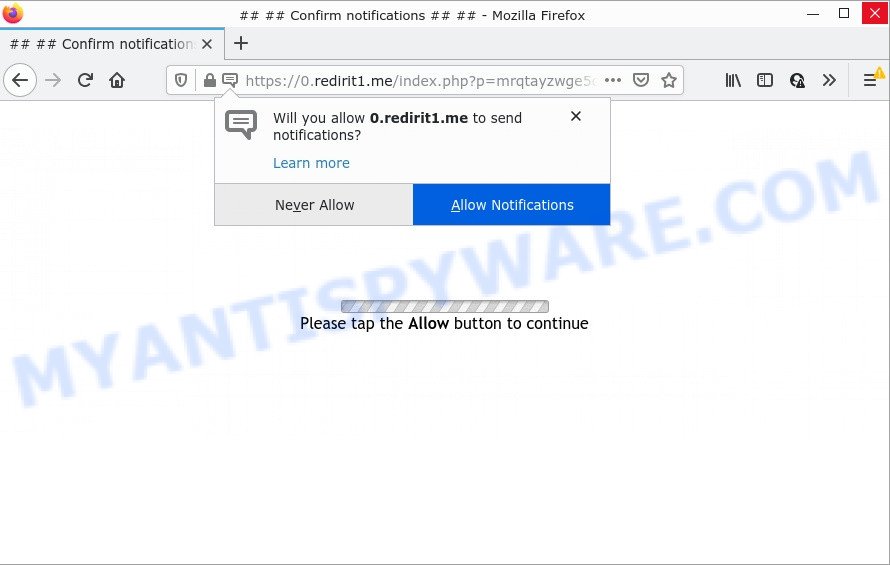
Redirit1.me is a misleading site that asks you to press on the ‘Allow’ button in order to to access the content of the website, download a file, connect to the Internet, enable Flash Player, watch a video, and so on. Once you click ALLOW, then you will start seeing unwanted adverts in form of pop ups on the desktop.

Threat Summary
| Name | Redirit1.me popup |
| Type | spam push notifications, browser notification spam, pop-up virus |
| Distribution | social engineering attack, potentially unwanted programs, adware software, shady pop-up advertisements |
| Symptoms |
|
| Removal | Redirit1.me removal guide |
Where the Redirit1.me pop-ups comes from
Some research has shown that users can be redirected to Redirit1.me from shady ads or by potentially unwanted programs and adware. Adware is a term that originates from ‘ad supported’ software. Most commonly, ‘adware software’ is considered by many to be synonymous with ‘malicious software’. Its purpose is to make money for its developer by serving unwanted advertisements to a user while the user is surfing the Internet.
Adware spreads along with various free programs. This means that you need to be careful when installing anything downloaded from the Internet, especially from file sharing web-sites. Be sure to read the Terms of Use and the Software license, choose only the Manual, Advanced or Custom installation method, switch off all unneeded modules and software are offered to install.
Remove Redirit1.me notifications from web-browsers
Your web browser likely now allows the Redirit1.me web page to send you notifications, but you do not want the annoying advertisements from this webpage and we understand that. We’ve put together this steps on how you can get rid of Redirit1.me popups from Google Chrome, Edge, Safari, Firefox, Internet Explorer and Android.
Google Chrome:
- Click the Menu button (three dots) on the top-right corner of the browser window
- When the drop-down menu appears, click on ‘Settings’. Scroll to the bottom of the page and click on ‘Advanced’.
- Scroll down to the ‘Privacy and security’ section, select ‘Site settings’.
- Go to Notifications settings.
- Click ‘three dots’ button on the right hand side of Redirit1.me URL or other questionable site and click ‘Remove’.

Android:
- Tap ‘Settings’.
- Tap ‘Notifications’.
- Find and tap the browser which displays Redirit1.me push notifications ads.
- In the opened window, locate Redirit1.me site, other rogue notifications and set the toggle button to ‘OFF’ on them one-by-one.

Mozilla Firefox:
- In the top right hand corner of the Firefox window, click on the three horizontal stripes to expand the Main menu.
- In the menu go to ‘Options’, in the menu on the left go to ‘Privacy & Security’.
- Scroll down to ‘Permissions’ and then to ‘Settings’ next to ‘Notifications’.
- Select the Redirit1.me domain from the list and change the status to ‘Block’.
- Click ‘Save Changes’ button.

Edge:
- Click the More button (three dots) in the right upper corner of the browser.
- Click ‘Settings’. Click ‘Advanced’ on the left side of the window.
- Click ‘Manage permissions’ button under ‘Website permissions’.
- Click the switch under the Redirit1.me so that it turns off.

Internet Explorer:
- Click ‘Tools’ button in the top-right corner of the screen.
- Select ‘Internet options’.
- Click on the ‘Privacy’ tab and select ‘Settings’ in the pop-up blockers section.
- Locate the Redirit1.me domain and click the ‘Remove’ button to remove the site.

Safari:
- Click ‘Safari’ button on the top-left corner of the window and select ‘Preferences’.
- Select the ‘Websites’ tab and then select ‘Notifications’ section on the left panel.
- Locate the Redirit1.me and select it, click the ‘Deny’ button.
How to remove Redirit1.me pop-ups from Chrome, Firefox, IE, Edge
There are a simple manual steps below that will assist you to remove Redirit1.me advertisements from your MS Windows PC. The most effective solution to delete this adware is to perform the manual removal instructions and then run Zemana Anti-Malware, MalwareBytes AntiMalware or Hitman Pro automatic tools (all are free). The manual way will assist to weaken this adware software and these malware removal utilities will completely get rid of Redirit1.me advertisements and restore the Google Chrome, Mozilla Firefox, Internet Explorer and Microsoft Edge settings to default.
To remove Redirit1.me pop ups, execute the following steps:
- Remove Redirit1.me notifications from web-browsers
- How to get rid of Redirit1.me pop up ads without any software
- Automatic Removal of Redirit1.me popups
- Stop Redirit1.me advertisements
How to get rid of Redirit1.me pop up ads without any software
This part of the blog post is a step-by-step guidance that will show you how to remove Redirit1.me pop up ads manually. You just need to follow every step. In this case, you do not need to install any additional apps.
Remove questionable applications using MS Windows Control Panel
We recommend that you begin the personal computer cleaning procedure by checking the list of installed software and uninstall all unknown or dubious programs. This is a very important step, as mentioned above, very often the malicious apps such as adware and hijackers may be bundled with freeware. Delete the unwanted applications can delete the intrusive advertisements or internet browser redirect.
- If you are using Windows 8, 8.1 or 10 then click Windows button, next click Search. Type “Control panel”and press Enter.
- If you are using Windows XP, Vista, 7, then click “Start” button and press “Control Panel”.
- It will display the Windows Control Panel.
- Further, click “Uninstall a program” under Programs category.
- It will display a list of all programs installed on the computer.
- Scroll through the all list, and uninstall suspicious and unknown software. To quickly find the latest installed apps, we recommend sort programs by date.
See more details in the video guidance below.
Get rid of Redirit1.me pop up advertisements from Mozilla Firefox
The Firefox reset will remove redirects to unwanted Redirit1.me webpage, modified preferences, extensions and security settings. When using the reset feature, your personal information such as passwords, bookmarks, browsing history and web form auto-fill data will be saved.
Click the Menu button (looks like three horizontal lines), and press the blue Help icon located at the bottom of the drop down menu like below.

A small menu will appear, click the “Troubleshooting Information”. On this page, press “Refresh Firefox” button similar to the one below.

Follow the onscreen procedure to revert back your Mozilla Firefox browser settings to their default state.
Get rid of Redirit1.me popups from Microsoft Internet Explorer
If you find that Internet Explorer web-browser settings like homepage, search engine by default and newtab page had been changed by adware that causes Redirit1.me pop-ups in your internet browser, then you may restore your settings, via the reset browser procedure.
First, launch the Internet Explorer, then press ‘gear’ icon ![]() . It will show the Tools drop-down menu on the right part of the internet browser, then click the “Internet Options” as displayed below.
. It will show the Tools drop-down menu on the right part of the internet browser, then click the “Internet Options” as displayed below.

In the “Internet Options” screen, select the “Advanced” tab, then press the “Reset” button. The Internet Explorer will open the “Reset Internet Explorer settings” prompt. Further, click the “Delete personal settings” check box to select it. Next, click the “Reset” button such as the one below.

After the procedure is done, click “Close” button. Close the Microsoft Internet Explorer and reboot your computer for the changes to take effect. This step will help you to restore your internet browser’s default search engine, home page and newtab page to default state.
Remove Redirit1.me pop-ups from Chrome
In this step we are going to show you how to reset Google Chrome settings. potentially unwanted applications like the adware can make changes to your internet browser settings, add toolbars and unwanted extensions. By resetting Chrome settings you will remove Redirit1.me ads and reset unwanted changes caused by adware. Essential information such as bookmarks, browsing history, passwords, cookies, auto-fill data and personal dictionaries will not be removed.

- First start the Google Chrome and click Menu button (small button in the form of three dots).
- It will show the Google Chrome main menu. Select More Tools, then click Extensions.
- You will see the list of installed plugins. If the list has the extension labeled with “Installed by enterprise policy” or “Installed by your administrator”, then complete the following tutorial: Remove Chrome extensions installed by enterprise policy.
- Now open the Chrome menu once again, click the “Settings” menu.
- You will see the Google Chrome’s settings page. Scroll down and click “Advanced” link.
- Scroll down again and click the “Reset” button.
- The Google Chrome will open the reset profile settings page as on the image above.
- Next click the “Reset” button.
- Once this task is complete, your browser’s default search provider, homepage and new tab will be restored to their original defaults.
- To learn more, read the post How to reset Chrome settings to default.
Automatic Removal of Redirit1.me popups
The manual guide above is tedious to follow and can not always help to completely remove the Redirit1.me popup advertisements. Here I am telling you an automatic way to get rid of this adware software from your personal computer completely. Zemana Free, MalwareBytes Free and Hitman Pro are anti-malware utilities that can look for and get rid of all kinds of malware including adware software that causes multiple annoying popups.
Run Zemana Free to delete Redirit1.me pop ups
Zemana Free is a complete package of anti-malware utilities. Despite so many features, it does not reduce the performance of your computer. Zemana Anti-Malware (ZAM) has the ability to delete almost all the forms of adware including Redirit1.me advertisements, browser hijackers, potentially unwanted programs and malicious browser extensions. Zemana AntiMalware has real-time protection that can defeat most malicious software. You can run Zemana Anti-Malware (ZAM) with any other anti-virus without any conflicts.
Visit the following page to download the latest version of Zemana Anti-Malware for Microsoft Windows. Save it on your Microsoft Windows desktop or in any other place.
164813 downloads
Author: Zemana Ltd
Category: Security tools
Update: July 16, 2019
After downloading is finished, close all software and windows on your computer. Double-click the set up file named Zemana.AntiMalware.Setup. If the “User Account Control” prompt pops up such as the one below, click the “Yes” button.

It will open the “Setup wizard” which will help you setup Zemana Free on your computer. Follow the prompts and don’t make any changes to default settings.

Once installation is finished successfully, Zemana will automatically start and you can see its main screen as shown below.

Now click the “Scan” button to perform a system scan for the adware software that causes Redirit1.me ads in your internet browser. This procedure may take quite a while, so please be patient.

When that process is finished, you can check all items found on your PC system. You may delete items (move to Quarantine) by simply press “Next” button. The Zemana Free will start to remove adware software that causes the intrusive Redirit1.me ads. Once the clean-up is complete, you may be prompted to reboot the computer.
Use HitmanPro to remove Redirit1.me advertisements
The Hitman Pro utility is free (30 day trial) and easy to use. It may scan and remove malicious software, PUPs and adware in Firefox, Google Chrome, MS Edge and Microsoft Internet Explorer browsers and thereby remove all annoying Redirit1.me ads. Hitman Pro is powerful enough to find and remove malicious registry entries and files that are hidden on the device.
Visit the page linked below to download the latest version of HitmanPro for Microsoft Windows. Save it on your Windows desktop or in any other place.
When downloading is finished, open the directory in which you saved it and double-click the HitmanPro icon. It will start the Hitman Pro tool. If the User Account Control prompt will ask you want to launch the program, press Yes button to continue.

Next, click “Next” . HitmanPro program will scan through the whole computer for the adware related to the Redirit1.me pop ups. While the HitmanPro is checking, you can see how many objects it has identified either as being malicious software.

When HitmanPro is complete scanning your computer, HitmanPro will open a screen that contains a list of malware that has been found as displayed in the figure below.

Make sure all items have ‘checkmark’ and press “Next” button. It will display a dialog box, press the “Activate free license” button. The HitmanPro will get rid of adware that causes multiple unwanted popups and move the selected threats to the Quarantine. Once disinfection is complete, the tool may ask you to reboot your PC system.
Use MalwareBytes to remove Redirit1.me popups
Delete Redirit1.me popups manually is difficult and often the adware is not fully removed. Therefore, we suggest you to run the MalwareBytes Anti Malware (MBAM) which are completely clean your computer. Moreover, this free program will help you to get rid of malicious software, potentially unwanted applications, toolbars and browser hijackers that your personal computer can be infected too.
Visit the following page to download MalwareBytes Anti-Malware. Save it on your Desktop.
327070 downloads
Author: Malwarebytes
Category: Security tools
Update: April 15, 2020
After downloading is done, close all apps and windows on your personal computer. Open a directory in which you saved it. Double-click on the icon that’s called MBSetup such as the one below.
![]()
When the installation begins, you’ll see the Setup wizard that will help you install Malwarebytes on your personal computer.

Once installation is complete, you will see window like below.

Now click the “Scan” button for checking your device for the adware software that causes Redirit1.me pop-up ads in your browser. A scan can take anywhere from 10 to 30 minutes, depending on the number of files on your computer and the speed of your device. When a malware, adware or potentially unwanted apps are detected, the count of the security threats will change accordingly.

When the checking is finished, MalwareBytes Anti-Malware (MBAM) will display a list of found threats. Make sure all threats have ‘checkmark’ and click “Quarantine” button.

The Malwarebytes will now begin to remove adware that causes Redirit1.me popups. After that process is finished, you may be prompted to reboot your PC.

The following video explains guide on how to delete browser hijacker, adware and other malware with MalwareBytes Anti-Malware (MBAM).
Stop Redirit1.me advertisements
In order to increase your security and protect your computer against new unwanted advertisements and malicious web pages, you need to use adblocker program that blocks an access to harmful advertisements and websites. Moreover, the program may stop the show of intrusive advertising, which also leads to faster loading of web pages and reduce the consumption of web traffic.
AdGuard can be downloaded from the following link. Save it to your Desktop.
26842 downloads
Version: 6.4
Author: © Adguard
Category: Security tools
Update: November 15, 2018
Once the downloading process is done, run the downloaded file. You will see the “Setup Wizard” screen like below.

Follow the prompts. When the setup is complete, you will see a window as on the image below.

You can click “Skip” to close the installation application and use the default settings, or press “Get Started” button to see an quick tutorial that will help you get to know AdGuard better.
In most cases, the default settings are enough and you don’t need to change anything. Each time, when you start your PC, AdGuard will launch automatically and stop unwanted ads, block Redirit1.me, as well as other harmful or misleading webpages. For an overview of all the features of the program, or to change its settings you can simply double-click on the AdGuard icon, that can be found on your desktop.
To sum up
Now your personal computer should be free of the adware that causes the annoying Redirit1.me popup ads. We suggest that you keep AdGuard (to help you stop unwanted popup advertisements and annoying harmful web-sites) and Zemana Anti-Malware (ZAM) (to periodically scan your device for new adware softwares and other malicious software). Probably you are running an older version of Java or Adobe Flash Player. This can be a security risk, so download and install the latest version right now.
If you are still having problems while trying to remove Redirit1.me pop-up advertisements from the Edge, Internet Explorer, Mozilla Firefox and Google Chrome, then ask for help here here.


















