What is Rssincewhil.xyz?
Rssincewhil.xyz pop-ups are a social engineering attack which lures people into allowing push notifications from malicious (ad) push servers. Push notifications are originally created to alert users of newly published content. Scammers abuse ‘browser notification feature’ to avoid anti-virus and ad blocker applications by displaying intrusive adverts. These ads are displayed in the lower right corner of the screen urges users to play online games, visit suspicious web sites, install internet browser extensions & so on.
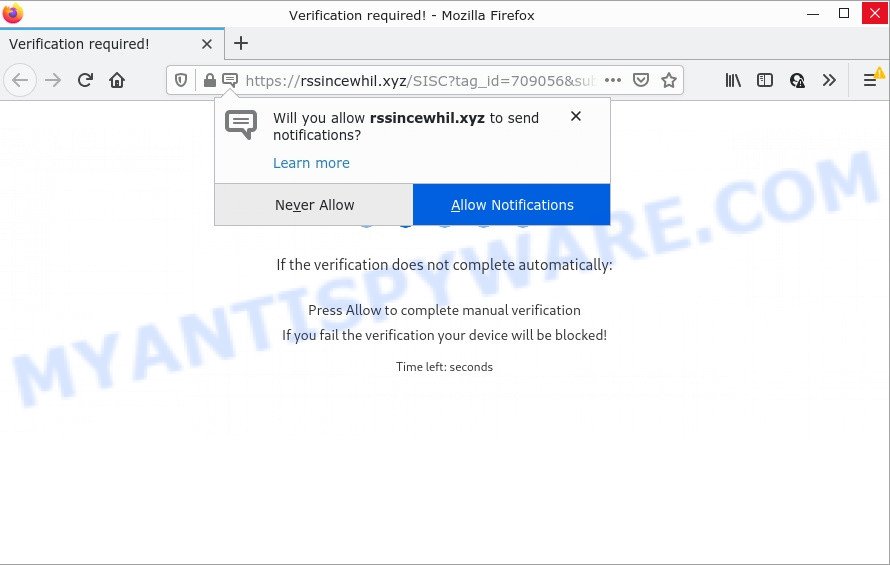
Rssincewhil.xyz is a misleading site that asks you to press on the ‘Allow’ in order to to enable Flash Player, connect to the Internet, watch a video, download a file, access the content of the webpage, and so on. Once you click the ‘Allow’ button, then your web browser will be configured to show pop up advertisements in the lower right hand corner of the screen.

Threat Summary
| Name | Rssincewhil.xyz pop-up |
| Type | spam push notifications, browser notification spam, pop-up virus |
| Distribution | social engineering attack, adware software, misleading popup ads, potentially unwanted programs |
| Symptoms |
|
| Removal | Rssincewhil.xyz removal guide |
How does your PC get infected with Rssincewhil.xyz pop ups
Some research has shown that users can be redirected to Rssincewhil.xyz from malicious advertisements or by PUPs and adware. Adware is a part of malware that displays unwanted ads to the user of a PC. The advertisements caused by adware are sometimes in the form of a advertising banner, pop-up or sometimes in an unclosable window.
Adware usually come bundled with free programs that downloaded from the Web. Which means that you need to be proactive and carefully read the Terms of use and the License agreement properly. For the most part, adware and PUPs will be clearly described, so take the time to carefully read all the information about the software that you downloaded and want to install on your PC system.
Remove Rssincewhil.xyz notifications from internet browsers
If you’ve allowed the Rssincewhil.xyz site to send browser notifications to your browser, then we’ll need to remove these permissions. Depending on web-browser, you can follow the steps below to remove the Rssincewhil.xyz permissions to send push notifications.
|
|
|
|
|
|
How to remove Rssincewhil.xyz advertisements from Chrome, Firefox, IE, Edge
In order to remove Rssincewhil.xyz popup ads, start by closing any programs and pop-ups that are open. If a pop-up won’t close, then close your web-browser (Edge, Google Chrome, IE and Mozilla Firefox). If a program won’t close then please restart your computer. Next, follow the steps below.
To remove Rssincewhil.xyz pop ups, execute the steps below:
- Remove Rssincewhil.xyz notifications from internet browsers
- How to manually get rid of Rssincewhil.xyz
- Automatic Removal of Rssincewhil.xyz pop ups
- Stop Rssincewhil.xyz advertisements
How to manually get rid of Rssincewhil.xyz
Looking for a way to remove Rssincewhil.xyz pop-ups manually without installing any programs? Then this section of the article is just for you. Below are some simple steps you can take. Performing these steps requires basic knowledge of web browser and Windows setup. If you doubt that you can follow them, it is better to use free utilities listed below that can help you get rid of Rssincewhil.xyz popups.
Uninstall dubious software using Microsoft Windows Control Panel
First of all, check the list of installed applications on your personal computer and delete all unknown and recently added apps. If you see an unknown program with incorrect spelling or varying capital letters, it have most likely been installed by malware and you should clean it off first with malware removal tool such as Zemana.
Windows 8, 8.1, 10
First, press the Windows button
Windows XP, Vista, 7
First, press “Start” and select “Control Panel”.
It will show the Windows Control Panel as displayed in the figure below.

Next, press “Uninstall a program” ![]()
It will show a list of all applications installed on your personal computer. Scroll through the all list, and remove any suspicious and unknown programs. To quickly find the latest installed software, we recommend sort programs by date in the Control panel.
Remove Rssincewhil.xyz popup advertisements from Chrome
Reset Google Chrome settings will help you to completely reset your web browser. The result of activating this function will bring Google Chrome settings back to its default state. This can get rid of Rssincewhil.xyz popups and disable malicious add-ons. However, your saved bookmarks and passwords will not be lost. This will not affect your history, passwords, bookmarks, and other saved data.

- First start the Google Chrome and press Menu button (small button in the form of three dots).
- It will show the Chrome main menu. Select More Tools, then click Extensions.
- You will see the list of installed extensions. If the list has the extension labeled with “Installed by enterprise policy” or “Installed by your administrator”, then complete the following tutorial: Remove Chrome extensions installed by enterprise policy.
- Now open the Google Chrome menu once again, click the “Settings” menu.
- You will see the Chrome’s settings page. Scroll down and click “Advanced” link.
- Scroll down again and press the “Reset” button.
- The Google Chrome will open the reset profile settings page as shown on the image above.
- Next click the “Reset” button.
- Once this procedure is done, your web browser’s new tab page, search engine by default and home page will be restored to their original defaults.
- To learn more, read the post How to reset Google Chrome settings to default.
Get rid of Rssincewhil.xyz ads from Microsoft Internet Explorer
The Internet Explorer reset is great if your web-browser is hijacked or you have unwanted add-ons or toolbars on your web browser, which installed by an malware.
First, open the Internet Explorer, then click ‘gear’ icon ![]() . It will show the Tools drop-down menu on the right part of the web browser, then click the “Internet Options” as on the image below.
. It will show the Tools drop-down menu on the right part of the web browser, then click the “Internet Options” as on the image below.

In the “Internet Options” screen, select the “Advanced” tab, then click the “Reset” button. The Microsoft Internet Explorer will display the “Reset Internet Explorer settings” prompt. Further, click the “Delete personal settings” check box to select it. Next, click the “Reset” button as shown in the following example.

Once the task is done, click “Close” button. Close the Microsoft Internet Explorer and reboot your personal computer for the changes to take effect. This step will help you to restore your browser’s newtab, home page and search provider to default state.
Get rid of Rssincewhil.xyz pop ups from Mozilla Firefox
If Firefox settings are hijacked by the adware, your browser shows annoying popup ads, then ‘Reset Mozilla Firefox’ could solve these problems. However, your saved bookmarks and passwords will not be lost. This will not affect your history, passwords, bookmarks, and other saved data.
Press the Menu button (looks like three horizontal lines), and click the blue Help icon located at the bottom of the drop down menu as displayed below.

A small menu will appear, press the “Troubleshooting Information”. On this page, press “Refresh Firefox” button such as the one below.

Follow the onscreen procedure to restore your Firefox web browser settings to their default values.
Automatic Removal of Rssincewhil.xyz pop ups
It is very difficult for classic anti-virus to detect adware software and other kinds of potentially unwanted software. We recommend you run a free anti-adware like Zemana AntiMalware (ZAM), MalwareBytes Free and HitmanPro from our list below. These tools will allow you scan and remove trojans, malware, spyware, keyloggers, bothersome and malicious adware from an infected device.
Use Zemana Free to remove Rssincewhil.xyz popups
Zemana Anti-Malware (ZAM) is a program that is used for malicious software, adware, browser hijackers and potentially unwanted apps removal. The application is one of the most efficient anti malware utilities. It helps in malware removal and and defends all other types of security threats. One of the biggest advantages of using Zemana is that is easy to use and is free. Also, it constantly keeps updating its virus/malware signatures DB. Let’s see how to install and check your device with Zemana in order to delete Rssincewhil.xyz pop up ads from your personal computer.
Zemana Free can be downloaded from the following link. Save it on your MS Windows desktop.
164814 downloads
Author: Zemana Ltd
Category: Security tools
Update: July 16, 2019
When the downloading process is done, close all apps and windows on your device. Double-click the install file called Zemana.AntiMalware.Setup. If the “User Account Control” dialog box pops up as shown on the screen below, click the “Yes” button.

It will open the “Setup wizard” which will help you install Zemana on your device. Follow the prompts and do not make any changes to default settings.

Once installation is complete successfully, Zemana will automatically start and you can see its main screen as displayed on the image below.

Now click the “Scan” button to start scanning your PC system for the adware software that causes multiple annoying popups. A system scan may take anywhere from 5 to 30 minutes, depending on your PC system. During the scan Zemana will locate threats present on your computer.

After the scan get completed, Zemana Anti-Malware will display a scan report. In order to remove all items, simply click “Next” button. The Zemana will begin to get rid of adware software responsible for Rssincewhil.xyz pop-ups. When finished, you may be prompted to restart the personal computer.
Remove Rssincewhil.xyz pop-ups and malicious extensions with Hitman Pro
HitmanPro is one of the most effective utilities for removing adware, PUPs and other malicious software. It can search for hidden adware in your PC and remove all malicious folders and files related to adware. HitmanPro will allow you to remove Rssincewhil.xyz popups from your computer and Firefox, Internet Explorer, Edge and Google Chrome. We strongly suggest you to download this tool as the authors are working hard to make it better.

- Installing the Hitman Pro is simple. First you’ll need to download HitmanPro on your Windows Desktop by clicking on the link below.
- When the download is complete, double click the Hitman Pro icon. Once this tool is started, click “Next” button to perform a system scan with this tool for the adware software which causes the unwanted Rssincewhil.xyz pop-ups. Depending on your device, the scan can take anywhere from a few minutes to close to an hour. While the Hitman Pro utility is checking, you can see count of objects it has identified as being affected by malicious software.
- When Hitman Pro is complete scanning your computer, HitmanPro will display a list of detected threats. Make sure all threats have ‘checkmark’ and click “Next” button. Now click the “Activate free license” button to begin the free 30 days trial to remove all malicious software found.
Use MalwareBytes AntiMalware to delete Rssincewhil.xyz advertisements
You can delete Rssincewhil.xyz ads automatically through the use of MalwareBytes AntiMalware (MBAM). We recommend this free malicious software removal utility because it may easily remove browser hijackers, adware software, PUPs and toolbars with all their components such as files, folders and registry entries.

First, visit the page linked below, then click the ‘Download’ button in order to download the latest version of MalwareBytes AntiMalware.
327071 downloads
Author: Malwarebytes
Category: Security tools
Update: April 15, 2020
After the downloading process is finished, run it and follow the prompts. Once installed, the MalwareBytes Anti Malware (MBAM) will try to update itself and when this procedure is finished, press the “Scan” button to find adware responsible for Rssincewhil.xyz pop-up advertisements. A scan can take anywhere from 10 to 30 minutes, depending on the count of files on your device and the speed of your PC system. While the tool is scanning, you can see number of objects and files has already scanned. All found items will be marked. You can remove them all by simply click “Quarantine” button.
The MalwareBytes Anti-Malware (MBAM) is a free application that you can use to delete all detected folders, files, services, registry entries and so on. To learn more about this malware removal utility, we suggest you to read and follow the steps or the video guide below.
Stop Rssincewhil.xyz advertisements
We recommend to install an ad-blocking program which may block Rssincewhil.xyz and other unwanted web pages. The ad blocking utility like AdGuard is a application that basically removes advertising from the Internet and blocks access to malicious websites. Moreover, security experts says that using adblocker applications is necessary to stay safe when surfing the Internet.
- AdGuard can be downloaded from the following link. Save it directly to your Windows Desktop.
Adguard download
26843 downloads
Version: 6.4
Author: © Adguard
Category: Security tools
Update: November 15, 2018
- When the download is done, start the downloaded file. You will see the “Setup Wizard” program window. Follow the prompts.
- After the installation is finished, press “Skip” to close the install application and use the default settings, or click “Get Started” to see an quick tutorial which will assist you get to know AdGuard better.
- In most cases, the default settings are enough and you don’t need to change anything. Each time, when you launch your computer, AdGuard will start automatically and stop undesired advertisements, block Rssincewhil.xyz, as well as other malicious or misleading web-sites. For an overview of all the features of the program, or to change its settings you can simply double-click on the icon named AdGuard, that is located on your desktop.
Finish words
After completing the guidance above, your computer should be free from adware software that causes multiple unwanted popups and other malicious software. The Edge, Mozilla Firefox, IE and Chrome will no longer redirect you to various intrusive web pages such as Rssincewhil.xyz. Unfortunately, if the tutorial does not help you, then you have caught a new adware software, and then the best way – ask for help here.


















