What is To6s.biz?
There are many scam web-sites on the Internet and To6s.biz is one of them. It is a website which lures users into subscribing to browser push notifications. Scammers use push notifications to bypass protection against pop ups in the web-browser and therefore display a large amount of unwanted advertisements. These advertisements are used to promote suspicious browser add-ons, free gifts scams, fake downloads, and adult web-sites.
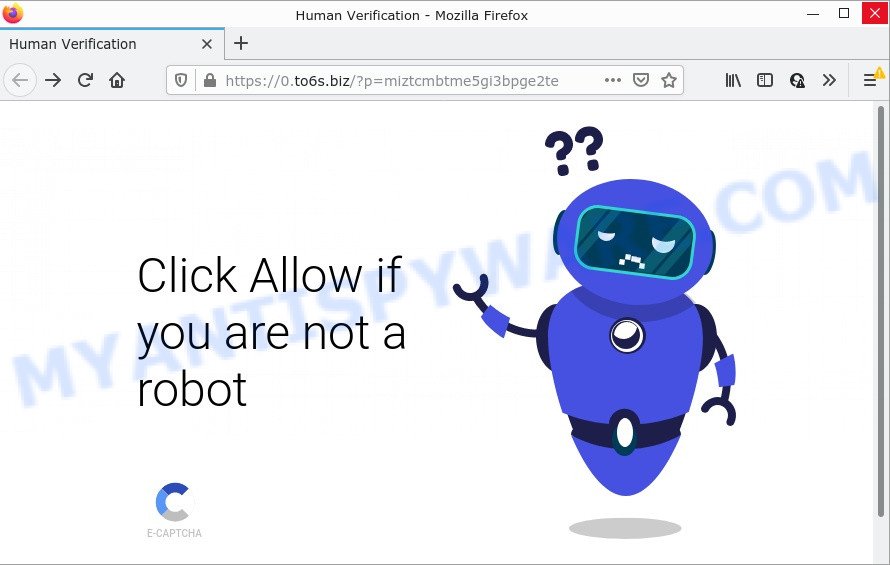
To6s.biz is a dubious site that displays the message ‘Click Allow to’ (download a file, watch a video, connect to the Internet, enable Flash Player, access the content of the website), asking the user to subscribe to notifications. Once enabled, the To6s.biz spam notifications will start popping up in the right bottom corner of the screen occasionally and spam you with intrusive adverts.

Threat Summary
| Name | To6s.biz pop-up |
| Type | spam push notifications, browser notification spam, pop-up virus |
| Distribution | suspicious popup ads, potentially unwanted programs, social engineering attack, adware |
| Symptoms |
|
| Removal | To6s.biz removal guide |
How did you get infected with To6s.biz pop-ups
Some research has shown that users can be redirected to To6s.biz from misleading ads or by potentially unwanted applications and adware. Adware serves unwanted advertisements on your web browser. Some of these advertisements are scams or fake advertisements created to trick you. Even the harmless ads can become really irritating. Adware can be installed unintentionally and without you knowing about it, when you open email attachments, install free applications.
Adware comes to computers as part of the installer of various free apps. Thus on the process of installation, it will be installed onto your personal computer and/or web browser. In order to avoid adware software, you just need to follow a few simple rules: carefully read the Terms of Use and the license, select only a Manual, Custom or Advanced installation option, which enables you to make sure that the application you want to install, thereby protect your PC from adware software.
Remove To6s.biz notifications from web browsers
If you have clicked the “Allow” button in the To6s.biz pop-up and gave a notification permission, you should remove this notification permission first from your web browser settings. To remove the To6s.biz permission to send notifications to your computer, execute the steps below. These steps are for Windows, Mac OS and Android.
|
|
|
|
|
|
How to remove To6s.biz popup advertisements from Chrome, Firefox, IE, Edge
The following few simple steps will help you to remove To6s.biz popup ads from the Internet Explorer, MS Edge, Google Chrome and Mozilla Firefox. Moreover, the guidance below will help you to remove malware, hijackers, potentially unwanted software and toolbars that your computer may be infected. Please do the tutorial step by step. If you need assist or have any questions, then ask for our assistance or type a comment below. Read this manual carefully, bookmark it or open this page on your smartphone, because you may need to exit your browser or reboot your computer.
To remove To6s.biz pop ups, use the steps below:
- Remove To6s.biz notifications from web browsers
- Manual To6s.biz pop up advertisements removal
- Automatic Removal of To6s.biz popup ads
- Stop To6s.biz pop ups
Manual To6s.biz pop up advertisements removal
First of all, try to remove To6s.biz popup advertisements manually; to do this, follow the steps below. Of course, manual adware removal requires more time and may not be suitable for those who are poorly versed in computer settings. In this case, we recommend that you scroll down to the section that describes how to get rid of To6s.biz popup advertisements using free utilities.
Removing the To6s.biz, check the list of installed software first
First method for manual adware removal is to go into the MS Windows “Control Panel”, then “Uninstall a program” console. Take a look at the list of software on your computer and see if there are any suspicious and unknown programs. If you see any, you need to remove them. Of course, before doing so, you can do an Internet search to find details on the program. If it is a potentially unwanted application, adware or malware, you will likely find information that says so.
|
|
|
|
Remove To6s.biz pop up ads from Chrome
Another solution to delete To6s.biz popup ads from Google Chrome is Reset Google Chrome settings. This will disable malicious extensions and reset Chrome settings to default values. When using the reset feature, your personal information such as passwords, bookmarks, browsing history and web form auto-fill data will be saved.
First open the Google Chrome. Next, click the button in the form of three horizontal dots (![]() ).
).
It will show the Chrome menu. Select More Tools, then press Extensions. Carefully browse through the list of installed add-ons. If the list has the extension signed with “Installed by enterprise policy” or “Installed by your administrator”, then complete the following tutorial: Remove Google Chrome extensions installed by enterprise policy.
Open the Chrome menu once again. Further, click the option named “Settings”.

The web-browser will open the settings screen. Another way to show the Google Chrome’s settings – type chrome://settings in the internet browser adress bar and press Enter
Scroll down to the bottom of the page and click the “Advanced” link. Now scroll down until the “Reset” section is visible, as displayed on the screen below and click the “Reset settings to their original defaults” button.

The Google Chrome will display the confirmation prompt like the one below.

You need to confirm your action, press the “Reset” button. The browser will run the task of cleaning. Once it’s complete, the web-browser’s settings including search engine by default, new tab page and home page back to the values that have been when the Chrome was first installed on your PC system.
Remove To6s.biz from Firefox by resetting internet browser settings
If your Firefox web browser is redirected to To6s.biz without your permission or an unknown search provider shows results for your search, then it may be time to perform the browser reset. However, your saved bookmarks and passwords will not be lost. This will not affect your history, passwords, bookmarks, and other saved data.
First, run the Mozilla Firefox. Next, click the button in the form of three horizontal stripes (![]() ). It will open the drop-down menu. Next, press the Help button (
). It will open the drop-down menu. Next, press the Help button (![]() ).
).

In the Help menu click the “Troubleshooting Information”. In the upper-right corner of the “Troubleshooting Information” page click on “Refresh Firefox” button as on the image below.

Confirm your action, press the “Refresh Firefox”.
Remove To6s.biz popup ads from IE
If you find that IE web-browser settings such as default search provider, startpage and new tab had been changed by adware responsible for To6s.biz pop ups, then you may restore your settings, via the reset browser procedure.
First, launch the Internet Explorer. Next, click the button in the form of gear (![]() ). It will display the Tools drop-down menu, press the “Internet Options” like below.
). It will display the Tools drop-down menu, press the “Internet Options” like below.

In the “Internet Options” window click on the Advanced tab, then press the Reset button. The IE will open the “Reset Internet Explorer settings” window as displayed in the following example. Select the “Delete personal settings” check box, then click “Reset” button.

You will now need to reboot your PC for the changes to take effect.
Automatic Removal of To6s.biz popup ads
The simplest solution to get rid of To6s.biz pop-ups is to use an anti malware application capable of detecting adware. We recommend try Zemana or another free malware remover that listed below. It has excellent detection rate when it comes to adware, hijackers and other potentially unwanted software.
Use Zemana to remove To6s.biz ads
Zemana Anti Malware is extremely fast and ultra light weight malicious software removal utility. It will allow you remove To6s.biz pop up advertisements, adware, potentially unwanted applications and other malware. This program gives real-time protection that never slow down your PC system. Zemana Free is designed for experienced and beginner computer users. The interface of this utility is very easy to use, simple and minimalist.

- First, visit the page linked below, then click the ‘Download’ button in order to download the latest version of Zemana Anti Malware.
Zemana AntiMalware
164814 downloads
Author: Zemana Ltd
Category: Security tools
Update: July 16, 2019
- After the download is done, close all software and windows on your PC system. Open a file location. Double-click on the icon that’s named Zemana.AntiMalware.Setup.
- Further, press Next button and follow the prompts.
- Once install is done, click the “Scan” button to begin checking your personal computer for the adware that causes pop ups. This process may take quite a while, so please be patient.
- When the scan is finished, it will show the Scan Results. Next, you need to press “Next”. When that process is done, you may be prompted to restart your computer.
Delete To6s.biz popup ads and malicious extensions with Hitman Pro
All-in-all, HitmanPro is a fantastic tool to free your computer from any unwanted software like adware that causes pop ups. The Hitman Pro is portable program that meaning, you don’t need to install it to run it. Hitman Pro is compatible with all versions of MS Windows OS from Microsoft Windows XP to Windows 10. Both 64-bit and 32-bit systems are supported.
Visit the following page to download Hitman Pro. Save it to your Desktop.
Download and run HitmanPro on your PC system. Once started, press “Next” button . Hitman Pro program will scan through the whole computer for the adware that causes To6s.biz ads. While the Hitman Pro program is scanning, you can see count of objects it has identified as threat..

When that process is complete, Hitman Pro will open a screen which contains a list of malicious software that has been found.

Make sure all items have ‘checkmark’ and press Next button.
It will display a dialog box, click the “Activate free license” button to start the free 30 days trial to get rid of all malware found.
Use MalwareBytes AntiMalware to remove To6s.biz advertisements
We recommend using the MalwareBytes Anti Malware. You can download and install MalwareBytes Free to scan for adware and thereby remove To6s.biz advertisements from your internet browsers. When installed and updated, this free malicious software remover automatically identifies and removes all threats exist on the device.

Installing the MalwareBytes is simple. First you will need to download MalwareBytes Free by clicking on the link below. Save it directly to your Microsoft Windows Desktop.
327071 downloads
Author: Malwarebytes
Category: Security tools
Update: April 15, 2020
Once the downloading process is complete, run it and follow the prompts. Once installed, the MalwareBytes Free will try to update itself and when this task is done, press the “Scan” button . MalwareBytes program will scan through the whole computer for the adware that causes To6s.biz pop-ups in your web-browser. Depending on your PC, the scan may take anywhere from a few minutes to close to an hour. During the scan MalwareBytes Anti Malware (MBAM) will look for threats present on your computer. Make sure to check mark the threats that are unsafe and then click “Quarantine” button.
The MalwareBytes AntiMalware (MBAM) is a free program that you can use to remove all detected folders, files, services, registry entries and so on. To learn more about this malicious software removal tool, we suggest you to read and follow the step-by-step guide or the video guide below.
Stop To6s.biz pop ups
The AdGuard is a very good adblocker application for the IE, Chrome, Microsoft Edge and Mozilla Firefox, with active user support. It does a great job by removing certain types of annoying ads, popunders, popups, intrusive new tab pages, and even full page advertisements and website overlay layers. Of course, the AdGuard can stop the To6s.biz popups automatically or by using a custom filter rule.
AdGuard can be downloaded from the following link. Save it on your Desktop.
26843 downloads
Version: 6.4
Author: © Adguard
Category: Security tools
Update: November 15, 2018
After downloading it, double-click the downloaded file to start it. The “Setup Wizard” window will show up on the computer screen as shown on the image below.

Follow the prompts. AdGuard will then be installed and an icon will be placed on your desktop. A window will show up asking you to confirm that you want to see a quick guidance as displayed on the image below.

Click “Skip” button to close the window and use the default settings, or press “Get Started” to see an quick guide which will help you get to know AdGuard better.
Each time, when you run your personal computer, AdGuard will start automatically and stop undesired advertisements, block To6s.biz, as well as other harmful or misleading websites. For an overview of all the features of the program, or to change its settings you can simply double-click on the AdGuard icon, that can be found on your desktop.
Finish words
After completing the steps above, your computer should be clean from adware that causes To6s.biz ads and other malicious software. The Chrome, Firefox, MS Edge and IE will no longer redirect you to various annoying web-sites similar to To6s.biz. Unfortunately, if the few simple steps does not help you, then you have caught a new adware software, and then the best way – ask for help here.


















