What is SpeedSearch?
According to experienced security experts, SpeedSearch is a potentially unwanted program (PUP) belonging to the family of Browser hijackers. Browser hijacker is a kind of software that is developed to change the internet browser settings without the knowledge or permission of the computer user, and it usually redirects the affected system’s web-browser to certain advertisement-related web-sites. A browser hijacker installs multiple toolbars on the browser, redirects user web searches to its own webpage, generates multiple pop-up advertisements, changes the default web browser search engine or homepage and initiates numerous popups. If your internet browser is affected by a browser hijacker you may need to perform manual steps or use a malware removal tool to revert changes made to your web-browsers.
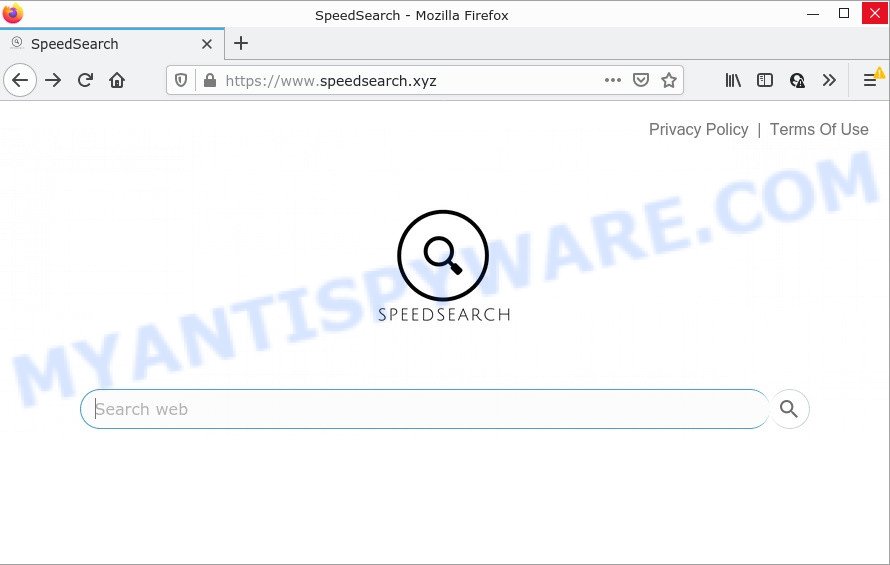
The SpeedSearch browser hijacker will modify your web-browser’s search engine so that all searches are sent via www.speedsearch.xyz that redirects to Bing Search engine that shows the search results for your query. The developers of this browser hijacker are utilizing legitimate search provider as they may earn money from the ads which are displayed in the search results.
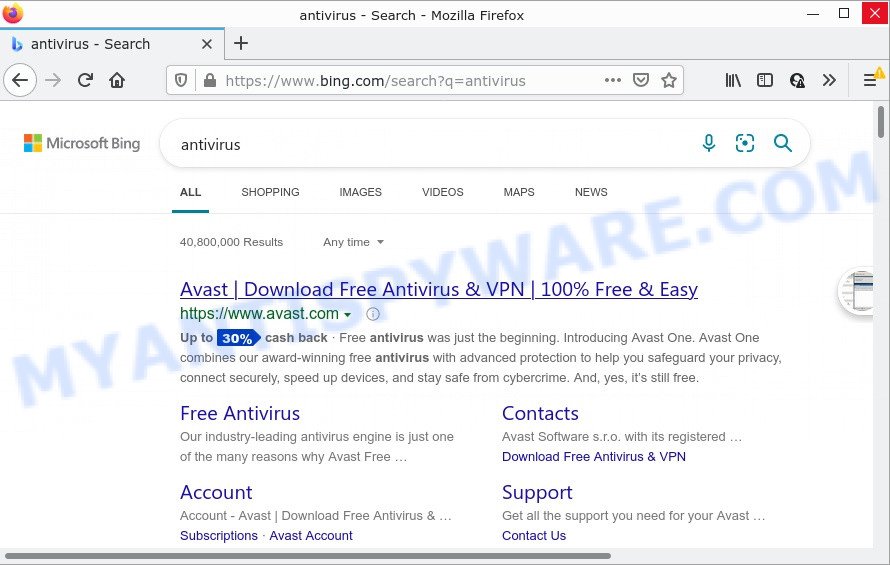
And finally, the SpeedSearch browser hijacker has the ability to gather lots of user information about you like what web sites you’re opening, what you are looking for the World Wide Web and so on. This information, in the future, can be transferred to third parties.
If your PC system has been hijacked by the SpeedSearch hijacker, you must have complete the steps below. Once you’ve cleaned your PC system by following our suggestions, make sure not to commit the same mistakes again in the future.
How can a browser hijacker get on your computer
Potentially unwanted programs and browser hijackers usually come on computers with other free software. Most often, this unwanted software comes without the user’s knowledge. Therefore, many users aren’t even aware that their device has been affected by potentially unwanted programs. Please follow the easy rules in order to protect your computer from any unwanted programs: do not install any suspicious apps, read the user agreement and select only the Custom, Manual or Advanced install method, don’t rush to click the Next button. Also, always try to find a review of the application on the Internet. Be careful and attentive!
Threat Summary
| Name | SpeedSearch |
| Type | search provider hijacker, browser hijacker, PUP, redirect virus, start page hijacker |
| Related web-domains | www.speedsearch.xyz |
| Affected Browser Settings | search engine, startpage, newtab URL |
| Distribution | misleading pop-up ads, fake update tools, free software installation packages |
| Symptoms | Advertising banners appear in places they shouldn’t be. Every time you perform an Internet search, your web browser is re-directed to another web-page. There is an unexpected program in the ‘Uninstall a program’ section of your Control Panel. Unwanted browser extensions or toolbar keep coming back. Your internet browser home page has replaced and you cannot modify it back. |
| Removal | SpeedSearch removal guide |
How to remove SpeedSearch from PC
In most cases browser hijackers requires more than a simple uninstall with the help of Windows Control panel in order to be fully removed. For that reason, our team created several removal methods that we’ve combined in a detailed guide. Therefore, if you have the SpeedSearch hijacker on your computer and are currently trying to have it deleted then feel free to follow the steps below in order to resolve your problem. Read this manual carefully, bookmark it or open this page on your smartphone, because you may need to close your web browser or restart your computer.
To remove SpeedSearch, perform the steps below:
- How to manually get rid of SpeedSearch
- Automatic Removal of SpeedSearch
- How to stop SpeedSearch redirect
How to manually get rid of SpeedSearch
Most common browser hijackers may be removed without any antivirus software. The manual hijacker removal is step-by-step tutorial that will teach you how to remove SpeedSearch. If you do not want to remove the browser hijacker in the manually due to the fact that you are an unskilled computer user, then you can run free removal utilities listed below.
Uninstall questionable apps using MS Windows Control Panel
First, go to Microsoft Windows Control Panel and uninstall questionable software, all programs you don’t remember installing. It’s important to pay the most attention to apps you installed just before the SpeedSearch browser hijacker appeared on your internet browser. If you do not know what a program does, look for the answer on the Internet.
Windows 10, 8.1, 8
Click the Microsoft Windows logo, and then press Search ![]() . Type ‘Control panel’and press Enter as on the image below.
. Type ‘Control panel’and press Enter as on the image below.

After the ‘Control Panel’ opens, click the ‘Uninstall a program’ link under Programs category as displayed on the screen below.

Windows 7, Vista, XP
Open Start menu and select the ‘Control Panel’ at right as shown on the screen below.

Then go to ‘Add/Remove Programs’ or ‘Uninstall a program’ (Windows 7 or Vista) such as the one below.

Carefully browse through the list of installed apps and get rid of all suspicious and unknown software. We suggest to click ‘Installed programs’ and even sorts all installed software by date. After you have found anything suspicious that may be the SpeedSearch hijacker or other potentially unwanted application (PUA), then select this program and press ‘Uninstall’ in the upper part of the window. If the questionable program blocked from removal, then use Revo Uninstaller Freeware to completely delete it from your computer.
Remove SpeedSearch from Google Chrome
Resetting Chrome to original settings is effective in removing the SpeedSearch browser hijacker from your internet browser. This way is always advisable to perform if you have trouble in removing changes caused by hijacker.

- First launch the Chrome and click Menu button (small button in the form of three dots).
- It will show the Google Chrome main menu. Select More Tools, then click Extensions.
- You will see the list of installed plugins. If the list has the add-on labeled with “Installed by enterprise policy” or “Installed by your administrator”, then complete the following guide: Remove Chrome extensions installed by enterprise policy.
- Now open the Chrome menu once again, press the “Settings” menu.
- You will see the Google Chrome’s settings page. Scroll down and press “Advanced” link.
- Scroll down again and press the “Reset” button.
- The Google Chrome will show the reset profile settings page as on the image above.
- Next click the “Reset” button.
- Once this procedure is complete, your web-browser’s default search engine, new tab and home page will be restored to their original defaults.
- To learn more, read the article How to reset Google Chrome settings to default.
Remove SpeedSearch hijacker from Microsoft Internet Explorer
In order to restore all internet browser new tab page, search engine by default and start page you need to reset the Microsoft Internet Explorer to the state, which was when the Windows was installed on your computer.
First, open the Microsoft Internet Explorer, then click ‘gear’ icon ![]() . It will open the Tools drop-down menu on the right part of the web browser, then click the “Internet Options” like below.
. It will open the Tools drop-down menu on the right part of the web browser, then click the “Internet Options” like below.

In the “Internet Options” screen, select the “Advanced” tab, then click the “Reset” button. The Internet Explorer will display the “Reset Internet Explorer settings” prompt. Further, press the “Delete personal settings” check box to select it. Next, press the “Reset” button as shown below.

When the process is finished, click “Close” button. Close the Internet Explorer and reboot your personal computer for the changes to take effect. This step will help you to restore your browser’s start page, default search provider and new tab page to default state.
Get rid of SpeedSearch from Firefox by resetting web browser settings
If Mozilla Firefox startpage or search provider are hijacked by SpeedSearch, your web-browser shows unwanted pop-up ads, then ‘Reset Mozilla Firefox’ could solve these problems. It will keep your personal information such as browsing history, bookmarks, passwords and web form auto-fill data.
Click the Menu button (looks like three horizontal lines), and click the blue Help icon located at the bottom of the drop down menu similar to the one below.

A small menu will appear, click the “Troubleshooting Information”. On this page, click “Refresh Firefox” button as shown below.

Follow the onscreen procedure to return your Firefox browser settings to their default state.
Automatic Removal of SpeedSearch
Experienced security researchers have built efficient malware removal tools to help users in removing hijackers , adware and PUPs. Below we will share with you the best malware removal tools with the ability to scan for and get rid of SpeedSearch and other PUPs.
Use Zemana Anti-Malware (ZAM) to remove SpeedSearch hijacker
Zemana AntiMalware (ZAM) is free full featured malware removal tool. It can scan your files and Microsoft Windows registry in real-time. Zemana Anti-Malware can help to get rid of SpeedSearch browser hijacker, other potentially unwanted apps and adware. It uses 1% of your device resources. This tool has got simple and beautiful interface and at the same time effective protection for your computer.
Zemana Free can be downloaded from the following link. Save it to your Desktop so that you can access the file easily.
164814 downloads
Author: Zemana Ltd
Category: Security tools
Update: July 16, 2019
Once downloading is done, run it and follow the prompts. Once installed, the Zemana will try to update itself and when this process is done, click the “Scan” button to begin scanning your personal computer for the SpeedSearch browser hijacker.

While the utility is scanning, you can see count of objects and files has already scanned. When you are ready, click “Next” button.

The Zemana Anti Malware (ZAM) will remove SpeedSearch hijacker.
Get rid of SpeedSearch hijacker and malicious extensions with Hitman Pro
HitmanPro is a malware removal utility that is developed to find and terminate browser hijackers, PUPs, adware software and questionable processes from the infected computer. It is a portable program that can be run instantly from USB flash drive. HitmanPro have an advanced device monitoring tool that uses a white-list database to stop dubious processes and applications.

- HitmanPro can be downloaded from the following link. Save it on your Microsoft Windows desktop or in any other place.
- When the downloading process is done, double click the HitmanPro icon. Once this utility is launched, click “Next” button for checking your PC for the SpeedSearch hijacker. This procedure can take some time, so please be patient. During the scan Hitman Pro will scan for threats present on your computer.
- After the checking is done, you will be displayed the list of all found threats on your device. In order to remove all threats, simply click “Next” button. Now click the “Activate free license” button to start the free 30 days trial to delete all malicious software found.
Remove SpeedSearch hijacker with MalwareBytes AntiMalware (MBAM)
You can remove SpeedSearch browser hijacker automatically with a help of MalwareBytes. We recommend this free malware removal utility because it may easily get rid of hijacker, adware software, PUPs and toolbars with all their components such as files, folders and registry entries.
First, please go to the link below, then click the ‘Download’ button in order to download the latest version of MalwareBytes Anti Malware.
327071 downloads
Author: Malwarebytes
Category: Security tools
Update: April 15, 2020
Once downloading is done, close all windows on your computer. Further, start the file named MBSetup. If the “User Account Control” dialog box pops up such as the one below, click the “Yes” button.

It will show the Setup wizard that will allow you install MalwareBytes on the device. Follow the prompts and don’t make any changes to default settings.

Once installation is finished successfully, press “Get Started” button. Then MalwareBytes Free will automatically start and you can see its main window as displayed in the following example.

Next, click the “Scan” button . MalwareBytes Anti Malware program will scan through the whole PC for the SpeedSearch hijacker. A scan can take anywhere from 10 to 30 minutes, depending on the number of files on your PC and the speed of your computer. During the scan MalwareBytes will search for threats exist on your device.

Once MalwareBytes AntiMalware (MBAM) has completed scanning your device, MalwareBytes AntiMalware will open a list of detected items. Review the report and then click “Quarantine” button.

The MalwareBytes AntiMalware (MBAM) will remove SpeedSearch hijacker and move the selected items to the program’s quarantine. After finished, you can be prompted to reboot your computer. We recommend you look at the following video, which completely explains the process of using the MalwareBytes Anti Malware (MBAM) to delete browser hijackers, adware and other malicious software.
How to stop SpeedSearch redirect
It’s also critical to protect your web-browsers from harmful web pages and advertisements by using an adblocker application such as AdGuard. Security experts says that it’ll greatly reduce the risk of malicious software, and potentially save lots of money. Additionally, the AdGuard can also protect your privacy by blocking almost all trackers.
First, click the link below, then press the ‘Download’ button in order to download the latest version of AdGuard.
26843 downloads
Version: 6.4
Author: © Adguard
Category: Security tools
Update: November 15, 2018
Once the downloading process is done, double-click the downloaded file to start it. The “Setup Wizard” window will show up on the computer screen as shown in the figure below.

Follow the prompts. AdGuard will then be installed and an icon will be placed on your desktop. A window will show up asking you to confirm that you want to see a quick tutorial as shown in the figure below.

Click “Skip” button to close the window and use the default settings, or click “Get Started” to see an quick tutorial that will help you get to know AdGuard better.
Each time, when you start your computer, AdGuard will start automatically and stop unwanted ads, block SpeedSearch redirects, as well as other harmful or misleading web sites. For an overview of all the features of the program, or to change its settings you can simply double-click on the AdGuard icon, which can be found on your desktop.
Finish words
Once you have finished the steps outlined above, your PC system should be clean from SpeedSearch and other malware. The MS Edge, Google Chrome, IE and Mozilla Firefox will no longer open the www.speedsearch.xyz website on startup. Unfortunately, if the instructions does not help you, then you have caught a new hijacker, and then the best way – ask for help here.


















