What is Artoukfareputf.xyz?
Artoukfareputf.xyz is a website which tricks users into accepting push notifications via the web browser. Push notifications are originally designed to alert users of recently published news. Scammers abuse ‘browser notification feature’ to avoid antivirus and ad-blocker programs by displaying intrusive ads. These ads are displayed in the lower right corner of the screen urges users to play online games, visit questionable web pages, install browser extensions & so on.
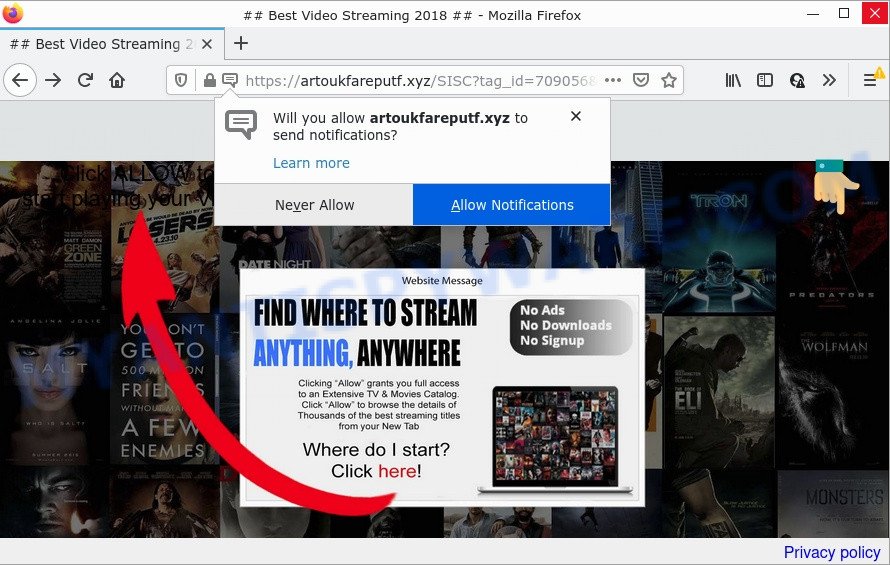
Artoukfareputf.xyz is a misleading site that displays the message ‘Click Allow to’ (download a file, enable Flash Player, access the content of the web-page, watch a video, connect to the Internet), asking you to subscribe to notifications. If you click the ‘Allow’ button, then your browser will be configured to show pop up advertisements in the bottom right corner of the desktop.

Threat Summary
| Name | Artoukfareputf.xyz popup |
| Type | browser notification spam, spam push notifications, pop-up virus |
| Distribution | adware software, potentially unwanted applications, malicious pop-up advertisements, social engineering attack |
| Symptoms |
|
| Removal | Artoukfareputf.xyz removal guide |
Where the Artoukfareputf.xyz popups comes from
These Artoukfareputf.xyz popups are caused by misleading advertisements on the web-pages you visit or adware. Adware is software related to unwanted adverts. Some adware will bring up ads when you is surfing the Net, while other will build up a profile of your browsing habits in order to target ads. In general, adware have to be installed on your computer, so it will tend to be bundled with other software in much the same way as PUPs.
Adware software usually come as a part of freeware which downloaded from the Internet. Which means that you need to be proactive and carefully read the Terms of use and the License agreement properly. For the most part, adware and PUPs will be clearly described, so take the time to carefully read all the information about the software that you downloaded and want to install on your personal computer.
Remove Artoukfareputf.xyz notifications from web-browsers
If the scammers have achieved their goal and you clicked the Allow button, then you need to open browser settings as soon as possible and disable rogue push notifications. To delete the Artoukfareputf.xyz notifications, execute the steps below. These steps are for Microsoft Windows, Apple Mac and Android.
Google Chrome:
- In the top-right corner, expand the Chrome menu.
- When the drop-down menu appears, click on ‘Settings’. Scroll to the bottom of the page and click on ‘Advanced’.
- When the drop-down menu appears, tap ‘Settings’. Scroll down to ‘Advanced’.
- Go to Notifications settings.
- Find the Artoukfareputf.xyz URL and click the three vertical dots button next to it, then click on ‘Remove’.

Android:
- Tap ‘Settings’.
- Tap ‘Notifications’.
- Find and tap the internet browser which displays Artoukfareputf.xyz browser notifications ads.
- Find Artoukfareputf.xyz site in the list and disable it.

Mozilla Firefox:
- Click the Menu button (three bars) on the top right corner of the screen.
- In the drop-down menu select ‘Options’. In the left side select ‘Privacy & Security’.
- Scroll down to ‘Permissions’ and then to ‘Settings’ next to ‘Notifications’.
- Select the Artoukfareputf.xyz domain from the list and change the status to ‘Block’.
- Click ‘Save Changes’ button.

Edge:
- In the top right hand corner, click on the three dots to expand the Edge menu.
- Scroll down to ‘Settings’. In the menu on the left go to ‘Advanced’.
- Click ‘Manage permissions’ button, located beneath ‘Website permissions’.
- Click the switch under the Artoukfareputf.xyz URL so that it turns off.

Internet Explorer:
- In the top-right corner of the Internet Explorer, click on the menu button (gear icon).
- Go to ‘Internet Options’ in the menu.
- Select the ‘Privacy’ tab and click ‘Settings under ‘Pop-up Blocker’ section.
- Select the Artoukfareputf.xyz and other suspicious sites under and delete them one by one by clicking the ‘Remove’ button.

Safari:
- Click ‘Safari’ button on the left upper corner of the screen and select ‘Preferences’.
- Open ‘Websites’ tab, then in the left menu click on ‘Notifications’.
- Check for Artoukfareputf.xyz URL, other suspicious sites and apply the ‘Deny’ option for each.
How to remove Artoukfareputf.xyz advertisements from Chrome, Firefox, IE, Edge
According to cyber threat analysts, Artoukfareputf.xyz pop-ups removal can be done manually and/or automatically. These utilities which are listed below will help you delete adware software, harmful internet browser extensions, malicious software and potentially unwanted software . However, if you are not willing to install other applications to delete Artoukfareputf.xyz advertisements, then use following tutorial to return your PC settings to defaults.
To remove Artoukfareputf.xyz pop ups, execute the steps below:
- Remove Artoukfareputf.xyz notifications from web-browsers
- How to get rid of Artoukfareputf.xyz popup ads without any software
- Automatic Removal of Artoukfareputf.xyz popups
- Stop Artoukfareputf.xyz popups
How to get rid of Artoukfareputf.xyz popup ads without any software
In this section of the blog post, we have posted the steps that will help to get rid of Artoukfareputf.xyz advertisements manually. Although compared to removal utilities, this method loses in time, but you don’t need to install anything on the PC. It will be enough for you to follow the detailed guidance with images. We tried to describe each step in detail, but if you realized that you might not be able to figure it out, or simply do not want to change the Microsoft Windows and web browser settings, then it’s better for you to use tools from trusted developers, which are listed below.
Uninstall newly installed adware
It’s of primary importance to first identify and remove all potentially unwanted software, adware software apps and hijackers through ‘Add/Remove Programs’ (Windows XP) or ‘Uninstall a program’ (Windows 10, 8, 7) section of your MS Windows Control Panel.
Make sure you have closed all browsers and other programs. Next, remove any unwanted and suspicious software from your Control panel.
Windows 10, 8.1, 8
Now, click the Windows button, type “Control panel” in search and press Enter. Select “Programs and Features”, then “Uninstall a program”.

Look around the entire list of software installed on your computer. Most probably, one of them is the adware that causes multiple unwanted pop ups. Choose the dubious program or the application that name is not familiar to you and remove it.
Windows Vista, 7
From the “Start” menu in MS Windows, choose “Control Panel”. Under the “Programs” icon, choose “Uninstall a program”.

Select the questionable or any unknown apps, then press “Uninstall/Change” button to uninstall this undesired application from your computer.
Windows XP
Click the “Start” button, select “Control Panel” option. Click on “Add/Remove Programs”.

Choose an unwanted application, then click “Change/Remove” button. Follow the prompts.
Remove Artoukfareputf.xyz pop ups from Internet Explorer
By resetting Internet Explorer web-browser you revert back your web-browser settings to its default state. This is good initial when troubleshooting problems that might have been caused by adware that causes Artoukfareputf.xyz pop ups in your internet browser.
First, open the IE, click ![]() ) button. Next, click “Internet Options” as shown on the screen below.
) button. Next, click “Internet Options” as shown on the screen below.

In the “Internet Options” screen select the Advanced tab. Next, click Reset button. The Internet Explorer will show the Reset Internet Explorer settings prompt. Select the “Delete personal settings” check box and press Reset button.

You will now need to reboot your computer for the changes to take effect. It will remove adware software related to the Artoukfareputf.xyz pop ups, disable malicious and ad-supported web browser’s extensions and restore the IE’s settings like newtab page, startpage and default search provider to default state.
Remove Artoukfareputf.xyz ads from Google Chrome
Like other modern internet browsers, the Chrome has the ability to reset the settings to their default values and thereby recover the web browser’s settings such as new tab page, homepage and default search provider that have been modified by the adware software related to the Artoukfareputf.xyz advertisements.
First start the Google Chrome. Next, click the button in the form of three horizontal dots (![]() ).
).
It will open the Google Chrome menu. Choose More Tools, then click Extensions. Carefully browse through the list of installed plugins. If the list has the extension signed with “Installed by enterprise policy” or “Installed by your administrator”, then complete the following tutorial: Remove Chrome extensions installed by enterprise policy.
Open the Chrome menu once again. Further, click the option named “Settings”.

The internet browser will display the settings screen. Another solution to display the Chrome’s settings – type chrome://settings in the web browser adress bar and press Enter
Scroll down to the bottom of the page and click the “Advanced” link. Now scroll down until the “Reset” section is visible, as shown on the image below and click the “Reset settings to their original defaults” button.

The Google Chrome will open the confirmation dialog box as shown below.

You need to confirm your action, click the “Reset” button. The browser will start the process of cleaning. After it’s done, the browser’s settings including search provider, homepage and newtab back to the values that have been when the Chrome was first installed on your computer.
Delete Artoukfareputf.xyz from Firefox by resetting internet browser settings
If your Firefox web-browser is re-directed to Artoukfareputf.xyz without your permission or an unknown search engine displays results for your search, then it may be time to perform the web browser reset. Essential information such as bookmarks, browsing history, passwords, cookies, auto-fill data and personal dictionaries will not be removed.
First, start the Mozilla Firefox and click ![]() button. It will open the drop-down menu on the right-part of the internet browser. Further, click the Help button (
button. It will open the drop-down menu on the right-part of the internet browser. Further, click the Help button (![]() ) as shown in the figure below.
) as shown in the figure below.

In the Help menu, select the “Troubleshooting Information” option. Another way to open the “Troubleshooting Information” screen – type “about:support” in the internet browser adress bar and press Enter. It will open the “Troubleshooting Information” page such as the one below. In the upper-right corner of this screen, press the “Refresh Firefox” button.

It will display the confirmation prompt. Further, click the “Refresh Firefox” button. The Firefox will start a procedure to fix your problems that caused by the Artoukfareputf.xyz adware. Once, it’s complete, click the “Finish” button.
Automatic Removal of Artoukfareputf.xyz popups
It is not enough to get rid of Artoukfareputf.xyz ads from your internet browser by following the manual steps above to solve all problems. Some the adware related files may remain on your device and they will restore the adware even after you get rid of it. For that reason we suggest to run free antimalware tool such as Zemana AntiMalware, MalwareBytes and Hitman Pro. Either of those programs should can be used to find and get rid of adware related to the Artoukfareputf.xyz ads.
How to get rid of Artoukfareputf.xyz pop-up ads with Zemana Free
Zemana Anti Malware is a lightweight utility which created to use alongside your antivirus software, detecting and removing malicious software, adware and potentially unwanted applications that other programs miss. Zemana AntiMalware is easy to use, fast, does not use many resources and have great detection and removal rates.
Now you can install and run Zemana Free to remove Artoukfareputf.xyz pop up ads from your browser by following the steps below:
Visit the page linked below to download Zemana Free setup file called Zemana.AntiMalware.Setup on your personal computer. Save it directly to your MS Windows Desktop.
164725 downloads
Author: Zemana Ltd
Category: Security tools
Update: July 16, 2019
Start the setup file after it has been downloaded successfully and then follow the prompts to set up this tool on your PC.

During install you can change certain settings, but we advise you do not make any changes to default settings.
When setup is complete, this malware removal tool will automatically launch and update itself. You will see its main window as on the image below.

Now press the “Scan” button to perform a system scan for the adware that causes the annoying Artoukfareputf.xyz ads. A scan may take anywhere from 10 to 30 minutes, depending on the number of files on your computer and the speed of your device. When a malware, adware software or potentially unwanted applications are found, the count of the security threats will change accordingly. Wait until the the checking is complete.

When that process is done, a list of all items detected is produced. Review the scan results and then click “Next” button.

The Zemana Anti-Malware (ZAM) will begin to remove adware which causes the annoying Artoukfareputf.xyz advertisements. After disinfection is complete, you can be prompted to restart your computer to make the change take effect.
Get rid of Artoukfareputf.xyz pop-up advertisements from web-browsers with HitmanPro
Hitman Pro is a free removal utility which can check your PC system for a wide range of security threats like malware, adware softwares, potentially unwanted software as well as adware that causes multiple annoying pop ups. It will perform a deep scan of your PC including hard drives and Windows registry. When a malicious software is found, it will allow you to remove all found threats from your personal computer with a simple click.

- Download HitmanPro on your personal computer from the following link.
- Once the download is complete, launch the HitmanPro, double-click the HitmanPro.exe file.
- If the “User Account Control” prompts, click Yes to continue.
- In the Hitman Pro window, click the “Next” to begin scanning your PC for the adware which causes pop-ups. A system scan can take anywhere from 5 to 30 minutes, depending on your PC. While the Hitman Pro application is checking, you can see how many objects it has identified as threat.
- When Hitman Pro is done scanning your PC system, Hitman Pro will prepare a list of unwanted apps and adware. Review the results once the utility has finished the system scan. If you think an entry should not be quarantined, then uncheck it. Otherwise, simply press “Next”. Now, click the “Activate free license” button to start the free 30 days trial to delete all malware found.
How to get rid of Artoukfareputf.xyz with MalwareBytes AntiMalware (MBAM)
We recommend using the MalwareBytes AntiMalware. You may download and install MalwareBytes Free to detect adware and thereby remove Artoukfareputf.xyz pop-ups from your web browsers. When installed and updated, this free malware remover automatically searches for and removes all threats exist on the PC.

- Installing the MalwareBytes Free is simple. First you’ll need to download MalwareBytes Anti Malware (MBAM) on your device from the following link.
Malwarebytes Anti-malware
326999 downloads
Author: Malwarebytes
Category: Security tools
Update: April 15, 2020
- After the download is finished, close all software and windows on your personal computer. Open a file location. Double-click on the icon that’s named MBsetup.
- Select “Personal computer” option and click Install button. Follow the prompts.
- Once setup is finished, click the “Scan” button to find adware related to the Artoukfareputf.xyz ads. This task can take some time, so please be patient. While the tool is checking, you may see how many objects and files has already scanned.
- As the scanning ends, the results are displayed in the scan report. Make sure all threats have ‘checkmark’ and click “Quarantine”. After the cleaning process is done, you can be prompted to reboot your personal computer.
The following video offers a step-by-step guide on how to remove hijackers, adware and other malware with MalwareBytes AntiMalware.
Stop Artoukfareputf.xyz popups
By installing an ad-blocker application such as AdGuard, you are able to stop Artoukfareputf.xyz, autoplaying video ads and get rid of a lot of distracting and intrusive ads on web-pages.
AdGuard can be downloaded from the following link. Save it on your Desktop.
26824 downloads
Version: 6.4
Author: © Adguard
Category: Security tools
Update: November 15, 2018
After downloading it, double-click the downloaded file to start it. The “Setup Wizard” window will show up on the computer screen like below.

Follow the prompts. AdGuard will then be installed and an icon will be placed on your desktop. A window will show up asking you to confirm that you want to see a quick instructions such as the one below.

Click “Skip” button to close the window and use the default settings, or click “Get Started” to see an quick instructions that will allow you get to know AdGuard better.
Each time, when you run your computer, AdGuard will launch automatically and stop undesired advertisements, block Artoukfareputf.xyz, as well as other harmful or misleading web pages. For an overview of all the features of the program, or to change its settings you can simply double-click on the AdGuard icon, which is located on your desktop.
Finish words
Once you have complete the steps shown above, your personal computer should be free from adware software that causes multiple unwanted pop ups and other malware. The Microsoft Internet Explorer, Firefox, Edge and Google Chrome will no longer redirect you to various unwanted webpages like Artoukfareputf.xyz. Unfortunately, if the few simple steps does not help you, then you have caught a new adware, and then the best way – ask for help here.















 (Quick & Easy) in 2024
(Quick & Easy) in 2024




