What is Fugles.net?
Fugles.net pop-ups are a scam that uses social engineering methods to lure unsuspecting users into subscribing to push notifications from malicious (ad) push servers. Scammers use push notifications to bypass protection against popups in the web browser and therefore show a ton of unwanted advertisements. These advertisements are used to promote dubious internet browser extensions, free gifts scams, adware bundles, and adult web sites.
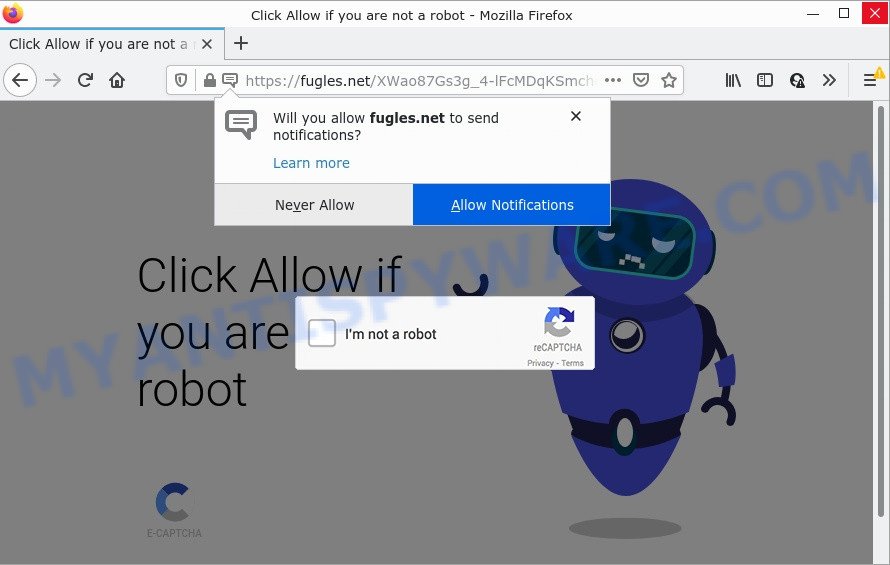
Fugles.net is a deceptive site that states that clicking ‘Allow’ is necessary to connect to the Internet, download a file, watch a video, access the content of the web page, enable Flash Player, and so on. If you click on ALLOW, this web-site starts sending notifications on the desktop. You will see the pop-up advertisements even when the web-browser is closed.

Threat Summary
| Name | Fugles.net popup |
| Type | browser notification spam, spam push notifications, pop-up virus |
| Distribution | social engineering attack, potentially unwanted applications, dubious popup ads, adware |
| Symptoms |
|
| Removal | Fugles.net removal guide |
Where the Fugles.net popups comes from
Some research has shown that users can be redirected to Fugles.net from suspicious ads or by PUPs and adware. Adware is considered a potentially security threat because it often installed on a PC without the consent of the user. Adware usually just displays unwanted ads, but sometimes adware can be used to obtain your privacy data.
Adware is bundled with certain free programs. So always read carefully the install screens, disclaimers, ‘Terms of Use’ and ‘Software license’ appearing during the install process. Additionally pay attention for additional programs which are being installed along with the main application. Ensure that you unchecked all of them! Also, use an ad blocking program that will help to block misleading and untrustworthy webpages.
Remove Fugles.net notifications from web-browsers
If the scammers have achieved their goal and you clicked the Allow button, then you need to open internet browser settings as soon as possible and turn off rogue browser notifications. To delete the Fugles.net notifications, perform the steps below. These steps are for Windows, Mac and Android.
|
|
|
|
|
|
How to remove Fugles.net pop up ads from Chrome, Firefox, IE, Edge
Even if you’ve the up-to-date classic antivirus installed, and you’ve checked your PC for malware and removed anything found, you need to do the guidance below. The Fugles.net pop up ads removal is not simple as installing another antivirus. Classic antivirus applications are not created to run together and will conflict with each other, or possibly crash MS Windows. Instead we suggest complete the manual steps below after that use Zemana, MalwareBytes Free or Hitman Pro, which are free software dedicated to locate and delete adware software responsible for Fugles.net advertisements. Run these tools to ensure the adware software is removed.
To remove Fugles.net pop ups, use the steps below:
- Remove Fugles.net notifications from web-browsers
- Manual Fugles.net ads removal
- Automatic Removal of Fugles.net advertisements
- Stop Fugles.net pop-ups
Manual Fugles.net ads removal
In this section of the post, we have posted the steps that will help to remove Fugles.net advertisements manually. Although compared to removal tools, this way loses in time, but you don’t need to download anything on your PC. It will be enough for you to follow the detailed guide with pictures. We tried to describe each step in detail, but if you realized that you might not be able to figure it out, or simply do not want to change the Microsoft Windows and web browser settings, then it’s better for you to use utilities from trusted developers, which are listed below.
Uninstall newly added adware
When troubleshooting a PC, one common step is go to Microsoft Windows Control Panel and delete suspicious software. The same approach will be used in the removal of Fugles.net advertisements. Please use steps based on your MS Windows version.
- If you are using Windows 8, 8.1 or 10 then click Windows button, next click Search. Type “Control panel”and press Enter.
- If you are using Windows XP, Vista, 7, then click “Start” button and click “Control Panel”.
- It will open the Windows Control Panel.
- Further, click “Uninstall a program” under Programs category.
- It will open a list of all software installed on the PC system.
- Scroll through the all list, and uninstall suspicious and unknown apps. To quickly find the latest installed applications, we recommend sort software by date.
See more details in the video tutorial below.
Remove Fugles.net ads from Mozilla Firefox
If Firefox settings are hijacked by the adware software, your web-browser displays annoying pop up ads, then ‘Reset Firefox’ could solve these problems. When using the reset feature, your personal information such as passwords, bookmarks, browsing history and web form auto-fill data will be saved.
First, open the Firefox. Next, click the button in the form of three horizontal stripes (![]() ). It will open the drop-down menu. Next, press the Help button (
). It will open the drop-down menu. Next, press the Help button (![]() ).
).

In the Help menu press the “Troubleshooting Information”. In the upper-right corner of the “Troubleshooting Information” page press on “Refresh Firefox” button like below.

Confirm your action, click the “Refresh Firefox”.
Remove Fugles.net ads from Google Chrome
Like other modern internet browsers, the Chrome has the ability to reset the settings to their default values and thereby restore the internet browser’s settings like default search provider, new tab page and home page that have been replaced by the adware that causes multiple intrusive popups.
First run the Chrome. Next, press the button in the form of three horizontal dots (![]() ).
).
It will show the Google Chrome menu. Select More Tools, then press Extensions. Carefully browse through the list of installed plugins. If the list has the addon signed with “Installed by enterprise policy” or “Installed by your administrator”, then complete the following steps: Remove Chrome extensions installed by enterprise policy.
Open the Chrome menu once again. Further, click the option named “Settings”.

The browser will display the settings screen. Another way to show the Google Chrome’s settings – type chrome://settings in the internet browser adress bar and press Enter
Scroll down to the bottom of the page and click the “Advanced” link. Now scroll down until the “Reset” section is visible, as displayed in the figure below and click the “Reset settings to their original defaults” button.

The Chrome will display the confirmation prompt as on the image below.

You need to confirm your action, press the “Reset” button. The web browser will start the task of cleaning. After it is done, the web browser’s settings including startpage, search provider by default and new tab page back to the values which have been when the Google Chrome was first installed on your personal computer.
Remove Fugles.net popups from IE
By resetting Microsoft Internet Explorer browser you restore your web-browser settings to its default state. This is basic when troubleshooting problems that might have been caused by adware related to the Fugles.net ads.
First, open the Microsoft Internet Explorer, then press ‘gear’ icon ![]() . It will display the Tools drop-down menu on the right part of the web browser, then click the “Internet Options” as on the image below.
. It will display the Tools drop-down menu on the right part of the web browser, then click the “Internet Options” as on the image below.

In the “Internet Options” screen, select the “Advanced” tab, then click the “Reset” button. The Internet Explorer will show the “Reset Internet Explorer settings” prompt. Further, click the “Delete personal settings” check box to select it. Next, click the “Reset” button like below.

When the process is complete, click “Close” button. Close the Microsoft Internet Explorer and reboot your computer for the changes to take effect. This step will help you to restore your internet browser’s home page, default search engine and newtab page to default state.
Automatic Removal of Fugles.net advertisements
Manual removal steps may not be for an unskilled computer user. Each Fugles.net removal step above, such as deleting dubious programs, restoring hijacked shortcut files, removing the adware from system settings, must be performed very carefully. If you are unsure about the steps above, then we recommend that you use the automatic Fugles.net removal guide listed below.
How to remove Fugles.net popups with Zemana Anti-Malware (ZAM)
Zemana Anti-Malware (ZAM) is a lightweight utility that developed to run alongside your antivirus software, detecting and removing malware, adware and potentially unwanted applications that other programs miss. Zemana Free is easy to use, fast, does not use many resources and have great detection and removal rates.
Installing the Zemana Anti-Malware is simple. First you’ll need to download Zemana Free on your Microsoft Windows Desktop by clicking on the link below.
164796 downloads
Author: Zemana Ltd
Category: Security tools
Update: July 16, 2019
After downloading is complete, close all programs and windows on your computer. Open a directory in which you saved it. Double-click on the icon that’s called Zemana.AntiMalware.Setup as displayed on the image below.
![]()
When the installation starts, you will see the “Setup wizard” which will help you install Zemana Anti Malware on your computer.

Once installation is complete, you will see window as displayed on the image below.

Now click the “Scan” button to begin scanning your computer for the adware that causes Fugles.net ads.

Once the scan is finished, it will show the Scan Results. Review the scan results and then press “Next” button.

The Zemana AntiMalware will start to get rid of adware software that causes pop ups.
Delete Fugles.net pop-up ads and malicious extensions with HitmanPro
If the Fugles.net popup advertisements issue persists, run the Hitman Pro and check if your PC system is infected by adware. The HitmanPro is a downloadable security tool that provides on-demand scanning and helps delete adware software, PUPs, and other malware. It works with your existing anti-virus.

- HitmanPro can be downloaded from the following link. Save it on your Microsoft Windows desktop or in any other place.
- When the downloading process is done, start the Hitman Pro, double-click the HitmanPro.exe file.
- If the “User Account Control” prompts, click Yes to continue.
- In the Hitman Pro window, click the “Next” for checking your device for the adware related to the Fugles.net pop-ups. This task can take quite a while, so please be patient. When a threat is detected, the count of the security threats will change accordingly.
- Once finished, HitmanPro will open you the results. When you’re ready, click “Next”. Now, press the “Activate free license” button to start the free 30 days trial to delete all malicious software found.
How to get rid of Fugles.net with MalwareBytes
If you are having problems with Fugles.net pop up ads removal, then check out MalwareBytes Free. This is a tool that can help clean up your PC and improve your speeds for free. Find out more below.
Download MalwareBytes Anti-Malware (MBAM) by clicking on the link below. Save it to your Desktop.
327050 downloads
Author: Malwarebytes
Category: Security tools
Update: April 15, 2020
Once the downloading process is complete, close all programs and windows on your device. Open a directory in which you saved it. Double-click on the icon that’s called MBSetup as displayed on the image below.
![]()
When the install starts, you’ll see the Setup wizard which will help you setup Malwarebytes on your PC system.

Once installation is complete, you will see window as shown on the image below.

Now press the “Scan” button . MalwareBytes Anti Malware program will scan through the whole computer for the adware that causes multiple unwanted pop ups. A system scan can take anywhere from 5 to 30 minutes, depending on your personal computer. While the MalwareBytes Anti Malware (MBAM) tool is checking, you can see how many objects it has identified as being affected by malicious software.

When MalwareBytes Anti Malware is complete scanning your device, a list of all items detected is prepared. In order to delete all threats, simply click “Quarantine” button.

The Malwarebytes will now begin to get rid of adware that causes Fugles.net pop up advertisements in your internet browser. When the cleaning process is complete, you may be prompted to reboot your computer.

The following video explains step-by-step guidance on how to remove hijacker, adware and other malware with MalwareBytes.
Stop Fugles.net pop-ups
Use ad blocker application like AdGuard in order to stop advertisements, malvertisements, pop-ups and online trackers, avoid having to install malicious and adware browser plug-ins and add-ons which affect your device performance and impact your computer security. Browse the Net anonymously and stay safe online!
First, please go to the following link, then click the ‘Download’ button in order to download the latest version of AdGuard.
26840 downloads
Version: 6.4
Author: © Adguard
Category: Security tools
Update: November 15, 2018
After the download is done, run the downloaded file. You will see the “Setup Wizard” screen as displayed on the screen below.

Follow the prompts. When the install is complete, you will see a window as displayed in the following example.

You can press “Skip” to close the installation program and use the default settings, or click “Get Started” button to see an quick tutorial that will help you get to know AdGuard better.
In most cases, the default settings are enough and you do not need to change anything. Each time, when you run your computer, AdGuard will start automatically and stop unwanted ads, block Fugles.net, as well as other harmful or misleading web sites. For an overview of all the features of the program, or to change its settings you can simply double-click on the AdGuard icon, which can be found on your desktop.
Finish words
After completing the few simple steps outlined above, your PC should be clean from this adware and other malware. The Google Chrome, Firefox, MS Edge and IE will no longer display annoying Fugles.net web-page when you surf the World Wide Web. Unfortunately, if the step-by-step instructions does not help you, then you have caught a new adware, and then the best way – ask for help.
Please create a new question by using the “Ask Question” button in the Questions and Answers. Try to give us some details about your problems, so we can try to help you more accurately. Wait for one of our trained “Security Team” or Site Administrator to provide you with knowledgeable assistance tailored to your problem with the intrusive Fugles.net pop ups.



















