What is Izationsuchasr.xyz?
Izationsuchasr.xyz pop-ups are a social engineering attack that tricks unsuspecting users into subscribing to push notifications. Scammers use push notifications to bypass popup blocker and therefore display lots of unwanted advertisements. These advertisements are used to promote suspicious web browser extensions, fake prizes scams, fake software, and adult web-pages.
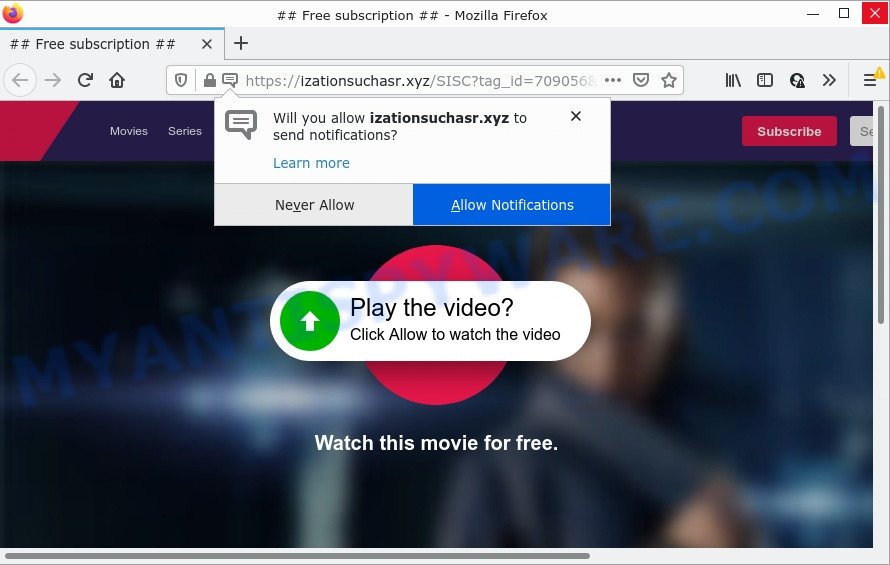
Izationsuchasr.xyz is a misleading site that asks you to press on the ‘Allow’ to connect to the Internet, access the content of the web site, download a file, enable Flash Player, watch a video, and so on. If you click the ‘Allow’ button, then you will start seeing unwanted adverts in form of pop up windows on the screen.

Threat Summary
| Name | Izationsuchasr.xyz popup |
| Type | browser notification spam, spam push notifications, pop-up virus |
| Distribution | adware software, social engineering attack, potentially unwanted apps, suspicious pop up ads |
| Symptoms |
|
| Removal | Izationsuchasr.xyz removal guide |
How does your PC system get infected with Izationsuchasr.xyz popups
Experienced security researchers have determined that users are re-directed to Izationsuchasr.xyz by adware software or from shady advertisements. Adware is a part of malicious software that is developed with the sole purpose to open dozens of pop ups, and thus to promote the goods and services in an open browser window. Adware software can substitute the legitimate sponsored links on misleading or even banners that can offer to visit malicious pages.
In most cases, adware software come bundled with the setup files from file sharing web-sites. So, install a freeware is a a good chance that you will find a bundled adware. If you don’t know how to avoid it, then use a simple trick. During the installation, choose the Custom or Advanced install option. Next, press ‘Decline’ button and clear all checkboxes on offers that ask you to install third-party apps.
Remove Izationsuchasr.xyz notifications from web browsers
Your internet browser likely now allows the Izationsuchasr.xyz webpage to send you notifications, but you do not want the intrusive ads from this webpage and we understand that. We’ve put together this instructions on how you can get rid of Izationsuchasr.xyz pop-ups from Android, Microsoft Edge, Safari, Internet Explorer, Chrome and Mozilla Firefox.
|
|
|
|
|
|
How to remove Izationsuchasr.xyz advertisements from Chrome, Firefox, IE, Edge
If you have consistent pop-ups or undesired advertisements, slow PC system, freezing personal computer issues, you are in need of adware removal assistance. The steps below will guide you forward to get Izationsuchasr.xyz ads removed and will help you get your computer operating at peak capacity again.
To remove Izationsuchasr.xyz pop ups, execute the steps below:
- Remove Izationsuchasr.xyz notifications from web browsers
- How to manually get rid of Izationsuchasr.xyz
- Automatic Removal of Izationsuchasr.xyz pop-up advertisements
- Stop Izationsuchasr.xyz pop-ups
How to manually get rid of Izationsuchasr.xyz
First try to get rid of Izationsuchasr.xyz ads manually; to do this, follow the steps below. Of course, manual adware removal requires more time and may not be suitable for those who are poorly versed in system settings. In this case, we recommend that you scroll down to the section that describes how to remove Izationsuchasr.xyz pop ups using free tools.
Remove adware software through the Windows Control Panel
First of all, check the list of installed programs on your device and delete all unknown and newly added applications. If you see an unknown application with incorrect spelling or varying capital letters, it have most likely been installed by malicious software and you should clean it off first with malware removal tool like Zemana Anti-Malware (ZAM).
Make sure you have closed all browsers and other programs. Next, remove any unrequested and suspicious software from your Control panel.
Windows 10, 8.1, 8
Now, click the Windows button, type “Control panel” in search and press Enter. Choose “Programs and Features”, then “Uninstall a program”.

Look around the entire list of apps installed on your personal computer. Most likely, one of them is the adware that causes Izationsuchasr.xyz advertisements in your internet browser. Select the dubious application or the program that name is not familiar to you and remove it.
Windows Vista, 7
From the “Start” menu in Windows, choose “Control Panel”. Under the “Programs” icon, choose “Uninstall a program”.

Select the suspicious or any unknown apps, then press “Uninstall/Change” button to remove this unwanted application from your computer.
Windows XP
Click the “Start” button, select “Control Panel” option. Click on “Add/Remove Programs”.

Choose an undesired application, then press “Change/Remove” button. Follow the prompts.
Remove Izationsuchasr.xyz pop ups from Google Chrome
In this step we are going to show you how to reset Google Chrome settings. potentially unwanted programs like the adware can make changes to your web browser settings, add toolbars and undesired add-ons. By resetting Chrome settings you will delete Izationsuchasr.xyz pop up advertisements and reset unwanted changes caused by adware. It’ll save your personal information like saved passwords, bookmarks, auto-fill data and open tabs.
Open the Google Chrome menu by clicking on the button in the form of three horizontal dotes (![]() ). It will show the drop-down menu. Choose More Tools, then press Extensions.
). It will show the drop-down menu. Choose More Tools, then press Extensions.
Carefully browse through the list of installed extensions. If the list has the extension labeled with “Installed by enterprise policy” or “Installed by your administrator”, then complete the following instructions: Remove Google Chrome extensions installed by enterprise policy otherwise, just go to the step below.
Open the Chrome main menu again, click to “Settings” option.

Scroll down to the bottom of the page and click on the “Advanced” link. Now scroll down until the Reset settings section is visible, as on the image below and press the “Reset settings to their original defaults” button.

Confirm your action, click the “Reset” button.
Delete Izationsuchasr.xyz from Mozilla Firefox by resetting web browser settings
If your Firefox internet browser is redirected to Izationsuchasr.xyz without your permission or an unknown search provider opens results for your search, then it may be time to perform the web browser reset. It’ll save your personal information such as saved passwords, bookmarks, auto-fill data and open tabs.
First, run the Firefox and press ![]() button. It will display the drop-down menu on the right-part of the web browser. Further, click the Help button (
button. It will display the drop-down menu on the right-part of the web browser. Further, click the Help button (![]() ) like below.
) like below.

In the Help menu, select the “Troubleshooting Information” option. Another way to open the “Troubleshooting Information” screen – type “about:support” in the browser adress bar and press Enter. It will display the “Troubleshooting Information” page as shown on the image below. In the upper-right corner of this screen, click the “Refresh Firefox” button.

It will open the confirmation dialog box. Further, click the “Refresh Firefox” button. The Mozilla Firefox will begin a process to fix your problems that caused by the Izationsuchasr.xyz adware. Once, it’s done, click the “Finish” button.
Delete Izationsuchasr.xyz pop-up ads from Microsoft Internet Explorer
If you find that Internet Explorer browser settings such as search engine, newtab and start page had been changed by adware which causes pop ups, then you may return your settings, via the reset web browser procedure.
First, launch the Internet Explorer, then press ‘gear’ icon ![]() . It will display the Tools drop-down menu on the right part of the web browser, then click the “Internet Options” like below.
. It will display the Tools drop-down menu on the right part of the web browser, then click the “Internet Options” like below.

In the “Internet Options” screen, select the “Advanced” tab, then press the “Reset” button. The Microsoft Internet Explorer will open the “Reset Internet Explorer settings” dialog box. Further, click the “Delete personal settings” check box to select it. Next, press the “Reset” button like below.

Once the process is finished, click “Close” button. Close the Internet Explorer and reboot your PC for the changes to take effect. This step will help you to restore your web-browser’s new tab, search provider by default and homepage to default state.
Automatic Removal of Izationsuchasr.xyz pop-up advertisements
It’s very difficult for classic anti-virus to detect adware and other kinds of potentially unwanted programs. We advise you use a free anti-adware such as Zemana Free, MalwareBytes Free and Hitman Pro from our list below. These utilities will help you scan and remove trojans, malware, spyware, keyloggers, bothersome and malicious adware from an infected computer.
How to remove Izationsuchasr.xyz pop ups with Zemana Free
Thinking about remove Izationsuchasr.xyz advertisements from your browser? Then pay attention to Zemana Anti-Malware (ZAM). This is a well-known utility, originally created just to detect and remove malware, adware and PUPs. But by now it has seriously changed and can not only rid you of malware, but also protect your PC system from malicious software and adware software, as well as identify and remove common viruses and trojans.
First, please go to the following link, then press the ‘Download’ button in order to download the latest version of Zemana Anti-Malware (ZAM).
164796 downloads
Author: Zemana Ltd
Category: Security tools
Update: July 16, 2019
Once the downloading process is done, close all software and windows on your computer. Double-click the install file named Zemana.AntiMalware.Setup. If the “User Account Control” prompt pops up as displayed below, click the “Yes” button.

It will open the “Setup wizard” that will help you set up Zemana on your computer. Follow the prompts and don’t make any changes to default settings.

Once installation is finished successfully, Zemana Anti-Malware will automatically start and you can see its main screen as displayed in the figure below.

Now click the “Scan” button for checking your computer for the adware that causes multiple intrusive pop ups. A system scan may take anywhere from 5 to 30 minutes, depending on your personal computer. When a malware, adware or PUPs are found, the number of the security threats will change accordingly.

When finished, the results are displayed in the scan report. Review the results once the utility has complete the system scan. If you think an entry should not be quarantined, then uncheck it. Otherwise, simply press “Next” button. The Zemana Anti-Malware will begin to delete adware that causes Izationsuchasr.xyz popups. Once finished, you may be prompted to reboot the personal computer.
Remove Izationsuchasr.xyz pop-up advertisements and malicious extensions with HitmanPro
Hitman Pro is a portable program which requires no hard installation to search for and remove adware that causes pop ups. The program itself is small in size (only a few Mb). Hitman Pro does not need any drivers and special dlls. It is probably easier to use than any alternative malware removal tools you have ever tried. Hitman Pro works on 64 and 32-bit versions of MS Windows 10, 8, 7 and XP. It proves that removal utility can be just as useful as the widely known antivirus applications.
Visit the page linked below to download Hitman Pro. Save it on your Microsoft Windows desktop.
When the downloading process is done, open the directory in which you saved it. You will see an icon like below.

Double click the HitmanPro desktop icon. When the utility is started, you will see a screen as displayed in the following example.

Further, click “Next” button . HitmanPro program will scan through the whole PC for the adware that causes Izationsuchasr.xyz pop-ups. A system scan can take anywhere from 5 to 30 minutes, depending on your personal computer. When HitmanPro has completed scanning your device, you can check all threats detected on your PC system as displayed below.

Review the results once the utility has complete the system scan. If you think an entry should not be quarantined, then uncheck it. Otherwise, simply press “Next” button. It will open a prompt, click the “Activate free license” button.
Run MalwareBytes Anti Malware to delete Izationsuchasr.xyz pop up advertisements
Manual Izationsuchasr.xyz pop-up advertisements removal requires some computer skills. Some files and registry entries that created by the adware can be not fully removed. We suggest that run the MalwareBytes Anti Malware (MBAM) that are completely clean your computer of adware software. Moreover, the free program will allow you to get rid of malicious software, potentially unwanted software, hijackers and toolbars that your personal computer can be infected too.
First, please go to the following link, then click the ‘Download’ button in order to download the latest version of MalwareBytes AntiMalware (MBAM).
327050 downloads
Author: Malwarebytes
Category: Security tools
Update: April 15, 2020
Once the downloading process is complete, close all applications and windows on your PC. Double-click the install file named MBSetup. If the “User Account Control” dialog box pops up as shown below, click the “Yes” button.

It will open the Setup wizard which will help you setup MalwareBytes Anti-Malware (MBAM) on your PC system. Follow the prompts and do not make any changes to default settings.

Once install is complete successfully, click “Get Started” button. MalwareBytes Anti-Malware (MBAM) will automatically start and you can see its main screen like below.

Now click the “Scan” button to perform a system scan with this tool for the adware which causes pop-ups. While the MalwareBytes is scanning, you can see how many objects it has identified either as being malware.

When the system scan is complete, it will display the Scan Results. All detected threats will be marked. You can remove them all by simply click “Quarantine” button. The MalwareBytes will start to delete adware related to the Izationsuchasr.xyz advertisements. After finished, you may be prompted to reboot the device.

We suggest you look at the following video, which completely explains the procedure of using the MalwareBytes to remove adware software, browser hijacker and other malicious software.
Stop Izationsuchasr.xyz pop-ups
If you want to delete unwanted ads, internet browser redirects and pop-ups, then install an ad blocking program such as AdGuard. It can block Izationsuchasr.xyz, advertisements, pop ups and block web pages from tracking your online activities when using the IE, Google Chrome, Firefox and MS Edge. So, if you like surf the Internet, but you do not like intrusive advertisements and want to protect your personal computer from harmful webpages, then the AdGuard is your best choice.
- Download AdGuard on your Microsoft Windows Desktop from the following link.
Adguard download
26840 downloads
Version: 6.4
Author: © Adguard
Category: Security tools
Update: November 15, 2018
- Once the download is complete, launch the downloaded file. You will see the “Setup Wizard” program window. Follow the prompts.
- When the install is finished, click “Skip” to close the install program and use the default settings, or press “Get Started” to see an quick tutorial that will allow you get to know AdGuard better.
- In most cases, the default settings are enough and you do not need to change anything. Each time, when you launch your computer, AdGuard will start automatically and stop undesired ads, block Izationsuchasr.xyz, as well as other harmful or misleading web-sites. For an overview of all the features of the application, or to change its settings you can simply double-click on the icon named AdGuard, that can be found on your desktop.
Finish words
Once you have finished the few simple steps outlined above, your computer should be clean from adware that causes pop ups and other malware. The Internet Explorer, MS Edge, Mozilla Firefox and Chrome will no longer redirect you to various annoying websites similar to Izationsuchasr.xyz. Unfortunately, if the step-by-step instructions does not help you, then you have caught a new adware, and then the best way – ask for help here.



















