What is Myrodsday1.xyz?
Myrodsday1.xyz pop-ups are a social engineering attack that is designed to trick computer users into accepting push notifications via the web-browser. The push notifications promote ‘free’ online games, free gifts scams, dubious web browser add-ons, adult web-pages, and fake software.
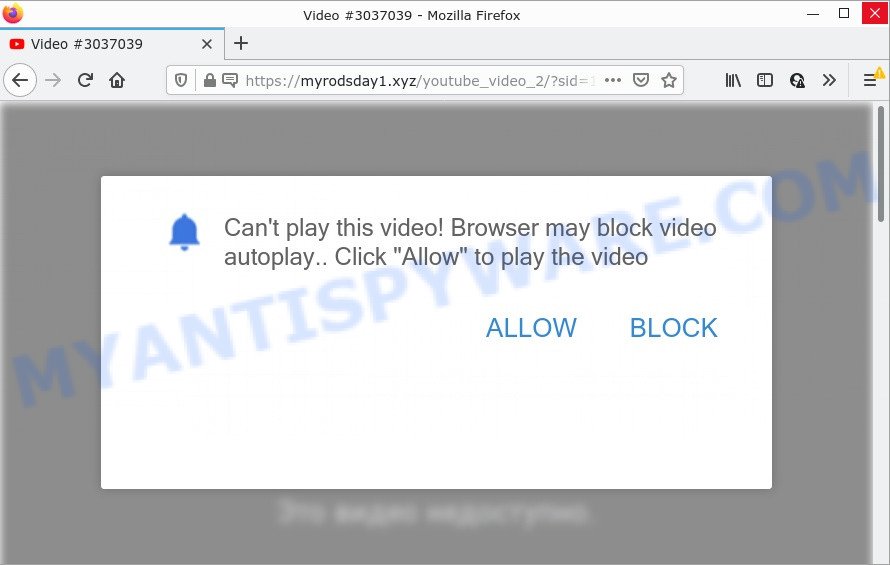
The Myrodsday1.xyz site states that clicking ‘Allow’ is necessary to access the content of the web-page, connect to the Internet, enable Flash Player, watch a video, download a file, and so on. Once enabled, the Myrodsday1.xyz notifications will start popping up in the lower right corner of the screen randomly and spam you with annoying adverts.

Threat Summary
| Name | Myrodsday1.xyz popup |
| Type | browser notification spam, spam push notifications, pop-up virus |
| Distribution | adware, potentially unwanted programs, social engineering attack, misleading pop-up advertisements |
| Symptoms |
|
| Removal | Myrodsday1.xyz removal guide |
Where the Myrodsday1.xyz popups comes from
Some research has shown that users can be redirected to Myrodsday1.xyz from shady advertisements or by PUPs and adware software. Adware is an advertising malicious software. It is designed just to present various pop up windows and/or unwanted ads using intrusive and at times dangerous ways. Adware can also include other types of malicious software. It can steal personal information from the computer and pass it on to third parties. Adware has also been the basis for hacking to gain access to the system.
Adware usually gets on computers together with another program in the same installer. The risk of this is especially high for the various free applications downloaded from the World Wide Web. The creators of the software are hoping that users will run the quick setup option, that is simply to click the Next button, without paying attention to the information on the screen and don’t carefully considering every step of the installation procedure. Thus, adware can infiltrate your device without your knowledge. Therefore, it’s very important to read everything that the program says during installation, including the ‘Terms of Use’ and ‘Software license’. Use only the Manual, Custom or Advanced installation option. This mode will help you to disable all optional and unwanted applications and components.
Remove Myrodsday1.xyz notifications from internet browsers
if you became a victim of fraudsters and clicked on the “Allow” button, then your web browser was configured to show intrusive advertisements. To remove the advertisements, you need to get rid of the notification permission that you gave the Myrodsday1.xyz web site to send notifications.
|
|
|
|
|
|
How to remove Myrodsday1.xyz pop up ads from Chrome, Firefox, IE, Edge
The following step-by-step instructions will help you to remove Myrodsday1.xyz advertisements from the Microsoft Internet Explorer, Firefox, Google Chrome and Edge. Moreover, the guide below will help you to get rid of malware, browser hijackers, potentially unwanted programs and toolbars that your PC may be infected. Please do the tutorial step by step. If you need help or have any questions, then ask for our assistance or type a comment below. Certain of the steps will require you to reboot your PC or exit this web-page. So, read this guide carefully, then bookmark this page or open it on your smartphone for later reference.
To remove Myrodsday1.xyz pop ups, use the following steps:
- Remove Myrodsday1.xyz notifications from internet browsers
- How to remove Myrodsday1.xyz ads without any software
- Automatic Removal of Myrodsday1.xyz pop-up advertisements
- Stop Myrodsday1.xyz advertisements
How to remove Myrodsday1.xyz ads without any software
Looking for a way to remove Myrodsday1.xyz pop-up ads manually without installing any software? Then this section of the article is just for you. Below are some simple steps you can take. Performing these steps requires basic knowledge of web-browser and Windows setup. If you doubt that you can follow them, it is better to use free apps listed below that can allow you remove Myrodsday1.xyz popups.
Uninstall unwanted or recently added software
Some potentially unwanted applications, browser hijacking programs and adware can be uninstalled by uninstalling the free software they came with. If this way does not succeed, then looking them up in the list of installed programs in Windows Control Panel. Use the “Uninstall” command in order to remove them.
Windows 8, 8.1, 10
First, press the Windows button
Windows XP, Vista, 7
First, click “Start” and select “Control Panel”.
It will display the Windows Control Panel as displayed below.

Next, press “Uninstall a program” ![]()
It will show a list of all software installed on your PC system. Scroll through the all list, and uninstall any questionable and unknown programs. To quickly find the latest installed applications, we recommend sort software by date in the Control panel.
Remove Myrodsday1.xyz ads from Google Chrome
If your Google Chrome browser is redirected to annoying Myrodsday1.xyz page, it may be necessary to completely reset your web-browser program to its default settings.

- First run the Google Chrome and click Menu button (small button in the form of three dots).
- It will show the Chrome main menu. Choose More Tools, then click Extensions.
- You’ll see the list of installed addons. If the list has the extension labeled with “Installed by enterprise policy” or “Installed by your administrator”, then complete the following guidance: Remove Chrome extensions installed by enterprise policy.
- Now open the Google Chrome menu once again, click the “Settings” menu.
- You will see the Chrome’s settings page. Scroll down and click “Advanced” link.
- Scroll down again and press the “Reset” button.
- The Google Chrome will show the reset profile settings page as shown on the image above.
- Next press the “Reset” button.
- Once this procedure is complete, your web browser’s new tab, search engine and startpage will be restored to their original defaults.
- To learn more, read the post How to reset Chrome settings to default.
Delete Myrodsday1.xyz from Mozilla Firefox by resetting web-browser settings
If your Mozilla Firefox browser is re-directed to Myrodsday1.xyz without your permission or an unknown search engine displays results for your search, then it may be time to perform the browser reset. It will keep your personal information such as browsing history, bookmarks, passwords and web form auto-fill data.
Launch the Mozilla Firefox and click the menu button (it looks like three stacked lines) at the top right of the web browser screen. Next, click the question-mark icon at the bottom of the drop-down menu. It will show the slide-out menu.

Select the “Troubleshooting information”. If you’re unable to access the Help menu, then type “about:support” in your address bar and press Enter. It bring up the “Troubleshooting Information” page as shown in the following example.

Click the “Refresh Firefox” button at the top right of the Troubleshooting Information page. Select “Refresh Firefox” in the confirmation dialog box. The Mozilla Firefox will start a procedure to fix your problems that caused by the Myrodsday1.xyz adware software. When, it’s complete, click the “Finish” button.
Delete Myrodsday1.xyz advertisements from IE
The Internet Explorer reset is great if your internet browser is hijacked or you have unwanted add-ons or toolbars on your web browser, that installed by an malware.
First, open the Internet Explorer. Next, click the button in the form of gear (![]() ). It will show the Tools drop-down menu, click the “Internet Options” as on the image below.
). It will show the Tools drop-down menu, click the “Internet Options” as on the image below.

In the “Internet Options” window click on the Advanced tab, then click the Reset button. The Microsoft Internet Explorer will display the “Reset Internet Explorer settings” window as shown in the figure below. Select the “Delete personal settings” check box, then click “Reset” button.

You will now need to restart your PC for the changes to take effect.
Automatic Removal of Myrodsday1.xyz pop-up advertisements
Anti-Malware applications differ from each other by many features like performance, scheduled scans, automatic updates, virus signature database, technical support, compatibility with other antivirus programs and so on. We recommend you use the following free apps: Zemana Free, MalwareBytes Free and Hitman Pro. Each of these programs has all of needed features, but most importantly, they can find the adware software and delete Myrodsday1.xyz pop ups from the Chrome, Firefox, Internet Explorer and MS Edge.
How to delete Myrodsday1.xyz advertisements with Zemana
Zemana Anti-Malware (ZAM) is a malicious software removal utility developed for Microsoft Windows. This utility will allow you remove Myrodsday1.xyz pop ups, various types of malware (including browser hijackers and potentially unwanted software) from your PC system. It has simple and user friendly interface. While the Zemana AntiMalware does its job, your personal computer will run smoothly.
Zemana can be downloaded from the following link. Save it on your Microsoft Windows desktop.
164796 downloads
Author: Zemana Ltd
Category: Security tools
Update: July 16, 2019
After the download is finished, close all software and windows on your computer. Double-click the install file named Zemana.AntiMalware.Setup. If the “User Account Control” prompt pops up as displayed below, click the “Yes” button.

It will open the “Setup wizard” which will help you install Zemana Anti Malware on your PC. Follow the prompts and do not make any changes to default settings.

Once install is done successfully, Zemana will automatically start and you can see its main screen as displayed on the image below.

Now click the “Scan” button to perform a system scan with this utility for the adware software related to the Myrodsday1.xyz pop-up advertisements. When a malware, adware software or PUPs are detected, the number of the security threats will change accordingly.

After Zemana has completed scanning your PC system, a list of all items found is created. Next, you need to click “Next” button. The Zemana will delete adware that causes Myrodsday1.xyz pop-ups and move the selected items to the program’s quarantine. Once the procedure is complete, you may be prompted to reboot the computer.
Remove Myrodsday1.xyz pop ups from browsers with HitmanPro
In order to make sure that no more harmful folders and files related to adware software are inside your computer, you must run another effective malicious software scanner. We recommend to use Hitman Pro. No installation is necessary with this utility.
Installing the Hitman Pro is simple. First you will need to download Hitman Pro from the following link.
Download and use HitmanPro on your PC. Once started, click “Next” button . Hitman Pro application will scan through the whole device for the adware responsible for Myrodsday1.xyz pop up advertisements. While the HitmanPro program is checking, you can see count of objects it has identified as threat..

Once the scan is done, Hitman Pro will show a list of all threats detected by the scan.

Make sure to check mark the threats which are unsafe and then click Next button.
It will show a prompt, press the “Activate free license” button to begin the free 30 days trial to remove all malware found.
Use MalwareBytes to get rid of Myrodsday1.xyz popup ads
You can remove Myrodsday1.xyz popups automatically through the use of MalwareBytes AntiMalware. We recommend this free malicious software removal tool because it may easily get rid of hijackers, adware software, potentially unwanted apps and toolbars with all their components such as files, folders and registry entries.
Installing the MalwareBytes Anti-Malware (MBAM) is simple. First you will need to download MalwareBytes Anti Malware on your Windows Desktop by clicking on the link below.
327050 downloads
Author: Malwarebytes
Category: Security tools
Update: April 15, 2020
When downloading is finished, close all software and windows on your computer. Open a directory in which you saved it. Double-click on the icon that’s named MBSetup as on the image below.
![]()
When the installation starts, you will see the Setup wizard which will help you install Malwarebytes on your PC.

Once setup is done, you will see window as on the image below.

Now click the “Scan” button . MalwareBytes AntiMalware (MBAM) application will scan through the whole computer for the adware related to the Myrodsday1.xyz popup ads. A scan may take anywhere from 10 to 30 minutes, depending on the count of files on your device and the speed of your PC. While the MalwareBytes Anti Malware is scanning, you can see how many objects it has identified either as being malicious software.

Once that process is finished, you may check all threats detected on your computer. When you are ready, click “Quarantine” button.

The Malwarebytes will now remove adware software responsible for Myrodsday1.xyz pop-up advertisements and move the selected items to the program’s quarantine. After finished, you may be prompted to reboot your computer.

The following video explains few simple steps on how to get rid of hijacker, adware and other malware with MalwareBytes Free.
Stop Myrodsday1.xyz advertisements
Use an ad blocker utility like AdGuard will protect you from harmful ads and content. Moreover, you may find that the AdGuard have an option to protect your privacy and stop phishing and spam web sites. Additionally, adblocker programs will allow you to avoid unwanted popup advertisements and unverified links that also a good way to stay safe online.
- Installing the AdGuard is simple. First you’ll need to download AdGuard from the following link.
Adguard download
26840 downloads
Version: 6.4
Author: © Adguard
Category: Security tools
Update: November 15, 2018
- When the download is finished, start the downloaded file. You will see the “Setup Wizard” program window. Follow the prompts.
- Once the setup is finished, click “Skip” to close the installation program and use the default settings, or click “Get Started” to see an quick tutorial which will allow you get to know AdGuard better.
- In most cases, the default settings are enough and you don’t need to change anything. Each time, when you launch your device, AdGuard will start automatically and stop undesired advertisements, block Myrodsday1.xyz, as well as other harmful or misleading web sites. For an overview of all the features of the application, or to change its settings you can simply double-click on the icon named AdGuard, which is located on your desktop.
Finish words
After completing the step-by-step tutorial outlined above, your personal computer should be clean from this adware and other malware. The IE, Firefox, Microsoft Edge and Chrome will no longer open unwanted Myrodsday1.xyz web page when you browse the Internet. Unfortunately, if the guide does not help you, then you have caught a new adware, and then the best way – ask for help.
Please create a new question by using the “Ask Question” button in the Questions and Answers. Try to give us some details about your problems, so we can try to help you more accurately. Wait for one of our trained “Security Team” or Site Administrator to provide you with knowledgeable assistance tailored to your problem with the unwanted Myrodsday1.xyz ads.



















