What is News-cetugu.cc?
News-cetugu.cc is a web-page which is designed to lure you and other unsuspecting victims into subscribing to browser notifications. Although browser push notifications cannot harm you directly, scammers use them to display unwanted advertisements, promote fake downloads, and encourage victims to visit unsafe web pages.
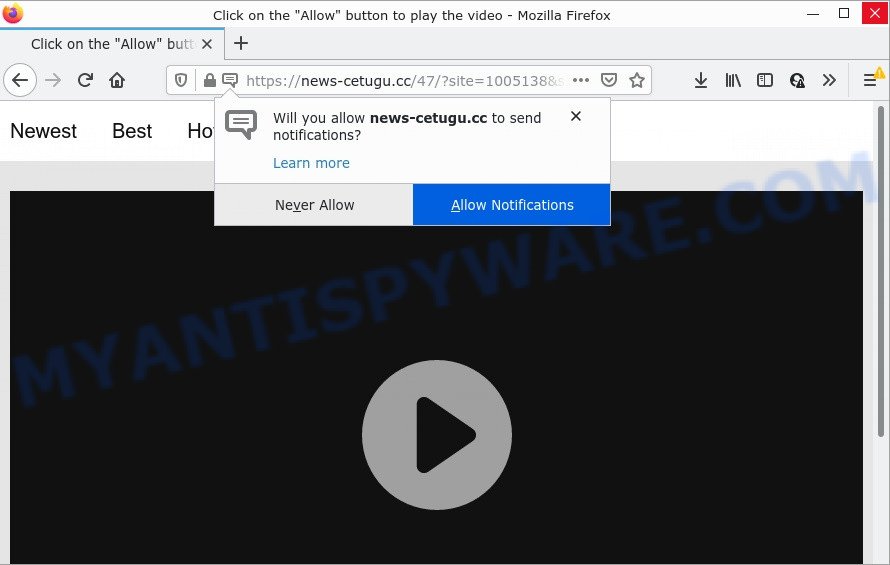
The News-cetugu.cc web-site displays ‘Show notifications’ prompt that attempts to get you to click the ‘Allow’ to subscribe to its notifications. Once you click ALLOW, then your web browser will be configured to display pop up advertisements in the lower right hand corner of the screen.

Threat Summary
| Name | News-cetugu.cc popup |
| Type | browser notification spam, spam push notifications, pop-up virus |
| Distribution | PUPs, social engineering attack, adware, dubious pop-up ads |
| Symptoms |
|
| Removal | News-cetugu.cc removal guide |
How did you get infected with News-cetugu.cc popups
IT security researchers have determined that users are redirected to News-cetugu.cc by adware or from suspicious advertisements. Adware is a term that originates from ‘ad supported’ software. Most often, ‘adware’ is considered by many to be synonymous with ‘malware’. Its purpose is to make profit for its developer by serving unwanted ads to a user while the user is surfing the Internet.
Adware usually is bundled within certain free programs that users download off of the World Wide Web. So, think back, have you ever download and run any free programs. In order to avoid infection, in the Setup wizard, you should be be proactive and carefully read the ‘Terms of use’, the ‘license agreement’ and other installation screens, as well as to always choose the ‘Manual’ or ‘Advanced’ setup type, when installing anything downloaded from the Net.
Remove News-cetugu.cc notifications from browsers
Your internet browser likely now allows the News-cetugu.cc web page to send you notifications, but you do not want the annoying ads from this web page and we understand that. We’ve put together this steps on how you can remove News-cetugu.cc popup ads from Chrome, Android, Firefox, MS Edge, Microsoft Internet Explorer and Safari.
|
|
|
|
|
|
How to remove News-cetugu.cc popups from Chrome, Firefox, IE, Edge
News-cetugu.cc pop-ups in the Edge, Internet Explorer, Google Chrome and Firefox can be permanently removed by deleting unwanted applications, resetting the internet browser to its original state, and reversing any changes to the computer by malware. Free removal utilities that listed below can assist in deleting adware that displays various pop-up windows and intrusive advertising.
To remove News-cetugu.cc pop ups, use the following steps:
- Remove News-cetugu.cc notifications from browsers
- How to delete News-cetugu.cc pop-ups without any software
- Automatic Removal of News-cetugu.cc pop ups
- Stop News-cetugu.cc pop-up ads
How to delete News-cetugu.cc pop-ups without any software
First of all, try to remove News-cetugu.cc popup advertisements manually; to do this, follow the steps below. Of course, manual removal of adware software requires more time and may not be suitable for those who are poorly versed in system settings. In this case, we recommend that you scroll down to the section that describes how to remove News-cetugu.cc popups using free tools.
Uninstalling the News-cetugu.cc, check the list of installed apps first
Some programs are free only because their installer contains an adware. This unwanted software generates profit for the makers when it is installed. More often this adware can be deleted by simply uninstalling it from the ‘Uninstall a Program’ that is located in MS Windows control panel.
|
|
|
|
Delete News-cetugu.cc pop-ups from IE
By resetting Microsoft Internet Explorer internet browser you revert back your browser settings to its default state. This is first when troubleshooting problems that might have been caused by adware software related to the News-cetugu.cc popup advertisements.
First, open the Internet Explorer, click ![]() ) button. Next, click “Internet Options” as on the image below.
) button. Next, click “Internet Options” as on the image below.

In the “Internet Options” screen select the Advanced tab. Next, press Reset button. The Internet Explorer will display the Reset Internet Explorer settings dialog box. Select the “Delete personal settings” check box and click Reset button.

You will now need to restart your device for the changes to take effect. It will remove adware that causes popups, disable malicious and ad-supported web browser’s extensions and restore the Internet Explorer’s settings like newtab page, homepage and default search engine to default state.
Remove News-cetugu.cc pop-up advertisements from Firefox
If Mozilla Firefox settings are hijacked by the adware, your browser displays annoying popup ads, then ‘Reset Firefox’ could solve these problems. However, your themes, bookmarks, history, passwords, and web form auto-fill information will not be deleted.
First, open the Firefox and press ![]() button. It will show the drop-down menu on the right-part of the browser. Further, press the Help button (
button. It will show the drop-down menu on the right-part of the browser. Further, press the Help button (![]() ) like below.
) like below.

In the Help menu, select the “Troubleshooting Information” option. Another way to open the “Troubleshooting Information” screen – type “about:support” in the browser adress bar and press Enter. It will show the “Troubleshooting Information” page as displayed on the image below. In the upper-right corner of this screen, click the “Refresh Firefox” button.

It will display the confirmation dialog box. Further, click the “Refresh Firefox” button. The Firefox will begin a procedure to fix your problems that caused by the News-cetugu.cc adware. Once, it is done, click the “Finish” button.
Remove News-cetugu.cc pop-ups from Chrome
If your Chrome browser is redirected to annoying News-cetugu.cc web-page, it may be necessary to completely reset your web-browser program to its default settings.
First start the Google Chrome. Next, click the button in the form of three horizontal dots (![]() ).
).
It will show the Chrome menu. Select More Tools, then click Extensions. Carefully browse through the list of installed extensions. If the list has the extension signed with “Installed by enterprise policy” or “Installed by your administrator”, then complete the following steps: Remove Google Chrome extensions installed by enterprise policy.
Open the Chrome menu once again. Further, click the option called “Settings”.

The browser will display the settings screen. Another method to show the Google Chrome’s settings – type chrome://settings in the web-browser adress bar and press Enter
Scroll down to the bottom of the page and click the “Advanced” link. Now scroll down until the “Reset” section is visible, similar to the one below and press the “Reset settings to their original defaults” button.

The Google Chrome will show the confirmation prompt as shown on the screen below.

You need to confirm your action, click the “Reset” button. The internet browser will run the procedure of cleaning. Once it is complete, the browser’s settings including newtab page, search engine by default and home page back to the values that have been when the Google Chrome was first installed on your computer.
Automatic Removal of News-cetugu.cc pop ups
AntiMalware apps differ from each other by many features like performance, scheduled scans, automatic updates, virus signature database, technical support, compatibility with other antivirus applications and so on. We recommend you run the following free applications: Zemana Anti Malware, MalwareBytes AntiMalware (MBAM) and HitmanPro. Each of these applications has all of needed features, but most importantly, they have the ability to identify the adware and get rid of News-cetugu.cc advertisements from the Mozilla Firefox, Edge, Internet Explorer and Chrome.
Run Zemana to get rid of News-cetugu.cc advertisements
Zemana is a program which is used for malware, adware software, hijackers and potentially unwanted applications removal. The program is one of the most efficient anti-malware tools. It helps in malicious software removal and and defends all other types of security threats. One of the biggest advantages of using Zemana Anti Malware is that is easy to use and is free. Also, it constantly keeps updating its virus/malware signatures DB. Let’s see how to install and scan your PC system with Zemana Anti-Malware in order to get rid of News-cetugu.cc pop-ups from your personal computer.

- First, click the following link, then click the ‘Download’ button in order to download the latest version of Zemana Anti-Malware.
Zemana AntiMalware
164813 downloads
Author: Zemana Ltd
Category: Security tools
Update: July 16, 2019
- When the download is finished, close all programs and windows on your personal computer. Open a file location. Double-click on the icon that’s named Zemana.AntiMalware.Setup.
- Further, click Next button and follow the prompts.
- Once setup is finished, click the “Scan” button for scanning your computer for the adware that causes News-cetugu.cc pop ups. This procedure may take some time, so please be patient. During the scan Zemana Anti-Malware will scan for threats exist on your PC system.
- As the scanning ends, the results are displayed in the scan report. Review the results once the tool has done the system scan. If you think an entry should not be quarantined, then uncheck it. Otherwise, simply press “Next”. When the cleaning process is finished, you may be prompted to reboot your PC system.
Delete News-cetugu.cc popups from web-browsers with HitmanPro
HitmanPro is a portable application which requires no hard installation to locate and delete adware that causes multiple intrusive pop ups. The application itself is small in size (only a few Mb). HitmanPro does not need any drivers and special dlls. It’s probably easier to use than any alternative malware removal utilities you have ever tried. Hitman Pro works on 64 and 32-bit versions of Microsoft Windows 10, 8, 7 and XP. It proves that removal tool can be just as useful as the widely known antivirus applications.

- Download Hitman Pro on your PC system by clicking on the link below.
- Once the downloading process is complete, double click the HitmanPro icon. Once this tool is opened, click “Next” button to begin scanning your computer for the adware software that causes News-cetugu.cc pop ups. This procedure can take quite a while, so please be patient.
- After the system scan is done, HitmanPro will display a scan report. You may delete items (move to Quarantine) by simply click “Next” button. Now click the “Activate free license” button to begin the free 30 days trial to remove all malware found.
How to get rid of News-cetugu.cc with MalwareBytes Anti Malware
You can get rid of News-cetugu.cc popup ads automatically through the use of MalwareBytes AntiMalware (MBAM). We advise this free malware removal utility because it can easily delete browser hijackers, adware, potentially unwanted applications and toolbars with all their components such as files, folders and registry entries.
MalwareBytes Free can be downloaded from the following link. Save it to your Desktop.
327070 downloads
Author: Malwarebytes
Category: Security tools
Update: April 15, 2020
Once the downloading process is complete, close all windows on your device. Further, launch the file named MBSetup. If the “User Account Control” prompt pops up as displayed on the image below, click the “Yes” button.

It will open the Setup wizard which will allow you install MalwareBytes Free on the PC system. Follow the prompts and do not make any changes to default settings.

Once installation is done successfully, click “Get Started” button. Then MalwareBytes will automatically start and you can see its main window like below.

Next, click the “Scan” button to scan for adware software that causes News-cetugu.cc ads in your internet browser. A system scan can take anywhere from 5 to 30 minutes, depending on your device. During the scan MalwareBytes will scan for threats present on your PC.

When the checking is complete, MalwareBytes Anti-Malware will open a list of found threats. You may remove threats (move to Quarantine) by simply click “Quarantine” button.

The MalwareBytes Anti Malware will delete adware which causes the annoying News-cetugu.cc pop-up ads. Once the procedure is complete, you can be prompted to reboot your device. We suggest you look at the following video, which completely explains the procedure of using the MalwareBytes AntiMalware to get rid of browser hijackers, adware and other malware.
Stop News-cetugu.cc pop-up ads
Run an ad-blocking tool such as AdGuard will protect you from malicious ads and content. Moreover, you can find that the AdGuard have an option to protect your privacy and block phishing and spam web pages. Additionally, ad blocking programs will allow you to avoid intrusive pop-up advertisements and unverified links that also a good way to stay safe online.
AdGuard can be downloaded from the following link. Save it on your Desktop.
26842 downloads
Version: 6.4
Author: © Adguard
Category: Security tools
Update: November 15, 2018
When the downloading process is complete, run the downloaded file. You will see the “Setup Wizard” screen as displayed in the figure below.

Follow the prompts. After the installation is finished, you will see a window as displayed on the screen below.

You can press “Skip” to close the install application and use the default settings, or click “Get Started” button to see an quick tutorial which will help you get to know AdGuard better.
In most cases, the default settings are enough and you don’t need to change anything. Each time, when you launch your personal computer, AdGuard will start automatically and stop unwanted ads, block News-cetugu.cc, as well as other malicious or misleading web-pages. For an overview of all the features of the program, or to change its settings you can simply double-click on the AdGuard icon, which is located on your desktop.
To sum up
After completing the few simple steps above, your personal computer should be clean from this adware and other malware. The Chrome, Microsoft Internet Explorer, Firefox and MS Edge will no longer show unwanted News-cetugu.cc web page when you browse the World Wide Web. Unfortunately, if the guidance does not help you, then you have caught a new adware, and then the best way – ask for help.
Please create a new question by using the “Ask Question” button in the Questions and Answers. Try to give us some details about your problems, so we can try to help you more accurately. Wait for one of our trained “Security Team” or Site Administrator to provide you with knowledgeable assistance tailored to your problem with the annoying News-cetugu.cc pop-up ads.


















