What is Positivestar.org?
Positivestar.org pop-ups are a scam that uses the browser notification feature to deceive users into subscribing to browser notifications. Scammers use browser push notifications to bypass protection against popups in the web-browser and therefore show lots of unwanted advertisements. These ads are used to promote suspicious browser extensions, fake prizes scams, fake downloads, and adult web-sites.
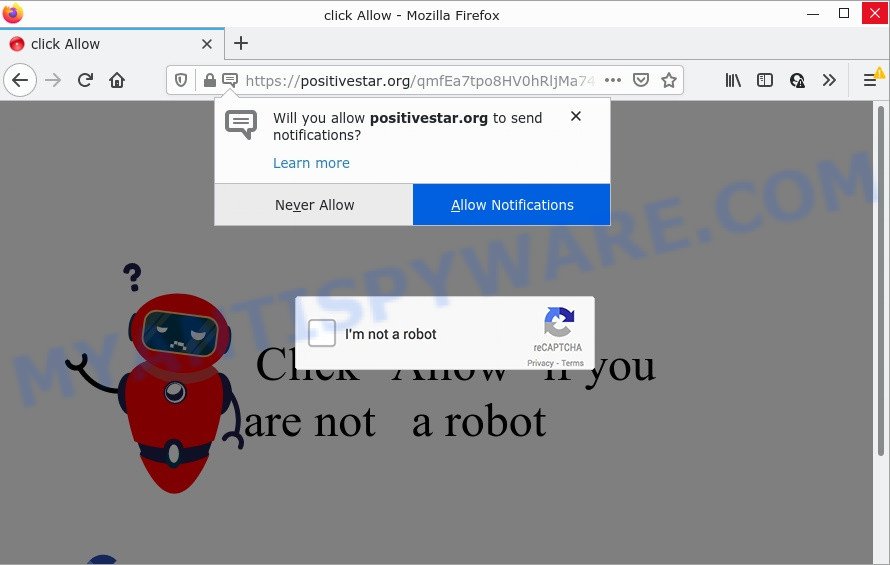
When you visit the Positivestar.org site which wants to send you browser notifications, you will be greeted with a pop-up that asks whether you want to agree to them or not. Your options will be ‘Block’ and ‘Allow’. Once you click on the ‘Allow’ button, this website starts sending notifications on your screen. You will see the pop-up adverts even when you are not using the browser.

Threat Summary
| Name | Positivestar.org popup |
| Type | spam push notifications, browser notification spam, pop-up virus |
| Distribution | adware, potentially unwanted applications, dubious pop up ads, social engineering attack |
| Symptoms |
|
| Removal | Positivestar.org removal guide |
How does your PC get infected with Positivestar.org popups
Cyber threat analysts have determined that users are redirected to Positivestar.org by adware or from misleading ads. Adware is type of malware which presents unwanted ads on a computer, redirects search requests to advertising websites and gathers privacy info for marketing purposes. Adware can display banner ads, full-screen advertisements, pop-ups, videos, or other varieties of online advertising. Adware software can attack your personal computer’s browsers like the Microsoft Internet Explorer, Google Chrome, Edge and Mozilla Firefox. Maybe you approve the idea that the ads or pop-ups is just a small problem. But these annoying ads eat personal computer resources and slow down your computer performance.
Usually, adware gets into computers as part of a bundle with freeware, sharing files and other unsafe programs which you downloaded from the Net. The creators of adware pays software creators for distributing adware within their programs. So, bundled applications is often included as part of the install package. In order to avoid the installation of any adware: select only Manual, Custom or Advanced install mode and reject all bundled software in which you are unsure.
Remove Positivestar.org notifications from internet browsers
if you became a victim of cybercriminals and clicked on the “Allow” button, then your web-browser was configured to show unwanted ads. To remove the advertisements, you need to remove the notification permission that you gave the Positivestar.org web-page to send browser notifications.
Google Chrome:
- Click the Menu button (three dots) on the right upper corner
- Select ‘Settings’, scroll down to the bottom and click ‘Advanced’.
- In the ‘Privacy and Security’ section, click on ‘Site settings’.
- Click on ‘Notifications’.
- Find the Positivestar.org site and click the three vertical dots button next to it, then click on ‘Remove’.

Android:
- Tap ‘Settings’.
- Tap ‘Notifications’.
- Find and tap the browser that shows Positivestar.org push notifications ads.
- Find Positivestar.org site in the list and disable it.

Mozilla Firefox:
- Click the Menu button (three horizontal stripes) on the top right hand corner of the screen.
- Select ‘Options’ and click on ‘Privacy & Security’ on the left hand side.
- Scroll down to ‘Permissions’ section and click ‘Settings…’ button next to ‘Notifications’.
- Select the Positivestar.org domain from the list and change the status to ‘Block’.
- Click ‘Save Changes’ button.

Edge:
- In the top right hand corner, click the Edge menu button (three dots).
- Scroll down to ‘Settings’. In the menu on the left go to ‘Advanced’.
- In the ‘Website permissions’ section click ‘Manage permissions’.
- Disable the on switch for the Positivestar.org site.

Internet Explorer:
- Click ‘Tools’ button in the top right corner of the window.
- When the drop-down menu appears, click on ‘Internet Options’.
- Click on the ‘Privacy’ tab and select ‘Settings’ in the pop-up blockers section.
- Select the Positivestar.org site and other questionable URLs under and delete them one by one by clicking the ‘Remove’ button.

Safari:
- On the top menu select ‘Safari’, then ‘Preferences’.
- Open ‘Websites’ tab, then in the left menu click on ‘Notifications’.
- Check for Positivestar.org site, other suspicious URLs and apply the ‘Deny’ option for each.
How to remove Positivestar.org popups (removal guide)
In many cases adware requires more than a simple uninstall through the use of Microsoft Windows Control panel in order to be fully deleted. For that reason, our team designed several removal solutions that we have summarized in a detailed instructions. Therefore, if you’ve the unwanted Positivestar.org pop up advertisements on your personal computer and are currently trying to have it deleted then feel free to follow the steps below in order to resolve your problem. Read this manual carefully, bookmark it or open this page on your smartphone, because you may need to exit your web-browser or restart your device.
To remove Positivestar.org pop ups, perform the steps below:
- Remove Positivestar.org notifications from internet browsers
- How to remove Positivestar.org popup advertisements without any software
- Automatic Removal of Positivestar.org popups
- Stop Positivestar.org pop ups
How to remove Positivestar.org popup advertisements without any software
In this section of the article, we have posted the steps that will help to remove Positivestar.org popups manually. Although compared to removal utilities, this solution loses in time, but you don’t need to install anything on the personal computer. It will be enough for you to follow the detailed guide with images. We tried to describe each step in detail, but if you realized that you might not be able to figure it out, or simply do not want to change the Microsoft Windows and web-browser settings, then it’s better for you to use tools from trusted developers, which are listed below.
Delete potentially unwanted software using Windows Control Panel
Some PUPs, browser hijacking programs and adware software can be uninstalled by uninstalling the free applications they came with. If this way does not succeed, then looking them up in the list of installed applications in MS Windows Control Panel. Use the “Uninstall” command in order to remove them.
Press Windows button ![]() , then click Search
, then click Search ![]() . Type “Control panel”and press Enter. If you using Windows XP or Windows 7, then press “Start” and select “Control Panel”. It will display the Windows Control Panel as shown in the following example.
. Type “Control panel”and press Enter. If you using Windows XP or Windows 7, then press “Start” and select “Control Panel”. It will display the Windows Control Panel as shown in the following example.

Further, click “Uninstall a program” ![]()
It will open a list of all software installed on your computer. Scroll through the all list, and remove any suspicious and unknown software.
Remove Positivestar.org pop-up advertisements from Mozilla Firefox
If the Firefox web browser program is hijacked, then resetting its settings can help. The Reset feature is available on all modern version of Firefox. A reset can fix many issues by restoring Firefox settings such as search engine by default, new tab and homepage to their original settings. However, your themes, bookmarks, history, passwords, and web form auto-fill information will not be deleted.
First, start the Mozilla Firefox and click ![]() button. It will show the drop-down menu on the right-part of the browser. Further, click the Help button (
button. It will show the drop-down menu on the right-part of the browser. Further, click the Help button (![]() ) as displayed in the figure below.
) as displayed in the figure below.

In the Help menu, select the “Troubleshooting Information” option. Another way to open the “Troubleshooting Information” screen – type “about:support” in the internet browser adress bar and press Enter. It will display the “Troubleshooting Information” page as displayed in the following example. In the upper-right corner of this screen, click the “Refresh Firefox” button.

It will open the confirmation dialog box. Further, click the “Refresh Firefox” button. The Firefox will begin a task to fix your problems that caused by the Positivestar.org adware software. When, it’s done, press the “Finish” button.
Remove Positivestar.org popups from Chrome
If your Chrome internet browser is redirected to unwanted Positivestar.org web page, it may be necessary to completely reset your web browser application to its default settings.
First start the Google Chrome. Next, click the button in the form of three horizontal dots (![]() ).
).
It will display the Chrome menu. Choose More Tools, then click Extensions. Carefully browse through the list of installed add-ons. If the list has the add-on signed with “Installed by enterprise policy” or “Installed by your administrator”, then complete the following tutorial: Remove Chrome extensions installed by enterprise policy.
Open the Google Chrome menu once again. Further, click the option called “Settings”.

The internet browser will show the settings screen. Another method to show the Google Chrome’s settings – type chrome://settings in the internet browser adress bar and press Enter
Scroll down to the bottom of the page and click the “Advanced” link. Now scroll down until the “Reset” section is visible, as shown below and press the “Reset settings to their original defaults” button.

The Chrome will open the confirmation prompt as displayed on the screen below.

You need to confirm your action, click the “Reset” button. The browser will start the task of cleaning. Once it is done, the web-browser’s settings including new tab, startpage and default search engine back to the values that have been when the Google Chrome was first installed on your device.
Remove Positivestar.org advertisements from IE
If you find that Microsoft Internet Explorer browser settings such as default search engine, homepage and newtab page had been replaced by adware that causes popups, then you may restore your settings, via the reset internet browser procedure.
First, start the Internet Explorer, click ![]() ) button. Next, press “Internet Options” as displayed below.
) button. Next, press “Internet Options” as displayed below.

In the “Internet Options” screen select the Advanced tab. Next, click Reset button. The Internet Explorer will display the Reset Internet Explorer settings dialog box. Select the “Delete personal settings” check box and press Reset button.

You will now need to reboot your PC system for the changes to take effect. It will get rid of adware software related to the Positivestar.org pop ups, disable malicious and ad-supported browser’s extensions and restore the IE’s settings like newtab page, search provider by default and start page to default state.
Automatic Removal of Positivestar.org popups
If you are not expert at computer technology, then all your attempts to remove Positivestar.org pop-ups by completing the manual steps above might result in failure. To find and remove all of the adware related files and registry entries that keep this adware on your computer, run free anti-malware software such as Zemana Anti-Malware (ZAM), MalwareBytes AntiMalware (MBAM) and Hitman Pro from our list below.
How to get rid of Positivestar.org popups with Zemana AntiMalware (ZAM)
Zemana is a malware scanner that is very effective for detecting and removing adware related to the Positivestar.org advertisements. The steps below will explain how to download, install, and use Zemana AntiMalware (ZAM) to scan and remove malicious software, spyware, adware, potentially unwanted programs, browser hijackers from your personal computer for free.
Please go to the link below to download Zemana AntiMalware. Save it to your Desktop.
164796 downloads
Author: Zemana Ltd
Category: Security tools
Update: July 16, 2019
After the download is done, close all programs and windows on your computer. Open a directory in which you saved it. Double-click on the icon that’s named Zemana.AntiMalware.Setup like below.
![]()
When the installation begins, you will see the “Setup wizard” that will allow you install Zemana Free on your personal computer.

Once installation is done, you will see window similar to the one below.

Now click the “Scan” button . Zemana Anti Malware application will scan through the whole computer for the adware that causes Positivestar.org popup advertisements in your internet browser. A scan may take anywhere from 10 to 30 minutes, depending on the number of files on your device and the speed of your PC. When a threat is detected, the count of the security threats will change accordingly.

After the scan get finished, Zemana Free will display a scan report. In order to delete all items, simply click “Next” button.

The Zemana Free will start to get rid of adware that causes multiple unwanted popups.
Delete Positivestar.org pop up ads from browsers with HitmanPro
HitmanPro is a free portable program that scans your PC system for adware software that causes Positivestar.org pop ups, PUPs and hijackers and helps get rid of them easily. Moreover, it will also help you remove any harmful web-browser extensions and add-ons.
Hitman Pro can be downloaded from the following link. Save it directly to your Microsoft Windows Desktop.
After downloading is complete, open the file location and double-click the HitmanPro icon. It will run the Hitman Pro utility. If the User Account Control dialog box will ask you want to start the application, click Yes button to continue.

Next, press “Next” for scanning your PC system for the adware software responsible for Positivestar.org pop ups. This task can take quite a while, so please be patient. When a threat is detected, the count of the security threats will change accordingly.

After the scan is complete, it will open the Scan Results as shown on the image below.

Next, you need to click “Next” button. It will display a prompt, click the “Activate free license” button. The HitmanPro will remove adware that causes Positivestar.org popup ads in your browser and move the selected threats to the program’s quarantine. After that process is done, the tool may ask you to restart your computer.
Run MalwareBytes to delete Positivestar.org popup advertisements
If you’re having issues with Positivestar.org pop up ads removal, then check out MalwareBytes Free. This is a utility that can help clean up your computer and improve your speeds for free. Find out more below.
Download MalwareBytes AntiMalware (MBAM) on your PC system from the link below.
327050 downloads
Author: Malwarebytes
Category: Security tools
Update: April 15, 2020
After the downloading process is finished, close all applications and windows on your personal computer. Double-click the install file called MBSetup. If the “User Account Control” dialog box pops up as displayed on the screen below, click the “Yes” button.

It will open the Setup wizard that will help you setup MalwareBytes Free on your personal computer. Follow the prompts and do not make any changes to default settings.

Once installation is finished successfully, click “Get Started” button. MalwareBytes Free will automatically start and you can see its main screen as shown below.

Now click the “Scan” button to perform a system scan with this utility for the adware which causes the intrusive Positivestar.org advertisements. A scan can take anywhere from 10 to 30 minutes, depending on the number of files on your computer and the speed of your PC. While the MalwareBytes Free is checking, you can see how many objects it has identified either as being malware.

After the scan get completed, MalwareBytes Free will show a list of found threats. Make sure to check mark the threats which are unsafe and then click “Quarantine” button. The MalwareBytes Anti-Malware (MBAM) will remove adware software that causes multiple intrusive popups and move the selected threats to the Quarantine. After finished, you may be prompted to reboot the computer.

We suggest you look at the following video, which completely explains the procedure of using the MalwareBytes Anti Malware (MBAM) to delete adware software, browser hijacker and other malware.
Stop Positivestar.org pop ups
Run an adblocker utility such as AdGuard will protect you from malicious ads and content. Moreover, you may find that the AdGuard have an option to protect your privacy and stop phishing and spam web-pages. Additionally, ad-blocker apps will help you to avoid unwanted ads and unverified links that also a good way to stay safe online.
First, click the following link, then press the ‘Download’ button in order to download the latest version of AdGuard.
26840 downloads
Version: 6.4
Author: © Adguard
Category: Security tools
Update: November 15, 2018
Once downloading is done, run the downloaded file. You will see the “Setup Wizard” screen like below.

Follow the prompts. Once the installation is done, you will see a window as on the image below.

You can press “Skip” to close the installation application and use the default settings, or click “Get Started” button to see an quick tutorial that will help you get to know AdGuard better.
In most cases, the default settings are enough and you do not need to change anything. Each time, when you launch your computer, AdGuard will start automatically and stop unwanted advertisements, block Positivestar.org, as well as other malicious or misleading websites. For an overview of all the features of the program, or to change its settings you can simply double-click on the AdGuard icon, which can be found on your desktop.
Finish words
Once you’ve finished the step-by-step guidance outlined above, your PC system should be clean from adware software that causes Positivestar.org pop-up ads and other malicious software. The Google Chrome, Microsoft Internet Explorer, Mozilla Firefox and MS Edge will no longer redirect you to various unwanted web pages similar to Positivestar.org. Unfortunately, if the step-by-step guidance does not help you, then you have caught a new adware, and then the best way – ask for help here.



















