What is Gettingyourcontent.com?
Gettingyourcontent.com is an ‘ad-rotator’. It is a type of websites created to redirect browsers to various advertising web pages. According to IT security professionals, Gettingyourcontent.com redirects users to websites that are promoted by rogue ad networks. Some of the web-sites that users can potentially be redirected to are scam web-sites, others are web pages that encourage users to subscribe to spam notifications. In addition, users can be redirected to websites offering to install PUPs, dangerous browser extensions.
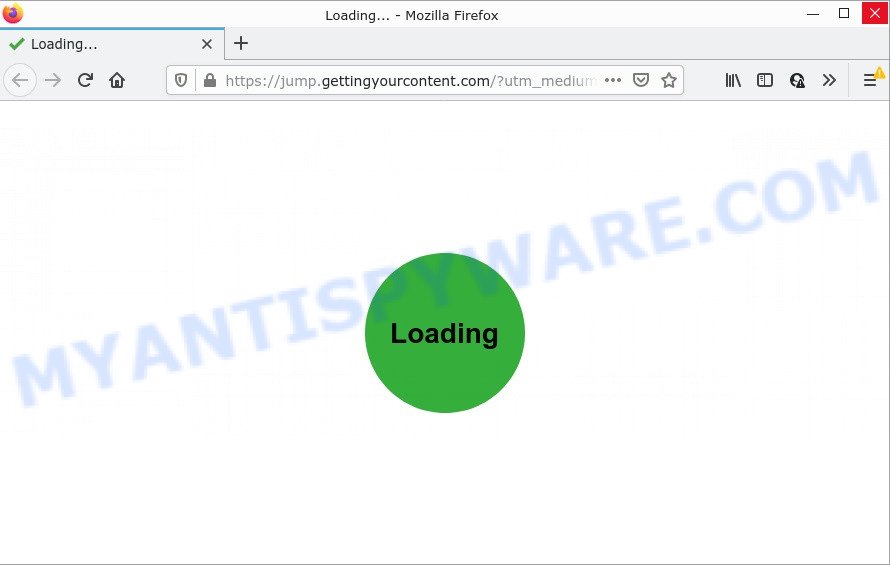
Usually, users end up on Gettingyourcontent.com and similar sites by going to a misspelled URL or, clicking on a fake link. In addition, they can be redirected to this website by malicious advertisements (malvertising) and Adware. Adware is software responsible for unwanted adverts. Some adware software will bring up adverts when you is surfing the Internet, while other will build up a profile of your surfing habits in order to target advertising.
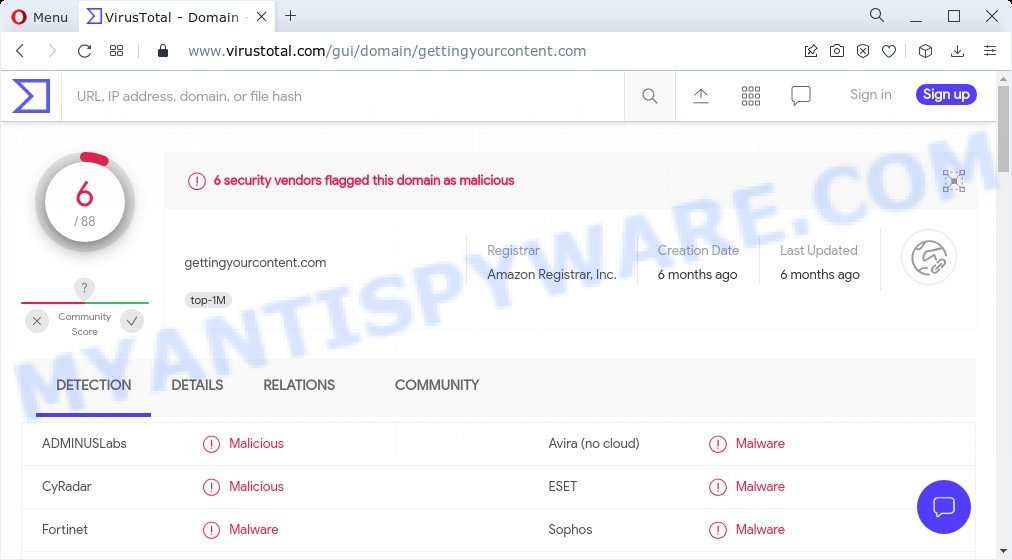
6 security vendors flagged gettingyourcontent.com as malicious
The worst is, adware has the ability to collect personal data about you (your ip address, what is a web page you are viewing now, what you are looking for on the Web, which links you are clicking), which can later transfer to third parties.
Threat Summary
| Name | Gettingyourcontent.com |
| Type | adware, potentially unwanted application (PUA), popup virus, pop ups, pop up advertisements |
| Symptoms |
|
| Removal | Gettingyourcontent.com removal guide |
How does Adware get on your computer
Adware usually gets onto computers by being attached to some free programs that users download off of the Internet. So, think back, have you ever download and run any free applications. In order to avoid infection, in the Setup wizard, you should be be proactive and carefully read the ‘Terms of use’, the ‘license agreement’ and other install screens, as well as to always choose the ‘Manual’ or ‘Advanced’ setup type, when installing anything downloaded from the Internet.
How to remove Gettingyourcontent.com pop up ads from Chrome, Firefox, IE, Edge
Gettingyourcontent.com redirect in the Edge, Firefox, Microsoft Internet Explorer and Google Chrome can be permanently deleted by removing unwanted programs, resetting the internet browser to its original state, and reversing any changes to the personal computer by malicious software. Free removal tools that listed below can assist in removing adware software that displays constant pop-up windows and unwanted ads.
To remove Gettingyourcontent.com, follow the steps below:
- How to get rid of Gettingyourcontent.com pop-up advertisements without any software
- Automatic Removal of Gettingyourcontent.com popups
- Stop Gettingyourcontent.com pop-up ads
How to get rid of Gettingyourcontent.com pop-up advertisements without any software
Looking for a method to remove Gettingyourcontent.com pop ups manually without downloading any applications? Then this section of the article is just for you. Below are some simple steps you can take. Performing these steps requires basic knowledge of browser and Windows setup. If you doubt that you can follow them, it is better to use free tools listed below that can help you delete Gettingyourcontent.com pop ups.
Uninstall PUPs using Windows Control Panel
One of the first things to attempt for removal of adware is to check your device installed programs screen and look for unwanted and questionable programs. If there are any software you do not recognize or are no longer using, you should remove them. If that doesn’t work, then you may need to use adware removal utility such as Zemana Anti-Malware.
Windows 10, 8.1, 8
Click the MS Windows logo, and then click Search ![]() . Type ‘Control panel’and press Enter as shown on the image below.
. Type ‘Control panel’and press Enter as shown on the image below.

Once the ‘Control Panel’ opens, click the ‘Uninstall a program’ link under Programs category as on the image below.

Windows 7, Vista, XP
Open Start menu and choose the ‘Control Panel’ at right as displayed below.

Then go to ‘Add/Remove Programs’ or ‘Uninstall a program’ (Windows 7 or Vista) as displayed on the screen below.

Carefully browse through the list of installed apps and remove all dubious and unknown applications. We suggest to click ‘Installed programs’ and even sorts all installed apps by date. After you’ve found anything dubious that may be the adware responsible for the Gettingyourcontent.com pop ups or other potentially unwanted program (PUP), then choose this program and press ‘Uninstall’ in the upper part of the window. If the dubious program blocked from removal, then run Revo Uninstaller Freeware to completely remove it from your PC system.
Remove Gettingyourcontent.com redirect from Google Chrome
If your Google Chrome browser is redirected to unwanted Gettingyourcontent.com web page, it may be necessary to completely reset your web browser application to its default settings.
Open the Google Chrome menu by clicking on the button in the form of three horizontal dotes (![]() ). It will open the drop-down menu. Select More Tools, then click Extensions.
). It will open the drop-down menu. Select More Tools, then click Extensions.
Carefully browse through the list of installed plugins. If the list has the extension labeled with “Installed by enterprise policy” or “Installed by your administrator”, then complete the following steps: Remove Chrome extensions installed by enterprise policy otherwise, just go to the step below.
Open the Chrome main menu again, click to “Settings” option.

Scroll down to the bottom of the page and click on the “Advanced” link. Now scroll down until the Reset settings section is visible, as displayed on the image below and click the “Reset settings to their original defaults” button.

Confirm your action, click the “Reset” button.
Remove Gettingyourcontent.com from Firefox by resetting browser settings
If the Mozilla Firefox browser is redirected to Gettingyourcontent.com and you want to restore the Mozilla Firefox settings back to their original state, then you should follow the step-by-step guidance below. However, your themes, bookmarks, history, passwords, and web form auto-fill information will not be deleted.
First, open the Firefox and click ![]() button. It will open the drop-down menu on the right-part of the web browser. Further, click the Help button (
button. It will open the drop-down menu on the right-part of the web browser. Further, click the Help button (![]() ) as on the image below.
) as on the image below.

In the Help menu, select the “Troubleshooting Information” option. Another way to open the “Troubleshooting Information” screen – type “about:support” in the web browser adress bar and press Enter. It will show the “Troubleshooting Information” page similar to the one below. In the upper-right corner of this screen, click the “Refresh Firefox” button.

It will open the confirmation prompt. Further, press the “Refresh Firefox” button. The Mozilla Firefox will start a process to fix your problems that caused by the Gettingyourcontent.com adware. After, it’s complete, press the “Finish” button.
Remove Gettingyourcontent.com pop ups from IE
If you find that Internet Explorer web browser settings like new tab, start page and search engine had been changed by adware software which causes pop-ups, then you may revert back your settings, via the reset web browser procedure.
First, start the Microsoft Internet Explorer, then click ‘gear’ icon ![]() . It will display the Tools drop-down menu on the right part of the internet browser, then click the “Internet Options” as displayed in the figure below.
. It will display the Tools drop-down menu on the right part of the internet browser, then click the “Internet Options” as displayed in the figure below.

In the “Internet Options” screen, select the “Advanced” tab, then click the “Reset” button. The Internet Explorer will show the “Reset Internet Explorer settings” prompt. Further, click the “Delete personal settings” check box to select it. Next, click the “Reset” button as displayed in the figure below.

When the task is finished, press “Close” button. Close the Internet Explorer and reboot your PC system for the changes to take effect. This step will help you to restore your web-browser’s new tab page, homepage and search engine by default to default state.
Automatic Removal of Gettingyourcontent.com popups
If you are unsure how to remove Gettingyourcontent.com pop-up ads easily, consider using automatic adware removal programs that listed below. It will identify the adware that causes multiple annoying popups and delete it from your computer for free.
Run Zemana Anti Malware to delete Gettingyourcontent.com redirect
Zemana Anti Malware is a program that is used for malware, adware software, hijackers and PUPs removal. The program is one of the most efficient antimalware tools. It helps in malware removal and and defends all other types of security threats. One of the biggest advantages of using Zemana Anti Malware is that is easy to use and is free. Also, it constantly keeps updating its virus/malware signatures DB. Let’s see how to install and check your PC system with Zemana AntiMalware in order to remove Gettingyourcontent.com advertisements from your PC system.
Please go to the link below to download Zemana Free. Save it to your Desktop.
164796 downloads
Author: Zemana Ltd
Category: Security tools
Update: July 16, 2019
After the download is finished, close all windows on your PC system. Further, run the set up file called Zemana.AntiMalware.Setup. If the “User Account Control” dialog box pops up as displayed below, press the “Yes” button.

It will show the “Setup wizard” which will allow you install Zemana on the device. Follow the prompts and do not make any changes to default settings.

Once install is done successfully, Zemana Free will automatically launch and you can see its main window as displayed in the following example.

Next, press the “Scan” button to perform a system scan for the adware that causes the unwanted Gettingyourcontent.com pop-up ads. While the tool is scanning, you can see count of objects and files has already scanned.

After that process is finished, you can check all threats found on your PC system. Make sure all threats have ‘checkmark’ and click “Next” button.

The Zemana Free will start to get rid of adware that causes the annoying Gettingyourcontent.com pop-up ads. After the clean-up is complete, you may be prompted to reboot your computer.
Delete Gettingyourcontent.com pop-up ads from internet browsers with HitmanPro
HitmanPro cleans your computer from hijackers, potentially unwanted apps, unwanted toolbars, browser addons and other unwanted apps such as adware that causes multiple unwanted pop ups. The free removal tool will help you enjoy your personal computer to its fullest. Hitman Pro uses advanced behavioral detection technologies to scan for if there are unwanted software in your computer. You can review the scan results, and select the threats you want to remove.

- Please go to the following link to download the latest version of Hitman Pro for Microsoft Windows. Save it on your Desktop.
- Once the downloading process is finished, double click the HitmanPro icon. Once this utility is launched, click “Next” button to start checking your PC system for the adware software responsible for the Gettingyourcontent.com ads. This procedure can take quite a while, so please be patient. During the scan Hitman Pro will find threats present on your computer.
- Once Hitman Pro has completed scanning, it will open the Scan Results. In order to delete all items, simply press “Next” button. Now click the “Activate free license” button to start the free 30 days trial to remove all malicious software found.
Run MalwareBytes Anti-Malware to remove Gettingyourcontent.com ads
You can remove Gettingyourcontent.com ads automatically through the use of MalwareBytes Anti-Malware (MBAM). We suggest this free malicious software removal utility because it may easily get rid of hijackers, adware, potentially unwanted software and toolbars with all their components such as files, folders and registry entries.

Installing the MalwareBytes Free is simple. First you will need to download MalwareBytes Anti Malware by clicking on the link below.
327050 downloads
Author: Malwarebytes
Category: Security tools
Update: April 15, 2020
Once downloading is finished, run it and follow the prompts. Once installed, the MalwareBytes Anti Malware will try to update itself and when this process is done, click the “Scan” button for scanning your PC system for the adware software that causes the Gettingyourcontent.com pop up advertisements in your browser. Depending on your computer, the scan may take anywhere from a few minutes to close to an hour. In order to remove all items, simply click “Quarantine” button.
The MalwareBytes Anti-Malware is a free program that you can use to delete all detected folders, files, services, registry entries and so on. To learn more about this malware removal utility, we advise you to read and follow the step-by-step guidance or the video guide below.
Stop Gettingyourcontent.com pop-up ads
To put it simply, you need to use an ad-blocking tool (AdGuard, for example). It’ll block and protect you from all annoying websites like Gettingyourcontent.com, advertisements and pop ups. To be able to do that, the ad blocker program uses a list of filters. Each filter is a rule that describes a malicious website, an advertising content, a banner and others. The adblocker application automatically uses these filters, depending on the web-sites you’re visiting.
Visit the page linked below to download the latest version of AdGuard for Windows. Save it on your Microsoft Windows desktop.
26840 downloads
Version: 6.4
Author: © Adguard
Category: Security tools
Update: November 15, 2018
After downloading it, double-click the downloaded file to start it. The “Setup Wizard” window will show up on the computer screen like below.

Follow the prompts. AdGuard will then be installed and an icon will be placed on your desktop. A window will show up asking you to confirm that you want to see a quick guidance as shown on the image below.

Click “Skip” button to close the window and use the default settings, or click “Get Started” to see an quick guide that will help you get to know AdGuard better.
Each time, when you start your computer, AdGuard will start automatically and stop unwanted advertisements, block Gettingyourcontent.com, as well as other malicious or misleading web-sites. For an overview of all the features of the program, or to change its settings you can simply double-click on the AdGuard icon, that is located on your desktop.
Finish words
After completing the steps above, your PC system should be clean from this adware and other malware. The Google Chrome, Mozilla Firefox, Microsoft Internet Explorer and Microsoft Edge will no longer redirect your web-browser to the Gettingyourcontent.com site when you browse the Internet. Unfortunately, if the few simple steps does not help you, then you have caught a new adware, and then the best way – ask for help.
Please create a new question by using the “Ask Question” button in the Questions and Answers. Try to give us some details about your problems, so we can try to help you more accurately. Wait for one of our trained “Security Team” or Site Administrator to provide you with knowledgeable assistance tailored to your problem with the annoying Gettingyourcontent.com pop up advertisements.



















