What is Videomart.org?
Videomart.org pop ups are a scam that uses social engineering techniques to deceive you and other unsuspecting victims into accepting push notifications via the internet browser. Push notifications are originally created to alert users of recently published content. Cyber criminals abuse ‘push notifications’ to avoid antivirus software and ad-blocker apps by showing annoying ads. These ads are displayed in the lower right corner of the screen urges users to play online games, visit questionable web-sites, install web browser extensions & so on.
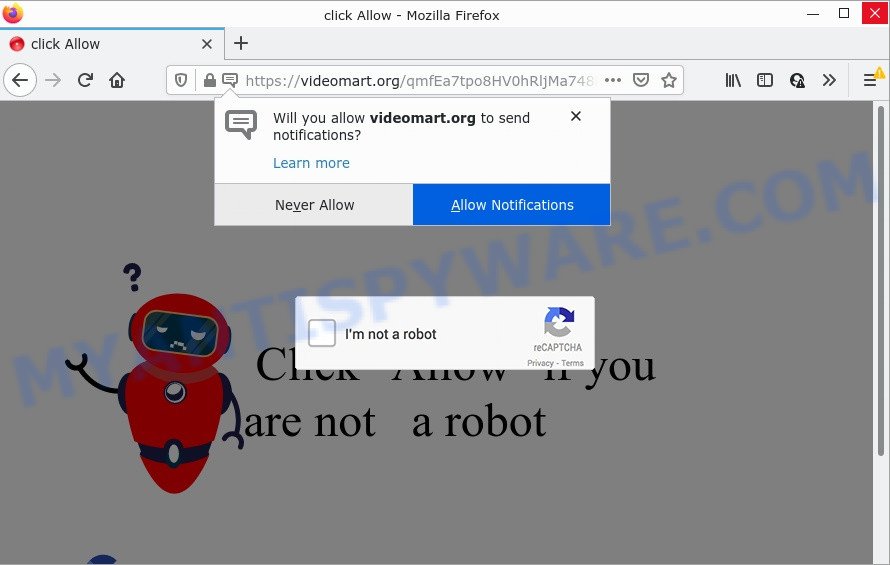
Videomart.org is a dubious site that claims that clicking ‘Allow’ is necessary to access the content of the web site, download a file, enable Flash Player, connect to the Internet, watch a video, and so on. Once you click ALLOW, then you will start seeing unwanted advertisements in form of popup windows on the screen.

Threat Summary
| Name | Videomart.org pop up |
| Type | browser notification spam, spam push notifications, pop-up virus |
| Distribution | potentially unwanted software, adware software, social engineering attack, dubious pop-up ads |
| Symptoms |
|
| Removal | Videomart.org removal guide |
How did you get infected with Videomart.org pop ups
Some research has shown that users can be redirected to Videomart.org from misleading advertisements or by potentially unwanted applications and adware software. Adware software is something which you should be aware of even if you run Google Chrome or other modern web browser. This is the name given to programs that have been designed to display intrusive ads and pop up commercials onto your browser screen. The reason for adware’s existence is to generate money for its author.
Adware usually come bundled with free programs. So, when you installing freeware, carefully read the disclaimers, select the Custom or Advanced setup mode to watch for additional software that are being installed, because certain of the programs are potentially unwanted software and adware.
Remove Videomart.org notifications from internet browsers
Your browser likely now allows the Videomart.org web page to send you browser notifications, but you do not want the intrusive advertisements from this webpage and we understand that. We have put together this guide on how you can remove Videomart.org popup ads from Firefox, Microsoft Internet Explorer, Microsoft Edge, Chrome, Android and Safari.
Google Chrome:
- Click on ‘three dots menu’ button at the top right corner of the Chrome window.
- Select ‘Settings’, scroll down to the bottom and click ‘Advanced’.
- In the ‘Privacy and Security’ section, click on ‘Site settings’.
- Click on ‘Notifications’.
- Click ‘three dots’ button on the right hand side of Videomart.org site or other dubious site and click ‘Remove’.

Android:
- Tap ‘Settings’.
- Tap ‘Notifications’.
- Find and tap the web browser which shows Videomart.org browser notifications ads.
- Find Videomart.org site, other rogue notifications and set the toggle button to ‘OFF’ on them one-by-one.

Mozilla Firefox:
- Click on ‘three bars’ button at the top-right corner of the Firefox window.
- Select ‘Options’ and click on ‘Privacy & Security’ on the left hand side of the screen.
- Scroll down to the ‘Permissions’ section and click the ‘Settings’ button next to ‘Notifications’.
- Find sites you down’t want to see notifications from (for example, Videomart.org), click on drop-down menu next to each and select ‘Block’.
- Save changes.

Edge:
- In the right upper corner, click on the three dots to expand the Edge menu.
- Click ‘Settings’. Click ‘Advanced’ on the left side of the window.
- Click ‘Manage permissions’ button, located beneath ‘Website permissions’.
- Disable the on switch for the Videomart.org site.

Internet Explorer:
- In the right upper corner of the window, click on the menu button (gear icon).
- When the drop-down menu appears, click on ‘Internet Options’.
- Select the ‘Privacy’ tab and click ‘Settings below ‘Pop-up Blocker’ section.
- Find the Videomart.org URL and click the ‘Remove’ button to remove the site.

Safari:
- On the top menu select ‘Safari’, then ‘Preferences’.
- Open ‘Websites’ tab, then in the left menu click on ‘Notifications’.
- Locate the Videomart.org URL and select it, click the ‘Deny’ button.
How to remove Videomart.org popups (removal tutorial)
We can assist you get rid of Videomart.org from your web browsers, without the need to take your computer to a professional. Simply follow the removal guidance below if you currently have the annoying adware on your PC and want to delete it. If you’ve any difficulty while trying to remove the adware related to the Videomart.org pop-up advertisements, feel free to ask for our assist in the comment section below. Some of the steps below will require you to close this website. So, please read the steps carefully, after that bookmark it or open it on your smartphone for later reference.
To remove Videomart.org pop ups, execute the following steps:
- Remove Videomart.org notifications from internet browsers
- How to delete Videomart.org pop ups without any software
- Automatic Removal of Videomart.org popups
- Stop Videomart.org pop-up advertisements
How to delete Videomart.org pop ups without any software
In this section of the blog post, we have posted the steps that will allow to delete Videomart.org ads manually. Although compared to removal tools, this solution loses in time, but you don’t need to download anything on your PC. It will be enough for you to follow the detailed guidance with pictures. We tried to describe each step in detail, but if you realized that you might not be able to figure it out, or simply do not want to change the Microsoft Windows and web browser settings, then it’s better for you to run tools from trusted developers, which are listed below.
Delete questionable applications using Windows Control Panel
Some potentially unwanted programs, browser hijacking applications and adware software can be removed by uninstalling the freeware they came with. If this way does not succeed, then looking them up in the list of installed programs in MS Windows Control Panel. Use the “Uninstall” command in order to remove them.
- If you are using Windows 8, 8.1 or 10 then click Windows button, next click Search. Type “Control panel”and press Enter.
- If you are using Windows XP, Vista, 7, then press “Start” button and click “Control Panel”.
- It will display the Windows Control Panel.
- Further, click “Uninstall a program” under Programs category.
- It will open a list of all apps installed on the computer.
- Scroll through the all list, and remove questionable and unknown apps. To quickly find the latest installed software, we recommend sort software by date.
See more details in the video guide below.
Remove Videomart.org pop-ups from Chrome
In this step we are going to show you how to reset Google Chrome settings. potentially unwanted apps such as the adware can make changes to your web-browser settings, add toolbars and undesired extensions. By resetting Google Chrome settings you will remove Videomart.org advertisements and reset unwanted changes caused by adware. Keep in mind that resetting your internet browser will not remove your history, bookmarks, passwords, and other saved data.

- First, run the Google Chrome and click the Menu icon (icon in the form of three dots).
- It will display the Chrome main menu. Select More Tools, then click Extensions.
- You’ll see the list of installed addons. If the list has the plugin labeled with “Installed by enterprise policy” or “Installed by your administrator”, then complete the following tutorial: Remove Chrome extensions installed by enterprise policy.
- Now open the Chrome menu once again, press the “Settings” menu.
- Next, click “Advanced” link, which located at the bottom of the Settings page.
- On the bottom of the “Advanced settings” page, press the “Reset settings to their original defaults” button.
- The Google Chrome will show the reset settings prompt as shown on the screen above.
- Confirm the internet browser’s reset by clicking on the “Reset” button.
- To learn more, read the article How to reset Google Chrome settings to default.
Get rid of Videomart.org popups from Internet Explorer
In order to recover all web-browser search provider by default, home page and new tab you need to reset the IE to the state, that was when the MS Windows was installed on your personal computer.
First, open the IE, then click ‘gear’ icon ![]() . It will display the Tools drop-down menu on the right part of the browser, then click the “Internet Options” as on the image below.
. It will display the Tools drop-down menu on the right part of the browser, then click the “Internet Options” as on the image below.

In the “Internet Options” screen, select the “Advanced” tab, then press the “Reset” button. The Internet Explorer will show the “Reset Internet Explorer settings” dialog box. Further, press the “Delete personal settings” check box to select it. Next, press the “Reset” button as displayed on the image below.

When the process is finished, press “Close” button. Close the Internet Explorer and restart your computer for the changes to take effect. This step will help you to restore your browser’s newtab, default search provider and start page to default state.
Remove Videomart.org pop-up advertisements from Mozilla Firefox
This step will help you remove Videomart.org pop ups, third-party toolbars, disable malicious extensions and revert back your default startpage, newtab page and search provider settings.
First, launch the Mozilla Firefox and click ![]() button. It will open the drop-down menu on the right-part of the browser. Further, click the Help button (
button. It will open the drop-down menu on the right-part of the browser. Further, click the Help button (![]() ) as shown on the image below.
) as shown on the image below.

In the Help menu, select the “Troubleshooting Information” option. Another way to open the “Troubleshooting Information” screen – type “about:support” in the internet browser adress bar and press Enter. It will display the “Troubleshooting Information” page as shown in the following example. In the upper-right corner of this screen, click the “Refresh Firefox” button.

It will show the confirmation prompt. Further, click the “Refresh Firefox” button. The Mozilla Firefox will begin a procedure to fix your problems that caused by the Videomart.org adware. After, it is done, press the “Finish” button.
Automatic Removal of Videomart.org popups
If you’re not expert at computers, then we suggest to run free removal tools listed below to remove Videomart.org pop ups for good. The automatic solution is highly recommended. It has less steps and easier to implement than the manual way. Moreover, it lower risk of system damage. So, the automatic Videomart.org removal is a better option.
Delete Videomart.org pop up advertisements with Zemana AntiMalware
If you need a free utility that can easily get rid of Videomart.org advertisements, then use Zemana Free. This is a very handy program, which is primarily developed to quickly scan for and remove adware and malicious software infecting browsers and modifying their settings.
- Visit the following page to download Zemana Free. Save it to your Desktop.
Zemana AntiMalware
164813 downloads
Author: Zemana Ltd
Category: Security tools
Update: July 16, 2019
- Once you have downloaded the install file, make sure to double click on the Zemana.AntiMalware.Setup. This would start the Zemana Anti Malware installation on your PC.
- Select installation language and click ‘OK’ button.
- On the next screen ‘Setup Wizard’ simply press the ‘Next’ button and follow the prompts.

- Finally, once the install is complete, Zemana Free will start automatically. Else, if does not then double-click on the Zemana Anti Malware (ZAM) icon on your desktop.
- Now that you have successfully install Zemana, let’s see How to use Zemana Free to remove Videomart.org ads from your computer.
- After you have started the Zemana, you will see a window such as the one below, just click ‘Scan’ button for checking your device for the adware.

- Now pay attention to the screen while Zemana Free scans your personal computer.

- When the scanning is complete, Zemana will display a list of all items found by the scan. Make sure to check mark the items that are unsafe and then click ‘Next’ button.

- Zemana may require a reboot device in order to complete the Videomart.org popups removal process.
- If you want to completely remove adware from your computer, then click ‘Quarantine’ icon, select all malware, adware software, PUPs and other items and click Delete.
- Restart your device to complete the adware software removal process.
Use HitmanPro to remove Videomart.org pop-up ads
Hitman Pro is a portable application which requires no hard installation to detect and delete adware software related to the Videomart.org popups. The application itself is small in size (only a few Mb). HitmanPro does not need any drivers and special dlls. It is probably easier to use than any alternative malware removal tools you’ve ever tried. Hitman Pro works on 64 and 32-bit versions of Windows 10, 8, 7 and XP. It proves that removal tool can be just as effective as the widely known antivirus programs.
Click the link below to download HitmanPro. Save it on your MS Windows desktop.
Download and use Hitman Pro on your device. Once started, click “Next” button to perform a system scan for the adware related to the Videomart.org pop up advertisements. A system scan may take anywhere from 5 to 30 minutes, depending on your device. While the Hitman Pro tool is scanning, you may see how many objects it has identified as being infected by malware..

Once that process is complete, it will open the Scan Results.

When you’re ready, press Next button.
It will open a prompt, click the “Activate free license” button to begin the free 30 days trial to get rid of all malware found.
Remove Videomart.org pop-ups with MalwareBytes Anti Malware (MBAM)
If you are still having issues with the Videomart.org pop-ups — or just wish to scan your device occasionally for adware software and other malicious software — download MalwareBytes Anti Malware (MBAM). It’s free for home use, and detects and deletes various unwanted software that attacks your computer or degrades PC performance. MalwareBytes AntiMalware (MBAM) can remove adware, PUPs as well as malicious software, including ransomware and trojans.

- Download MalwareBytes Free from the link below.
Malwarebytes Anti-malware
327070 downloads
Author: Malwarebytes
Category: Security tools
Update: April 15, 2020
- At the download page, click on the Download button. Your browser will display the “Save as” dialog box. Please save it onto your Windows desktop.
- When the downloading process is complete, please close all programs and open windows on your device. Double-click on the icon that’s called MBSetup.
- This will start the Setup wizard of MalwareBytes onto your computer. Follow the prompts and don’t make any changes to default settings.
- When the Setup wizard has finished installing, the MalwareBytes Free will launch and open the main window.
- Further, click the “Scan” button . MalwareBytes Anti Malware program will scan through the whole PC system for the adware responsible for Videomart.org ads. This task may take quite a while, so please be patient. During the scan MalwareBytes Anti Malware (MBAM) will scan for threats present on your PC system.
- When the checking is complete, you will be shown the list of all detected threats on your computer.
- Next, you need to click the “Quarantine” button. After that process is complete, you may be prompted to restart the computer.
- Close the AntiMalware and continue with the next step.
Video instruction, which reveals in detail the steps above.
Stop Videomart.org pop-up advertisements
We recommend to install an ad blocker program which may stop Videomart.org and other unwanted web pages. The adblocker utility such as AdGuard is a program that basically removes advertising from the Internet and stops access to malicious web-sites. Moreover, security experts says that using adblocker software is necessary to stay safe when surfing the Net.
First, please go to the following link, then click the ‘Download’ button in order to download the latest version of AdGuard.
26842 downloads
Version: 6.4
Author: © Adguard
Category: Security tools
Update: November 15, 2018
When the download is finished, double-click the downloaded file to launch it. The “Setup Wizard” window will show up on the computer screen like below.

Follow the prompts. AdGuard will then be installed and an icon will be placed on your desktop. A window will show up asking you to confirm that you want to see a quick guidance like below.

Press “Skip” button to close the window and use the default settings, or click “Get Started” to see an quick guidance that will allow you get to know AdGuard better.
Each time, when you run your PC, AdGuard will start automatically and stop unwanted advertisements, block Videomart.org, as well as other harmful or misleading web-sites. For an overview of all the features of the application, or to change its settings you can simply double-click on the AdGuard icon, which is located on your desktop.
To sum up
After completing the step-by-step guide above, your computer should be free from adware software related to the Videomart.org ads and other malware. The Chrome, Edge, Mozilla Firefox and Microsoft Internet Explorer will no longer redirect you to various intrusive web sites similar to Videomart.org. Unfortunately, if the instructions does not help you, then you have caught a new adware software, and then the best way – ask for help here.






















