What is Clevercaptcha.top?
According to security researchers, Clevercaptcha.top pop-ups are a new phishing scam which lures unsuspecting victims into subscribing to push notifications. Push notifications are originally created to alert users of recently published blog posts. Cyber criminals abuse ‘browser notification feature’ to avoid antivirus and ad blocking programs by displaying unwanted advertisements.
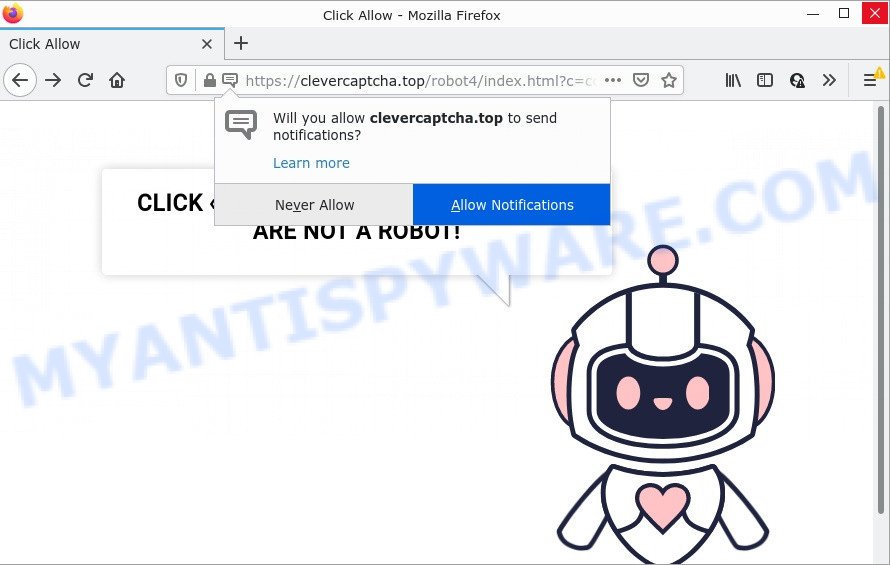
Clevercaptcha.top pop-ups are a SCAM
Clevercaptcha.top uses a fake captcha verification (“CLICK «ALLOW» TO CONFIRM THAT YOU ARE NOT A ROBOT!”) to trick victims into subscribing to its push notifications. Once notifications are enabled, it is able to display unwanted ads right on the victim’s desktop. These advertisements are displayed in the lower right corner of the screen urges victims to play online games, visit suspicious web sites, install web browser extensions & so on.

Usually, victims end up on Clevercaptcha.top and similar scams by going to a misspelled URL or, clicking on a fake link. In addition, they can be redirected to this scam by malicious advertisements (malvertising) and Adware. Adware is a form of malicious software designed to throw advertisements up on web-browser screen. Adware generates money for its developer by constantly displaying a large number of advertisements and popup deals. Some of these ads are scams or fake ads designed to trick users. Even the harmless advertisements can become really irritating.
Adware gets into computers as part of a bundle with free software, sharing files and other unsafe applications which users downloaded from the Net. The creators of adware pays software makers for distributing adware within their programs. So, additional applications is often included as part of the install package. In order to avoid the install of any adware: select only Manual, Custom or Advanced install method and reject all additional software in which you are unsure.
Threat Summary
| Name | Clevercaptcha.top pop up, “Clevercaptcha.top virus” |
| Type | browser notification spam, spam push notifications, pop-up virus |
| Distribution | adware software, social engineering attack, potentially unwanted programs, misleading pop-up ads |
| Symptoms |
|
| Removal | Clevercaptcha.top removal guide |
Ngecauuksehi.xyz, Dithconsukulti.xyz, Positivestar.org are other scam sites aimed at tricking users into subscribing to push notifications. Due to the large number of scam sites, you need to be careful when clicking on links and close suspicious sites as soon as they appear on the screen.
Remove Clevercaptcha.top notifications from web browsers
If you have allowed the Clevercaptcha.top notifications by clicking the Allow button, then after a short time you will notice that these browser notifications are very intrusive. Here’s how to remove Clevercaptcha.top push notifications from your internet browser.
Google Chrome:
- Just copy and paste the following text into the address bar of Chrome.
- chrome://settings/content/notifications
- Press Enter.
- Delete the Clevercaptcha.top URL and other questionable sites by clicking three vertical dots button next to each and selecting ‘Remove’.

Android:
- Open Google Chrome.
- In the top-right corner of the browser window, tap on Chrome’s main menu button, represented by three vertical dots.
- In the menu tap ‘Settings’, scroll down to ‘Advanced’.
- In the ‘Site Settings’, tap on ‘Notifications’, locate the Clevercaptcha.top URL and tap on it.
- Tap the ‘Clean & Reset’ button and confirm.

Mozilla Firefox:
- In the top-right corner of the browser window, click the Menu button, represented by three bars.
- In the drop-down menu select ‘Options’. In the left side select ‘Privacy & Security’.
- Scroll down to the ‘Permissions’ section and click the ‘Settings’ button next to ‘Notifications’.
- Find Clevercaptcha.top, other rogue notifications, click the drop-down menu and select ‘Block’.
- Save changes.

Edge:
- In the top-right corner, click the Edge menu button (it looks like three dots).
- Scroll down, find and click ‘Settings’. In the left side select ‘Advanced’.
- In the ‘Website permissions’ section click ‘Manage permissions’.
- Click the switch below the Clevercaptcha.top and each dubious URL.

Internet Explorer:
- Click the Gear button on the top-right corner of the screen.
- In the drop-down menu select ‘Internet Options’.
- Click on the ‘Privacy’ tab and select ‘Settings’ in the pop-up blockers section.
- Locate the Clevercaptcha.top URL and click the ‘Remove’ button to delete the site.

Safari:
- On the top menu select ‘Safari’, then ‘Preferences’.
- Open ‘Websites’ tab, then in the left menu click on ‘Notifications’.
- Locate the Clevercaptcha.top domain and select it, click the ‘Deny’ button.
How to remove Clevercaptcha.top pop up ads (removal tutorial)
There are several steps to removing the adware which causes the Clevercaptcha.top advertisements, because it installs itself so deeply into Windows. You need to uninstall all suspicious and unknown programs, then remove harmful extensions from the Microsoft Edge, IE, Firefox and Google Chrome and other internet browsers you have installed. Finally, you need to reset your browser settings to get rid of any changes the adware has made, and then check your PC system with Zemana, MalwareBytes Free or Hitman Pro to ensure the adware software is fully removed. It will take a while.
To remove Clevercaptcha.top pop ups, use the steps below:
- Remove Clevercaptcha.top notifications from web browsers
- How to remove Clevercaptcha.top popups without any software
- Automatic Removal of Clevercaptcha.top ads
- Stop Clevercaptcha.top advertisements
How to remove Clevercaptcha.top popups without any software
Most adware can be deleted manually, without the use of antivirus or other removal tools. The manual steps below will help you get rid of Clevercaptcha.top advertisements step by step. Although each of the steps is easy and does not require special knowledge, but you are not sure that you can complete them, then use the free tools, a list of which is given below.
Delete adware software through the Windows Control Panel
First, you should try to identify and remove the application that causes the appearance of unwanted advertisements or web browser redirect, using the ‘Uninstall a program’ which is located in the ‘Control panel’.
Make sure you have closed all internet browsers and other software. Next, remove any unknown and suspicious apps from your Control panel.
Windows 10, 8.1, 8
Now, click the Windows button, type “Control panel” in search and press Enter. Select “Programs and Features”, then “Uninstall a program”.

Look around the entire list of programs installed on your PC. Most probably, one of them is the adware responsible for the Clevercaptcha.top popups. Choose the questionable program or the program that name is not familiar to you and delete it.
Windows Vista, 7
From the “Start” menu in MS Windows, select “Control Panel”. Under the “Programs” icon, select “Uninstall a program”.

Select the questionable or any unknown software, then press “Uninstall/Change” button to delete this undesired program from your PC system.
Windows XP
Click the “Start” button, select “Control Panel” option. Click on “Add/Remove Programs”.

Choose an undesired application, then click “Change/Remove” button. Follow the prompts.
Remove Clevercaptcha.top advertisements from Mozilla Firefox
If the Firefox internet browser program is hijacked, then resetting its settings can help. The Reset feature is available on all modern version of Firefox. A reset can fix many issues by restoring Mozilla Firefox settings like start page, new tab and default search engine to their original state. However, your saved passwords and bookmarks will not be changed or cleared.
First, start the Mozilla Firefox and click ![]() button. It will open the drop-down menu on the right-part of the browser. Further, click the Help button (
button. It will open the drop-down menu on the right-part of the browser. Further, click the Help button (![]() ) as shown on the screen below.
) as shown on the screen below.

In the Help menu, select the “Troubleshooting Information” option. Another way to open the “Troubleshooting Information” screen – type “about:support” in the browser adress bar and press Enter. It will show the “Troubleshooting Information” page as on the image below. In the upper-right corner of this screen, click the “Refresh Firefox” button.

It will open the confirmation prompt. Further, click the “Refresh Firefox” button. The Mozilla Firefox will begin a procedure to fix your problems that caused by the Clevercaptcha adware. When, it’s finished, click the “Finish” button.
Remove Clevercaptcha.top pop-ups from Chrome
If you have adware problem or the Google Chrome is running slow, then reset Google Chrome settings can help you. In the steps below we will show you a solution to reset your Chrome settings to original state without reinstall. This will also help to remove Clevercaptcha.top advertisements from your web browser.

- First start the Google Chrome and press Menu button (small button in the form of three dots).
- It will display the Chrome main menu. Select More Tools, then press Extensions.
- You’ll see the list of installed extensions. If the list has the extension labeled with “Installed by enterprise policy” or “Installed by your administrator”, then complete the following instructions: Remove Chrome extensions installed by enterprise policy.
- Now open the Google Chrome menu once again, click the “Settings” menu.
- You will see the Chrome’s settings page. Scroll down and press “Advanced” link.
- Scroll down again and click the “Reset” button.
- The Google Chrome will display the reset profile settings page as shown on the image above.
- Next click the “Reset” button.
- Once this process is finished, your web-browser’s startpage, default search provider and newtab will be restored to their original defaults.
- To learn more, read the article How to reset Google Chrome settings to default.
Remove Clevercaptcha.top pop ups from IE
In order to recover all web browser homepage, newtab page and search provider by default you need to reset the Microsoft Internet Explorer to the state, which was when the Windows was installed on your personal computer.
First, launch the Microsoft Internet Explorer. Next, press the button in the form of gear (![]() ). It will display the Tools drop-down menu, press the “Internet Options” such as the one below.
). It will display the Tools drop-down menu, press the “Internet Options” such as the one below.

In the “Internet Options” window click on the Advanced tab, then click the Reset button. The Microsoft Internet Explorer will show the “Reset Internet Explorer settings” window as shown on the screen below. Select the “Delete personal settings” check box, then click “Reset” button.

You will now need to reboot your computer for the changes to take effect.
Automatic Removal of Clevercaptcha.top ads
In order to fully remove Clevercaptcha virus, you not only need to delete adware from your computer, but also get rid of all its components in your device. We recommend to download and run free removal utilities to automatically free your computer of adware software that causes Clevercaptcha.top advertisements in your internet browser.
Run Zemana Free to remove Clevercaptcha.top pop-ups
Does Zemana Anti Malware uninstall adware that causes multiple intrusive pop-ups? The adware is often installed with malware that can cause you to install an application such as toolbars you don’t want. Therefore, recommend using the Zemana Anti Malware. It’s a tool created to scan and get rid of adware and other malicious software from your computer for free.
Installing the Zemana Anti Malware is simple. First you will need to download Zemana by clicking on the following link. Save it on your MS Windows desktop.
164749 downloads
Author: Zemana Ltd
Category: Security tools
Update: July 16, 2019
After the download is finished, close all software and windows on your PC system. Open a directory in which you saved it. Double-click on the icon that’s named Zemana.AntiMalware.Setup as shown in the following example.
![]()
When the installation starts, you will see the “Setup wizard” that will help you install Zemana Free on your computer.

Once installation is done, you will see window as shown on the image below.

Now click the “Scan” button . Zemana AntiMalware application will scan through the whole computer for the adware that causes popups. A system scan can take anywhere from 5 to 30 minutes, depending on your PC system.

When the scan is complete, the results are displayed in the scan report. When you are ready, click “Next” button.

The Zemana Anti Malware (ZAM) will begin to delete adware which causes the intrusive Clevercaptcha.top advertisements.
Remove Clevercaptcha.top ads and malicious extensions with Hitman Pro
If Zemana cannot remove this adware, then we recommends to use the Hitman Pro. HitmanPro is a free removal utility for hijackers, PUPs, toolbars and adware software that causes Clevercaptcha.top popup ads in your web browser. It is specially developed to work as a second scanner for your computer.

- Visit the following page to download the latest version of Hitman Pro for Microsoft Windows. Save it to your Desktop so that you can access the file easily.
- When downloading is done, double click the Hitman Pro icon. Once this utility is opened, click “Next” button to perform a system scan with this utility for the adware that causes Clevercaptcha.top advertisements in your browser. A system scan can take anywhere from 5 to 30 minutes, depending on your PC system.
- Once finished, Hitman Pro will display a list of found threats. Once you have selected what you want to remove from your PC system click “Next” button. Now click the “Activate free license” button to begin the free 30 days trial to remove all malicious software found.
Delete Clevercaptcha.top ads with MalwareBytes
You can get rid of Clevercaptcha.top pop ups automatically through the use of MalwareBytes AntiMalware. We suggest this free malicious software removal utility because it can easily get rid of browser hijackers, adware, potentially unwanted programs and toolbars with all their components such as files, folders and registry entries.
Click the link below to download the latest version of MalwareBytes Anti Malware for Microsoft Windows. Save it on your Windows desktop or in any other place.
327016 downloads
Author: Malwarebytes
Category: Security tools
Update: April 15, 2020
When the download is complete, close all programs and windows on your PC system. Double-click the install file called MBSetup. If the “User Account Control” dialog box pops up similar to the one below, click the “Yes” button.

It will open the Setup wizard that will help you install MalwareBytes Free on your computer. Follow the prompts and don’t make any changes to default settings.

Once installation is finished successfully, click “Get Started” button. MalwareBytes AntiMalware will automatically start and you can see its main screen like below.

Now click the “Scan” button for checking your PC for the adware that causes multiple intrusive pop-ups. Depending on your PC system, the scan can take anywhere from a few minutes to close to an hour.

When MalwareBytes Anti Malware is done scanning your computer, it will display the Scan Results. Review the report and then click “Quarantine” button. The MalwareBytes Free will get rid of adware software that causes multiple annoying popups. After disinfection is finished, you may be prompted to restart the computer.

We suggest you look at the following video, which completely explains the procedure of using the MalwareBytes Free to remove adware, hijacker and other malware.
Stop Clevercaptcha.top advertisements
In order to increase your security and protect your PC against new intrusive advertisements and malicious web pages, you need to use ad blocker program that stops an access to harmful ads and web sites. Moreover, the application can stop the open of intrusive advertising, that also leads to faster loading of websites and reduce the consumption of web traffic.
- AdGuard can be downloaded from the following link. Save it on your Windows desktop or in any other place.
Adguard download
26828 downloads
Version: 6.4
Author: © Adguard
Category: Security tools
Update: November 15, 2018
- After downloading is finished, start the downloaded file. You will see the “Setup Wizard” program window. Follow the prompts.
- Once the install is complete, click “Skip” to close the install program and use the default settings, or press “Get Started” to see an quick tutorial which will help you get to know AdGuard better.
- In most cases, the default settings are enough and you do not need to change anything. Each time, when you start your PC system, AdGuard will start automatically and stop undesired ads, block Clevercaptcha.top, as well as other malicious or misleading webpages. For an overview of all the features of the program, or to change its settings you can simply double-click on the icon named AdGuard, that can be found on your desktop.
Finish words
Now your computer should be clean of the adware related to the Clevercaptcha.top pop ups. We suggest that you keep AdGuard (to help you block unwanted pop-up ads and intrusive malicious web-pages) and Zemana AntiMalware (ZAM) (to periodically scan your computer for new adware softwares and other malicious software). Probably you are running an older version of Java or Adobe Flash Player. This can be a security risk, so download and install the latest version right now.
If you are still having problems while trying to remove Clevercaptcha.top virus from the Internet Explorer, Mozilla Firefox, Google Chrome and MS Edge, then ask for help here here.












 (Quick & Easy) in 2024
(Quick & Easy) in 2024







