What is Re05.biz?
Re05.biz is a scam site that uses the browser notification feature to deceive users into subscribing to push notifications. Although push notifications cannot harm users directly, scammers use them to display annoying advertisements, promote fake software, and encourage users to visit shady web-pages.
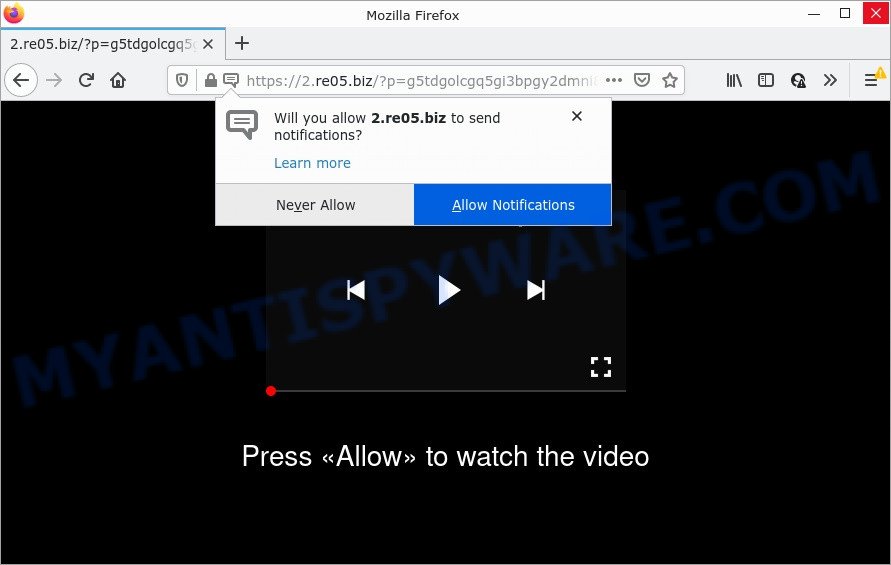
When you visit the Re05.biz website that wants to send you push notifications, you’ll be greeted with a fake message that asks whether you want to agree to them or not. Your options will be ‘Block’ and ‘Allow’. Once you click ALLOW, then your web-browser will be configured to display pop-up advertisements in the lower right hand corner of your desktop.

Threat Summary
| Name | Re05.biz popup |
| Type | browser notification spam, spam push notifications, pop-up virus |
| Distribution | potentially unwanted programs, adware, social engineering attack, malicious popup advertisements |
| Symptoms |
|
| Removal | Re05.biz removal guide |
How did you get infected with Re05.biz pop ups
These Re05.biz pop-ups are caused by suspicious ads on the web sites you visit or adware software. Adware is short for ‘ad supported’ software. Additionally, some malware has adware software built into itself. Adware presents unwanted advertisements that appear in pop ups or in-text links on computer screens. In order to show unwanted ads as often as possible adware can modify your web-browser settings. You may even find that your computer settings are hijacked without your knowledge. The authors of adware software do so in order to earn revenue via third-party ad network. Thus every your click on the adverts makes money for them.
Adware software actively distributed with free software, along with the setup file of these programs. Therefore, it’s very important, when installing an unknown application, read the Terms of use and the Software license, as well as to choose the Manual, Advanced or Custom setup mode. In this method, you can disable the install of unnecessary web browser plugins and applications and protect your computer from adware.
Remove Re05.biz notifications from internet browsers
If the scammers have achieved their goal and you clicked the Allow button, then you need to open web browser settings as soon as possible and disable rogue notifications. To delete the Re05.biz notifications, perform the steps below. These steps are for Microsoft Windows, Apple Mac and Android.
Google Chrome:
- Just copy and paste the following text into the address bar of Chrome.
- chrome://settings/content/notifications
- Press Enter.
- Delete the Re05.biz URL and other rogue notifications by clicking three vertical dots button next to each and selecting ‘Remove’.

Android:
- Tap ‘Settings’.
- Tap ‘Notifications’.
- Find and tap the browser which displays Re05.biz browser notifications advertisements.
- Find Re05.biz URL, other suspicious sites and set the toggle button to ‘OFF’ on them one-by-one.

Mozilla Firefox:
- In the top-right corner of the screen, click the Menu button, represented by three bars.
- Go to ‘Options’, and Select ‘Privacy & Security’ on the left side of the window.
- Scroll down to ‘Permissions’ section and click ‘Settings…’ button next to ‘Notifications’.
- Find sites you down’t want to see notifications from (for example, Re05.biz), click on drop-down menu next to each and select ‘Block’.
- Click ‘Save Changes’ button.

Edge:
- In the top-right corner, click the Edge menu button (it looks like three dots).
- Scroll down, locate and click ‘Settings’. In the left side select ‘Advanced’.
- Click ‘Manage permissions’ button, located beneath ‘Website permissions’.
- Click the switch below the Re05.biz URL so that it turns off.

Internet Explorer:
- Click ‘Tools’ button in the right upper corner of the window.
- When the drop-down menu appears, click on ‘Internet Options’.
- Select the ‘Privacy’ tab and click ‘Settings under ‘Pop-up Blocker’ section.
- Find the Re05.biz and click the ‘Remove’ button to delete the site.

Safari:
- On the top menu select ‘Safari’, then ‘Preferences’.
- Select the ‘Websites’ tab and then select ‘Notifications’ section on the left panel.
- Find the Re05.biz and select it, click the ‘Deny’ button.
How to remove Re05.biz pop up ads (removal steps)
To get rid of Re05.biz popup ads from your PC, you must uninstall all suspicious software and every file that could be related to the adware. Besides, to restore your internet browser new tab page, default search provider and home page, you should reset the affected web browsers. As soon as you are done with Re05.biz pop ups removal procedure, we recommend you scan your PC with malware removal utilities listed below. It’ll complete the removal procedure on your personal computer.
To remove Re05.biz pop ups, use the following steps:
- Remove Re05.biz notifications from internet browsers
- Manual Re05.biz pop-up ads removal
- Automatic Removal of Re05.biz ads
- Stop Re05.biz popups
Manual Re05.biz pop-up ads removal
This part of the article is a step-by-step guidance that will show you how to remove Re05.biz advertisements manually. You just need to follow every step. In this case, you do not need to install any additional applications.
Uninstalling the Re05.biz, check the list of installed applications first
The process of adware removal is generally the same across all versions of Windows OS from 10 to XP. To start with, it’s necessary to check the list of installed apps on your computer and delete all unused, unknown and dubious software.
Windows 8, 8.1, 10
First, click the Windows button
Windows XP, Vista, 7
First, click “Start” and select “Control Panel”.
It will open the Windows Control Panel as shown in the figure below.

Next, press “Uninstall a program” ![]()
It will show a list of all applications installed on your PC system. Scroll through the all list, and remove any dubious and unknown programs. To quickly find the latest installed programs, we recommend sort software by date in the Control panel.
Remove Re05.biz ads from Mozilla Firefox
If your Mozilla Firefox web-browser is re-directed to Re05.biz without your permission or an unknown search provider displays results for your search, then it may be time to perform the internet browser reset. It will keep your personal information like browsing history, bookmarks, passwords and web form auto-fill data.
Start the Firefox and click the menu button (it looks like three stacked lines) at the top right of the browser screen. Next, click the question-mark icon at the bottom of the drop-down menu. It will open the slide-out menu.

Select the “Troubleshooting information”. If you’re unable to access the Help menu, then type “about:support” in your address bar and press Enter. It bring up the “Troubleshooting Information” page as displayed in the following example.

Click the “Refresh Firefox” button at the top right of the Troubleshooting Information page. Select “Refresh Firefox” in the confirmation prompt. The Firefox will start a task to fix your problems that caused by the Re05.biz adware software. After, it’s complete, click the “Finish” button.
Delete Re05.biz popup ads from Internet Explorer
In order to recover all internet browser new tab, search engine by default and homepage you need to reset the Internet Explorer to the state, that was when the MS Windows was installed on your personal computer.
First, start the IE, press ![]() ) button. Next, press “Internet Options” like below.
) button. Next, press “Internet Options” like below.

In the “Internet Options” screen select the Advanced tab. Next, click Reset button. The Internet Explorer will open the Reset Internet Explorer settings prompt. Select the “Delete personal settings” check box and press Reset button.

You will now need to restart your device for the changes to take effect. It will remove adware that causes Re05.biz advertisements, disable malicious and ad-supported internet browser’s extensions and restore the Microsoft Internet Explorer’s settings like default search provider, new tab page and home page to default state.
Remove Re05.biz ads from Google Chrome
Reset Google Chrome settings will remove Re05.biz ads from web-browser and disable malicious plugins. It will also clear cached and temporary data (cookies, site data and content). It’ll keep your personal information like browsing history, bookmarks, passwords and web form auto-fill data.
Open the Google Chrome menu by clicking on the button in the form of three horizontal dotes (![]() ). It will show the drop-down menu. Select More Tools, then click Extensions.
). It will show the drop-down menu. Select More Tools, then click Extensions.
Carefully browse through the list of installed add-ons. If the list has the plugin labeled with “Installed by enterprise policy” or “Installed by your administrator”, then complete the following instructions: Remove Chrome extensions installed by enterprise policy otherwise, just go to the step below.
Open the Google Chrome main menu again, press to “Settings” option.

Scroll down to the bottom of the page and click on the “Advanced” link. Now scroll down until the Reset settings section is visible, as displayed in the figure below and click the “Reset settings to their original defaults” button.

Confirm your action, press the “Reset” button.
Automatic Removal of Re05.biz ads
The easiest way to remove Re05.biz advertisements is to run an antimalware program capable of detecting adware software. We recommend try Zemana Free or another free malicious software remover that listed below. It has excellent detection rate when it comes to adware, hijackers and other PUPs.
How to remove Re05.biz popups with Zemana Anti-Malware (ZAM)
Zemana is a free application for Microsoft Windows operating system to search for and remove adware that causes Re05.biz ads in your browser, and other unwanted applications like PUPs, harmful web-browser plugins, browser toolbars.
Installing the Zemana is simple. First you will need to download Zemana Anti-Malware (ZAM) on your Windows Desktop from the following link.
164814 downloads
Author: Zemana Ltd
Category: Security tools
Update: July 16, 2019
After the downloading process is done, close all windows on your computer. Further, launch the install file named Zemana.AntiMalware.Setup. If the “User Account Control” prompt pops up as displayed in the following example, click the “Yes” button.

It will show the “Setup wizard” that will assist you install Zemana Anti-Malware on the computer. Follow the prompts and do not make any changes to default settings.

Once setup is complete successfully, Zemana Free will automatically run and you can see its main window like below.

Next, click the “Scan” button to begin scanning your computer for the adware that causes Re05.biz pop-ups in your browser. A system scan can take anywhere from 5 to 30 minutes, depending on your PC. When a malicious software, adware or potentially unwanted software are found, the number of the security threats will change accordingly. Wait until the the checking is done.

As the scanning ends, the results are displayed in the scan report. Next, you need to press “Next” button.

The Zemana Anti-Malware (ZAM) will delete adware that causes Re05.biz pop up ads in your internet browser. After finished, you may be prompted to reboot your computer.
Use Hitman Pro to remove Re05.biz ads
HitmanPro is a portable program that requires no hard install to scan for and delete adware that causes pop-ups. The application itself is small in size (only a few Mb). HitmanPro does not need any drivers and special dlls. It is probably easier to use than any alternative malicious software removal utilities you’ve ever tried. Hitman Pro works on 64 and 32-bit versions of MS Windows 10, 8, 7 and XP. It proves that removal tool can be just as effective as the widely known antivirus programs.
Visit the following page to download Hitman Pro. Save it directly to your Windows Desktop.
When the download is finished, open the file location and double-click the Hitman Pro icon. It will launch the Hitman Pro utility. If the User Account Control dialog box will ask you want to start the program, click Yes button to continue.

Next, click “Next” to detect adware that causes the intrusive Re05.biz advertisements. When a malware, adware or potentially unwanted apps are found, the number of the security threats will change accordingly. Wait until the the checking is done.

After the checking is done, a list of all threats detected is produced as shown on the screen below.

Make sure all threats have ‘checkmark’ and click “Next” button. It will display a dialog box, click the “Activate free license” button. The Hitman Pro will begin to remove adware that causes Re05.biz pop ups in your web browser. Once the process is complete, the utility may ask you to restart your PC system.
Remove Re05.biz pop-ups with MalwareBytes Free
You can delete Re05.biz ads automatically through the use of MalwareBytes Anti-Malware. We suggest this free malware removal utility because it can easily get rid of hijackers, adware, PUPs and toolbars with all their components such as files, folders and registry entries.
Click the link below to download MalwareBytes Anti Malware (MBAM). Save it to your Desktop so that you can access the file easily.
327071 downloads
Author: Malwarebytes
Category: Security tools
Update: April 15, 2020
Once the downloading process is complete, close all windows on your PC system. Further, run the file named MBSetup. If the “User Account Control” prompt pops up like below, click the “Yes” button.

It will show the Setup wizard that will allow you install MalwareBytes on the personal computer. Follow the prompts and do not make any changes to default settings.

Once installation is finished successfully, click “Get Started” button. Then MalwareBytes will automatically run and you can see its main window as displayed below.

Next, click the “Scan” button to start checking your personal computer for the adware software that causes Re05.biz pop-ups. A system scan can take anywhere from 5 to 30 minutes, depending on your computer. When a malicious software, adware or potentially unwanted applications are found, the number of the security threats will change accordingly.

As the scanning ends, MalwareBytes Anti-Malware will display a screen that contains a list of malicious software that has been detected. Next, you need to click “Quarantine” button.

The MalwareBytes will start to remove adware that causes multiple unwanted popups. When that process is complete, you can be prompted to reboot your device. We suggest you look at the following video, which completely explains the process of using the MalwareBytes Free to get rid of browser hijackers, adware and other malware.
Stop Re05.biz popups
If you want to delete intrusive advertisements, web browser redirects and pop-ups, then install an ad blocking program like AdGuard. It can block Re05.biz, ads, pop ups and block webpages from tracking your online activities when using the IE, Google Chrome, Mozilla Firefox and Microsoft Edge. So, if you like browse the Internet, but you don’t like annoying advertisements and want to protect your computer from malicious web pages, then the AdGuard is your best choice.
- Visit the page linked below to download AdGuard. Save it directly to your Microsoft Windows Desktop.
Adguard download
26843 downloads
Version: 6.4
Author: © Adguard
Category: Security tools
Update: November 15, 2018
- After downloading it, start the downloaded file. You will see the “Setup Wizard” program window. Follow the prompts.
- After the install is complete, click “Skip” to close the installation program and use the default settings, or click “Get Started” to see an quick tutorial that will assist you get to know AdGuard better.
- In most cases, the default settings are enough and you do not need to change anything. Each time, when you start your personal computer, AdGuard will launch automatically and stop undesired advertisements, block Re05.biz, as well as other harmful or misleading web-pages. For an overview of all the features of the application, or to change its settings you can simply double-click on the icon called AdGuard, which may be found on your desktop.
Finish words
Now your computer should be free of the adware software responsible for Re05.biz pop ups. We suggest that you keep AdGuard (to help you block unwanted pop-up advertisements and unwanted malicious web sites) and Zemana Anti Malware (to periodically scan your PC system for new malware, hijackers and adware software). Make sure that you have all the Critical Updates recommended for Microsoft Windows OS. Without regular updates you WILL NOT be protected when new browser hijackers, harmful programs and adware are released.
If you are still having problems while trying to delete Re05.biz pop-ups from your web-browser, then ask for help here.


















