What is Take-your-prizes-here.life?
Take-your-prizes-here.life is an ‘ad-rotator’ that’s designed to redirect web browsers to various advertising web-pages. The cyber threat analysts have determined that Take-your-prizes-here.life redirects users to webpages that are promoted by rogue ad networks. Some of the websites that users can potentially be redirected to are scam web-pages, others are websites that encourage users to subscribe to spam notifications. In addition, users can be redirected to websites offering to install PUPs, dangerous browser extensions.
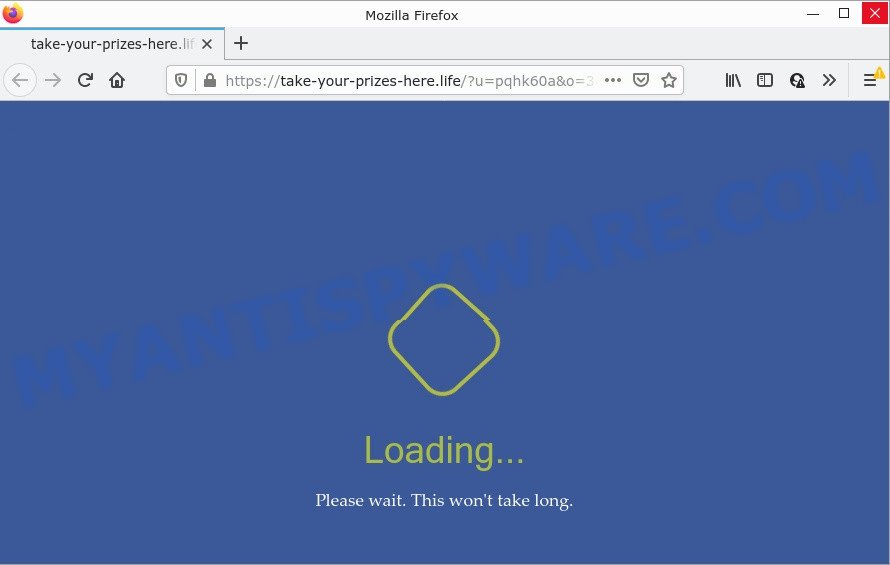
Usually, users end up on Take-your-prizes-here.life and similar sites by going to a misspelled URL or, clicking on a fake link. In addition, they can be redirected to this website by malicious advertisements (malvertising) and Adware. Adware is a form of malware designed to display unwanted advertisements and popups. In some cases, adware can promote p*rn web sites and adult products. Adware has the ability to gather lots of marketing-type data about you to get profit. Adware can analyze your browsing, and gain access to your confidential data and, afterwards, can sell it to third party companies. Thus, there are more than enough reasons to delete adware from your PC.
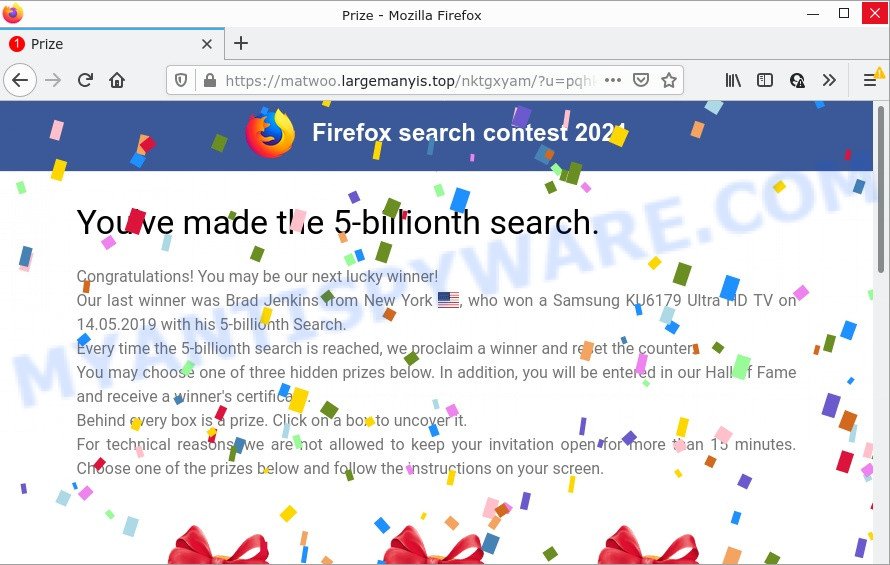
Take-your-prizes-here.life redirects users to scam pages
Adware commonly comes on computers with free programs. Most commonly, it comes without the user’s knowledge. Therefore, many users aren’t even aware that their PC has been infected by PUPs and adware. Please follow the easy rules in order to protect your personal computer from adware software and PUPs: do not install any suspicious software, read the user agreement and select only the Custom, Manual or Advanced installation option, do not rush to press the Next button. Also, always try to find a review of the application on the Web. Be careful and attentive!
Threat Summary
| Name | Take-your-prizes-here.life |
| Type | adware software, potentially unwanted program (PUP), popup virus, pop ups, pop up advertisements |
| Symptoms |
|
| Removal | Take-your-prizes-here.life removal guide |
How to remove Take-your-prizes-here.life pop-ups from Chrome, Firefox, IE, Edge
We advise opting for automatic Take-your-prizes-here.life pop-ups removal in order to delete all adware software related entries easily. This method requires scanning the computer with reputable antimalware, e.g. Zemana Free, MalwareBytes AntiMalware or Hitman Pro. However, if you prefer manual removal steps, you can follow the tutorial below in this article. Some of the steps will require you to restart your computer or close this website. So, read this guidance carefully, then bookmark this page or open it on your smartphone for later reference.
To remove Take-your-prizes-here.life, perform the following steps:
- How to manually delete Take-your-prizes-here.life
- Automatic Removal of Take-your-prizes-here.life advertisements
- Stop Take-your-prizes-here.life pop-up ads
How to manually delete Take-your-prizes-here.life
This part of the article is a step-by-step guide that will show you how to remove Take-your-prizes-here.life pop-ups manually. You just need to carefully complete each step. In this case, you do not need to download any additional utilities.
Remove potentially unwanted applications through the MS Windows Control Panel
When troubleshooting a personal computer, one common step is go to MS Windows Control Panel and delete suspicious applications. The same approach will be used in the removal of any unwanted advertisements. Please use instructions based on your MS Windows version.
|
|
|
|
Remove Take-your-prizes-here.life pop-ups from Chrome
Reset Google Chrome settings can help you solve some problems caused by adware software and remove Take-your-prizes-here.life ads from web browser. This will also disable harmful plugins as well as clear cookies and site data. Essential information such as bookmarks, browsing history, passwords, cookies, auto-fill data and personal dictionaries will not be removed.

- First start the Chrome and click Menu button (small button in the form of three dots).
- It will show the Chrome main menu. Select More Tools, then click Extensions.
- You will see the list of installed addons. If the list has the extension labeled with “Installed by enterprise policy” or “Installed by your administrator”, then complete the following steps: Remove Chrome extensions installed by enterprise policy.
- Now open the Chrome menu once again, click the “Settings” menu.
- You will see the Google Chrome’s settings page. Scroll down and click “Advanced” link.
- Scroll down again and press the “Reset” button.
- The Chrome will show the reset profile settings page as shown on the screen above.
- Next press the “Reset” button.
- Once this task is finished, your web-browser’s home page, search provider by default and new tab page will be restored to their original defaults.
- To learn more, read the post How to reset Chrome settings to default.
Remove Take-your-prizes-here.life popup advertisements from Internet Explorer
By resetting Microsoft Internet Explorer web-browser you restore your browser settings to its default state. This is good initial when troubleshooting problems that might have been caused by adware related to the Take-your-prizes-here.life popups.
First, open the Internet Explorer, then click ‘gear’ icon ![]() . It will display the Tools drop-down menu on the right part of the web-browser, then click the “Internet Options” as shown on the image below.
. It will display the Tools drop-down menu on the right part of the web-browser, then click the “Internet Options” as shown on the image below.

In the “Internet Options” screen, select the “Advanced” tab, then press the “Reset” button. The Internet Explorer will display the “Reset Internet Explorer settings” dialog box. Further, click the “Delete personal settings” check box to select it. Next, click the “Reset” button like the one below.

After the process is done, click “Close” button. Close the Internet Explorer and restart your PC for the changes to take effect. This step will help you to restore your web-browser’s default search engine, home page and newtab to default state.
Get rid of Take-your-prizes-here.life from Firefox by resetting internet browser settings
If your Firefox internet browser is redirected to Take-your-prizes-here.life, then it may be time to perform the web browser reset. It’ll keep your personal information such as browsing history, bookmarks, passwords and web form auto-fill data.
First, launch the Mozilla Firefox and click ![]() button. It will open the drop-down menu on the right-part of the web-browser. Further, press the Help button (
button. It will open the drop-down menu on the right-part of the web-browser. Further, press the Help button (![]() ) as displayed in the following example.
) as displayed in the following example.

In the Help menu, select the “Troubleshooting Information” option. Another way to open the “Troubleshooting Information” screen – type “about:support” in the web browser adress bar and press Enter. It will show the “Troubleshooting Information” page like below. In the upper-right corner of this screen, click the “Refresh Firefox” button.

It will open the confirmation dialog box. Further, press the “Refresh Firefox” button. The Firefox will start a process to fix your problems that caused by the Take-your-prizes-here.life adware. When, it’s done, press the “Finish” button.
Automatic Removal of Take-your-prizes-here.life advertisements
We’ve compiled some of the best adware removing utilities that have the ability to detect and get rid of Take-your-prizes-here.life pop ups , undesired web-browser extensions and potentially unwanted apps.
Use Zemana to delete Take-your-prizes-here.life popup ads
Zemana AntiMalware (ZAM) is a complete package of antimalware utilities. Despite so many features, it does not reduce the performance of your computer. Zemana Anti-Malware can get rid of almost all the forms of adware including Take-your-prizes-here.life pop up ads, hijackers, potentially unwanted applications and harmful web-browser plugins. Zemana Free has real-time protection that can defeat most malware. You can run Zemana Anti-Malware with any other antivirus software without any conflicts.
First, click the link below, then click the ‘Download’ button in order to download the latest version of Zemana.
164814 downloads
Author: Zemana Ltd
Category: Security tools
Update: July 16, 2019
When the downloading process is complete, close all software and windows on your personal computer. Double-click the set up file named Zemana.AntiMalware.Setup. If the “User Account Control” dialog box pops up as on the image below, click the “Yes” button.

It will open the “Setup wizard” which will help you install Zemana on your PC. Follow the prompts and do not make any changes to default settings.

Once setup is done successfully, Zemana AntiMalware will automatically start and you can see its main screen as displayed in the figure below.

Now press the “Scan” button to perform a system scan for the adware responsible for the Take-your-prizes-here.life redirects. A system scan can take anywhere from 5 to 30 minutes, depending on your computer. During the scan Zemana will scan for threats exist on your device.

When Zemana Anti-Malware is complete scanning your device, Zemana Free will display you the results. When you are ready, click “Next” button. The Zemana will begin to delete adware related to the Take-your-prizes-here.life advertisements. After the clean-up is done, you may be prompted to reboot the PC system.
Use HitmanPro to remove Take-your-prizes-here.life popup advertisements
HitmanPro will help remove adware software that causes multiple unwanted pop ups that slow down your PC system. The hijackers, adware and other PUPs slow your web-browser down and try to trick you into clicking on shady ads and links. Hitman Pro removes the adware and lets you enjoy your personal computer without Take-your-prizes-here.life popup ads.

- Download HitmanPro on your computer by clicking on the link below.
- After the downloading process is done, double click the HitmanPro icon. Once this utility is launched, press “Next” button to perform a system scan with this tool for the adware which redirects your internet browser to the annoying Take-your-prizes-here.life website. A system scan can take anywhere from 5 to 30 minutes, depending on your PC system. While the HitmanPro utility is scanning, you can see how many objects it has identified as being affected by malware.
- After the checking is finished, the results are displayed in the scan report. Make sure all items have ‘checkmark’ and click “Next” button. Now click the “Activate free license” button to start the free 30 days trial to remove all malicious software found.
Remove Take-your-prizes-here.life redirect with MalwareBytes Free
You can remove Take-your-prizes-here.life pop-ups automatically with a help of MalwareBytes. We recommend this free malicious software removal utility because it can easily remove hijackers, adware, PUPs and toolbars with all their components such as files, folders and registry entries.
Download MalwareBytes Anti Malware (MBAM) from the following link.
327071 downloads
Author: Malwarebytes
Category: Security tools
Update: April 15, 2020
When downloading is done, close all apps and windows on your PC system. Open a directory in which you saved it. Double-click on the icon that’s named MBSetup as shown in the figure below.
![]()
When the setup starts, you will see the Setup wizard that will help you install Malwarebytes on your device.

Once install is finished, you’ll see window as displayed in the figure below.

Now click the “Scan” button . MalwareBytes Anti-Malware (MBAM) application will scan through the whole computer for the adware software that causes the Take-your-prizes-here.life ads in your web-browser. This procedure may take some time, so please be patient. While the utility is scanning, you can see number of objects and files has already scanned.

Once finished, MalwareBytes Anti Malware will create a list of unwanted applications and adware. In order to remove all threats, simply click “Quarantine” button.

The Malwarebytes will now remove adware which causes popups and move the selected items to the program’s quarantine. When finished, you may be prompted to reboot your PC.

The following video explains few simple steps on how to remove browser hijacker, adware software and other malicious software with MalwareBytes Free.
Stop Take-your-prizes-here.life pop-up ads
One of the worst things is the fact that you cannot block all those annoying websites such as Take-your-prizes-here.life using only built-in Microsoft Windows capabilities. However, there is a program out that you can use to stop unwanted web-browser redirects, advertisements and pop-ups in any modern web-browsers including Microsoft Edge, Mozilla Firefox, Chrome and Internet Explorer. It’s named Adguard and it works very well.
- First, visit the following page, then click the ‘Download’ button in order to download the latest version of AdGuard.
Adguard download
26843 downloads
Version: 6.4
Author: © Adguard
Category: Security tools
Update: November 15, 2018
- After downloading it, start the downloaded file. You will see the “Setup Wizard” program window. Follow the prompts.
- When the install is finished, click “Skip” to close the setup program and use the default settings, or click “Get Started” to see an quick tutorial that will assist you get to know AdGuard better.
- In most cases, the default settings are enough and you don’t need to change anything. Each time, when you start your PC, AdGuard will start automatically and stop undesired advertisements, block Take-your-prizes-here.life, as well as other malicious or misleading websites. For an overview of all the features of the application, or to change its settings you can simply double-click on the icon named AdGuard, that is located on your desktop.
To sum up
After completing the guide shown above, your personal computer should be clean from this adware and other malicious software. The Microsoft Internet Explorer, Mozilla Firefox, Chrome and Microsoft Edge will no longer display the Take-your-prizes-here.life pop-ups when you surf the Internet. Unfortunately, if the few simple steps does not help you, then you have caught a new adware, and then the best way – ask for help.
Please create a new question by using the “Ask Question” button in the Questions and Answers. Try to give us some details about your problems, so we can try to help you more accurately. Wait for one of our trained “Security Team” or Site Administrator to provide you with knowledgeable assistance tailored to your problem with the Take-your-prizes-here.life advertisements.


















