If you encounter constant redirects to a website called Hotlocalfinder.top, other unreliable or suspicious pages on Edge, Firefox, Chrome or Internet Explorer then this might be a sign that your computer is infected by Adware (also known as ‘adware software’).
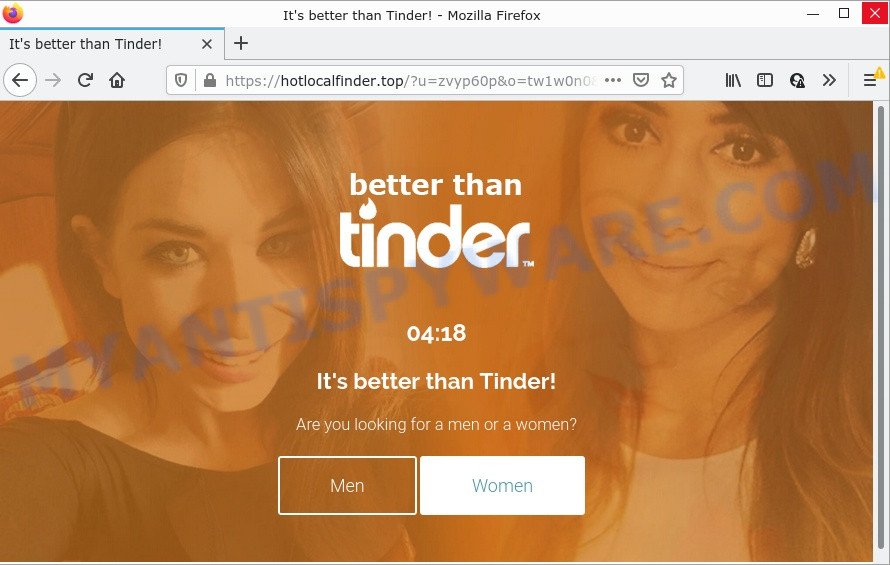
Adware is a part of harmful software that is designed to display unwanted ads, modify system settings, download and install malicious browser extensions. All the time, while adware software is running, your web-browser will be fill with unwanted advertisements. Adware can be installed onto your computer via infected web-sites, when you open email attachments, anytime you download and install free software.
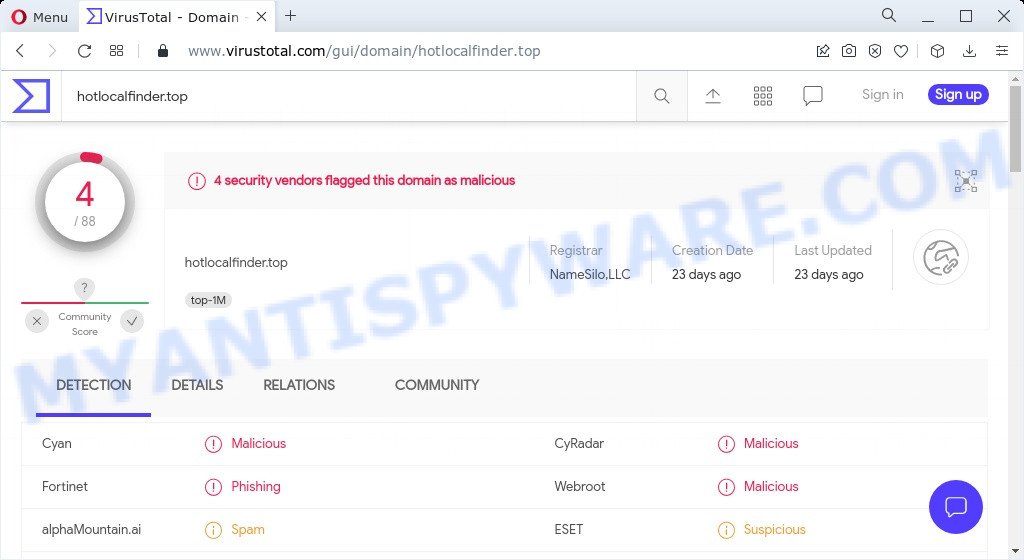
4 security vendors flagged hotlocalfinder.top as malicious
The worst is, adware is able to gather privacy information about you (your ip address, what is a website you are viewing now, what you are looking for on the World Wide Web, which links you are clicking), which can later transfer to third parties.
Threat Summary
| Name | Hotlocalfinder.top |
| Type | adware, potentially unwanted program (PUP), pop up ads, popups, pop up virus |
| Symptoms |
|
| Removal | Hotlocalfinder.top removal guide |
How does Adware get on your PC system
Most of unwanted ads and popups come from web-browser toolbars and/or plugins, BHOs (browser helper objects) and additional programs. Most often, these items claim itself as software that improve your experience on the Web by providing a fast and interactive homepage or a search provider that does not track you. Remember, how to avoid the unwanted software. Be cautious, start only reputable applications which download from reputable sources. NEVER install any unknown and questionable apps.
How to remove Hotlocalfinder.top pop-ups from Chrome, Firefox, IE, Edge
As with removing adware software, malware or potentially unwanted applications, there are few steps you can do. We advise trying them all. If you do only one part of the guide, then it should be run malicious software removal utility, because it should get rid of adware and stop any further infection. But to completely delete Hotlocalfinder.top pop-up ads you will have to at least reset your browser settings such as default search provider, new tab and home page to default state, disinfect PC system’s browsers shortcuts, uninstall all unwanted and suspicious programs, and get rid of adware software by malware removal tools. Read this manual carefully, bookmark it or open this page on your smartphone, because you may need to exit your web browser or restart your PC.
To remove Hotlocalfinder.top, follow the steps below:
- How to get rid of Hotlocalfinder.top popup advertisements without any software
- Automatic Removal of Hotlocalfinder.top redirect
- Stop Hotlocalfinder.top redirect
How to get rid of Hotlocalfinder.top popup advertisements without any software
This part of the post is a step-by-step instructions that will allow you to get rid of Hotlocalfinder.top pop ups manually. You just need to carefully complete each step. In this case, you do not need to install any additional applications.
Uninstall questionable applications using Windows Control Panel
Some programs are free only because their setup file contains an adware. This unwanted programs generates money for the creators when it is installed. More often this adware can be uninstalled by simply uninstalling it from the ‘Uninstall a Program’ that is located in Windows control panel.
Press Windows button ![]() , then click Search
, then click Search ![]() . Type “Control panel”and press Enter. If you using Windows XP or Windows 7, then press “Start” and select “Control Panel”. It will display the Windows Control Panel as shown on the screen below.
. Type “Control panel”and press Enter. If you using Windows XP or Windows 7, then press “Start” and select “Control Panel”. It will display the Windows Control Panel as shown on the screen below.

Further, click “Uninstall a program” ![]()
It will display a list of all apps installed on your PC system. Scroll through the all list, and uninstall any questionable and unknown programs.
Remove Hotlocalfinder.top advertisements from Google Chrome
Reset Google Chrome settings will help you to completely reset your browser. The result of activating this function will bring Google Chrome settings back to its default values. This can remove Hotlocalfinder.top pop up advertisements and disable malicious extensions. However, your themes, bookmarks, history, passwords, and web form auto-fill information will not be deleted.

- First, run the Google Chrome and press the Menu icon (icon in the form of three dots).
- It will show the Chrome main menu. Select More Tools, then click Extensions.
- You will see the list of installed add-ons. If the list has the extension labeled with “Installed by enterprise policy” or “Installed by your administrator”, then complete the following steps: Remove Chrome extensions installed by enterprise policy.
- Now open the Chrome menu once again, click the “Settings” menu.
- Next, press “Advanced” link, that located at the bottom of the Settings page.
- On the bottom of the “Advanced settings” page, press the “Reset settings to their original defaults” button.
- The Google Chrome will show the reset settings dialog box as shown on the screen above.
- Confirm the browser’s reset by clicking on the “Reset” button.
- To learn more, read the blog post How to reset Google Chrome settings to default.
Remove Hotlocalfinder.top redirect from Firefox
Resetting your Mozilla Firefox is basic troubleshooting step for any issues with your browser program, including the redirect to Hotlocalfinder.top website. However, your themes, bookmarks, history, passwords, and web form auto-fill information will not be deleted.
Click the Menu button (looks like three horizontal lines), and click the blue Help icon located at the bottom of the drop down menu like below.

A small menu will appear, click the “Troubleshooting Information”. On this page, click “Refresh Firefox” button as shown in the figure below.

Follow the onscreen procedure to return your Mozilla Firefox browser settings to their default state.
Remove Hotlocalfinder.top pop up advertisements from IE
By resetting Microsoft Internet Explorer web browser you revert back your browser settings to its default state. This is basic when troubleshooting problems that might have been caused by adware software that redirects your browser to the unwanted Hotlocalfinder.top website.
First, run the Microsoft Internet Explorer, then click ‘gear’ icon ![]() . It will display the Tools drop-down menu on the right part of the internet browser, then press the “Internet Options” similar to the one below.
. It will display the Tools drop-down menu on the right part of the internet browser, then press the “Internet Options” similar to the one below.

In the “Internet Options” screen, select the “Advanced” tab, then press the “Reset” button. The Microsoft Internet Explorer will show the “Reset Internet Explorer settings” prompt. Further, click the “Delete personal settings” check box to select it. Next, press the “Reset” button like below.

When the task is complete, click “Close” button. Close the Microsoft Internet Explorer and restart your personal computer for the changes to take effect. This step will help you to restore your internet browser’s new tab, start page and default search engine to default state.
Automatic Removal of Hotlocalfinder.top redirect
Many antivirus companies have created programs that help detect adware software and thereby remove Hotlocalfinder.top from the Google Chrome, Microsoft Internet Explorer, Edge and Firefox internet browsers. Below is a a few of the free applications you may want to use. Your computer can have a large number of PUPs, adware and hijackers installed at the same time, so we advise, if any unwanted or malicious program returns after rebooting the computer, then start your device into Safe Mode and use the anti malware tool again.
How to remove Hotlocalfinder.top pop-ups with Zemana AntiMalware
Does Zemana Anti Malware delete adware which redirects your browser to the intrusive Hotlocalfinder.top web page? The adware is often downloaded with malicious software that can force you to install an program such as PUPs you don’t want. Therefore, recommend using the Zemana Anti Malware. It’s a tool created to scan and get rid of adware and other malicious software from your PC system for free.
Download Zemana by clicking on the link below.
164814 downloads
Author: Zemana Ltd
Category: Security tools
Update: July 16, 2019
When the download is complete, close all applications and windows on your device. Open a directory in which you saved it. Double-click on the icon that’s named Zemana.AntiMalware.Setup as displayed on the screen below.
![]()
When the install begins, you will see the “Setup wizard” which will allow you setup Zemana Anti Malware (ZAM) on your device.

Once install is complete, you will see window as displayed in the figure below.

Now press the “Scan” button to perform a system scan with this utility for the adware software that causes the Hotlocalfinder.top pop ups in your web-browser. This procedure can take quite a while, so please be patient. While the Zemana program is scanning, you can see how many objects it has identified as threat.

Once the system scan is finished, Zemana will show a list of all threats detected by the scan. Once you’ve selected what you want to delete from your personal computer press “Next” button.

The Zemana Free will delete adware that causes the annoying Hotlocalfinder.top popup advertisements.
Use Hitman Pro to remove Hotlocalfinder.top popups
HitmanPro is a portable program that requires no hard setup to identify and remove adware that causes the annoying Hotlocalfinder.top pop ups. The application itself is small in size (only a few Mb). HitmanPro does not need any drivers and special dlls. It’s probably easier to use than any alternative malware removal utilities you’ve ever tried. Hitman Pro works on 64 and 32-bit versions of Microsoft Windows 10, 8, 7 and XP. It proves that removal utility can be just as effective as the widely known antivirus programs.
Hitman Pro can be downloaded from the following link. Save it to your Desktop so that you can access the file easily.
Download and use HitmanPro on your device. Once started, click “Next” button to detect adware that causes multiple unwanted pop ups. A scan can take anywhere from 10 to 30 minutes, depending on the count of files on your computer and the speed of your PC system. While the tool is scanning, you can see number of objects and files has already scanned..

When the scan is done, you’ll be shown the list of all detected items on your personal computer.

Next, you need to click Next button.
It will show a dialog box, click the “Activate free license” button to start the free 30 days trial to remove all malware found.
How to get rid of Hotlocalfinder.top with MalwareBytes Anti-Malware (MBAM)
If you are having problems with Hotlocalfinder.top pop-up advertisements removal, then check out MalwareBytes Anti Malware. This is a tool that can help clean up your computer and improve your speeds for free. Find out more below.
MalwareBytes AntiMalware can be downloaded from the following link. Save it directly to your Windows Desktop.
327071 downloads
Author: Malwarebytes
Category: Security tools
Update: April 15, 2020
After the downloading process is complete, close all windows on your computer. Further, open the file called MBSetup. If the “User Account Control” dialog box pops up as displayed below, press the “Yes” button.

It will display the Setup wizard which will help you install MalwareBytes Anti Malware (MBAM) on the PC system. Follow the prompts and don’t make any changes to default settings.

Once installation is done successfully, click “Get Started” button. Then MalwareBytes Anti-Malware will automatically start and you can see its main window as shown on the screen below.

Next, click the “Scan” button to perform a system scan with this utility for the adware software that causes the intrusive Hotlocalfinder.top popup advertisements. This task may take quite a while, so please be patient. While the MalwareBytes Anti-Malware (MBAM) is checking, you can see count of objects it has identified either as being malware.

After that process is complete, MalwareBytes will open a screen that contains a list of malware that has been found. Make sure to check mark the threats which are unsafe and then press “Quarantine” button.

The MalwareBytes Free will get rid of adware that causes the unwanted Hotlocalfinder.top popup ads and move the selected items to the program’s quarantine. Once the clean-up is finished, you can be prompted to restart your PC. We suggest you look at the following video, which completely explains the procedure of using the MalwareBytes Anti Malware to remove hijackers, adware and other malware.
Stop Hotlocalfinder.top redirect
If you want to remove annoying ads, web browser redirects and popups, then install an ad-blocker program such as AdGuard. It can stop Hotlocalfinder.top, ads, pop-ups and block web-pages from tracking your online activities when using the Internet Explorer, Edge, Chrome and Mozilla Firefox. So, if you like surf the Internet, but you do not like unwanted ads and want to protect your computer from malicious web pages, then the AdGuard is your best choice.
First, visit the page linked below, then press the ‘Download’ button in order to download the latest version of AdGuard.
26843 downloads
Version: 6.4
Author: © Adguard
Category: Security tools
Update: November 15, 2018
After the download is complete, double-click the downloaded file to start it. The “Setup Wizard” window will show up on the computer screen as shown below.

Follow the prompts. AdGuard will then be installed and an icon will be placed on your desktop. A window will show up asking you to confirm that you want to see a quick guidance such as the one below.

Press “Skip” button to close the window and use the default settings, or click “Get Started” to see an quick guidance that will help you get to know AdGuard better.
Each time, when you run your computer, AdGuard will launch automatically and stop undesired advertisements, block Hotlocalfinder.top, as well as other harmful or misleading web sites. For an overview of all the features of the program, or to change its settings you can simply double-click on the AdGuard icon, which is located on your desktop.
To sum up
Once you’ve done the steps shown above, your PC system should be clean from this adware software and other malicious software. The Google Chrome, Firefox, Microsoft Internet Explorer and Edge will no longer open unwanted Hotlocalfinder.top web-page when you surf the Net. Unfortunately, if the steps does not help you, then you have caught a new adware software, and then the best way – ask for help.
Please create a new question by using the “Ask Question” button in the Questions and Answers. Try to give us some details about your problems, so we can try to help you more accurately. Wait for one of our trained “Security Team” or Site Administrator to provide you with knowledgeable assistance tailored to your problem with the intrusive Hotlocalfinder.top pop ups.


















