What is News-cofade.cc?
News-cofade.cc pop-ups are a scam which uses social engineering techniques to fool users into allowing push notifications from malicious (ad) push servers. The push notifications promote ‘free’ online games, free gifts scams, questionable web-browser plugins, adult web sites, and fake software.
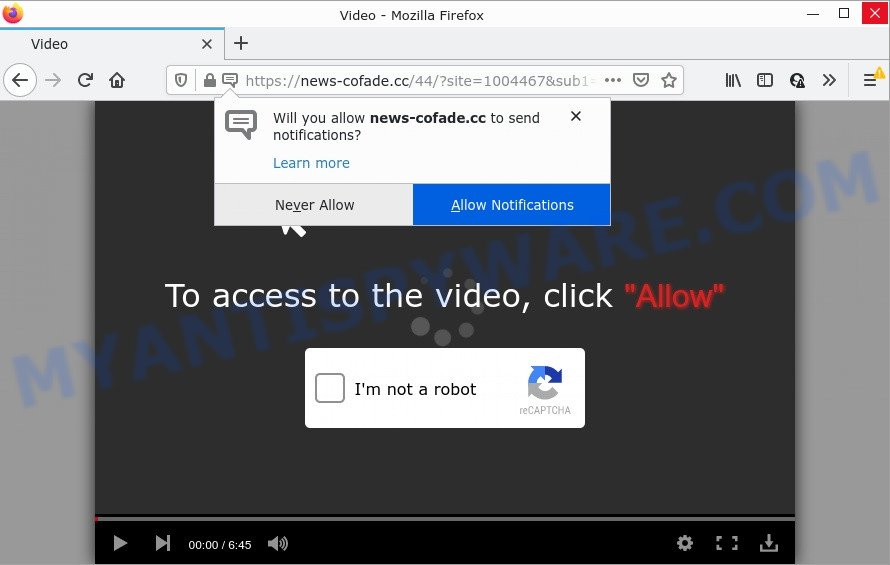
The News-cofade.cc site claims that clicking ‘Allow’ button is necessary to connect to the Internet, access the content of the web-page, enable Flash Player, watch a video, download a file, and so on. If you click the ‘Allow’ button, then your web-browser will be configured to show popup adverts in the bottom right corner of your screen.

Threat Summary
| Name | News-cofade.cc pop-up |
| Type | browser notification spam, spam push notifications, pop-up virus |
| Distribution | adware software, social engineering attack, potentially unwanted applications, suspicious popup advertisements |
| Symptoms |
|
| Removal | News-cofade.cc removal guide |
Where the News-cofade.cc popups comes from
Experienced security experts have determined that users are redirected to News-cofade.cc by adware or from misleading ads. Adware is developed for the purpose of showing numerous popup windows and/or unwanted commercials on the affected computer without the user’s permission. These ads should be ignored as clicking on it may redirect web-browser to scam sites or download malware.
A large number of spyware, adware programs, internet browser toolbars, hijackers, and PUPs are installed when installing freeware and peer-2-peer file sharing software. Therefore, when installing freeware, you need to be careful not to accidentally install optional apps. It is important that you pay attention to the EULA (End User License Agreements) and select the Custom, Manual or Advanced installation type as it will typically disclose what bundled apps will also be installed.
Remove News-cofade.cc notifications from internet browsers
If you’re getting push notifications from the News-cofade.cc or another scam web site, you’ll have previously pressed the ‘Allow’ button. Below we’ll teach you how to turn them off.
|
|
|
|
|
|
How to remove News-cofade.cc ads from Chrome, Firefox, IE, Edge
There are several steps to uninstalling the adware software responsible for News-cofade.cc pop ups, because it installs itself so deeply into MS Windows. You need to uninstall all suspicious and unknown applications, then get rid of harmful extensions from the IE, Chrome, Microsoft Edge and Firefox and other web browsers you’ve installed. Finally, you need to reset your browser settings to remove any changes the adware has made, and then scan your personal computer with Zemana, MalwareBytes AntiMalware (MBAM) or Hitman Pro to ensure the adware is fully removed. It will take a while.
To remove News-cofade.cc pop ups, execute the following steps:
- Remove News-cofade.cc notifications from internet browsers
- How to manually remove News-cofade.cc
- Automatic Removal of News-cofade.cc pop-ups
- Stop News-cofade.cc ads
How to manually remove News-cofade.cc
Looking for a method to get rid of News-cofade.cc ads manually without downloading any utilities? Then this section of the post is just for you. Below are some simple steps you can take. Performing these steps requires basic knowledge of browser and MS Windows setup. If you doubt that you can follow them, it is better to use free utilities listed below that can help you delete News-cofade.cc pop-ups.
Delete questionable software using Microsoft Windows Control Panel
First, you should try to identify and uninstall the application that causes the appearance of intrusive ads or web-browser redirect, using the ‘Uninstall a program’ which is located in the ‘Control panel’.
Windows 8, 8.1, 10
First, click Windows button

When the ‘Control Panel’ opens, click the ‘Uninstall a program’ link under Programs category like below.

You will see the ‘Uninstall a program’ panel like below.

Very carefully look around the entire list of programs installed on your PC. Most likely, one of them is the adware which causes the intrusive News-cofade.cc pop-up advertisements. If you have many apps installed, you can help simplify the search of malicious software by sort the list by date of installation. Once you have found a suspicious, unwanted or unused program, right click to it, after that press ‘Uninstall’.
Windows XP, Vista, 7
First, press ‘Start’ button and select ‘Control Panel’ at right panel as shown in the following example.

After the Windows ‘Control Panel’ opens, you need to click ‘Uninstall a program’ under ‘Programs’ like below.

You will see a list of applications installed on your PC system. We recommend to sort the list by date of installation to quickly find the applications that were installed last. Most likely, it is the adware software that causes pop ups. If you’re in doubt, you can always check the program by doing a search for her name in Google, Yahoo or Bing. After the program which you need to remove is found, simply click on its name, and then click ‘Uninstall’ as shown below.

Delete News-cofade.cc pop ups from IE
By resetting Internet Explorer web browser you return your web browser settings to its default state. This is first when troubleshooting problems that might have been caused by adware which causes pop ups.
First, open the Internet Explorer, then click ‘gear’ icon ![]() . It will display the Tools drop-down menu on the right part of the internet browser, then press the “Internet Options” as shown in the following example.
. It will display the Tools drop-down menu on the right part of the internet browser, then press the “Internet Options” as shown in the following example.

In the “Internet Options” screen, select the “Advanced” tab, then click the “Reset” button. The IE will display the “Reset Internet Explorer settings” dialog box. Further, click the “Delete personal settings” check box to select it. Next, click the “Reset” button like below.

When the task is done, click “Close” button. Close the IE and restart your personal computer for the changes to take effect. This step will help you to restore your web-browser’s home page, newtab and default search provider to default state.
Remove News-cofade.cc popups from Chrome
Reset Google Chrome settings will help you to completely reset your web browser. The result of activating this function will bring Chrome settings back to its original state. This can delete News-cofade.cc pop ups and disable malicious addons. It’ll keep your personal information like browsing history, bookmarks, passwords and web form auto-fill data.

- First start the Chrome and click Menu button (small button in the form of three dots).
- It will open the Chrome main menu. Choose More Tools, then press Extensions.
- You’ll see the list of installed add-ons. If the list has the add-on labeled with “Installed by enterprise policy” or “Installed by your administrator”, then complete the following instructions: Remove Chrome extensions installed by enterprise policy.
- Now open the Google Chrome menu once again, press the “Settings” menu.
- You will see the Google Chrome’s settings page. Scroll down and click “Advanced” link.
- Scroll down again and click the “Reset” button.
- The Chrome will open the reset profile settings page as shown on the image above.
- Next click the “Reset” button.
- Once this process is done, your internet browser’s search engine, startpage and new tab will be restored to their original defaults.
- To learn more, read the article How to reset Chrome settings to default.
Remove News-cofade.cc pop-up advertisements from Firefox
The Mozilla Firefox reset will remove redirects to intrusive News-cofade.cc web-site, modified preferences, extensions and security settings. Keep in mind that resetting your internet browser will not remove your history, bookmarks, passwords, and other saved data.
Click the Menu button (looks like three horizontal lines), and click the blue Help icon located at the bottom of the drop down menu as displayed in the figure below.

A small menu will appear, press the “Troubleshooting Information”. On this page, press “Refresh Firefox” button as shown below.

Follow the onscreen procedure to return your Firefox web browser settings to their default values.
Automatic Removal of News-cofade.cc pop-ups
We’ve compiled some of the best adware removing utilities that have the ability to search for and remove News-cofade.cc pop-up ads , unwanted web browser extensions and PUPs.
How to remove News-cofade.cc pop up advertisements with Zemana
Zemana is an amazing utility to remove News-cofade.cc pop-up advertisements from the Google Chrome, Microsoft Internet Explorer, Microsoft Edge and Firefox. It also deletes malware and adware from your PC. It improves your system’s performance by uninstalling PUPs.
Zemana Free can be downloaded from the following link. Save it to your Desktop.
164796 downloads
Author: Zemana Ltd
Category: Security tools
Update: July 16, 2019
Once the download is finished, close all windows on your computer. Further, run the set up file called Zemana.AntiMalware.Setup. If the “User Account Control” prompt pops up like below, click the “Yes” button.

It will display the “Setup wizard” which will help you install Zemana Anti Malware on the computer. Follow the prompts and do not make any changes to default settings.

Once installation is done successfully, Zemana Free will automatically launch and you can see its main window as shown in the following example.

Next, press the “Scan” button for checking your device for the adware related to the News-cofade.cc popup advertisements. This procedure can take some time, so please be patient. While the Zemana application is scanning, you can see how many objects it has identified as threat.

Once the scan get completed, a list of all items detected is created. Review the results once the tool has complete the system scan. If you think an entry should not be quarantined, then uncheck it. Otherwise, simply press “Next” button.

The Zemana will remove adware that causes multiple intrusive pop ups. When finished, you can be prompted to restart your personal computer.
Get rid of News-cofade.cc advertisements from web-browsers with HitmanPro
HitmanPro is a completely free (30 day trial) tool. You do not need expensive solutions to remove adware that causes the unwanted News-cofade.cc pop ups and other misleading applications. HitmanPro will uninstall all the unwanted software such as adware software and browser hijackers at zero cost.

- Please go to the following link to download HitmanPro. Save it to your Desktop.
- Once downloading is finished, start the HitmanPro, double-click the HitmanPro.exe file.
- If the “User Account Control” prompts, press Yes to continue.
- In the Hitman Pro window, click the “Next” to look for adware that causes popups. During the scan HitmanPro will search for threats exist on your computer.
- As the scanning ends, you’ll be displayed the list of all detected threats on your device. Once you have selected what you want to remove from your computer press “Next”. Now, click the “Activate free license” button to start the free 30 days trial to remove all malicious software found.
How to remove News-cofade.cc with MalwareBytes
You can remove News-cofade.cc ads automatically through the use of MalwareBytes AntiMalware. We advise this free malware removal tool because it can easily remove browser hijackers, adware, potentially unwanted programs and toolbars with all their components such as files, folders and registry entries.

- First, visit the page linked below, then click the ‘Download’ button in order to download the latest version of MalwareBytes Free.
Malwarebytes Anti-malware
327050 downloads
Author: Malwarebytes
Category: Security tools
Update: April 15, 2020
- After the downloading process is finished, close all apps and windows on your computer. Open a file location. Double-click on the icon that’s named MBsetup.
- Choose “Personal computer” option and press Install button. Follow the prompts.
- Once installation is complete, click the “Scan” button . MalwareBytes Free application will scan through the whole personal computer for the adware that causes News-cofade.cc pop ups in your browser. When a threat is found, the number of the security threats will change accordingly.
- When the scan get finished, MalwareBytes Free will open a scan report. In order to remove all threats, simply click “Quarantine”. Once the cleaning process is complete, you may be prompted to restart your PC system.
The following video offers a step-by-step tutorial on how to get rid of browser hijackers, adware and other malicious software with MalwareBytes AntiMalware (MBAM).
Stop News-cofade.cc ads
It is also critical to protect your internet browsers from malicious websites and ads by using an adblocker program such as AdGuard. Security experts says that it will greatly reduce the risk of malicious software, and potentially save lots of money. Additionally, the AdGuard can also protect your privacy by blocking almost all trackers.
- Please go to the link below to download the latest version of AdGuard for Windows. Save it on your Microsoft Windows desktop or in any other place.
Adguard download
26840 downloads
Version: 6.4
Author: © Adguard
Category: Security tools
Update: November 15, 2018
- After downloading it, start the downloaded file. You will see the “Setup Wizard” program window. Follow the prompts.
- Once the installation is complete, press “Skip” to close the install program and use the default settings, or click “Get Started” to see an quick tutorial which will assist you get to know AdGuard better.
- In most cases, the default settings are enough and you don’t need to change anything. Each time, when you start your computer, AdGuard will start automatically and stop undesired advertisements, block News-cofade.cc, as well as other malicious or misleading web-pages. For an overview of all the features of the program, or to change its settings you can simply double-click on the icon named AdGuard, that is located on your desktop.
To sum up
Now your personal computer should be free of the adware responsible for News-cofade.cc pop-up advertisements. We suggest that you keep AdGuard (to help you block unwanted pop-up advertisements and unwanted malicious web-pages) and Zemana Anti-Malware (to periodically scan your device for new malicious software, hijackers and adware). Make sure that you have all the Critical Updates recommended for Microsoft Windows OS. Without regular updates you WILL NOT be protected when new browser hijackers, malicious applications and adware software are released.
If you are still having problems while trying to get rid of News-cofade.cc pop-ups from your internet browser, then ask for help here.



















