What is Tomoviesalt.ru?
There are many scam websites on the Internet and Tomoviesalt.ru is one of them. It is a deceptive website which tricks you and other unsuspecting users into subscribing push notifications. Scammers use push notifications to bypass pop up blocker and therefore display a huge number of unwanted ads. These advertisements are used to promote suspicious browser add-ons, free gifts scams, adware bundles, and adult web sites.
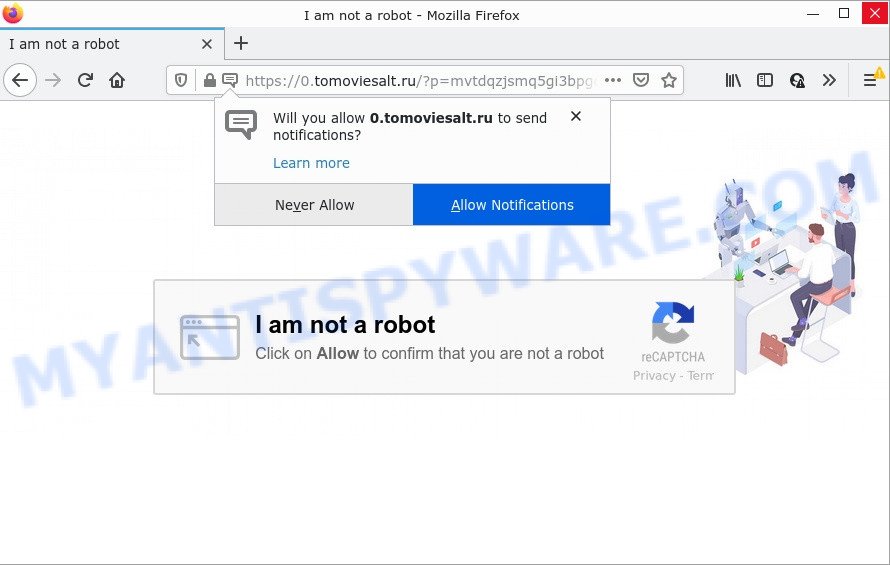
When you visit the Tomoviesalt.ru site which wants to send you push notifications, you’ll be greeted with a popup which asks whether you want to agree to them or not. Your options will be ‘Block’ and ‘Allow’. Once enabled, the Tomoviesalt.ru push notifications will start popping up in the lower right corner of your desktop periodically and spam you with intrusive adverts.

Threat Summary
| Name | Tomoviesalt.ru pop-up |
| Type | spam push notifications, browser notification spam, pop-up virus |
| Distribution | misleading popup ads, potentially unwanted software, adware, social engineering attack |
| Symptoms |
|
| Removal | Tomoviesalt.ru removal guide |
How did you get infected with Tomoviesalt.ru popups
Some research has shown that users can be redirected to Tomoviesalt.ru from dubious ads or by PUPs and adware. Adware is a type of malicious software. It is created to bombard you with unsolicited ads and popup windows that could potentially be dangerous for your PC. Adware can alter internet browser settings and install malicious browser add-ons.
Adware usually is bundled within free software that downloaded from the Internet. Which means that you need to be proactive and carefully read the Terms of use and the License agreement properly. For the most part, adware software and potentially unwanted apps will be clearly described, so take the time to carefully read all the information about the software that you downloaded and want to install on your computer.
Remove Tomoviesalt.ru notifications from web browsers
If you’ve allowed the Tomoviesalt.ru notifications by clicking the Allow button, then after a short time you will notice that these browser notifications are very intrusive. Here’s how to delete Tomoviesalt.ru notifications from your web-browser.
|
|
|
|
|
|
How to remove Tomoviesalt.ru pop-ups from Chrome, Firefox, IE, Edge
As with removing adware, malware or potentially unwanted software, there are few steps you can do. We recommend trying them all. If you do only one part of the tutorial, then it should be use malicious software removal tool, because it should delete adware software and block any further infection. But to completely get rid of Tomoviesalt.ru ads you’ll have to at least reset your web browser settings like search engine, homepage and new tab page to default state, disinfect device’s web-browsers shortcuts, delete all unwanted and suspicious programs, and remove adware with malicious software removal utilities. Some of the steps will require you to reboot your computer or exit this web site. So, read this guide carefully, then bookmark this page or open it on your smartphone for later reference.
To remove Tomoviesalt.ru pop ups, use the steps below:
- Remove Tomoviesalt.ru notifications from web browsers
- Manual Tomoviesalt.ru pop ups removal
- Automatic Removal of Tomoviesalt.ru pop-ups
- Stop Tomoviesalt.ru pop-up ads
Manual Tomoviesalt.ru pop ups removal
In this section of the post, we have posted the steps that will help to get rid of Tomoviesalt.ru advertisements manually. Although compared to removal utilities, this method loses in time, but you don’t need to download anything on your personal computer. It will be enough for you to follow the detailed guidance with pictures. We tried to describe each step in detail, but if you realized that you might not be able to figure it out, or simply do not want to change the Microsoft Windows and web browser settings, then it’s better for you to use utilities from trusted developers, which are listed below.
Uninstall adware through the MS Windows Control Panel
First, go to Windows Control Panel and uninstall dubious software, all applications you do not remember installing. It’s important to pay the most attention to programs you installed just before Tomoviesalt.ru pop ups appeared on your web browser. If you do not know what a program does, look for the answer on the Net.
- If you are using Windows 8, 8.1 or 10 then click Windows button, next click Search. Type “Control panel”and press Enter.
- If you are using Windows XP, Vista, 7, then press “Start” button and click “Control Panel”.
- It will display the Windows Control Panel.
- Further, click “Uninstall a program” under Programs category.
- It will display a list of all applications installed on the personal computer.
- Scroll through the all list, and remove questionable and unknown software. To quickly find the latest installed applications, we recommend sort programs by date.
See more details in the video instructions below.
Remove Tomoviesalt.ru pop-ups from Chrome
Reset Chrome settings can help you solve some problems caused by adware and get rid of Tomoviesalt.ru ads from web browser. This will also disable harmful addons as well as clear cookies and site data. Essential information such as bookmarks, browsing history, passwords, cookies, auto-fill data and personal dictionaries will not be removed.
First open the Google Chrome. Next, press the button in the form of three horizontal dots (![]() ).
).
It will show the Google Chrome menu. Choose More Tools, then click Extensions. Carefully browse through the list of installed addons. If the list has the extension signed with “Installed by enterprise policy” or “Installed by your administrator”, then complete the following tutorial: Remove Google Chrome extensions installed by enterprise policy.
Open the Chrome menu once again. Further, click the option called “Settings”.

The web browser will open the settings screen. Another way to open the Google Chrome’s settings – type chrome://settings in the internet browser adress bar and press Enter
Scroll down to the bottom of the page and click the “Advanced” link. Now scroll down until the “Reset” section is visible, as displayed below and click the “Reset settings to their original defaults” button.

The Google Chrome will display the confirmation prompt as shown in the figure below.

You need to confirm your action, click the “Reset” button. The browser will start the task of cleaning. After it is finished, the internet browser’s settings including new tab, search engine and homepage back to the values which have been when the Chrome was first installed on your computer.
Delete Tomoviesalt.ru from Firefox by resetting internet browser settings
This step will help you delete Tomoviesalt.ru ads, third-party toolbars, disable malicious add-ons and return your default homepage, new tab and search provider settings.
First, run the Firefox and click ![]() button. It will display the drop-down menu on the right-part of the browser. Further, press the Help button (
button. It will display the drop-down menu on the right-part of the browser. Further, press the Help button (![]() ) as on the image below.
) as on the image below.

In the Help menu, select the “Troubleshooting Information” option. Another way to open the “Troubleshooting Information” screen – type “about:support” in the web-browser adress bar and press Enter. It will display the “Troubleshooting Information” page like below. In the upper-right corner of this screen, press the “Refresh Firefox” button.

It will open the confirmation dialog box. Further, click the “Refresh Firefox” button. The Mozilla Firefox will begin a process to fix your problems that caused by the Tomoviesalt.ru adware. When, it is done, click the “Finish” button.
Get rid of Tomoviesalt.ru pop ups from Internet Explorer
If you find that Internet Explorer internet browser settings like search provider by default, new tab page and home page had been replaced by adware related to the Tomoviesalt.ru ads, then you may revert back your settings, via the reset internet browser procedure.
First, launch the IE, press ![]() ) button. Next, press “Internet Options” as displayed in the figure below.
) button. Next, press “Internet Options” as displayed in the figure below.

In the “Internet Options” screen select the Advanced tab. Next, click Reset button. The IE will open the Reset Internet Explorer settings prompt. Select the “Delete personal settings” check box and click Reset button.

You will now need to reboot your computer for the changes to take effect. It will remove adware software related to the Tomoviesalt.ru ads, disable malicious and ad-supported web-browser’s extensions and restore the Microsoft Internet Explorer’s settings like default search provider, homepage and new tab page to default state.
Automatic Removal of Tomoviesalt.ru pop-ups
Malware removal tools are pretty effective when you think your computer is hijacked by adware software. Below we’ll discover best utilities which have the ability to remove adware and Tomoviesalt.ru ads from your PC and web browser.
Delete Tomoviesalt.ru popups with Zemana AntiMalware
You can download and use the Zemana for free. This anti malware utility will scan all the MS Windows registry keys and files in your personal computer along with the system settings and web-browser plugins. If it finds any malicious software, adware software or harmful add-on that is causing multiple unwanted advertisements then the Zemana Anti Malware (ZAM) will remove them from your computer completely.
Visit the following page to download Zemana AntiMalware. Save it directly to your Microsoft Windows Desktop.
164818 downloads
Author: Zemana Ltd
Category: Security tools
Update: July 16, 2019
When downloading is finished, close all apps and windows on your PC system. Open a directory in which you saved it. Double-click on the icon that’s named Zemana.AntiMalware.Setup as on the image below.
![]()
When the setup starts, you will see the “Setup wizard” which will allow you setup Zemana Free on your PC system.

Once install is complete, you will see window as shown on the screen below.

Now click the “Scan” button to perform a system scan with this utility for the adware responsible for Tomoviesalt.ru pop ups. A system scan may take anywhere from 5 to 30 minutes, depending on your PC system. While the utility is scanning, you can see how many objects and files has already scanned.

When Zemana is finished scanning your PC, Zemana Free will open a scan report. Once you’ve selected what you want to remove from your PC system click “Next” button.

The Zemana Anti Malware will begin to get rid of adware which causes popups.
Use HitmanPro to get rid of Tomoviesalt.ru pop-ups
Hitman Pro is a free tool that can identify adware that causes pop-ups. It is not always easy to locate all the junk programs that your PC might have picked up on the Internet. HitmanPro will scan for the adware, hijackers and other malware you need to erase.

- Hitman Pro can be downloaded from the following link. Save it on your Desktop.
- Once the downloading process is finished, double click the Hitman Pro icon. Once this utility is opened, press “Next” button for checking your PC for the adware responsible for Tomoviesalt.ru pop-ups. A system scan may take anywhere from 5 to 30 minutes, depending on your PC system. While the tool is scanning, you can see how many objects and files has already scanned.
- Once HitmanPro completes the scan, Hitman Pro will create a list of unwanted applications and adware software. All found items will be marked. You can delete them all by simply press “Next” button. Now click the “Activate free license” button to begin the free 30 days trial to remove all malware found.
How to remove Tomoviesalt.ru with MalwareBytes Anti Malware (MBAM)
You can delete Tomoviesalt.ru advertisements automatically with a help of MalwareBytes Anti-Malware (MBAM). We suggest this free malicious software removal tool because it can easily delete hijackers, adware, PUPs and toolbars with all their components such as files, folders and registry entries.
Visit the page linked below to download MalwareBytes Anti Malware (MBAM). Save it on your Windows desktop or in any other place.
327077 downloads
Author: Malwarebytes
Category: Security tools
Update: April 15, 2020
When the downloading process is complete, close all software and windows on your PC system. Double-click the install file called MBSetup. If the “User Account Control” dialog box pops up as shown in the following example, click the “Yes” button.

It will open the Setup wizard which will help you set up MalwareBytes AntiMalware (MBAM) on your computer. Follow the prompts and don’t make any changes to default settings.

Once installation is finished successfully, press “Get Started” button. MalwareBytes will automatically start and you can see its main screen as displayed on the image below.

Now press the “Scan” button to detect adware which causes the intrusive Tomoviesalt.ru pop up ads. This process can take quite a while, so please be patient. When a threat is detected, the number of the security threats will change accordingly.

After MalwareBytes AntiMalware has completed scanning, a list of all items detected is produced. Once you’ve selected what you wish to remove from your personal computer press “Quarantine” button. The MalwareBytes AntiMalware will get rid of adware software related to the Tomoviesalt.ru pop up ads. When that process is done, you may be prompted to restart the personal computer.

We suggest you look at the following video, which completely explains the process of using the MalwareBytes to get rid of adware, hijacker and other malicious software.
Stop Tomoviesalt.ru pop-up ads
Use an ad-blocker tool such as AdGuard will protect you from malicious advertisements and content. Moreover, you can find that the AdGuard have an option to protect your privacy and stop phishing and spam websites. Additionally, ad blocker software will help you to avoid unwanted advertisements and unverified links that also a good way to stay safe online.
First, visit the page linked below, then press the ‘Download’ button in order to download the latest version of AdGuard.
26848 downloads
Version: 6.4
Author: © Adguard
Category: Security tools
Update: November 15, 2018
Once the download is finished, launch the downloaded file. You will see the “Setup Wizard” screen as shown on the image below.

Follow the prompts. Once the setup is complete, you will see a window as on the image below.

You can press “Skip” to close the install program and use the default settings, or press “Get Started” button to see an quick tutorial which will allow you get to know AdGuard better.
In most cases, the default settings are enough and you don’t need to change anything. Each time, when you run your personal computer, AdGuard will start automatically and stop undesired advertisements, block Tomoviesalt.ru, as well as other harmful or misleading web sites. For an overview of all the features of the program, or to change its settings you can simply double-click on the AdGuard icon, which is located on your desktop.
To sum up
After completing the few simple steps outlined above, your computer should be clean from adware software which causes pop ups and other malicious software. The Google Chrome, Firefox, Microsoft Edge and Microsoft Internet Explorer will no longer redirect you to various intrusive webpages like Tomoviesalt.ru. Unfortunately, if the steps does not help you, then you have caught a new adware, and then the best way – ask for help here.


















