What is Aframeofmuki.xyz?
Aframeofmuki.xyz pop ups are a social engineering attack which uses the browser notification feature to trick you and other unsuspecting victims into accepting push notifications via the web-browser. The push notifications promote ‘free’ online games, free gifts scams, suspicious internet browser plugins, adult web sites, and adware bundles.
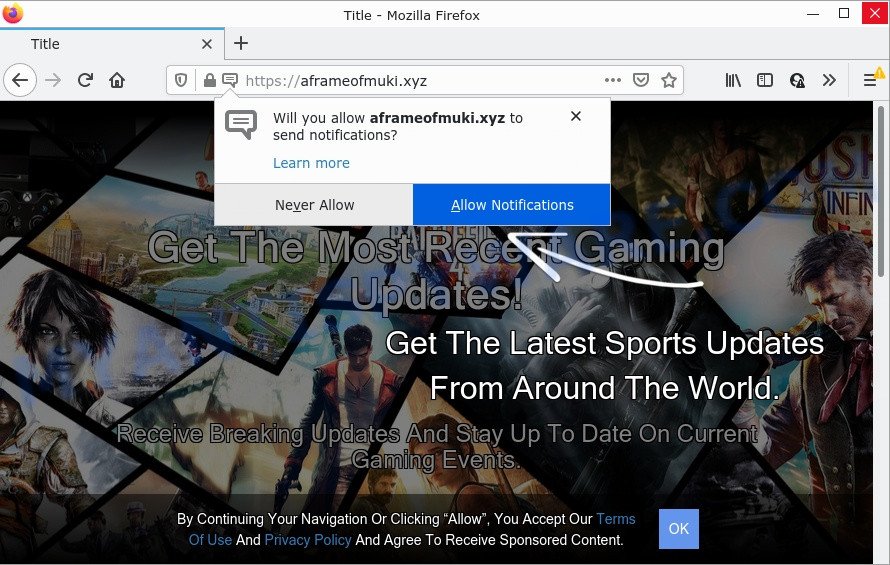
Aframeofmuki.xyz is a misleading site that displays a confirmation request that attempts to get you to click the ‘Allow’ to subscribe to its notifications. Once you click on the ‘Allow’ button, this web-site starts sending push notifications on the desktop. You will see the popup adverts even when you are not using the web browser.

Threat Summary
| Name | Aframeofmuki.xyz popup |
| Type | browser notification spam, spam push notifications, pop-up virus |
| Distribution | potentially unwanted software, adware, malicious pop-up advertisements, social engineering attack |
| Symptoms |
|
| Removal | Aframeofmuki.xyz removal guide |
How did you get infected with Aframeofmuki.xyz pop ups
These Aframeofmuki.xyz pop ups are caused by suspicious advertisements on the web-sites you visit or adware. Adware’s basic purpose is to display ads. These advertisements are often displayed as advertising links, pop-ups or push notifications. Clicks on the ads produce a monetary payoff for the adware creators. Adware software can work like Spyware, since it sends sensitive info such as searches and trends to advertisers.
Most commonly, adware software spreads bundled with the installers from file sharing websites. So, install a freeware is a a good chance that you will find a bundled adware. If you don’t know how to avoid it, then use a simple trick. During the installation, select the Custom or Advanced setup mode. Next, click ‘Decline’ button and clear all checkboxes on offers that ask you to install third-party apps. Moreover, please carefully read Term of use and User agreement before installing any apps or otherwise you may end up with another malicious application on your computer such as this adware.
Remove Aframeofmuki.xyz notifications from browsers
If you’ve allowed the Aframeofmuki.xyz notifications by clicking the Allow button, then after a short time you will notice that these push notifications are very intrusive. Here’s how to get rid of Aframeofmuki.xyz notifications from your browser.
|
|
|
|
|
|
How to remove Aframeofmuki.xyz advertisements (removal guidance)
We can assist you delete Aframeofmuki.xyz from your web-browsers, without the need to take your PC system to a professional. Simply follow the removal guidance below if you currently have the unwanted adware on your computer and want to remove it. If you’ve any difficulty while trying to get rid of the adware responsible for Aframeofmuki.xyz pop-ups, feel free to ask for our assist in the comment section below. Certain of the steps below will require you to exit this webpage. So, please read the tutorial carefully, after that bookmark it or open it on your smartphone for later reference.
To remove Aframeofmuki.xyz pop ups, perform the steps below:
- Remove Aframeofmuki.xyz notifications from browsers
- Manual Aframeofmuki.xyz ads removal
- Automatic Removal of Aframeofmuki.xyz pop up advertisements
- Stop Aframeofmuki.xyz popup advertisements
Manual Aframeofmuki.xyz ads removal
The step-by-step guidance will help you manually delete Aframeofmuki.xyz advertisements from your browser. If you have little experience in using computers, we recommend that you use the free tools listed below.
Remove adware through the MS Windows Control Panel
When troubleshooting a personal computer, one common step is go to Microsoft Windows Control Panel and remove dubious programs. The same approach will be used in the removal of Aframeofmuki.xyz pop up advertisements. Please use instructions based on your Microsoft Windows version.
- If you are using Windows 8, 8.1 or 10 then click Windows button, next click Search. Type “Control panel”and press Enter.
- If you are using Windows XP, Vista, 7, then click “Start” button and click “Control Panel”.
- It will open the Windows Control Panel.
- Further, click “Uninstall a program” under Programs category.
- It will open a list of all applications installed on the personal computer.
- Scroll through the all list, and remove suspicious and unknown programs. To quickly find the latest installed programs, we recommend sort software by date.
See more details in the video guidance below.
Get rid of Aframeofmuki.xyz from Firefox by resetting browser settings
This step will allow you remove Aframeofmuki.xyz ads, third-party toolbars, disable malicious extensions and return your default home page, new tab and search engine settings.
Click the Menu button (looks like three horizontal lines), and click the blue Help icon located at the bottom of the drop down menu as on the image below.

A small menu will appear, press the “Troubleshooting Information”. On this page, click “Refresh Firefox” button as on the image below.

Follow the onscreen procedure to revert back your Firefox internet browser settings to their default values.
Remove Aframeofmuki.xyz popups from Chrome
Reset Chrome settings to remove Aframeofmuki.xyz popups. If you’re still experiencing problems with Aframeofmuki.xyz ads removal, you need to reset Google Chrome browser to its default state. This step needs to be performed only if adware software has not been removed by the previous steps.

- First, launch the Chrome and press the Menu icon (icon in the form of three dots).
- It will open the Google Chrome main menu. Select More Tools, then click Extensions.
- You’ll see the list of installed extensions. If the list has the addon labeled with “Installed by enterprise policy” or “Installed by your administrator”, then complete the following guide: Remove Chrome extensions installed by enterprise policy.
- Now open the Google Chrome menu once again, click the “Settings” menu.
- Next, click “Advanced” link, that located at the bottom of the Settings page.
- On the bottom of the “Advanced settings” page, press the “Reset settings to their original defaults” button.
- The Google Chrome will open the reset settings dialog box as shown on the image above.
- Confirm the browser’s reset by clicking on the “Reset” button.
- To learn more, read the blog post How to reset Chrome settings to default.
Remove Aframeofmuki.xyz pop-ups from Microsoft Internet Explorer
In order to restore all internet browser search provider by default, newtab and homepage you need to reset the Microsoft Internet Explorer to the state, that was when the Microsoft Windows was installed on your PC.
First, open the IE, then click ‘gear’ icon ![]() . It will open the Tools drop-down menu on the right part of the web-browser, then click the “Internet Options” as shown in the following example.
. It will open the Tools drop-down menu on the right part of the web-browser, then click the “Internet Options” as shown in the following example.

In the “Internet Options” screen, select the “Advanced” tab, then press the “Reset” button. The Internet Explorer will show the “Reset Internet Explorer settings” prompt. Further, press the “Delete personal settings” check box to select it. Next, click the “Reset” button as shown below.

Once the process is done, press “Close” button. Close the Microsoft Internet Explorer and restart your computer for the changes to take effect. This step will help you to restore your internet browser’s newtab, homepage and search provider to default state.
Automatic Removal of Aframeofmuki.xyz pop up advertisements
If you are not expert at computer technology, then all your attempts to remove Aframeofmuki.xyz popup advertisements by completing the manual steps above might result in failure. To find and remove all of the adware software related files and registry entries that keep this adware on your computer, use free anti-malware software such as Zemana AntiMalware, MalwareBytes Anti Malware (MBAM) and HitmanPro from our list below.
Use Zemana Free to get rid of Aframeofmuki.xyz pop-ups
Zemana is free full featured malicious software removal tool. It can scan your files and MS Windows registry in real-time. Zemana Free can help to delete Aframeofmuki.xyz ads, other PUPs, malware and adware. It uses 1% of your PC resources. This tool has got simple and beautiful interface and at the same time effective protection for your PC.
- Zemana Anti Malware (ZAM) can be downloaded from the following link. Save it directly to your Microsoft Windows Desktop.
Zemana AntiMalware
164787 downloads
Author: Zemana Ltd
Category: Security tools
Update: July 16, 2019
- Once you have downloaded the installation file, make sure to double click on the Zemana.AntiMalware.Setup. This would start the Zemana Anti-Malware (ZAM) installation on your device.
- Select installation language and click ‘OK’ button.
- On the next screen ‘Setup Wizard’ simply click the ‘Next’ button and follow the prompts.

- Finally, once the setup is finished, Zemana will run automatically. Else, if doesn’t then double-click on the Zemana Free icon on your desktop.
- Now that you have successfully install Zemana Anti-Malware, let’s see How to use Zemana Anti Malware to remove Aframeofmuki.xyz advertisements from your computer.
- After you have started the Zemana Anti-Malware (ZAM), you’ll see a window as displayed on the screen below, just click ‘Scan’ button to detect adware software.

- Now pay attention to the screen while Zemana AntiMalware scans your computer.

- When Zemana is complete scanning your device, Zemana AntiMalware (ZAM) will create a list of unwanted programs and adware software. In order to remove all items, simply press ‘Next’ button.

- Zemana Free may require a reboot PC system in order to complete the Aframeofmuki.xyz pop up ads removal process.
- If you want to fully delete adware from your PC system, then press ‘Quarantine’ icon, select all malicious software, adware software, PUPs and other items and click Delete.
- Reboot your device to complete the adware software removal procedure.
Remove Aframeofmuki.xyz ads and malicious extensions with HitmanPro
The Hitman Pro tool is free (30 day trial) and easy to use. It can scan and remove malicious software, potentially unwanted programs and adware in Chrome, MS Edge, Mozilla Firefox and IE web-browsers and thereby remove all annoying Aframeofmuki.xyz pop-ups. HitmanPro is powerful enough to find and remove malicious registry entries and files that are hidden on the personal computer.
Hitman Pro can be downloaded from the following link. Save it directly to your MS Windows Desktop.
When downloading is complete, open the file location. You will see an icon like below.

Double click the Hitman Pro desktop icon. When the tool is launched, you will see a screen as on the image below.

Further, press “Next” button to begin checking your computer for the adware that causes the unwanted Aframeofmuki.xyz advertisements. Depending on your computer, the scan may take anywhere from a few minutes to close to an hour. After the scanning is done, Hitman Pro will open a list of found items like the one below.

Make sure to check mark the threats that are unsafe and then click “Next” button. It will show a dialog box, click the “Activate free license” button.
Get rid of Aframeofmuki.xyz pop ups with MalwareBytes AntiMalware (MBAM)
We suggest using the MalwareBytes Anti Malware. You can download and install MalwareBytes AntiMalware (MBAM) to detect adware and thereby get rid of Aframeofmuki.xyz ads from your browsers. When installed and updated, this free malware remover automatically searches for and removes all threats exist on the computer.
First, please go to the following link, then click the ‘Download’ button in order to download the latest version of MalwareBytes.
327044 downloads
Author: Malwarebytes
Category: Security tools
Update: April 15, 2020
When the downloading process is complete, close all windows on your device. Further, launch the file called MBSetup. If the “User Account Control” prompt pops up as shown on the screen below, click the “Yes” button.

It will open the Setup wizard that will help you set up MalwareBytes on the PC system. Follow the prompts and don’t make any changes to default settings.

Once setup is complete successfully, press “Get Started” button. Then MalwareBytes Free will automatically run and you can see its main window as on the image below.

Next, press the “Scan” button to perform a system scan for the adware which causes pop ups. During the scan MalwareBytes Anti Malware will scan for threats exist on your personal computer.

As the scanning ends, a list of all threats detected is prepared. In order to delete all threats, simply click “Quarantine” button.

The MalwareBytes Free will start to remove adware that causes popups. When that process is complete, you can be prompted to reboot your PC. We suggest you look at the following video, which completely explains the process of using the MalwareBytes to get rid of browser hijackers, adware and other malicious software.
Stop Aframeofmuki.xyz popup advertisements
If you want to delete unwanted advertisements, browser redirects and pop-ups, then install an ad blocking program like AdGuard. It can block Aframeofmuki.xyz, advertisements, pop ups and block websites from tracking your online activities when using the IE, Chrome, Microsoft Edge and Mozilla Firefox. So, if you like browse the Internet, but you don’t like annoying advertisements and want to protect your computer from harmful web-sites, then the AdGuard is your best choice.
- Installing the AdGuard is simple. First you will need to download AdGuard from the following link.
Adguard download
26839 downloads
Version: 6.4
Author: © Adguard
Category: Security tools
Update: November 15, 2018
- After downloading it, start the downloaded file. You will see the “Setup Wizard” program window. Follow the prompts.
- Once the installation is done, click “Skip” to close the setup program and use the default settings, or press “Get Started” to see an quick tutorial which will allow you get to know AdGuard better.
- In most cases, the default settings are enough and you do not need to change anything. Each time, when you start your PC, AdGuard will start automatically and stop unwanted ads, block Aframeofmuki.xyz, as well as other harmful or misleading web sites. For an overview of all the features of the program, or to change its settings you can simply double-click on the icon called AdGuard, that is located on your desktop.
Finish words
After completing the steps shown above, your computer should be clean from adware that causes Aframeofmuki.xyz advertisements in your browser and other malicious software. The Internet Explorer, Mozilla Firefox, Google Chrome and Edge will no longer redirect you to various unwanted web-sites like Aframeofmuki.xyz. Unfortunately, if the guidance does not help you, then you have caught a new adware, and then the best way – ask for help here.
























