What is Shotvideoace.ru?
There are many scam websites on the Internet and Shotvideoace.ru is one of them. It is a website that attempts to trick you and other unsuspecting victims into subscribing to browser push notifications. The push notifications promote ‘free’ online games, fake prizes scams, suspicious browser plugins, adult web pages, and adware bundles.
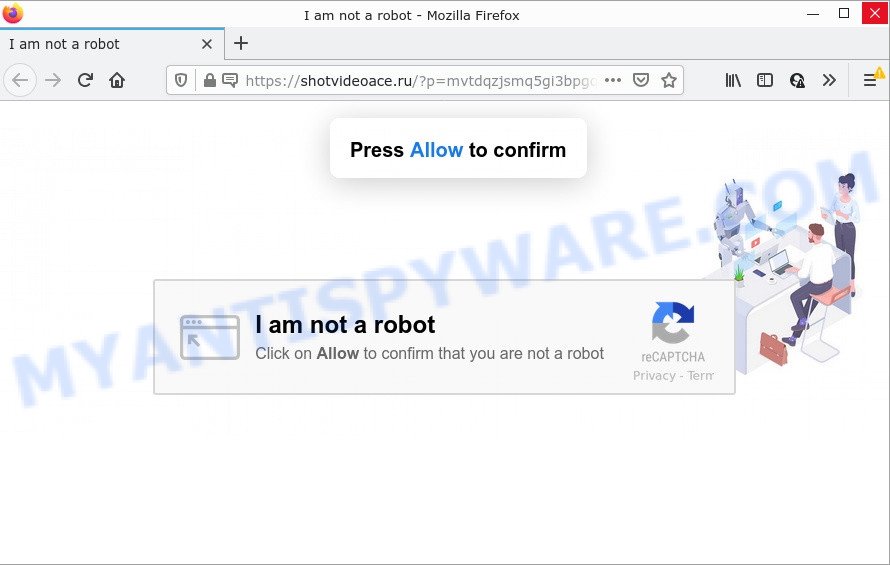
Shotvideoace.ru is a dubious site that delivers a message stating that you should click ‘Allow’ button in order to access the content of the website, connect to the Internet, watch a video, download a file, and so on. If you click ALLOW, then your browser will be configured to display popup advertisements in the lower right corner of the desktop.

Threat Summary
| Name | Shotvideoace.ru pop-up |
| Type | browser notification spam, spam push notifications, pop-up virus |
| Distribution | social engineering attack, PUPs, adware software, shady pop-up advertisements |
| Symptoms |
|
| Removal | Shotvideoace.ru removal guide |
How did you get infected with Shotvideoace.ru pop-ups
Cyber threat analysts have determined that users are re-directed to Shotvideoace.ru by adware or from malicious advertisements. Adware is a type of malicious software. It have various methods of earning by displaying advertisements forcibly to its victims. Adware can generate popups, display unsolicited advertisements, modify the victim’s web-browser settings, or redirect the victim’s browser to scam websites. Aside from causing unwanted advertisements and browser redirects, it also can slow down the PC system.
Most of unwanted advertisements and pop-ups come from web browser toolbars and/or extensions, BHOs (browser helper objects) and bundled applications. Most often, these items claim itself as programs which improve your experience on the World Wide Web by providing a fast and interactive home page or a search engine that does not track you. Remember, how to avoid the unwanted applications. Be cautious, launch only reputable software which download from reputable sources. NEVER install any unknown and suspicious software.
Remove Shotvideoace.ru notifications from web browsers
If you’re in situation where you don’t want to see notifications from the Shotvideoace.ru webpage. In this case, you can turn off web notifications for your browser in Windows/Apple Mac/Android. Find your internet browser in the list below, follow step-by-step guidance to remove internet browser permissions to display push notifications.
|
|
|
|
|
|
How to remove Shotvideoace.ru ads (removal steps)
Fortunately, it is not hard to delete adware software that causes multiple annoying pop-ups. In the following guide, we will provide two solutions to free your computer of this adware. One is the manual removal solution and the other is automatic removal way. You can choose the way that best fits you. Please follow the removal guide below to remove Shotvideoace.ru pop-ups right now!
To remove Shotvideoace.ru pop ups, perform the steps below:
- Remove Shotvideoace.ru notifications from web browsers
- How to delete Shotvideoace.ru advertisements without any software
- Automatic Removal of Shotvideoace.ru popups
- Stop Shotvideoace.ru pop ups
How to delete Shotvideoace.ru advertisements without any software
In most cases, it’s possible to manually get rid of Shotvideoace.ru pop up ads. This solution does not involve the use of any tricks or removal utilities. You just need to restore the normal settings of the PC system and browser. This can be done by following a few simple steps below. If you want to quickly remove Shotvideoace.ru ads, as well as perform a full scan of your device, we recommend that you use adware removal tools, which are listed below.
Delete PUPs through the Microsoft Windows Control Panel
One of the first things to attempt for removal of adware software is to check your PC installed programs screen and look for undesired and suspicious programs. If there are any software you do not recognize or are no longer using, you should remove them. If that doesn’t work, then you may need to run adware removal tool such as Zemana Anti Malware (ZAM).
Make sure you have closed all web-browsers and other applications. Next, remove any unwanted and suspicious programs from your Control panel.
Windows 10, 8.1, 8
Now, press the Windows button, type “Control panel” in search and press Enter. Choose “Programs and Features”, then “Uninstall a program”.

Look around the entire list of apps installed on your PC. Most likely, one of them is the adware related to the Shotvideoace.ru ads. Choose the questionable application or the program that name is not familiar to you and delete it.
Windows Vista, 7
From the “Start” menu in Microsoft Windows, choose “Control Panel”. Under the “Programs” icon, select “Uninstall a program”.

Select the questionable or any unknown apps, then click “Uninstall/Change” button to uninstall this undesired program from your computer.
Windows XP
Click the “Start” button, select “Control Panel” option. Click on “Add/Remove Programs”.

Choose an undesired application, then press “Change/Remove” button. Follow the prompts.
Remove Shotvideoace.ru advertisements from Chrome
If adware, other program or plugins changed your Google Chrome settings without your knowledge, then you can remove Shotvideoace.ru pop-up ads and restore your internet browser settings in Google Chrome at any time. It will save your personal information like saved passwords, bookmarks, auto-fill data and open tabs.
First run the Google Chrome. Next, click the button in the form of three horizontal dots (![]() ).
).
It will show the Chrome menu. Select More Tools, then press Extensions. Carefully browse through the list of installed extensions. If the list has the plugin signed with “Installed by enterprise policy” or “Installed by your administrator”, then complete the following instructions: Remove Chrome extensions installed by enterprise policy.
Open the Google Chrome menu once again. Further, press the option called “Settings”.

The web-browser will show the settings screen. Another solution to display the Google Chrome’s settings – type chrome://settings in the internet browser adress bar and press Enter
Scroll down to the bottom of the page and press the “Advanced” link. Now scroll down until the “Reset” section is visible, as shown in the figure below and press the “Reset settings to their original defaults” button.

The Chrome will display the confirmation prompt as displayed on the screen below.

You need to confirm your action, click the “Reset” button. The browser will launch the process of cleaning. After it is done, the web-browser’s settings including start page, new tab and search provider back to the values which have been when the Chrome was first installed on your PC.
Remove Shotvideoace.ru ads from Internet Explorer
If you find that IE browser settings like newtab page, default search engine and home page had been changed by adware software which causes pop-ups, then you may return your settings, via the reset web-browser procedure.
First, run the IE. Next, click the button in the form of gear (![]() ). It will display the Tools drop-down menu, click the “Internet Options” like below.
). It will display the Tools drop-down menu, click the “Internet Options” like below.

In the “Internet Options” window click on the Advanced tab, then click the Reset button. The Microsoft Internet Explorer will show the “Reset Internet Explorer settings” window like below. Select the “Delete personal settings” check box, then click “Reset” button.

You will now need to restart your device for the changes to take effect.
Delete Shotvideoace.ru advertisements from Mozilla Firefox
This step will help you remove Shotvideoace.ru ads, third-party toolbars, disable harmful extensions and restore your default startpage, new tab page and search provider settings.
First, launch the Mozilla Firefox. Next, click the button in the form of three horizontal stripes (![]() ). It will open the drop-down menu. Next, click the Help button (
). It will open the drop-down menu. Next, click the Help button (![]() ).
).

In the Help menu press the “Troubleshooting Information”. In the upper-right corner of the “Troubleshooting Information” page click on “Refresh Firefox” button such as the one below.

Confirm your action, press the “Refresh Firefox”.
Automatic Removal of Shotvideoace.ru popups
The manual guide above is tedious to follow and can not always help to fully delete the Shotvideoace.ru popup advertisements. Here I am telling you an automatic way to get rid of this adware software from your computer completely. Zemana Anti-Malware, MalwareBytes and Hitman Pro are anti-malware tools that can find and remove all kinds of malicious software including adware which causes the annoying Shotvideoace.ru popup ads.
How to remove Shotvideoace.ru popup advertisements with Zemana Anti Malware
Zemana is a malware removal utility created for Windows. This tool will help you delete Shotvideoace.ru pop-up advertisements, various types of malware (including browser hijackers and potentially unwanted apps) from your computer. It has simple and user friendly interface. While the Zemana AntiMalware does its job, your device will run smoothly.
Click the following link to download the latest version of Zemana Free for Microsoft Windows. Save it on your MS Windows desktop or in any other place.
164789 downloads
Author: Zemana Ltd
Category: Security tools
Update: July 16, 2019
After the downloading process is complete, run it and follow the prompts. Once installed, the Zemana Free will try to update itself and when this process is done, click the “Scan” button to perform a system scan for the adware software that causes Shotvideoace.ru ads.

While the tool is scanning, you may see how many objects and files has already scanned. Review the report and then press “Next” button.

The Zemana will start to delete adware responsible for Shotvideoace.ru popups.
Remove Shotvideoace.ru pop up advertisements from internet browsers with HitmanPro
In order to make sure that no more malicious folders and files related to adware are inside your PC, you must use another effective malware scanner. We advise to use HitmanPro. No installation is necessary with this utility.
First, visit the page linked below, then click the ‘Download’ button in order to download the latest version of Hitman Pro.
Once the download is done, open the directory in which you saved it and double-click the Hitman Pro icon. It will launch the HitmanPro tool. If the User Account Control prompt will ask you want to launch the application, click Yes button to continue.

Next, click “Next” . HitmanPro application will scan through the whole PC for the adware software responsible for Shotvideoace.ru pop-ups. A system scan can take anywhere from 5 to 30 minutes, depending on your computer. When a malware, adware or potentially unwanted apps are found, the number of the security threats will change accordingly.

When the system scan is finished, you’ll be displayed the list of all found items on your PC as shown below.

Next, you need to click “Next” button. It will display a prompt, click the “Activate free license” button. The Hitman Pro will begin to get rid of adware that causes Shotvideoace.ru ads. When finished, the tool may ask you to restart your computer.
Remove Shotvideoace.ru advertisements with MalwareBytes Anti-Malware (MBAM)
You can get rid of Shotvideoace.ru ads automatically with a help of MalwareBytes AntiMalware. We suggest this free malicious software removal tool because it can easily get rid of browser hijackers, adware, PUPs and toolbars with all their components such as files, folders and registry entries.

- Click the following link to download the latest version of MalwareBytes AntiMalware (MBAM) for MS Windows. Save it on your MS Windows desktop or in any other place.
Malwarebytes Anti-malware
327047 downloads
Author: Malwarebytes
Category: Security tools
Update: April 15, 2020
- After downloading is finished, close all apps and windows on your computer. Open a file location. Double-click on the icon that’s named MBsetup.
- Select “Personal computer” option and press Install button. Follow the prompts.
- Once installation is finished, click the “Scan” button for checking your device for the adware software responsible for Shotvideoace.ru ads. Depending on your device, the scan can take anywhere from a few minutes to close to an hour. While the MalwareBytes Anti Malware (MBAM) tool is scanning, you can see count of objects it has identified as being affected by malicious software.
- Once MalwareBytes Free completes the scan, you can check all threats detected on your computer. Make sure all threats have ‘checkmark’ and press “Quarantine”. When disinfection is finished, you may be prompted to restart your PC.
The following video offers a steps on how to delete hijackers, adware software and other malware with MalwareBytes Anti Malware.
Stop Shotvideoace.ru pop ups
We suggest to install an ad-blocker program that can stop Shotvideoace.ru and other intrusive webpages. The ad-blocker tool such as AdGuard is a program that basically removes advertising from the Internet and blocks access to malicious web-sites. Moreover, security experts says that using ad-blocking software is necessary to stay safe when surfing the Web.
- First, visit the following page, then click the ‘Download’ button in order to download the latest version of AdGuard.
Adguard download
26840 downloads
Version: 6.4
Author: © Adguard
Category: Security tools
Update: November 15, 2018
- After the downloading process is done, start the downloaded file. You will see the “Setup Wizard” program window. Follow the prompts.
- After the setup is finished, press “Skip” to close the installation program and use the default settings, or click “Get Started” to see an quick tutorial that will assist you get to know AdGuard better.
- In most cases, the default settings are enough and you don’t need to change anything. Each time, when you start your device, AdGuard will start automatically and stop undesired advertisements, block Shotvideoace.ru, as well as other harmful or misleading web pages. For an overview of all the features of the program, or to change its settings you can simply double-click on the icon named AdGuard, that is located on your desktop.
Finish words
Now your device should be clean of the adware software which causes the annoying Shotvideoace.ru popup ads. We suggest that you keep AdGuard (to help you stop unwanted popups and unwanted malicious webpages) and Zemana (to periodically scan your PC for new malicious software, browser hijackers and adware). Make sure that you have all the Critical Updates recommended for Windows operating system. Without regular updates you WILL NOT be protected when new hijackers, harmful apps and adware software are released.
If you are still having problems while trying to delete Shotvideoace.ru advertisements from your web browser, then ask for help here.




















