IOS VPN profile is another scam that focuses on iPhone users. It is promoted by deceptive sites that claim that users’ Internet connection is not secure and advise them to download/install a VPN application. Such scam tactics are very popular, scammers use it to spread untrustworthy apps, among which may be malware, trojans, browser hijackers and adware. Installing untrustworthy software can lead to loss of personal data, disclosure of confidential information, and even financial losses.
Usually, users end up on “IOS VPN profile” and similar scams by going to a misspelled URL or, clicking on a fake link. In addition, they can be redirected to this scam by malicious advertisements (malvertising) and Adware.
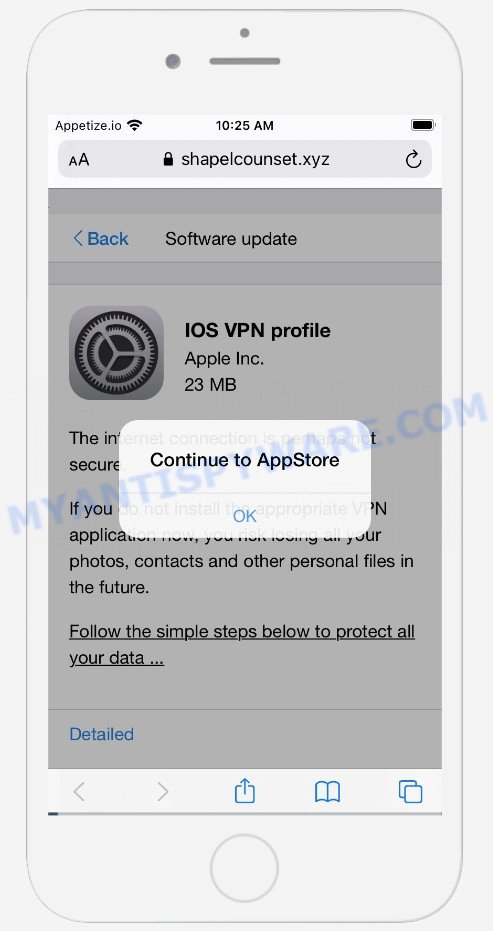
IOS VPN profile pop-ups are a scam
QUICK LINKS
When victims land on sites promoting this scam, the browser displays a fake message informing them that the Internet connection may not be secure and they need to install a VPN application, otherwise there is a risk of losing all photos, contacts and personal files. The scam instructs victims to take several steps to protect personal data: open the AppStore, download, install and use a VPN app. As mentioned above, all of these statements are fake. Trusting them can lead to serious problems.
The IOS VPN profile scam can promote legitimate software, but is more often used to distribute potentially unwanted applications (PUAs). Although these apps look harmless, they often have malicious capabilities. Such programs can forcibly redirect users to deceptive sites, promise fake features that they really do not have (for example, remove viruses, block ads), display unwanted ads, change browser settings to promote fake search engines, collect user personal data (including logins and passwords, browser history) and so on.
Text presented in the IOS VPN profile scam:
Back Software update
IOS VPN profile
Apple Inc. 23 MBThe internet connection is perhaps not secure.
If you do not install the appropriate VPN application now, you risk losing all your photos, contacts and other personal files in the future.
Follow the simple steps below to protect all your data …
DetailedStep 1: Click the button below to install the VPN.
Step 2: Use a VPN to get complete data protection 24/7
Step 3: Use a VPN when you connect to free public wi-fi.
https://support.apple.com/contact
Download and install
To summarize, the presence of untrustworthy software on the device can lead to malware infection, financial losses, theft of personal information and other serious problems.
Threat Summary
| Name | IOS VPN profile |
| Type | scam, phishing, fake alerts |
| Realated domains | shapelcounset.xyz, mobilesecure.club, vpn5holeplus.com, securitymobile.club |
| Symptoms |
|
| Removal | IOS VPN profile removal guide |
Cleaner Update for Android is Recommended, Your IP address & personal information might be exposed, Your iPhone Has Been Hacked are other scams aimed at tricking victims into downloading/installing and/or purchasing untrustworthy apps. Some of these scams are positioned as a legitimate Apple, Google or Microsoft pages, but in fact have nothing to do with Apple, Google and Microsoft. None of these pages can be trusted, you should not download any apps recommended by these pages.
If your browser redirects to the IOS VPN profile scam regularly, then it is possible that Adware or PUAs are installed on your iPhone. Adware is something that designed in order to display third-party advertisements to the user without asking permission. Adware takes control of web browsers and redirects them to unwanted web-sites such as the IOS VPN profile scam every time you browse the Internet. Adware software can end up on your iPhone in various methods. In many cases is when you download and install free software.
Adware gets on Apple devices along with various freeware. This means that you need to be very careful when installing applications downloaded from the World Wide Web, even from the app store. Be sure to read the Terms of Use and the Software license.
If the IOS VPN profile scam keeps popping up on the device screen and, after closing it, it appears again and again, then try the following simple steps to solve the problem: turn on pop-up blocker; turn on fraudulent website warnings; delete web browsing data. Below we will demonstrate how to do this.
Open the Apple device settings, then scroll down the list of settings to Safari, tap on it.
In the list of settings, find switches “Block Pop-ups” and “Fraudulent Website Warning”, check if they are enabled. If any of the switches are off, then it must be turned on. Having done this, scroll down the settings and tap “Advanced”.
On the Advanced settings screen, tap “Website Data”, scroll down the list of web-domains and tap “Remove All Website Data”.
How to remove IOS VPN profile pop-ups from Mac (Adware removal guide)
Adware is a form of malware that you might have difficulty in uninstalling it from your Apple Mac. Thankfully, you’ve found the effective IOS VPN profile scam removal guide in this post. Both the manual removal solution and the automatic removal solution will be provided below and you can just choose the one that best for you. If you’ve any questions or need help then type a comment below. Certain of the steps below will require you to close this web site. So, please read the few simple steps carefully, after that bookmark it or open it on your smartphone for later reference.
To remove IOS VPN profile pop-ups, perform the steps below:
- Remove unwanted profiles on Mac device
- Delete Adware related apps through the Finder
- Remove Adware related files and folders
- Scan your Mac with MalwareBytes
- Remove IOS VPN profile from Safari, Chrome, Firefox
- How to stop IOS VPN profile popup scam
Remove unwanted profiles on Mac device
Adware can make changes to the Mac system such as malicious changes to browser settings, and the addition of malicious system profiles. You need to check the system preferences, find and remove malicious profiles and ensure your settings are as you expect.
Click Apple menu ( ![]() ) > System Preferences.
) > System Preferences.

In System Preferences, select Profiles. if there is no Profiles in the list of preferences, that means there are no profiles installed on the Mac device. If there is Profiles in the list, then click on it, then select a profile associated with the IOS VPN profile scam.

To delete a malicious profile, click on the minus button ( – ) located at the bottom-left of the Profiles screen.
Delete Adware related apps through the Finder
Check out the Finder (Applications section) to see all installed apps. If you see any unknown and questionable applications, they are the ones you need to uninstall.
Make sure you have closed all internet browsers and other apps. Next, remove any unknown and suspicious software from MAC system using the Finder.
Open Finder and click “Applications”.

Look around the entire list of applications installed on your machine. Most probably, one of them is the adware software that causes IOS VPN profile pop ups in your web-browser. Choose the questionable application or the program that name is not familiar to you and delete it.
Drag the suspicious program from the Applications folder to the Trash.
Most important, don’t forget, choose Finder -> Empty Trash.
Remove Adware related files and folders
Now you need to try to find Adware related files and folders, and then delete them manually. You need to look for these files in certain directories. To quickly open them, we recommend using the “Go to Folder…” command.
Click on the Finder icon. From the menu bar, select Go and click “Go to Folder…”. As a result, a small window opens that allows you to quickly open a specific directory.

Check for Adware generated files in the /Library/LaunchAgents folder

In the “Go to Folder…” window, type the following text and press Go:
/Library/LaunchAgents

This will open the contents of the “/Library/LaunchAgents” folder. Look carefully at it and pay special attention to recently created files, as well as files that have a suspicious name. Move all suspicious files to the Trash. A few examples of files: macsearch.plist, installapp.plist, search.plist, and com.machelper.plist. Most often, potentially unwanted programs, browser hijackers and adware software create several files with similar names.
Check for Adware generated files in the /Library/Application Support folder

In the “Go to Folder…” window, type the following text and press Go:
/Library/Application Support

This will open the contents of the “Application Support” folder. Look carefully at its contents, pay special attention to recently added/changed folder. Move all suspicious folders to the Trash.
Check for Adware generated files in the “~/Library/LaunchAgents” folder

In the “Go to Folder…” window, type the following text and press Go:
~/Library/LaunchAgents

Proceed in the same way as with the “/Library/LaunchAgents” and “/Library/Application Support” folders. Look for suspicious and recently added files. Move all suspicious files to the Trash.
Check for Adware generated files in the /Library/LaunchDaemons folder
In the “Go to Folder…” window, type the following text and press Go:
/Library/LaunchDaemons

Carefully browse the entire list of files and pay special attention to recently created files, as well as files that have a suspicious name. Move all suspicious files to the Trash. A few examples of files to be deleted: com.installapp.plist, com.macsearch.plist, com.machelper.plist and com.search.plist. In most cases, adware, PUPs and browser hijackers create several files with similar names.
Scan your Mac with MalwareBytes
You can get rid of IOS VPN profile pop-ups automatically with a help of MalwareBytes Anti Malware (MBAM). We suggest this free malicious software removal tool because it can easily get rid of toolbars, PUPs, browser hijackers and adware with all their components such as files, folders and system entries.
Download MalwareBytes by clicking on the link below.
20941 downloads
Author: Malwarebytes
Category: Security tools
Update: September 10, 2020
When the downloading process is finished, close all software and windows on your MAC system. Open a directory in which you saved it. Run the saved file and follow the prompts.
Once setup is finished, you will see window as displayed on the screen below.

Now press the “Scan” button to perform a system scan for the adware that causes multiple annoying popups. A scan may take anywhere from 10 to 30 minutes, depending on the number of files on your MAC system and the speed of your Apple Mac.

When MalwareBytes is complete scanning your machine, a list of all items detected is prepared. When you are ready, press “Quarantine” button.

The Malwarebytes will now begin to remove adware related to the IOS VPN profile popup scam.
Remove IOS VPN profile from Safari, Chrome, Firefox
If you’re still getting IOS VPN profile pop-up scam, then you can try to get rid of it by uninstalling harmful addons.
You can also try to remove IOS VPN profile scam by reset Chrome settings. |
If you are still experiencing problems with IOS VPN profile popup scam removal, you need to reset Mozilla Firefox browser. |
|
How to stop IOS VPN profile popup scam
In order to increase your security and protect your MAC system against new annoying advertisements and harmful web-pages, you need to use ad-blocking program that blocks an access to malicious advertisements and web pages. Moreover, the program can stop the show of intrusive advertising, that also leads to faster loading of websites and reduce the consumption of web traffic.

Click the link below to download AdGuard. Save it on your Desktop.
3752 downloads
Author: © Adguard
Category: Security tools
Update: January 17, 2018
When the download is finished, run the downloaded file. The “Setup Wizard” window will show up on the computer screen.
Follow the prompts. AdGuard will then be installed. A window will show up asking you to confirm that you want to see a quick instructions. Press “Skip” button to close the window and use the default settings, or click “Get Started” to see an quick guidance which will assist you get to know AdGuard better.
Each time, when you start your MAC OS, AdGuard will start automatically and stop annoying pop up ads, block IOS VPN profile scam, as well as other malicious or misleading webpages.
Finish words
After completing the few simple steps outlined above, your computer should be clean from adware related to the IOS VPN profile pop ups and other malware. The Google Chrome, Firefox and Safari will no longer redirect you to various scam pages like IOS VPN profile. Unfortunately, if the steps does not help you, then you have caught a new adware software, and then the best way – ask for help here.
























