What is News-cotevi.cc?
News-cotevi.cc pop ups are a social engineering attack which lures computer users into allowing push notifications via the internet browser. Although push notifications cannot harm users directly, scammers use them to display unwanted ads, promote adware software bundles, and encourage users to visit misleading websites.
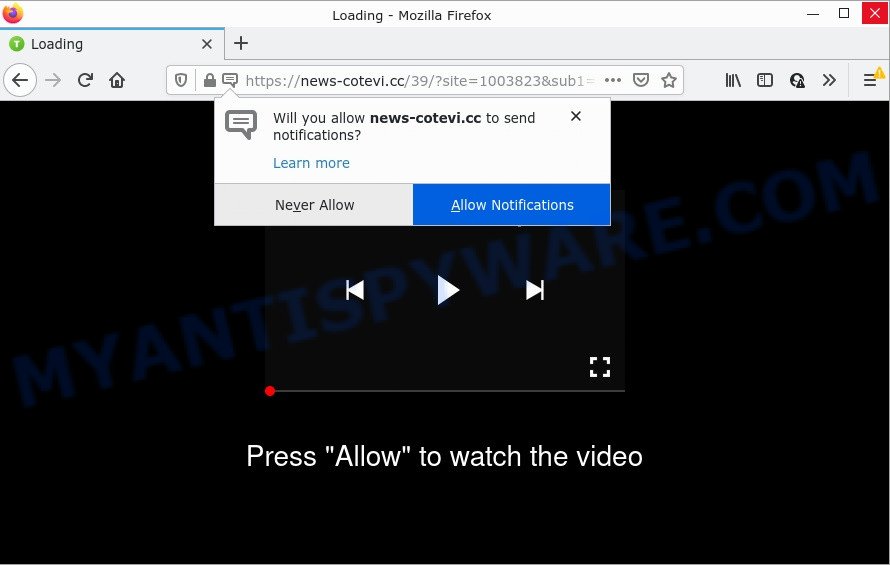
The News-cotevi.cc website delivers a message stating that you should click ‘Allow’ in order to access the content of the web-page, watch a video, enable Flash Player, download a file, connect to the Internet, and so on. Once you click the ‘Allow’ button, then your browser will be configured to display pop-up ads in the lower right hand corner of your desktop.

Threat Summary
| Name | News-cotevi.cc pop up |
| Type | browser notification spam, spam push notifications, pop-up virus |
| Distribution | adware, PUPs, shady pop-up advertisements, social engineering attack |
| Symptoms |
|
| Removal | News-cotevi.cc removal guide |
How did you get infected with News-cotevi.cc popups
Some research has shown that users can be redirected to News-cotevi.cc from dubious advertisements or by PUPs and adware. Adware may cause issues for your computer. Adware can show intrusive advertisements on your browser so that your cannot stop them, redirect your internet browser to misleading web-pages, and it can cause unwanted websites to pop up on your internet browser. Adware software might end up on your device after you download and install free programs from a suspicious website.
These days some freeware creators bundle potentially unwanted applications or adware software with a view to making some money. So whenever you install a new freeware that downloaded from the Net, be very careful during installation. Carefully read the EULA (a text with I ACCEPT/I DECLINE button), choose custom or manual install type, reject all additional apps.
Remove News-cotevi.cc notifications from internet browsers
If you’re in situation where you don’t want to see browser notifications from the News-cotevi.cc web-page. In this case, you can turn off web notifications for your web-browser in Windows/Mac/Android. Find your web browser in the list below, follow tutorial to delete browser permissions to show push notifications.
Google Chrome:
- Click on ‘three dots menu’ button at the right upper corner of the Chrome window.
- Select ‘Settings’. Then, scroll down to the bottom where it says ‘Advanced’.
- In the ‘Privacy and Security’ section, click on ‘Site settings’.
- Click on ‘Notifications’.
- Click ‘three dots’ button on the right hand side of News-cotevi.cc site or other suspicious URL and click ‘Remove’.

Android:
- Open Google Chrome.
- Tap on the Menu button (three dots) on the top right corner of the screen.
- In the menu tap ‘Settings’, scroll down to ‘Advanced’.
- Tap on ‘Site settings’ and then ‘Notifications’. In the opened window, locate the News-cotevi.cc URL, other rogue notifications and tap on them one-by-one.
- Tap the ‘Clean & Reset’ button and confirm.

Mozilla Firefox:
- In the top-right corner of the screen, click on the three horizontal stripes to expand the Main menu.
- Go to ‘Options’, and Select ‘Privacy & Security’ on the left side of the window.
- Scroll down to the ‘Permissions’ section and click the ‘Settings’ button next to ‘Notifications’.
- In the opened window, find News-cotevi.cc URL, other suspicious URLs, click the drop-down menu and select ‘Block’.
- Save changes.

Edge:
- In the top right hand corner, click on the three dots to expand the Edge menu.
- Scroll down to ‘Settings’. In the menu on the left go to ‘Advanced’.
- In the ‘Website permissions’ section click ‘Manage permissions’.
- Disable the on switch for the News-cotevi.cc URL.

Internet Explorer:
- Click the Gear button on the top right corner of the Internet Explorer.
- When the drop-down menu appears, click on ‘Internet Options’.
- Click on the ‘Privacy’ tab and select ‘Settings’ in the pop-up blockers section.
- Select the News-cotevi.cc site and other dubious URLs under and remove them one by one by clicking the ‘Remove’ button.

Safari:
- Click ‘Safari’ button on the left-upper corner of the window and select ‘Preferences’.
- Open ‘Websites’ tab, then in the left menu click on ‘Notifications’.
- Locate the News-cotevi.cc URL and select it, click the ‘Deny’ button.
How to remove News-cotevi.cc popup advertisements from Chrome, Firefox, IE, Edge
We suggest opting for automatic News-cotevi.cc pop ups removal in order to remove all adware software related entries easily. This way requires scanning the computer with reputable anti-malware, e.g. Zemana Anti Malware (ZAM), MalwareBytes or HitmanPro. However, if you prefer manual removal steps, you can follow the tutorial below in this blog post. Read this manual carefully, bookmark it or open this page on your smartphone, because you may need to exit your web browser or restart your computer.
To remove News-cotevi.cc pop ups, complete the steps below:
- Remove News-cotevi.cc notifications from internet browsers
- How to remove News-cotevi.cc pop ups without any software
- Automatic Removal of News-cotevi.cc pop ups
- Stop News-cotevi.cc ads
How to remove News-cotevi.cc pop ups without any software
This part of the blog post is a step-by-step instructions that will show you how to remove News-cotevi.cc advertisements manually. You just need to carefully complete each step. In this case, you do not need to download any additional apps.
Uninstall adware through the Microsoft Windows Control Panel
First method for manual adware removal is to go into the Microsoft Windows “Control Panel”, then “Uninstall a program” console. Take a look at the list of programs on your device and see if there are any questionable and unknown programs. If you see any, you need to uninstall them. Of course, before doing so, you can do an Net search to find details on the program. If it is a potentially unwanted program, adware or malicious software, you will likely find information that says so.
- If you are using Windows 8, 8.1 or 10 then press Windows button, next click Search. Type “Control panel”and press Enter.
- If you are using Windows XP, Vista, 7, then click “Start” button and click “Control Panel”.
- It will display the Windows Control Panel.
- Further, click “Uninstall a program” under Programs category.
- It will show a list of all applications installed on the PC.
- Scroll through the all list, and delete suspicious and unknown apps. To quickly find the latest installed software, we recommend sort apps by date.
See more details in the video tutorial below.
Get rid of News-cotevi.cc popups from Microsoft Internet Explorer
By resetting Internet Explorer web-browser you return your internet browser settings to its default state. This is good initial when troubleshooting problems that might have been caused by adware that causes multiple unwanted pop ups.
First, start the IE, then click ‘gear’ icon ![]() . It will open the Tools drop-down menu on the right part of the web-browser, then click the “Internet Options” as shown on the screen below.
. It will open the Tools drop-down menu on the right part of the web-browser, then click the “Internet Options” as shown on the screen below.

In the “Internet Options” screen, select the “Advanced” tab, then click the “Reset” button. The Internet Explorer will show the “Reset Internet Explorer settings” dialog box. Further, click the “Delete personal settings” check box to select it. Next, press the “Reset” button as on the image below.

After the process is complete, press “Close” button. Close the Microsoft Internet Explorer and reboot your PC for the changes to take effect. This step will help you to restore your internet browser’s homepage, search provider by default and newtab to default state.
Remove News-cotevi.cc from Firefox by resetting browser settings
Resetting Firefox web-browser will reset all the settings to their default values and will remove News-cotevi.cc advertisements, malicious add-ons and extensions. However, your themes, bookmarks, history, passwords, and web form auto-fill information will not be deleted.
First, start the Firefox. Next, click the button in the form of three horizontal stripes (![]() ). It will show the drop-down menu. Next, click the Help button (
). It will show the drop-down menu. Next, click the Help button (![]() ).
).

In the Help menu click the “Troubleshooting Information”. In the upper-right corner of the “Troubleshooting Information” page click on “Refresh Firefox” button as shown on the screen below.

Confirm your action, click the “Refresh Firefox”.
Remove News-cotevi.cc popups from Google Chrome
If you have adware software, News-cotevi.cc ads problems or Chrome is running slow, then reset Google Chrome can help you. In this guidance we will show you the method to reset your Google Chrome settings and data to default values without reinstall.
Open the Google Chrome menu by clicking on the button in the form of three horizontal dotes (![]() ). It will display the drop-down menu. Choose More Tools, then press Extensions.
). It will display the drop-down menu. Choose More Tools, then press Extensions.
Carefully browse through the list of installed add-ons. If the list has the extension labeled with “Installed by enterprise policy” or “Installed by your administrator”, then complete the following tutorial: Remove Google Chrome extensions installed by enterprise policy otherwise, just go to the step below.
Open the Chrome main menu again, press to “Settings” option.

Scroll down to the bottom of the page and click on the “Advanced” link. Now scroll down until the Reset settings section is visible, as shown on the image below and click the “Reset settings to their original defaults” button.

Confirm your action, click the “Reset” button.
Automatic Removal of News-cotevi.cc pop ups
If the News-cotevi.cc pop up advertisements are still there, the situation is more serious. But don’t worry. There are several utilities that are developed to scan for and delete adware from your internet browser and PC. If you are searching for a free way to adware software removal, then Zemana is a good option. Also you can get Hitman Pro and MalwareBytes Anti-Malware. Both applications also available for free unlimited scanning and for removal of detected malicious software, adware and potentially unwanted software.
Delete News-cotevi.cc advertisements with Zemana Anti-Malware (ZAM)
Zemana Anti-Malware is one of the best in its class, it can search for and remove a lot of of different security threats, including adware software, browser hijackers, spyware and trojans that masqueraded as legitimate system applications. Also Zemana Free includes another utility called FRST – is a helpful application for manual removal of files and parts of the Windows registry created by malware.
First, visit the page linked below, then press the ‘Download’ button in order to download the latest version of Zemana Free.
164787 downloads
Author: Zemana Ltd
Category: Security tools
Update: July 16, 2019
Once downloading is complete, close all windows on your PC system. Further, start the install file called Zemana.AntiMalware.Setup. If the “User Account Control” prompt pops up as displayed in the figure below, click the “Yes” button.

It will show the “Setup wizard” which will assist you install Zemana AntiMalware (ZAM) on the computer. Follow the prompts and do not make any changes to default settings.

Once installation is complete successfully, Zemana Anti-Malware (ZAM) will automatically launch and you can see its main window as shown on the image below.

Next, press the “Scan” button to perform a system scan with this utility for the adware responsible for News-cotevi.cc ads. This procedure can take some time, so please be patient. While the Zemana AntiMalware (ZAM) utility is scanning, you can see how many objects it has identified as being infected by malware.

Once finished, a list of all threats found is created. In order to remove all threats, simply press “Next” button.

The Zemana Anti Malware (ZAM) will remove adware software that causes News-cotevi.cc advertisements in your web browser and move the selected items to the program’s quarantine. Once that process is finished, you can be prompted to reboot your computer.
Use HitmanPro to delete News-cotevi.cc popups
HitmanPro is a free program that developed to get rid of malware, PUPs, browser hijackers and adware from your PC system running MS Windows 10, 8, 7, XP (32-bit and 64-bit). It will help to look for and delete adware which causes pop ups, including its files, folders and registry keys.
First, visit the following page, then click the ‘Download’ button in order to download the latest version of Hitman Pro.
After the download is done, open the directory in which you saved it. You will see an icon like below.

Double click the Hitman Pro desktop icon. After the utility is started, you will see a screen as displayed in the figure below.

Further, click “Next” button to detect adware that causes News-cotevi.cc pop-ups in your web-browser. This procedure may take quite a while, so please be patient. After the scan is done, you’ll be shown the list of all found items on your computer as shown on the image below.

Review the results once the utility has finished the system scan. If you think an entry should not be quarantined, then uncheck it. Otherwise, simply click “Next” button. It will show a dialog box, click the “Activate free license” button.
Use MalwareBytes AntiMalware (MBAM) to remove News-cotevi.cc popups
If you are still having issues with the News-cotevi.cc pop-ups — or just wish to scan your personal computer occasionally for adware and other malicious software — download MalwareBytes Free. It’s free for home use, and scans for and deletes various unwanted apps that attacks your PC system or degrades computer performance. MalwareBytes Free can delete adware, PUPs as well as malicious software, including ransomware and trojans.

MalwareBytes Anti-Malware can be downloaded from the following link. Save it on your MS Windows desktop.
327045 downloads
Author: Malwarebytes
Category: Security tools
Update: April 15, 2020
Once the download is done, run it and follow the prompts. Once installed, the MalwareBytes will try to update itself and when this task is done, click the “Scan” button to scan for adware responsible for News-cotevi.cc popups. This task can take quite a while, so please be patient. Make sure to check mark the threats which are unsafe and then click “Quarantine” button.
The MalwareBytes AntiMalware is a free program that you can use to get rid of all detected folders, files, services, registry entries and so on. To learn more about this malicious software removal tool, we recommend you to read and follow the tutorial or the video guide below.
Stop News-cotevi.cc ads
The AdGuard is a very good adblocker application for the MS Edge, Internet Explorer, Mozilla Firefox and Chrome, with active user support. It does a great job by removing certain types of annoying advertisements, popunders, popups, annoying newtab pages, and even full page advertisements and website overlay layers. Of course, the AdGuard can block the News-cotevi.cc advertisements automatically or by using a custom filter rule.
- Download AdGuard from the link below. Save it directly to your Microsoft Windows Desktop.
Adguard download
26839 downloads
Version: 6.4
Author: © Adguard
Category: Security tools
Update: November 15, 2018
- After downloading it, start the downloaded file. You will see the “Setup Wizard” program window. Follow the prompts.
- Once the install is finished, click “Skip” to close the install application and use the default settings, or click “Get Started” to see an quick tutorial which will allow you get to know AdGuard better.
- In most cases, the default settings are enough and you don’t need to change anything. Each time, when you start your PC system, AdGuard will start automatically and stop undesired ads, block News-cotevi.cc, as well as other harmful or misleading webpages. For an overview of all the features of the program, or to change its settings you can simply double-click on the icon called AdGuard, that can be found on your desktop.
Finish words
Now your computer should be free of the adware software related to the News-cotevi.cc advertisements. We suggest that you keep AdGuard (to help you stop unwanted pop ups and unwanted harmful web-pages) and Zemana Free (to periodically scan your PC for new malware, browser hijackers and adware software). Make sure that you have all the Critical Updates recommended for Microsoft Windows operating system. Without regular updates you WILL NOT be protected when new browser hijackers, harmful applications and adware are released.
If you are still having problems while trying to remove News-cotevi.cc pop up advertisements from your internet browser, then ask for help here.




















