What is 1firstofall1.com?
1firstofall1.com is an ‘ad-rotator’. It is a type of sites created to redirect web-browsers to various advertising webpages. According to cyber security researchers, 1firstofall1.com redirects users to web pages that are promoted by rogue ad networks. Some of the web-sites that users can potentially be redirected to are scam sites, others are web-pages that encourage users to subscribe to spam notifications. In addition, users can be redirected to websites offering to install PUPs, dangerous browser addons.
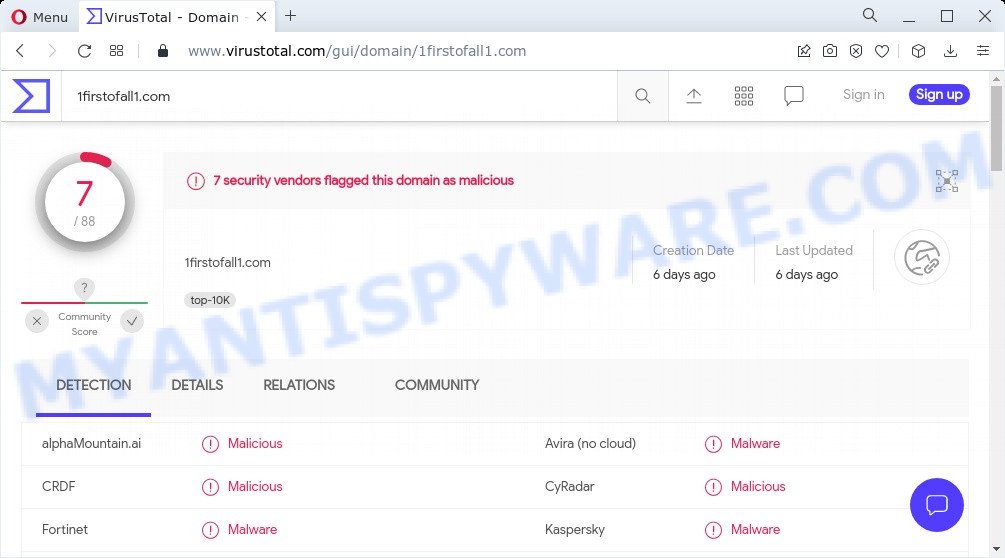
7 security vendors flagged 1firstofall1.com as malicious
Usually, users end up on 1firstofall1.com and similar sites by going to a misspelled URL or, clicking on a fake link. In addition, they can be redirected to this scam by malicious advertisements (malvertising) and Adware. Adware is a type of malicious software responsible for unwanted advertising. Some adware software will bring up advertisements when you is browsing the Web, while other will build up a profile of your browsing habits in order to target advertising.
Another reason why you need to remove adware is its online data-tracking activity. Adware can analyze the location and which Internet web-sites you visit, and then present ads to the types of content, goods or services featured there. Adware software developers can collect and sell your surfing information and behavior to third parties.
Adware is usually written in ways common to malicious software, spyware and hijackers. In order to remove adware software and get rid of 1firstofall1.com pop-ups, you will need perform the steps below or run a free adware removal utility.
Threat Summary
| Name | 1firstofall1.com |
| Type | adware software, PUP (potentially unwanted program), pop up ads, popups, popup virus |
| Symptoms |
|
| Removal | 1firstofall1.com removal guide |
How does Adware get on your computer
Usually, adware software gets into computers as part of a bundle with free software, sharing files and other unsafe applications which you downloaded from the Internet. The makers of adware pays software creators for distributing adware within their applications. So, third-party programs is often included as part of the installer. In order to avoid the install of any adware software: choose only Manual, Custom or Advanced setup option and disable all optional software in which you are unsure.
How to remove 1firstofall1.com pop-up advertisements (removal instructions)
There are a simple manual tutorial below which will help you to remove 1firstofall1.com redirect from your Windows device. The most effective solution to get rid of this adware software is to perform the manual removal tutorial and then use Zemana AntiMalware, MalwareBytes Anti-Malware or Hitman Pro automatic tools (all are free). The manual method will assist to weaken this adware and these malicious software removal utilities will completely remove 1firstofall1.com redirect and return the Firefox, Microsoft Internet Explorer, Google Chrome and Microsoft Edge settings to default.
To remove 1firstofall1.com, execute the steps below:
- How to remove 1firstofall1.com pop-up advertisements without any software
- Automatic Removal of 1firstofall1.com pop-up ads
- Stop 1firstofall1.com redirect
How to remove 1firstofall1.com pop-up advertisements without any software
In most cases, it is possible to manually remove 1firstofall1.com ads. This solution does not involve the use of any tricks or removal utilities. You just need to recover the normal settings of the PC and web browser. This can be done by following a few simple steps below. If you want to quickly delete 1firstofall1.com pop-up advertisements, as well as perform a full scan of your PC, we recommend that you use adware removal utilities, which are listed below.
Uninstall adware through the Microsoft Windows Control Panel
When troubleshooting a PC system, one common step is go to MS Windows Control Panel and uninstall dubious software. The same approach will be used in the removal of 1firstofall1.com redirect. Please use steps based on your MS Windows version.
- If you are using Windows 8, 8.1 or 10 then click Windows button, next click Search. Type “Control panel”and press Enter.
- If you are using Windows XP, Vista, 7, then click “Start” button and press “Control Panel”.
- It will open the Windows Control Panel.
- Further, click “Uninstall a program” under Programs category.
- It will open a list of all applications installed on the PC.
- Scroll through the all list, and remove dubious and unknown software. To quickly find the latest installed programs, we recommend sort applications by date.
See more details in the video guidance below.
Remove 1firstofall1.com redirect from Google Chrome
If you have adware problem or the Chrome is running slow, then reset Chrome settings can help you. In the steps below we’ll show you a way to reset your Google Chrome settings to default values without reinstall. This will also allow to remove 1firstofall1.com advertisements from your web-browser.
First launch the Google Chrome. Next, click the button in the form of three horizontal dots (![]() ).
).
It will show the Chrome menu. Choose More Tools, then press Extensions. Carefully browse through the list of installed extensions. If the list has the add-on signed with “Installed by enterprise policy” or “Installed by your administrator”, then complete the following steps: Remove Google Chrome extensions installed by enterprise policy.
Open the Chrome menu once again. Further, click the option named “Settings”.

The web-browser will display the settings screen. Another method to show the Chrome’s settings – type chrome://settings in the internet browser adress bar and press Enter
Scroll down to the bottom of the page and click the “Advanced” link. Now scroll down until the “Reset” section is visible, as displayed on the screen below and click the “Reset settings to their original defaults” button.

The Google Chrome will show the confirmation dialog box as displayed in the following example.

You need to confirm your action, press the “Reset” button. The internet browser will launch the task of cleaning. After it is finished, the browser’s settings including search provider, new tab and start page back to the values that have been when the Google Chrome was first installed on your PC.
Delete 1firstofall1.com popup ads from IE
The Microsoft Internet Explorer reset is great if your web-browser is hijacked or you have unwanted add-ons or toolbars on your internet browser, that installed by an malicious software.
First, run the Internet Explorer, then click ‘gear’ icon ![]() . It will show the Tools drop-down menu on the right part of the internet browser, then click the “Internet Options” as shown in the following example.
. It will show the Tools drop-down menu on the right part of the internet browser, then click the “Internet Options” as shown in the following example.

In the “Internet Options” screen, select the “Advanced” tab, then press the “Reset” button. The IE will display the “Reset Internet Explorer settings” prompt. Further, click the “Delete personal settings” check box to select it. Next, click the “Reset” button as displayed in the figure below.

After the process is finished, click “Close” button. Close the Microsoft Internet Explorer and restart your device for the changes to take effect. This step will help you to restore your web browser’s new tab, homepage and default search engine to default state.
Delete 1firstofall1.com pop up ads from Mozilla Firefox
This step will allow you get rid of 1firstofall1.com popup ads, third-party toolbars, disable malicious extensions and restore your default start page, newtab page and search provider settings.
Start the Firefox and click the menu button (it looks like three stacked lines) at the top right of the web-browser screen. Next, click the question-mark icon at the bottom of the drop-down menu. It will show the slide-out menu.

Select the “Troubleshooting information”. If you are unable to access the Help menu, then type “about:support” in your address bar and press Enter. It bring up the “Troubleshooting Information” page as displayed in the following example.

Click the “Refresh Firefox” button at the top right of the Troubleshooting Information page. Select “Refresh Firefox” in the confirmation prompt. The Mozilla Firefox will start a task to fix your problems that caused by the 1firstofall1.com adware. Once, it is done, click the “Finish” button.
Automatic Removal of 1firstofall1.com pop-up ads
The easiest way to get rid of 1firstofall1.com pop-up advertisements is to run an antimalware program capable of detecting adware software. We suggest try Zemana or another free malware remover that listed below. It has excellent detection rate when it comes to adware, hijackers and other potentially unwanted applications.
Remove 1firstofall1.com advertisements with Zemana Anti Malware
Zemana AntiMalware (ZAM) highly recommended, because it can detect security threats such adware and malicious software that most ‘classic’ antivirus software fail to pick up on. Moreover, if you have any 1firstofall1.com redirect removal problems which cannot be fixed by this tool automatically, then Zemana Anti-Malware (ZAM) provides 24X7 online assistance from the highly experienced support staff.
- Download Zemana Free from the following link. Save it to your Desktop.
Zemana AntiMalware
164796 downloads
Author: Zemana Ltd
Category: Security tools
Update: July 16, 2019
- Once you have downloaded the installation file, make sure to double click on the Zemana.AntiMalware.Setup. This would start the Zemana Free install on your PC system.
- Select install language and click ‘OK’ button.
- On the next screen ‘Setup Wizard’ simply click the ‘Next’ button and follow the prompts.

- Finally, once the installation is done, Zemana Anti-Malware (ZAM) will open automatically. Else, if doesn’t then double-click on the Zemana Anti Malware (ZAM) icon on your desktop.
- Now that you have successfully install Zemana, let’s see How to use Zemana Free to get rid of 1firstofall1.com redirect from your computer.
- After you have opened the Zemana Anti-Malware (ZAM), you will see a window as shown on the screen below, just press ‘Scan’ button to perform a system scan for the adware software.

- Now pay attention to the screen while Zemana Anti-Malware (ZAM) scans your device.

- When the scan get finished, Zemana AntiMalware (ZAM) will show a scan report. Review the results once the utility has complete the system scan. If you think an entry should not be quarantined, then uncheck it. Otherwise, simply click ‘Next’ button.

- Zemana Free may require a reboot PC system in order to complete the 1firstofall1.com pop up advertisements removal process.
- If you want to fully remove adware software from your computer, then click ‘Quarantine’ icon, select all malware, adware, potentially unwanted programs and other threats and click Delete.
- Restart your PC to complete the adware software removal procedure.
Use HitmanPro to delete 1firstofall1.com ads
If Zemana Anti-Malware cannot remove this adware software, then we suggests to use the Hitman Pro. Hitman Pro is a free removal utility for hijackers, potentially unwanted software, toolbars and adware software that causes the 1firstofall1.com popups in your web-browser. It’s specially developed to work as a second scanner for your device.

- Download Hitman Pro on your PC by clicking on the following link.
- Once the download is done, run the Hitman Pro, double-click the HitmanPro.exe file.
- If the “User Account Control” prompts, click Yes to continue.
- In the HitmanPro window, press the “Next” for checking your computer for the adware that causes the annoying 1firstofall1.com popup ads. This process can take some time, so please be patient. When a malicious software, adware or PUPs are detected, the number of the security threats will change accordingly.
- After the scan get finished, you can check all items found on your PC system. Review the report and then press “Next”. Now, click the “Activate free license” button to start the free 30 days trial to get rid of all malicious software found.
How to get rid of 1firstofall1.com with MalwareBytes
You can remove 1firstofall1.com popup advertisements automatically through the use of MalwareBytes Anti-Malware. We suggest this free malware removal tool because it can easily delete hijackers, adware software, PUPs and toolbars with all their components such as files, folders and registry entries.
First, visit the following page, then click the ‘Download’ button in order to download the latest version of MalwareBytes Free.
327050 downloads
Author: Malwarebytes
Category: Security tools
Update: April 15, 2020
Once the download is done, close all software and windows on your personal computer. Open a directory in which you saved it. Double-click on the icon that’s called MBSetup as shown in the figure below.
![]()
When the setup starts, you’ll see the Setup wizard that will help you install Malwarebytes on your computer.

Once install is complete, you will see window like the one below.

Now click the “Scan” button to begin checking your PC for the adware software associated with the 1firstofall1.com pop-up ads. During the scan MalwareBytes Anti-Malware (MBAM) will search for threats present on your PC.

Once the scan is complete, it will display the Scan Results. Next, you need to press “Quarantine” button.

The Malwarebytes will now get rid of adware which redirects your internet browser to the intrusive 1firstofall1.com web-site and move the selected threats to the program’s quarantine. When the task is finished, you may be prompted to reboot your personal computer.

The following video explains steps on how to remove hijacker, adware and other malware with MalwareBytes Free.
Stop 1firstofall1.com redirect
It is important to run adblocker applications like AdGuard to protect your computer from harmful web sites. Most security experts says that it is okay to stop ads. You should do so just to stay safe! And, of course, the AdGuard can to stop 1firstofall1.com and other intrusive web-sites.
Installing the AdGuard is simple. First you will need to download AdGuard on your Microsoft Windows Desktop by clicking on the link below.
26840 downloads
Version: 6.4
Author: © Adguard
Category: Security tools
Update: November 15, 2018
Once the download is complete, double-click the downloaded file to start it. The “Setup Wizard” window will show up on the computer screen as shown below.

Follow the prompts. AdGuard will then be installed and an icon will be placed on your desktop. A window will show up asking you to confirm that you want to see a quick tutorial as shown in the figure below.

Press “Skip” button to close the window and use the default settings, or click “Get Started” to see an quick guide which will assist you get to know AdGuard better.
Each time, when you run your computer, AdGuard will run automatically and stop unwanted advertisements, block 1firstofall1.com, as well as other harmful or misleading web pages. For an overview of all the features of the application, or to change its settings you can simply double-click on the AdGuard icon, which is located on your desktop.
Finish words
Once you have complete the step-by-step guidance shown above, your computer should be free from adware that causes the 1firstofall1.com pop up advertisements in your web-browser and other malware. The Microsoft Edge, Microsoft Internet Explorer, Google Chrome and Firefox will no longer redirect you to various annoying webpages such as 1firstofall1.com. Unfortunately, if the steps does not help you, then you have caught a new adware software, and then the best way – ask for help here.























