What is Alrecomefuk.xyz?
Alrecomefuk.xyz is a website that lures unsuspecting users into subscribing to browser push notifications. Push notifications are originally developed to alert users of recently published blog posts. Scammers abuse ‘push notifications’ to avoid antivirus software and ad-blocker programs by displaying annoying ads. These ads are displayed in the lower right corner of the screen urges users to play online games, visit questionable web pages, install web-browser extensions & so on.
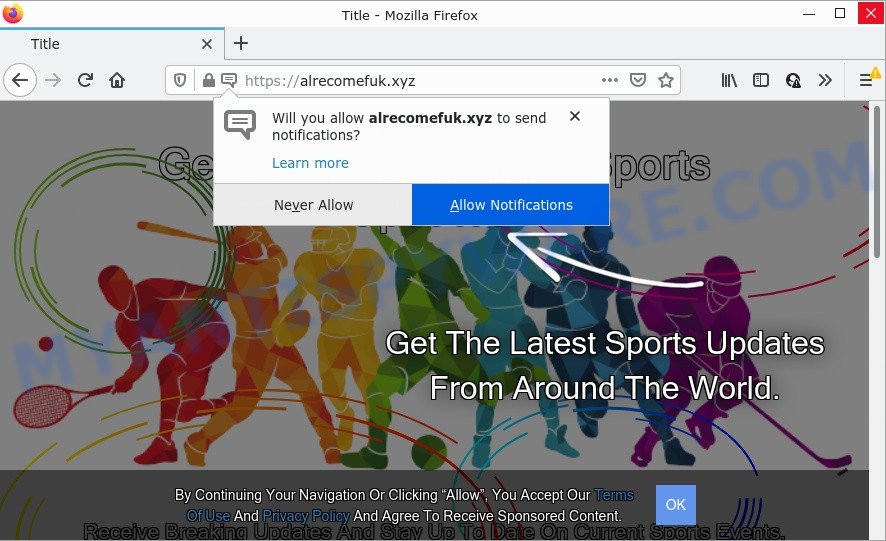
The Alrecomefuk.xyz site displays fake messages that attempts to get you to press the ‘Allow’ button to subscribe to its notifications. Once you click on the ‘Allow’ button, this website starts sending browser notifications on the desktop. You will see the pop-up adverts even when you are not using the web browser.

Threat Summary
| Name | Alrecomefuk.xyz pop-up |
| Type | spam push notifications, browser notification spam, pop-up virus |
| Distribution | adware, social engineering attack, dubious popup advertisements, potentially unwanted applications |
| Symptoms |
|
| Removal | Alrecomefuk.xyz removal guide |
How did you get infected with Alrecomefuk.xyz pop ups
These Alrecomefuk.xyz pop ups are caused by suspicious advertisements on the websites you visit or adware. Adware is short for ‘ad supported’ software. Additionally, some malicious software has adware built into itself. Adware displays unwanted ads that appear in pop ups or advertising links on computer screens. In order to show unwanted adverts as often as possible adware can modify your web browser settings. You may even find that the system settings are hijacked without your conscious permission. The authors of adware software do so in order to generate money via third-party ad network. Thus every your click on the advertisements generates revenue for them.
Adware usually is bundled with freeware. So, when you installing freeware, carefully read the disclaimers, choose the Custom or Advanced installation type to watch for third-party apps that are being installed, because some of the applications are potentially unwanted software and adware.
Remove Alrecomefuk.xyz notifications from web browsers
Your browser likely now allows the Alrecomefuk.xyz web site to send you notifications, but you do not want the annoying advertisements from this web page and we understand that. We’ve put together this instructions on how you can remove Alrecomefuk.xyz pop up ads from Android, Google Chrome, Safari, Internet Explorer, Mozilla Firefox and MS Edge.
|
|
|
|
|
|
How to remove Alrecomefuk.xyz ads from Chrome, Firefox, IE, Edge
We can help you remove Alrecomefuk.xyz from your web-browsers, without the need to take your device to a professional. Simply follow the removal instructions below if you currently have the unwanted adware on your PC system and want to get rid of it. If you’ve any difficulty while trying to delete the adware that causes Alrecomefuk.xyz pop-up ads, feel free to ask for our help in the comment section below. Read this manual carefully, bookmark it or open this page on your smartphone, because you may need to close your browser or reboot your PC system.
To remove Alrecomefuk.xyz pop ups, perform the steps below:
- Remove Alrecomefuk.xyz notifications from web browsers
- How to delete Alrecomefuk.xyz popup ads without any software
- Automatic Removal of Alrecomefuk.xyz popup advertisements
- Stop Alrecomefuk.xyz pop-ups
How to delete Alrecomefuk.xyz popup ads without any software
The step-by-step tutorial developed by our team will help you manually delete Alrecomefuk.xyz ads from your personal computer. If you are not good at computers, we suggest that you use the free utilities listed below.
Delete recently added PUPs
First method for manual adware software removal is to go into the MS Windows “Control Panel”, then “Uninstall a program” console. Take a look at the list of apps on your personal computer and see if there are any dubious and unknown applications. If you see any, you need to delete them. Of course, before doing so, you can do an Internet search to find details on the program. If it is a potentially unwanted application, adware or malicious software, you will likely find information that says so.
Press Windows button ![]() , then press Search
, then press Search ![]() . Type “Control panel”and press Enter. If you using Windows XP or Windows 7, then click “Start” and select “Control Panel”. It will open the Windows Control Panel similar to the one below.
. Type “Control panel”and press Enter. If you using Windows XP or Windows 7, then click “Start” and select “Control Panel”. It will open the Windows Control Panel similar to the one below.

Further, press “Uninstall a program” ![]()
It will show a list of all programs installed on your device. Scroll through the all list, and delete any questionable and unknown programs.
Delete Alrecomefuk.xyz popup advertisements from Firefox
Resetting Mozilla Firefox browser will reset all the settings to their original settings and will remove Alrecomefuk.xyz pop-up advertisements, malicious add-ons and extensions. However, your saved passwords and bookmarks will not be changed or cleared.
First, launch the Mozilla Firefox. Next, press the button in the form of three horizontal stripes (![]() ). It will open the drop-down menu. Next, click the Help button (
). It will open the drop-down menu. Next, click the Help button (![]() ).
).

In the Help menu click the “Troubleshooting Information”. In the upper-right corner of the “Troubleshooting Information” page press on “Refresh Firefox” button like the one below.

Confirm your action, click the “Refresh Firefox”.
Remove Alrecomefuk.xyz pop-up advertisements from Chrome
Reset Chrome will assist you to remove Alrecomefuk.xyz pop-ups from your web browser as well as to restore browser settings hijacked by adware software. All unwanted, malicious and ‘ad-supported’ extensions will also be deleted from the internet browser. However, your themes, bookmarks, history, passwords, and web form auto-fill information will not be deleted.
First start the Chrome. Next, click the button in the form of three horizontal dots (![]() ).
).
It will open the Chrome menu. Choose More Tools, then click Extensions. Carefully browse through the list of installed plugins. If the list has the extension signed with “Installed by enterprise policy” or “Installed by your administrator”, then complete the following steps: Remove Google Chrome extensions installed by enterprise policy.
Open the Chrome menu once again. Further, press the option called “Settings”.

The internet browser will open the settings screen. Another method to show the Google Chrome’s settings – type chrome://settings in the web browser adress bar and press Enter
Scroll down to the bottom of the page and click the “Advanced” link. Now scroll down until the “Reset” section is visible, as shown on the screen below and click the “Reset settings to their original defaults” button.

The Chrome will display the confirmation dialog box as displayed in the following example.

You need to confirm your action, click the “Reset” button. The web-browser will run the process of cleaning. After it is done, the web-browser’s settings including default search engine, homepage and newtab back to the values that have been when the Google Chrome was first installed on your device.
Delete Alrecomefuk.xyz popup ads from Microsoft Internet Explorer
In order to restore all internet browser new tab page, default search provider and startpage you need to reset the Internet Explorer to the state, that was when the MS Windows was installed on your computer.
First, open the Internet Explorer, then click ‘gear’ icon ![]() . It will display the Tools drop-down menu on the right part of the web-browser, then press the “Internet Options” as on the image below.
. It will display the Tools drop-down menu on the right part of the web-browser, then press the “Internet Options” as on the image below.

In the “Internet Options” screen, select the “Advanced” tab, then click the “Reset” button. The Internet Explorer will open the “Reset Internet Explorer settings” dialog box. Further, press the “Delete personal settings” check box to select it. Next, click the “Reset” button like below.

Once the procedure is finished, click “Close” button. Close the IE and reboot your computer for the changes to take effect. This step will help you to restore your web-browser’s default search provider, new tab and start page to default state.
Automatic Removal of Alrecomefuk.xyz popup advertisements
Malware removal utilities are pretty effective when you think your PC is hijacked by adware. Below we will discover best utilities which have the ability to remove adware and Alrecomefuk.xyz ads from your computer and web-browser.
Run Zemana to get rid of Alrecomefuk.xyz popup advertisements
Zemana Anti-Malware is a malicious software removal utility developed for Microsoft Windows. This utility will help you remove Alrecomefuk.xyz ads, various types of malware (including hijackers and PUPs) from your computer. It has simple and user friendly interface. While the Zemana does its job, your computer will run smoothly.
First, please go to the link below, then press the ‘Download’ button in order to download the latest version of Zemana Anti Malware (ZAM).
164796 downloads
Author: Zemana Ltd
Category: Security tools
Update: July 16, 2019
After downloading is complete, close all applications and windows on your PC system. Open a directory in which you saved it. Double-click on the icon that’s named Zemana.AntiMalware.Setup as displayed below.
![]()
When the setup starts, you will see the “Setup wizard” that will help you install Zemana Anti Malware on your PC system.

Once setup is done, you will see window as displayed below.

Now click the “Scan” button to scan for adware software that causes Alrecomefuk.xyz pop up ads in your web browser. Depending on your computer, the scan can take anywhere from a few minutes to close to an hour. When a malicious software, adware or potentially unwanted applications are detected, the count of the security threats will change accordingly.

Once the scan get completed, Zemana will display you the results. Review the scan results and then click “Next” button.

The Zemana Free will remove adware that causes the intrusive Alrecomefuk.xyz pop-ups and move the selected threats to the Quarantine.
Get rid of Alrecomefuk.xyz ads and malicious extensions with HitmanPro
HitmanPro is a free utility that can identify adware that causes Alrecomefuk.xyz pop-ups in your web browser. It is not always easy to locate all the unwanted apps that your PC might have picked up on the Net. HitmanPro will scan for the adware, hijackers and other malicious software you need to delete.

- Download HitmanPro by clicking on the link below. Save it on your MS Windows desktop.
- After downloading is complete, launch the HitmanPro, double-click the HitmanPro.exe file.
- If the “User Account Control” prompts, press Yes to continue.
- In the HitmanPro window, click the “Next” to begin checking your device for the adware responsible for Alrecomefuk.xyz advertisements. A scan can take anywhere from 10 to 30 minutes, depending on the number of files on your computer and the speed of your PC.
- When HitmanPro is done scanning your device, it will open the Scan Results. Once you have selected what you wish to delete from your computer click “Next”. Now, click the “Activate free license” button to begin the free 30 days trial to remove all malware found.
Get rid of Alrecomefuk.xyz popup ads with MalwareBytes AntiMalware (MBAM)
If you’re having problems with Alrecomefuk.xyz popups removal, then check out MalwareBytes Free. This is a tool that can help clean up your PC system and improve your speeds for free. Find out more below.
Installing the MalwareBytes Anti Malware (MBAM) is simple. First you will need to download MalwareBytes Free on your computer from the link below.
327050 downloads
Author: Malwarebytes
Category: Security tools
Update: April 15, 2020
When downloading is complete, close all software and windows on your personal computer. Double-click the set up file called MBSetup. If the “User Account Control” dialog box pops up like below, click the “Yes” button.

It will open the Setup wizard that will help you install MalwareBytes on your personal computer. Follow the prompts and don’t make any changes to default settings.

Once setup is finished successfully, press “Get Started” button. MalwareBytes will automatically start and you can see its main screen as shown on the screen below.

Now press the “Scan” button . MalwareBytes Anti-Malware application will scan through the whole personal computer for the adware that causes multiple intrusive popups. While the MalwareBytes Anti-Malware (MBAM) utility is scanning, you can see how many objects it has identified as being affected by malicious software.

When MalwareBytes Anti-Malware has finished scanning your PC system, a list of all threats found is produced. Next, you need to press “Quarantine” button. The MalwareBytes Free will get rid of adware software that causes the annoying Alrecomefuk.xyz popups and move the selected threats to the program’s quarantine. When the cleaning process is finished, you may be prompted to restart the personal computer.

We suggest you look at the following video, which completely explains the process of using the MalwareBytes Anti-Malware (MBAM) to remove adware, browser hijacker and other malicious software.
Stop Alrecomefuk.xyz pop-ups
It is important to use adblocker software such as AdGuard to protect your device from malicious web-pages. Most security experts says that it is okay to stop ads. You should do so just to stay safe! And, of course, the AdGuard can to block Alrecomefuk.xyz and other annoying web sites.
AdGuard can be downloaded from the following link. Save it on your Desktop.
26840 downloads
Version: 6.4
Author: © Adguard
Category: Security tools
Update: November 15, 2018
Once the downloading process is done, run the downloaded file. You will see the “Setup Wizard” screen like the one below.

Follow the prompts. Once the setup is done, you will see a window as shown on the image below.

You can press “Skip” to close the installation program and use the default settings, or press “Get Started” button to see an quick tutorial that will assist you get to know AdGuard better.
In most cases, the default settings are enough and you don’t need to change anything. Each time, when you run your PC, AdGuard will start automatically and stop unwanted ads, block Alrecomefuk.xyz, as well as other harmful or misleading webpages. For an overview of all the features of the program, or to change its settings you can simply double-click on the AdGuard icon, that is located on your desktop.
To sum up
Once you’ve finished the tutorial above, your computer should be free from adware related to the Alrecomefuk.xyz ads and other malware. The Internet Explorer, Mozilla Firefox, Google Chrome and Microsoft Edge will no longer redirect you to various annoying webpages similar to Alrecomefuk.xyz. Unfortunately, if the guidance does not help you, then you have caught a new adware software, and then the best way – ask for help here.



















