What is News-cuyosu.cc?
News-cuyosu.cc is a website that uses social engineering to trick users into accepting push notifications via the browser. Although push notifications cannot harm users directly, scammers use them to display unwanted advertisements, promote fake downloads, and encourage users to visit malicious web-sites.
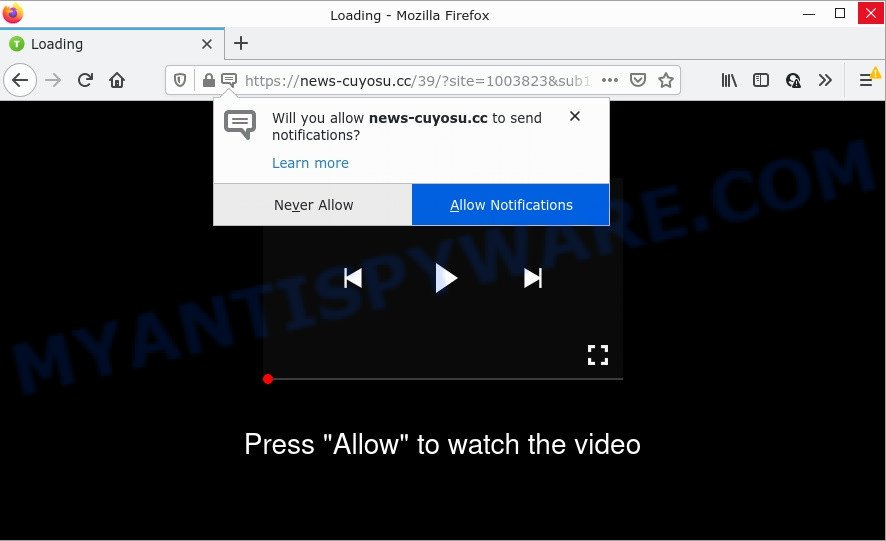
News-cuyosu.cc is a deceptive site that displays a confirmation request states that clicking ‘Allow’ will let you download a file, watch a video, enable Flash Player, connect to the Internet, access the content of the webpage, and so on. Once enabled, the News-cuyosu.cc spam notifications will start popping up in the right bottom corner of the desktop periodically and spam you with intrusive ads.

Threat Summary
| Name | News-cuyosu.cc popup |
| Type | spam push notifications, browser notification spam, pop-up virus |
| Distribution | social engineering attack, adware, potentially unwanted programs, shady pop-up advertisements |
| Symptoms |
|
| Removal | News-cuyosu.cc removal guide |
How does your personal computer get infected with News-cuyosu.cc pop ups
IT security specialists have determined that users are redirected to News-cuyosu.cc by adware or from dubious advertisements. Adware is a part of malicious software which displays unwanted ads to the user of a PC system. The advertisements caused by adware software are sometimes in the form of a sponsored link, pop-up or sometimes in an unclosable window.
The majority of adware is bundled within freeware or even paid software that Web users can easily download online. The install packages of such software, in many cases, clearly display that they will install bundled software. The option is given to users to stop the installation of any additional software. So, in order to avoid the installation of any adware: read all disclaimers and install screens very carefully, choose only Custom or Advanced installation mode and reject all optional programs in which you are unsure.
Remove News-cuyosu.cc notifications from web browsers
If you are in situation where you don’t want to see browser notifications from the News-cuyosu.cc website. In this case, you can turn off web notifications for your internet browser in Windows/Apple Mac/Android. Find your web-browser in the list below, follow step-by-step instructions to remove browser permissions to display notifications.
|
|
|
|
|
|
How to remove News-cuyosu.cc popups (removal instructions)
There are several steps to uninstalling the adware related to the News-cuyosu.cc pop ups, because it installs itself so deeply into Microsoft Windows. You need to uninstall all suspicious and unknown software, then delete malicious extensions from the Chrome, IE, Firefox and Microsoft Edge and other web-browsers you’ve installed. Finally, you need to reset your web-browser settings to delete any changes the adware software has made, and then check your PC with Zemana Anti-Malware, MalwareBytes Free or Hitman Pro to ensure the adware software is fully removed. It will take a while.
To remove News-cuyosu.cc pop ups, execute the following steps:
- Remove News-cuyosu.cc notifications from web browsers
- How to remove News-cuyosu.cc pop-ups without any software
- Automatic Removal of News-cuyosu.cc pop-up ads
- Stop News-cuyosu.cc pop ups
How to remove News-cuyosu.cc pop-ups without any software
The most common adware software can be deleted manually, without the use of antivirus or other removal utilities. The manual steps below will show you how to delete News-cuyosu.cc popup advertisements step by step. Although each of the steps is simple and does not require special knowledge, but you doubt that you can complete them, then use the free tools, a list of which is given below.
Remove adware through the Windows Control Panel
Some applications are free only because their installer contains an adware software. This unwanted apps generates revenue for the developers when it is installed. More often this adware can be uninstalled by simply uninstalling it from the ‘Uninstall a Program’ that is located in Microsoft Windows control panel.
- If you are using Windows 8, 8.1 or 10 then click Windows button, next press Search. Type “Control panel”and press Enter.
- If you are using Windows XP, Vista, 7, then click “Start” button and click “Control Panel”.
- It will show the Windows Control Panel.
- Further, click “Uninstall a program” under Programs category.
- It will open a list of all applications installed on the PC.
- Scroll through the all list, and delete questionable and unknown apps. To quickly find the latest installed software, we recommend sort programs by date.
See more details in the video tutorial below.
Remove News-cuyosu.cc from Mozilla Firefox by resetting internet browser settings
Resetting your Mozilla Firefox is first troubleshooting step for any issues with your browser application, including the redirect to News-cuyosu.cc web-page. However, your themes, bookmarks, history, passwords, and web form auto-fill information will not be deleted.
First, launch the Firefox. Next, click the button in the form of three horizontal stripes (![]() ). It will display the drop-down menu. Next, click the Help button (
). It will display the drop-down menu. Next, click the Help button (![]() ).
).

In the Help menu click the “Troubleshooting Information”. In the upper-right corner of the “Troubleshooting Information” page click on “Refresh Firefox” button as shown in the following example.

Confirm your action, press the “Refresh Firefox”.
Delete News-cuyosu.cc ads from IE
If you find that Internet Explorer web browser settings like newtab page, homepage and search provider had been replaced by adware that causes multiple unwanted pop-ups, then you may restore your settings, via the reset browser procedure.
First, run the Internet Explorer, click ![]() ) button. Next, click “Internet Options” as displayed on the screen below.
) button. Next, click “Internet Options” as displayed on the screen below.

In the “Internet Options” screen select the Advanced tab. Next, press Reset button. The Internet Explorer will open the Reset Internet Explorer settings prompt. Select the “Delete personal settings” check box and press Reset button.

You will now need to reboot your computer for the changes to take effect. It will delete adware software that causes News-cuyosu.cc ads, disable malicious and ad-supported internet browser’s extensions and restore the Internet Explorer’s settings like new tab, start page and default search engine to default state.
Remove News-cuyosu.cc pop-ups from Chrome
Another way to remove News-cuyosu.cc pop ups from Google Chrome is Reset Chrome settings. This will disable malicious plugins and reset Google Chrome settings to original settings. However, your themes, bookmarks, history, passwords, and web form auto-fill information will not be deleted.

- First, start the Chrome and click the Menu icon (icon in the form of three dots).
- It will show the Google Chrome main menu. Select More Tools, then click Extensions.
- You’ll see the list of installed plugins. If the list has the extension labeled with “Installed by enterprise policy” or “Installed by your administrator”, then complete the following tutorial: Remove Chrome extensions installed by enterprise policy.
- Now open the Chrome menu once again, click the “Settings” menu.
- Next, click “Advanced” link, which located at the bottom of the Settings page.
- On the bottom of the “Advanced settings” page, click the “Reset settings to their original defaults” button.
- The Chrome will show the reset settings dialog box as shown on the screen above.
- Confirm the web-browser’s reset by clicking on the “Reset” button.
- To learn more, read the article How to reset Chrome settings to default.
Automatic Removal of News-cuyosu.cc pop-up ads
It is very difficult for classic antivirus software to detect adware and other kinds of PUPs. We suggest you use a free anti-adware such as Zemana Free, MalwareBytes and HitmanPro from our list below. These tools will help you scan and remove trojans, malware, spyware, keyloggers, bothersome and malicious adware from an infected PC.
Remove News-cuyosu.cc popup ads with Zemana Free
Zemana is a malicious software removal utility developed for Microsoft Windows. This tool will help you remove News-cuyosu.cc advertisements, various types of malware (including hijackers and PUPs) from your personal computer. It has simple and user friendly interface. While the Zemana Free does its job, your device will run smoothly.

- Zemana Anti-Malware (ZAM) can be downloaded from the following link. Save it on your Desktop.
Zemana AntiMalware
164796 downloads
Author: Zemana Ltd
Category: Security tools
Update: July 16, 2019
- Once downloading is complete, close all applications and windows on your device. Open a directory in which you saved it. Double-click on the icon that’s named Zemana.AntiMalware.Setup.
- Further, click Next button and follow the prompts.
- Once installation is done, click the “Scan” button for scanning your computer for the adware software which causes the annoying News-cuyosu.cc pop-up ads. While the Zemana Free application is checking, you may see how many objects it has identified as threat.
- Once the system scan is done, you will be displayed the list of all found threats on your computer. Next, you need to press “Next”. When disinfection is finished, you can be prompted to restart your computer.
Remove News-cuyosu.cc pop-up advertisements and harmful extensions with HitmanPro
If Zemana Anti-Malware cannot get rid of this adware, then we recommends to run the HitmanPro. Hitman Pro is a free removal tool for browser hijackers, potentially unwanted apps, toolbars and adware software that causes News-cuyosu.cc advertisements. It’s specially designed to work as a second scanner for your PC.

- First, click the link below, then press the ‘Download’ button in order to download the latest version of Hitman Pro.
- Once downloading is complete, start the HitmanPro, double-click the HitmanPro.exe file.
- If the “User Account Control” prompts, click Yes to continue.
- In the Hitman Pro window, click the “Next” to search for adware software responsible for News-cuyosu.cc pop-up ads. During the scan Hitman Pro will scan for threats present on your PC system.
- After finished, you may check all threats detected on your device. Next, you need to click “Next”. Now, click the “Activate free license” button to begin the free 30 days trial to remove all malicious software found.
Use MalwareBytes Anti Malware to get rid of News-cuyosu.cc ads
We suggest using the MalwareBytes AntiMalware. You can download and install MalwareBytes Free to look for adware and thereby delete News-cuyosu.cc pop ups from your browsers. When installed and updated, this free malware remover automatically identifies and removes all threats present on the personal computer.

Click the link below to download the latest version of MalwareBytes Free for Windows. Save it to your Desktop so that you can access the file easily.
327050 downloads
Author: Malwarebytes
Category: Security tools
Update: April 15, 2020
Once the downloading process is finished, run it and follow the prompts. Once installed, the MalwareBytes Anti-Malware (MBAM) will try to update itself and when this process is finished, click the “Scan” button to perform a system scan with this utility for the adware software related to the News-cuyosu.cc ads. While the MalwareBytes Free application is checking, you can see how many objects it has identified as threat. Next, you need to click “Quarantine” button.
The MalwareBytes Anti Malware (MBAM) is a free program that you can use to remove all detected folders, files, services, registry entries and so on. To learn more about this malware removal utility, we recommend you to read and follow the guide or the video guide below.
Stop News-cuyosu.cc pop ups
One of the worst things is the fact that you cannot stop all those annoying web pages like News-cuyosu.cc using only built-in Microsoft Windows capabilities. However, there is a application out that you can use to block intrusive internet browser redirects, ads and pop ups in any modern internet browsers including Internet Explorer, Edge, Chrome and Mozilla Firefox. It’s named Adguard and it works very well.
- First, visit the following page, then click the ‘Download’ button in order to download the latest version of AdGuard.
Adguard download
26840 downloads
Version: 6.4
Author: © Adguard
Category: Security tools
Update: November 15, 2018
- Once the download is done, launch the downloaded file. You will see the “Setup Wizard” program window. Follow the prompts.
- When the install is complete, click “Skip” to close the setup program and use the default settings, or click “Get Started” to see an quick tutorial which will help you get to know AdGuard better.
- In most cases, the default settings are enough and you do not need to change anything. Each time, when you launch your device, AdGuard will start automatically and stop undesired advertisements, block News-cuyosu.cc, as well as other malicious or misleading web-sites. For an overview of all the features of the program, or to change its settings you can simply double-click on the icon named AdGuard, that is located on your desktop.
To sum up
Now your computer should be free of the adware which causes the intrusive News-cuyosu.cc popup advertisements. We suggest that you keep Zemana (to periodically scan your personal computer for new adwares and other malicious software) and AdGuard (to help you stop unwanted pop-up ads and malicious web-sites). Moreover, to prevent any adware software, please stay clear of unknown and third party software, make sure that your antivirus program, turn on the option to search for PUPs.
If you need more help with News-cuyosu.cc ads related issues, go to here.



















