What is News-fokevi.cc?
News-fokevi.cc is a website which uses social engineering methods to lure you and other unsuspecting users into subscribing to push notifications. Scammers use push notifications to bypass pop-up blocker and therefore display a large count of unwanted ads. These ads are used to promote suspicious web browser extensions, giveaway scams, fake downloads, and adult web-sites.
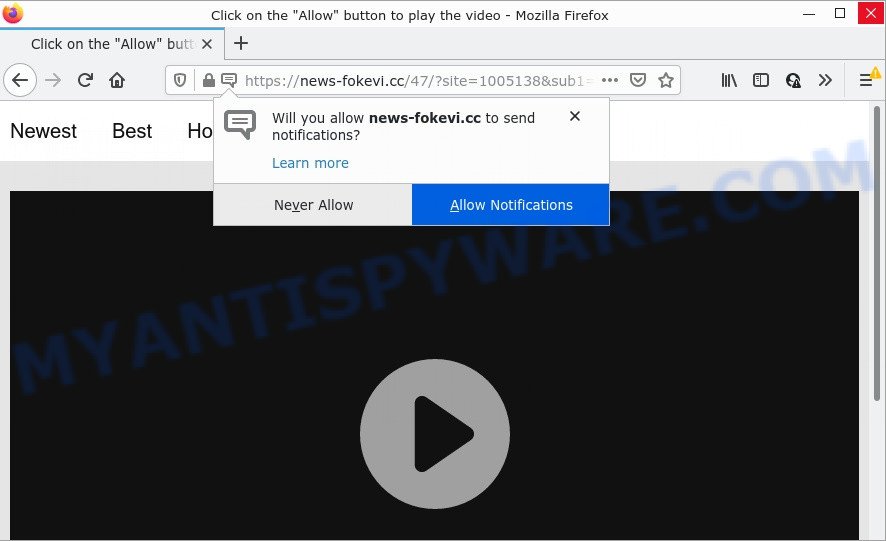
News-fokevi.cc is a dubious site that asks you to click on the ‘Allow’ to download a file, connect to the Internet, enable Flash Player, watch a video, access the content of the website, and so on. If you press on the ‘Allow’ button, then your web browser will be configured to display unwanted adverts on your desktop, even when the web-browser is closed.

Threat Summary
| Name | News-fokevi.cc pop-up |
| Type | spam push notifications, browser notification spam, pop-up virus |
| Distribution | potentially unwanted applications, adware, misleading pop-up ads, social engineering attack |
| Symptoms |
|
| Removal | News-fokevi.cc removal guide |
How did you get infected with News-fokevi.cc pop-ups
Some research has shown that users can be redirected to News-fokevi.cc from shady advertisements or by potentially unwanted software and adware. Adware can make big problem to your personal computer. Adware also known as ‘ad-supported’ software covers harmful programs which are specifically designed to display a lot of advertisements in form of popups, coupons, promos or even fake alerts on the web-browser. Adware software can seriously affect your privacy, your computer’s performance and security. Adware can be installed onto your PC without your knowledge.
The majority of adware come along with freeware or even paid programs which users can easily download online. The setup files of such apps, most often, clearly display that they will install additional programs. The option is given to users to block the setup of any optional software. So, in order to avoid the setup of any adware software: read all disclaimers and install screens very carefully, choose only Custom or Advanced setup type and uncheck all optional programs in which you are unsure.
Remove News-fokevi.cc notifications from internet browsers
If you’re getting browser notifications from the News-fokevi.cc or another scam webpage, you will have previously pressed the ‘Allow’ button. Below we’ll teach you how to turn them off.
|
|
|
|
|
|
How to remove News-fokevi.cc ads from Chrome, Firefox, IE, Edge
The following step-by-step tutorial will help you to get rid of News-fokevi.cc popup ads from the Internet Explorer, MS Edge, Mozilla Firefox and Chrome. Moreover, the few simple steps below will allow you to remove malware, hijackers, potentially unwanted applications and toolbars that your device may be infected. Please do the instructions step by step. If you need help or have any questions, then ask for our assistance or type a comment below. Certain of the steps below will require you to close this website. So, please read the steps carefully, after that bookmark it or open it on your smartphone for later reference.
To remove News-fokevi.cc pop ups, execute the steps below:
- Remove News-fokevi.cc notifications from internet browsers
- How to remove News-fokevi.cc pop-up advertisements without any software
- Automatic Removal of News-fokevi.cc advertisements
- Stop News-fokevi.cc popups
How to remove News-fokevi.cc pop-up advertisements without any software
The step-by-step guide designed by our team will help you manually get rid of News-fokevi.cc popup ads from the computer. If you are not good at computers, we recommend that you use the free tools listed below.
Uninstall adware software through the Microsoft Windows Control Panel
We advise that you start the computer cleaning procedure by checking the list of installed software and uninstall all unknown or suspicious programs. This is a very important step, as mentioned above, very often the malicious programs such as adware and browser hijackers may be bundled with free programs. Uninstall the unwanted apps can remove the annoying ads or browser redirect.
Windows 10, 8.1, 8
Click the Microsoft Windows logo, and then press Search ![]() . Type ‘Control panel’and press Enter as displayed on the screen below.
. Type ‘Control panel’and press Enter as displayed on the screen below.

When the ‘Control Panel’ opens, press the ‘Uninstall a program’ link under Programs category as shown in the figure below.

Windows 7, Vista, XP
Open Start menu and choose the ‘Control Panel’ at right as shown in the following example.

Then go to ‘Add/Remove Programs’ or ‘Uninstall a program’ (Windows 7 or Vista) similar to the one below.

Carefully browse through the list of installed apps and remove all dubious and unknown software. We advise to click ‘Installed programs’ and even sorts all installed applications by date. Once you’ve found anything suspicious that may be the adware software that causes the intrusive News-fokevi.cc popups or other PUP (potentially unwanted program), then select this program and click ‘Uninstall’ in the upper part of the window. If the dubious program blocked from removal, then run Revo Uninstaller Freeware to fully delete it from your PC system.
Delete News-fokevi.cc pop up ads from Firefox
If the Firefox settings like start page, new tab and search engine by default have been modified by the adware, then resetting it to the default state can help. It will keep your personal information such as browsing history, bookmarks, passwords and web form auto-fill data.
First, open the Firefox. Next, click the button in the form of three horizontal stripes (![]() ). It will show the drop-down menu. Next, press the Help button (
). It will show the drop-down menu. Next, press the Help button (![]() ).
).

In the Help menu press the “Troubleshooting Information”. In the upper-right corner of the “Troubleshooting Information” page click on “Refresh Firefox” button as shown in the figure below.

Confirm your action, click the “Refresh Firefox”.
Remove News-fokevi.cc pop up ads from Google Chrome
If adware software, other program or addons modified your Chrome settings without your knowledge, then you can remove News-fokevi.cc pop up ads and restore your internet browser settings in Google Chrome at any time. However, your saved bookmarks and passwords will not be lost. This will not affect your history, passwords, bookmarks, and other saved data.

- First, start the Chrome and press the Menu icon (icon in the form of three dots).
- It will show the Chrome main menu. Select More Tools, then click Extensions.
- You’ll see the list of installed extensions. If the list has the add-on labeled with “Installed by enterprise policy” or “Installed by your administrator”, then complete the following guide: Remove Chrome extensions installed by enterprise policy.
- Now open the Chrome menu once again, click the “Settings” menu.
- Next, press “Advanced” link, which located at the bottom of the Settings page.
- On the bottom of the “Advanced settings” page, click the “Reset settings to their original defaults” button.
- The Chrome will open the reset settings prompt as shown on the image above.
- Confirm the internet browser’s reset by clicking on the “Reset” button.
- To learn more, read the article How to reset Google Chrome settings to default.
Get rid of News-fokevi.cc ads from Internet Explorer
The Internet Explorer reset is great if your web browser is hijacked or you have unwanted add-ons or toolbars on your internet browser, which installed by an malware.
First, open the Internet Explorer, then click ‘gear’ icon ![]() . It will show the Tools drop-down menu on the right part of the web browser, then click the “Internet Options” as shown on the image below.
. It will show the Tools drop-down menu on the right part of the web browser, then click the “Internet Options” as shown on the image below.

In the “Internet Options” screen, select the “Advanced” tab, then click the “Reset” button. The Internet Explorer will show the “Reset Internet Explorer settings” dialog box. Further, press the “Delete personal settings” check box to select it. Next, click the “Reset” button as displayed in the figure below.

Once the procedure is finished, click “Close” button. Close the Internet Explorer and restart your computer for the changes to take effect. This step will help you to restore your browser’s homepage, search provider by default and new tab to default state.
Automatic Removal of News-fokevi.cc advertisements
It is very difficult for classic antivirus software to detect adware and other kinds of PUPs. We suggest you run a free anti-adware such as Zemana Anti-Malware (ZAM), MalwareBytes AntiMalware (MBAM) and Hitman Pro from our list below. These tools will allow you scan and remove trojans, malware, spyware, keyloggers, bothersome and malicious adware from an infected computer.
Run Zemana Free to get rid of News-fokevi.cc pop ups
Zemana is a free program for Windows OS to search for and remove adware software responsible for News-fokevi.cc pop-ups, and other unwanted software like PUPs, malicious web browser add-ons, browser toolbars.

- Zemana Anti-Malware can be downloaded from the following link. Save it directly to your Microsoft Windows Desktop.
Zemana AntiMalware
164796 downloads
Author: Zemana Ltd
Category: Security tools
Update: July 16, 2019
- At the download page, click on the Download button. Your browser will display the “Save as” prompt. Please save it onto your Windows desktop.
- Once the downloading process is complete, please close all apps and open windows on your PC system. Next, start a file named Zemana.AntiMalware.Setup.
- This will open the “Setup wizard” of Zemana AntiMalware (ZAM) onto your device. Follow the prompts and don’t make any changes to default settings.
- When the Setup wizard has finished installing, the Zemana Free will start and open the main window.
- Further, press the “Scan” button to begin checking your device for the adware software that causes News-fokevi.cc pop ups. A scan may take anywhere from 10 to 30 minutes, depending on the count of files on your device and the speed of your personal computer. While the Zemana Anti-Malware (ZAM) application is checking, you can see how many objects it has identified as threat.
- After Zemana completes the scan, Zemana AntiMalware will display a scan report.
- Once you have selected what you wish to delete from your device click the “Next” button. The utility will begin to delete adware that causes News-fokevi.cc pop ups. When disinfection is complete, you may be prompted to reboot the PC.
- Close the Zemana Anti-Malware and continue with the next step.
Use HitmanPro to delete News-fokevi.cc advertisements
Hitman Pro is one of the most useful utilities for deleting adware, potentially unwanted apps and other malicious software. It can find hidden adware software in your device and delete all malicious folders and files related to adware software. Hitman Pro will help you to remove News-fokevi.cc advertisements from your computer and Edge, Google Chrome, Firefox and Internet Explorer. We strongly recommend you to download this utility as the authors are working hard to make it better.
Visit the page linked below to download the latest version of HitmanPro for MS Windows. Save it directly to your MS Windows Desktop.
After the download is complete, open the directory in which you saved it and double-click the Hitman Pro icon. It will launch the HitmanPro utility. If the User Account Control prompt will ask you want to launch the program, press Yes button to continue.

Next, click “Next” to perform a system scan with this tool for the adware software which causes the unwanted News-fokevi.cc pop-ups. While the HitmanPro utility is checking, you can see how many objects it has identified as being affected by malware.

When the system scan is finished, a list of all threats detected is produced like below.

In order to delete all items, simply click “Next” button. It will display a prompt, press the “Activate free license” button. The HitmanPro will start to delete adware that causes the unwanted News-fokevi.cc ads. When disinfection is finished, the utility may ask you to reboot your PC system.
Get rid of News-fokevi.cc advertisements with MalwareBytes
We advise using the MalwareBytes AntiMalware. You can download and install MalwareBytes AntiMalware to detect adware software and thereby get rid of News-fokevi.cc advertisements from your internet browsers. When installed and updated, this free malware remover automatically finds and deletes all threats present on the computer.
Click the link below to download MalwareBytes Anti Malware. Save it to your Desktop.
327050 downloads
Author: Malwarebytes
Category: Security tools
Update: April 15, 2020
After the download is done, close all software and windows on your personal computer. Double-click the install file called MBSetup. If the “User Account Control” prompt pops up as on the image below, click the “Yes” button.

It will open the Setup wizard that will help you install MalwareBytes on your personal computer. Follow the prompts and don’t make any changes to default settings.

Once setup is finished successfully, press “Get Started” button. MalwareBytes Free will automatically start and you can see its main screen like below.

Now click the “Scan” button to locate adware software that causes multiple intrusive pop ups. A system scan can take anywhere from 5 to 30 minutes, depending on your computer.

When the scan get completed, it will display the Scan Results. All found threats will be marked. You can remove them all by simply click “Quarantine” button. The MalwareBytes Anti Malware will start to get rid of adware that causes News-fokevi.cc advertisements in your browser. When the procedure is complete, you may be prompted to reboot the personal computer.

We advise you look at the following video, which completely explains the process of using the MalwareBytes Free to remove adware software, browser hijacker and other malware.
Stop News-fokevi.cc popups
The AdGuard is a very good adblocker program for the IE, Mozilla Firefox, Chrome and Microsoft Edge, with active user support. It does a great job by removing certain types of annoying ads, popunders, popups, intrusive newtabs, and even full page advertisements and web-site overlay layers. Of course, the AdGuard can block the News-fokevi.cc pop-ups automatically or by using a custom filter rule.
- AdGuard can be downloaded from the following link. Save it on your Windows desktop or in any other place.
Adguard download
26840 downloads
Version: 6.4
Author: © Adguard
Category: Security tools
Update: November 15, 2018
- After downloading it, run the downloaded file. You will see the “Setup Wizard” program window. Follow the prompts.
- Once the setup is finished, click “Skip” to close the setup program and use the default settings, or press “Get Started” to see an quick tutorial which will assist you get to know AdGuard better.
- In most cases, the default settings are enough and you do not need to change anything. Each time, when you start your computer, AdGuard will run automatically and stop unwanted ads, block News-fokevi.cc, as well as other malicious or misleading web sites. For an overview of all the features of the program, or to change its settings you can simply double-click on the icon called AdGuard, which may be found on your desktop.
To sum up
Now your computer should be clean of the adware that causes News-fokevi.cc popup ads. We suggest that you keep Zemana Free (to periodically scan your computer for new adwares and other malware) and AdGuard (to help you stop intrusive pop ups and harmful websites). Moreover, to prevent any adware, please stay clear of unknown and third party apps, make sure that your antivirus program, turn on the option to scan for potentially unwanted software.
If you need more help with News-fokevi.cc popup advertisements related issues, go to here.



















