What is Serch02.biz?
Serch02.biz pop-ups are a scam that uses social engineering methods to lure you into accepting push notifications via the internet browser. The push notifications promote ‘free’ online games, fake prizes scams, questionable web-browser add-ons, adult webpages, and adware bundles.
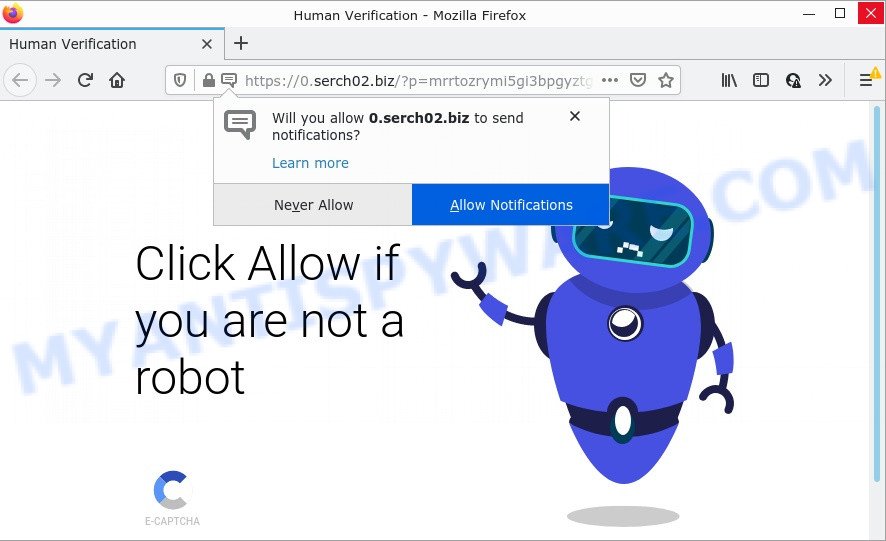
Serch02.biz is a dubious site that states that you must subscribe to notifications in order to confirm that you are not a robot, connect to the Internet, watch a video, download a file, enable Flash Player, access the content of the web page, and so on. If you click the ‘Allow’ button, then you will start seeing unwanted advertisements in form of pop up windows on the screen.

Threat Summary
| Name | Serch02.biz popup |
| Type | spam push notifications, browser notification spam, pop-up virus |
| Distribution | potentially unwanted applications, social engineering attack, adware software, malicious pop up advertisements |
| Symptoms |
|
| Removal | Serch02.biz removal guide |
How did you get infected with Serch02.biz pop ups
IT security specialists have determined that users are redirected to Serch02.biz by adware or from malicious advertisements. Adware is designed for the purpose of displaying numerous pop up deals and/or annoying commercials on the infected personal computer without the user’s permission. It is important to ignore these advertisements as they can lead you to more harmful or misleading web-pages.
Adware usually gets installed alongside free programs, codecs and shareware. This means that you need to be careful when installing anything downloaded from the Internet, especially from file sharing web-sites. Be sure to read the Terms of Use and the Software license, choose only the Manual, Advanced or Custom setup mode, switch off all optional web-browser add-ons and applications are offered to install.
Remove Serch02.biz notifications from web browsers
If you have allowed the Serch02.biz notifications by clicking the Allow button, then after a short time you will notice that these browser notifications are very intrusive. Here’s how to get rid of Serch02.biz push notifications from your web-browser.
Google Chrome:
- Just copy and paste the following text into the address bar of Google Chrome.
- chrome://settings/content/notifications
- Press Enter.
- Delete the Serch02.biz URL and other questionable URLs by clicking three vertical dots button next to each and selecting ‘Remove’.

Android:
- Tap ‘Settings’.
- Tap ‘Notifications’.
- Find and tap the web-browser that displays Serch02.biz notifications advertisements.
- Find Serch02.biz site, other rogue notifications and set the toggle button to ‘OFF’ on them one-by-one.

Mozilla Firefox:
- Click on ‘three bars’ button at the top-right corner.
- Go to ‘Options’, and Select ‘Privacy & Security’ on the left side of the window.
- Scroll down to ‘Permissions’ and then to ‘Settings’ next to ‘Notifications’.
- In the opened window, locate Serch02.biz, other suspicious URLs, click the drop-down menu and choose ‘Block’.
- Save changes.

Edge:
- Click the More button (it looks like three dots) in the right upper corner.
- Scroll down to ‘Settings’. In the menu on the left go to ‘Advanced’.
- Click ‘Manage permissions’ button, located beneath ‘Website permissions’.
- Disable the on switch for the Serch02.biz URL.

Internet Explorer:
- In the top right corner of the Internet Explorer, click on the gear icon (menu button).
- In the drop-down menu select ‘Internet Options’.
- Click on the ‘Privacy’ tab and select ‘Settings’ in the pop-up blockers section.
- Locate the Serch02.biz and click the ‘Remove’ button to delete the site.

Safari:
- On the top menu select ‘Safari’, then ‘Preferences’.
- Open ‘Websites’ tab, then in the left menu click on ‘Notifications’.
- Check for Serch02.biz, other suspicious sites and apply the ‘Deny’ option for each.
How to remove Serch02.biz ads (removal instructions)
There are a simple manual steps below which will assist you to remove Serch02.biz pop ups from your MS Windows computer. The most effective solution to delete this adware is to follow the manual removal guide and then use Zemana Anti Malware (ZAM), MalwareBytes Free or HitmanPro automatic tools (all are free). The manual method will assist to weaken this adware and these malware removal tools will completely get rid of Serch02.biz advertisements and restore the Internet Explorer, Google Chrome, Firefox and Microsoft Edge settings to default.
To remove Serch02.biz pop ups, complete the following steps:
- Remove Serch02.biz notifications from web browsers
- How to manually delete Serch02.biz
- Automatic Removal of Serch02.biz popups
- Stop Serch02.biz pop up advertisements
How to manually delete Serch02.biz
This part of the blog post is a step-by-step instructions that will show you how to delete Serch02.biz pop-up ads manually. You just need to follow every step. In this case, you do not need to install any additional utilities.
Uninstall newly installed adware
It’s of primary importance to first identify and get rid of all PUPs, adware software software and hijackers through ‘Add/Remove Programs’ (Windows XP) or ‘Uninstall a program’ (Windows 10, 8, 7) section of your Windows Control Panel.
Windows 8, 8.1, 10
First, click Windows button

Once the ‘Control Panel’ opens, click the ‘Uninstall a program’ link under Programs category as shown in the figure below.

You will see the ‘Uninstall a program’ panel as shown in the figure below.

Very carefully look around the entire list of programs installed on your personal computer. Most likely, one of them is the adware software which causes the intrusive Serch02.biz advertisements. If you have many programs installed, you can help simplify the search of malicious programs by sort the list by date of installation. Once you have found a questionable, unwanted or unused application, right click to it, after that click ‘Uninstall’.
Windows XP, Vista, 7
First, click ‘Start’ button and select ‘Control Panel’ at right panel as shown on the image below.

When the Windows ‘Control Panel’ opens, you need to click ‘Uninstall a program’ under ‘Programs’ as shown below.

You will see a list of programs installed on your personal computer. We recommend to sort the list by date of installation to quickly find the software that were installed last. Most probably, it’s the adware software responsible for Serch02.biz advertisements. If you are in doubt, you can always check the program by doing a search for her name in Google, Yahoo or Bing. After the program which you need to uninstall is found, simply click on its name, and then click ‘Uninstall’ as shown on the image below.

Remove Serch02.biz popup advertisements from Mozilla Firefox
Resetting your Mozilla Firefox is good initial troubleshooting step for any issues with your internet browser application, including the redirect to Serch02.biz web site. However, your saved passwords and bookmarks will not be changed or cleared.
First, open the Mozilla Firefox. Next, click the button in the form of three horizontal stripes (![]() ). It will show the drop-down menu. Next, click the Help button (
). It will show the drop-down menu. Next, click the Help button (![]() ).
).

In the Help menu click the “Troubleshooting Information”. In the upper-right corner of the “Troubleshooting Information” page click on “Refresh Firefox” button as displayed in the figure below.

Confirm your action, click the “Refresh Firefox”.
Get rid of Serch02.biz advertisements from IE
If you find that IE web-browser settings like new tab page, default search engine and start page had been changed by adware related to the Serch02.biz advertisements, then you may revert back your settings, via the reset web browser procedure.
First, run the IE. Next, click the button in the form of gear (![]() ). It will display the Tools drop-down menu, click the “Internet Options” like the one below.
). It will display the Tools drop-down menu, click the “Internet Options” like the one below.

In the “Internet Options” window click on the Advanced tab, then press the Reset button. The Microsoft Internet Explorer will display the “Reset Internet Explorer settings” window as shown below. Select the “Delete personal settings” check box, then click “Reset” button.

You will now need to restart your device for the changes to take effect.
Remove Serch02.biz pop-up advertisements from Google Chrome
This step will show you how to reset Google Chrome browser settings to original settings. This can delete Serch02.biz pop-ups and fix some surfing issues, especially after adware infection. When using the reset feature, your personal information such as passwords, bookmarks, browsing history and web form auto-fill data will be saved.
Open the Chrome menu by clicking on the button in the form of three horizontal dotes (![]() ). It will show the drop-down menu. Select More Tools, then click Extensions.
). It will show the drop-down menu. Select More Tools, then click Extensions.
Carefully browse through the list of installed extensions. If the list has the extension labeled with “Installed by enterprise policy” or “Installed by your administrator”, then complete the following guide: Remove Google Chrome extensions installed by enterprise policy otherwise, just go to the step below.
Open the Chrome main menu again, click to “Settings” option.

Scroll down to the bottom of the page and click on the “Advanced” link. Now scroll down until the Reset settings section is visible, as shown below and click the “Reset settings to their original defaults” button.

Confirm your action, press the “Reset” button.
Automatic Removal of Serch02.biz popups
Manual removal steps may not be for everyone. Each Serch02.biz removal step above, such as deleting questionable programs, restoring infected shortcut files, uninstalling the adware from system settings, must be performed very carefully. If you are in doubt during any of the steps listed in the manual removal above, then we advise that you follow the automatic Serch02.biz removal steps listed below.
How to remove Serch02.biz pop up ads with Zemana Free
Thinking about remove Serch02.biz pop up advertisements from your internet browser? Then pay attention to Zemana Free. This is a well-known tool, originally created just to scan for and remove malicious software, adware and PUPs. But by now it has seriously changed and can not only rid you of malicious software, but also protect your PC system from malicious software and adware software, as well as find and remove common viruses and trojans.
Zemana Anti Malware (ZAM) can be downloaded from the following link. Save it to your Desktop.
164725 downloads
Author: Zemana Ltd
Category: Security tools
Update: July 16, 2019
After the downloading process is finished, start it and follow the prompts. Once installed, the Zemana AntiMalware (ZAM) will try to update itself and when this procedure is complete, press the “Scan” button for checking your PC system for the adware software that causes Serch02.biz pop ups.

While the Zemana AntiMalware (ZAM) program is checking, you may see number of objects it has identified as threat. Review the report and then click “Next” button.

The Zemana Free will get rid of adware software that causes pop-ups and move the selected items to the Quarantine.
Use HitmanPro to remove Serch02.biz popups
All-in-all, HitmanPro is a fantastic utility to free your device from any undesired programs such as adware that causes Serch02.biz popups in your web browser. The Hitman Pro is portable program that meaning, you do not need to install it to use it. Hitman Pro is compatible with all versions of Windows OS from Windows XP to Windows 10. Both 64-bit and 32-bit systems are supported.
Hitman Pro can be downloaded from the following link. Save it on your MS Windows desktop or in any other place.
Download and run Hitman Pro on your device. Once started, click “Next” button . Hitman Pro application will scan through the whole PC system for the adware that causes Serch02.biz ads. During the scan Hitman Pro will search for threats exist on your PC..

Once the checking is complete, a list of all threats detected is produced.

Review the results once the tool has complete the system scan. If you think an entry should not be quarantined, then uncheck it. Otherwise, simply click Next button.
It will display a prompt, click the “Activate free license” button to begin the free 30 days trial to remove all malware found.
Delete Serch02.biz pop up advertisements with MalwareBytes Anti Malware (MBAM)
We suggest using the MalwareBytes. You can download and install MalwareBytes Anti Malware (MBAM) to look for adware software and thereby get rid of Serch02.biz pop-up ads from your web browsers. When installed and updated, this free malicious software remover automatically identifies and deletes all threats present on the PC.

- MalwareBytes Free can be downloaded from the following link. Save it on your Desktop.
Malwarebytes Anti-malware
327000 downloads
Author: Malwarebytes
Category: Security tools
Update: April 15, 2020
- Once the download is finished, close all software and windows on your computer. Open a file location. Double-click on the icon that’s named MBsetup.
- Select “Personal computer” option and click Install button. Follow the prompts.
- Once setup is complete, press the “Scan” button to perform a system scan with this utility for the adware responsible for Serch02.biz pop up ads. During the scan MalwareBytes will look for threats present on your device.
- When the scanning is done, you will be displayed the list of all detected threats on your computer. Make sure all threats have ‘checkmark’ and click “Quarantine”. Once that process is done, you can be prompted to reboot your computer.
The following video offers a few simple steps on how to remove browser hijackers, adware and other malicious software with MalwareBytes AntiMalware (MBAM).
Stop Serch02.biz pop up advertisements
One of the worst things is the fact that you cannot stop all those annoying web pages like Serch02.biz using only built-in Microsoft Windows capabilities. However, there is a program out that you can use to stop unwanted internet browser redirects, advertisements and pop ups in any modern browsers including MS Edge, Internet Explorer, Mozilla Firefox and Google Chrome. It is named Adguard and it works very well.
- Please go to the link below to download the latest version of AdGuard for Microsoft Windows. Save it directly to your Microsoft Windows Desktop.
Adguard download
26825 downloads
Version: 6.4
Author: © Adguard
Category: Security tools
Update: November 15, 2018
- Once the downloading process is finished, run the downloaded file. You will see the “Setup Wizard” program window. Follow the prompts.
- Once the installation is finished, click “Skip” to close the installation application and use the default settings, or press “Get Started” to see an quick tutorial which will help you get to know AdGuard better.
- In most cases, the default settings are enough and you don’t need to change anything. Each time, when you run your computer, AdGuard will start automatically and stop undesired ads, block Serch02.biz, as well as other harmful or misleading web-pages. For an overview of all the features of the application, or to change its settings you can simply double-click on the icon named AdGuard, that can be found on your desktop.
To sum up
Now your PC should be free of the adware that causes Serch02.biz advertisements. We suggest that you keep Zemana (to periodically scan your PC system for new adware softwares and other malicious software) and AdGuard (to help you block intrusive pop-up advertisements and malicious websites). Moreover, to prevent any adware software, please stay clear of unknown and third party software, make sure that your antivirus program, turn on the option to detect potentially unwanted software.
If you need more help with Serch02.biz advertisements related issues, go to here.




















