What is Thdedukicatio.xyz?
Thdedukicatio.xyz is a website that is used to deceive you into accepting push notifications via the web browser. Push notifications are originally created to alert users of newly published news. Scammers abuse ‘browser notification feature’ to avoid antivirus software and adblocker applications by displaying intrusive advertisements. These ads are displayed in the lower right corner of the screen urges users to play online games, visit questionable web-pages, install web-browser extensions & so on.
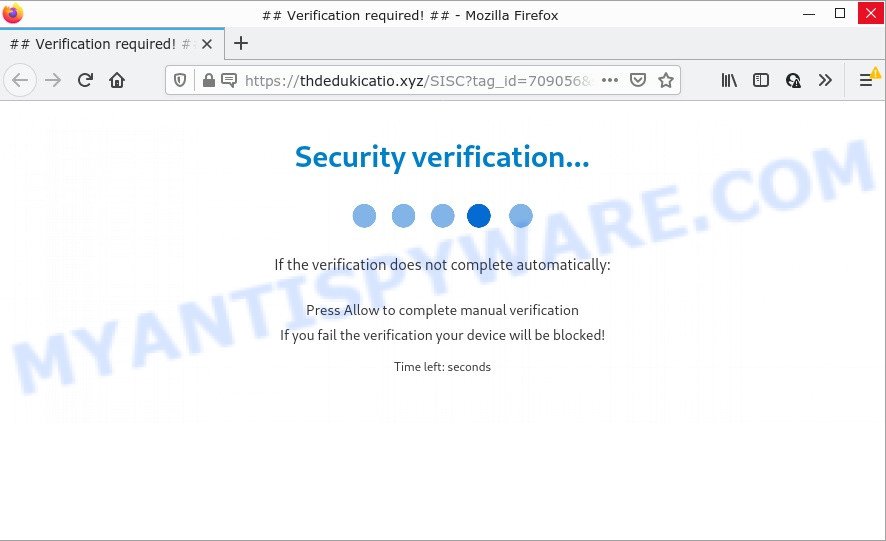
When you visit the Thdedukicatio.xyz website which wants to send you browser notifications, you will be greeted with a fake message that asks whether you want to agree to them or not. Your options will be ‘Block’ and ‘Allow’. Once enabled, the Thdedukicatio.xyz notifications will start popping up in the lower right corner of your desktop periodically and spam the user with intrusive adverts.

Threat Summary
| Name | Thdedukicatio.xyz pop-up |
| Type | spam push notifications, browser notification spam, pop-up virus |
| Distribution | shady popup ads, adware, social engineering attack, PUPs |
| Symptoms |
|
| Removal | Thdedukicatio.xyz removal guide |
How did you get infected with Thdedukicatio.xyz popups
Some research has shown that users can be redirected to Thdedukicatio.xyz from dubious ads or by PUPs and adware. Adware is form of malware which presents unwanted advertising on a personal computer, redirects search requests to advertising web sites and collects sensitive information for marketing purposes. Adware can display banner advertisements, full-screen ads, popups, videos, or other varieties of online advertising. Adware can attack your PC’s web-browsers like the Edge, Google Chrome, Internet Explorer and Firefox. Maybe you approve the idea that the ads or pop ups is just a small problem. But these unwanted advertisements eat system resources and slow down your PC performance.
The majority of adware come bundled with freeware or even paid programs which Net users can easily download online. The setup packages of such software, in many cases, clearly show that they will install optional apps. The option is given to users to block the installation of any additional programs. So, in order to avoid the install of any adware: read all disclaimers and install screens very carefully, select only Custom or Advanced setup method and uncheck all third-party applications in which you are unsure.
Remove Thdedukicatio.xyz notifications from internet browsers
if you became a victim of fraudsters and clicked on the “Allow” button, then your internet browser was configured to show annoying advertisements. To remove the ads, you need to get rid of the notification permission that you gave the Thdedukicatio.xyz web site to send push notifications.
|
|
|
|
|
|
How to remove Thdedukicatio.xyz advertisements from Chrome, Firefox, IE, Edge
We advise opting for automatic Thdedukicatio.xyz pop-ups removal in order to get rid of all adware related entries easily. This method requires scanning the PC with reputable anti malware, e.g. Zemana, MalwareBytes or HitmanPro. However, if you prefer manual removal steps, you can use the guidance below in this post. Some of the steps will require you to restart your computer or exit this web-page. So, read this tutorial carefully, then bookmark this page or open it on your smartphone for later reference.
To remove Thdedukicatio.xyz pop ups, execute the steps below:
- Remove Thdedukicatio.xyz notifications from internet browsers
- Manual Thdedukicatio.xyz advertisements removal
- Automatic Removal of Thdedukicatio.xyz popup ads
- Stop Thdedukicatio.xyz pop ups
Manual Thdedukicatio.xyz advertisements removal
Looking for a method to remove Thdedukicatio.xyz pop ups manually without installing any utilities? Then this section of the blog post is just for you. Below are some simple steps you can take. Performing these steps requires basic knowledge of internet browser and Windows setup. If you are not sure that you can follow them, it is better to use free software listed below that can allow you remove Thdedukicatio.xyz pop up advertisements.
Delete PUPs using MS Windows Control Panel
Some programs are free only because their setup file contains an adware. This unwanted programs generates money for the creators when it is installed. More often this adware can be removed by simply uninstalling it from the ‘Uninstall a Program’ that is located in Microsoft Windows control panel.
Make sure you have closed all web browsers and other programs. Next, remove any unknown and suspicious apps from your Control panel.
Windows 10, 8.1, 8
Now, click the Windows button, type “Control panel” in search and press Enter. Select “Programs and Features”, then “Uninstall a program”.

Look around the entire list of apps installed on your PC system. Most probably, one of them is the adware software that causes multiple intrusive pop-ups. Choose the suspicious application or the application that name is not familiar to you and uninstall it.
Windows Vista, 7
From the “Start” menu in MS Windows, select “Control Panel”. Under the “Programs” icon, select “Uninstall a program”.

Select the dubious or any unknown software, then press “Uninstall/Change” button to remove this unwanted application from your device.
Windows XP
Click the “Start” button, select “Control Panel” option. Click on “Add/Remove Programs”.

Select an undesired program, then click “Change/Remove” button. Follow the prompts.
Remove Thdedukicatio.xyz pop ups from Chrome
If you have adware software problem or the Chrome is running slow, then reset Chrome settings can help you. In the steps below we’ll show you a method to reset your Google Chrome settings to default values without reinstall. This will also help to delete Thdedukicatio.xyz popup advertisements from your web-browser.

- First, launch the Chrome and click the Menu icon (icon in the form of three dots).
- It will show the Chrome main menu. Select More Tools, then click Extensions.
- You’ll see the list of installed extensions. If the list has the add-on labeled with “Installed by enterprise policy” or “Installed by your administrator”, then complete the following guide: Remove Chrome extensions installed by enterprise policy.
- Now open the Google Chrome menu once again, click the “Settings” menu.
- Next, press “Advanced” link, that located at the bottom of the Settings page.
- On the bottom of the “Advanced settings” page, press the “Reset settings to their original defaults” button.
- The Google Chrome will show the reset settings dialog box as on the image above.
- Confirm the web browser’s reset by clicking on the “Reset” button.
- To learn more, read the post How to reset Chrome settings to default.
Get rid of Thdedukicatio.xyz popup advertisements from Internet Explorer
In order to restore all internet browser new tab, search engine and home page you need to reset the Internet Explorer to the state, which was when the Windows was installed on your device.
First, launch the Microsoft Internet Explorer, then press ‘gear’ icon ![]() . It will open the Tools drop-down menu on the right part of the internet browser, then click the “Internet Options” as shown in the figure below.
. It will open the Tools drop-down menu on the right part of the internet browser, then click the “Internet Options” as shown in the figure below.

In the “Internet Options” screen, select the “Advanced” tab, then click the “Reset” button. The IE will open the “Reset Internet Explorer settings” prompt. Further, press the “Delete personal settings” check box to select it. Next, press the “Reset” button like below.

When the task is finished, click “Close” button. Close the Microsoft Internet Explorer and reboot your PC system for the changes to take effect. This step will help you to restore your web browser’s start page, default search provider and newtab page to default state.
Delete Thdedukicatio.xyz pop ups from Mozilla Firefox
If the Firefox internet browser program is hijacked, then resetting its settings can help. The Reset feature is available on all modern version of Mozilla Firefox. A reset can fix many issues by restoring Firefox settings like default search engine, newtab and startpage to their default values. Keep in mind that resetting your web-browser will not remove your history, bookmarks, passwords, and other saved data.
Click the Menu button (looks like three horizontal lines), and click the blue Help icon located at the bottom of the drop down menu as shown below.

A small menu will appear, click the “Troubleshooting Information”. On this page, click “Refresh Firefox” button like the one below.

Follow the onscreen procedure to revert back your Mozilla Firefox internet browser settings to their original state.
Automatic Removal of Thdedukicatio.xyz popup ads
Best Thdedukicatio.xyz ads removal tool should detect and delete adware software, malware, potentially unwanted apps, toolbars, keyloggers, browser hijackers, worms, Trojans, and popup generators. The key is locating one with a good reputation and these features. Most quality programs listed below offer a free scan and malware removal so you can search for and uninstall undesired apps without having to pay.
Run Zemana Anti-Malware to remove Thdedukicatio.xyz pop up advertisements
Zemana Free is an extremely fast tool to get rid of Thdedukicatio.xyz advertisements from the Firefox, Chrome, MS Edge and Internet Explorer. It also removes malware and adware software from your PC. It improves your system’s performance by uninstalling potentially unwanted programs.
Visit the following page to download Zemana Anti Malware (ZAM). Save it on your Windows desktop.
164796 downloads
Author: Zemana Ltd
Category: Security tools
Update: July 16, 2019
After downloading is finished, close all windows on your computer. Further, launch the setup file named Zemana.AntiMalware.Setup. If the “User Account Control” dialog box pops up like the one below, click the “Yes” button.

It will display the “Setup wizard” that will allow you install Zemana on the PC system. Follow the prompts and do not make any changes to default settings.

Once installation is complete successfully, Zemana Free will automatically launch and you can see its main window as shown in the figure below.

Next, press the “Scan” button to look for adware related to the Thdedukicatio.xyz advertisements. A system scan can take anywhere from 5 to 30 minutes, depending on your device.

Once finished, Zemana Anti-Malware will show a list of all threats found by the scan. When you’re ready, press “Next” button.

The Zemana Anti Malware will remove adware software that causes the intrusive Thdedukicatio.xyz advertisements and move the selected threats to the Quarantine. When the task is done, you can be prompted to restart your PC system.
Remove Thdedukicatio.xyz pop up ads and harmful extensions with Hitman Pro
HitmanPro is a portable program which requires no hard installation to search for and get rid of adware software that causes Thdedukicatio.xyz pop-ups in your browser. The application itself is small in size (only a few Mb). Hitman Pro does not need any drivers and special dlls. It is probably easier to use than any alternative malicious software removal tools you’ve ever tried. Hitman Pro works on 64 and 32-bit versions of Windows 10, 8, 7 and XP. It proves that removal tool can be just as useful as the widely known antivirus programs.
First, visit the following page, then click the ‘Download’ button in order to download the latest version of HitmanPro.
When the downloading process is done, open the directory in which you saved it. You will see an icon like below.

Double click the Hitman Pro desktop icon. Once the utility is launched, you will see a screen as displayed in the figure below.

Further, click “Next” button to detect adware that causes Thdedukicatio.xyz popups in your web browser. Depending on your PC, the scan may take anywhere from a few minutes to close to an hour. When the scan is complete, HitmanPro will open a scan report as displayed on the screen below.

Review the scan results and then press “Next” button. It will show a prompt, click the “Activate free license” button.
Run MalwareBytes Anti-Malware to remove Thdedukicatio.xyz popup ads
Manual Thdedukicatio.xyz pop up advertisements removal requires some computer skills. Some files and registry entries that created by the adware can be not fully removed. We recommend that use the MalwareBytes that are completely clean your personal computer of adware software. Moreover, the free application will help you to remove malware, PUPs, browser hijackers and toolbars that your computer can be infected too.

- Visit the page linked below to download MalwareBytes Free. Save it on your Desktop.
Malwarebytes Anti-malware
327050 downloads
Author: Malwarebytes
Category: Security tools
Update: April 15, 2020
- Once the download is complete, close all applications and windows on your computer. Open a folder in which you saved it. Double-click on the icon that’s named MBsetup.
- Select “Personal computer” option and click Install button. Follow the prompts.
- Once install is finished, click the “Scan” button to perform a system scan with this utility for the adware software which causes the annoying Thdedukicatio.xyz advertisements. A scan can take anywhere from 10 to 30 minutes, depending on the number of files on your PC system and the speed of your computer. While the tool is scanning, you may see how many objects and files has already scanned.
- When MalwareBytes AntiMalware has completed scanning your device, MalwareBytes Free will prepare a list of unwanted software and adware software. Make sure all items have ‘checkmark’ and click “Quarantine”. After that process is complete, you may be prompted to reboot your PC.
The following video offers a instructions on how to remove hijackers, adware and other malicious software with MalwareBytes Anti Malware.
Stop Thdedukicatio.xyz pop ups
By installing an ad-blocker program such as AdGuard, you’re able to block Thdedukicatio.xyz, autoplaying video ads and remove lots of distracting and intrusive ads on websites.
Please go to the following link to download the latest version of AdGuard for Windows. Save it to your Desktop.
26840 downloads
Version: 6.4
Author: © Adguard
Category: Security tools
Update: November 15, 2018
After downloading it, start the downloaded file. You will see the “Setup Wizard” screen as displayed on the image below.

Follow the prompts. After the installation is finished, you will see a window like below.

You can press “Skip” to close the setup application and use the default settings, or click “Get Started” button to see an quick tutorial that will allow you get to know AdGuard better.
In most cases, the default settings are enough and you do not need to change anything. Each time, when you start your personal computer, AdGuard will run automatically and stop undesired ads, block Thdedukicatio.xyz, as well as other malicious or misleading webpages. For an overview of all the features of the program, or to change its settings you can simply double-click on the AdGuard icon, that is located on your desktop.
To sum up
Once you have done the step-by-step tutorial shown above, your computer should be clean from this adware software and other malware. The Mozilla Firefox, Microsoft Internet Explorer, MS Edge and Chrome will no longer display unwanted Thdedukicatio.xyz website when you browse the Web. Unfortunately, if the steps does not help you, then you have caught a new adware, and then the best way – ask for help.
Please create a new question by using the “Ask Question” button in the Questions and Answers. Try to give us some details about your problems, so we can try to help you more accurately. Wait for one of our trained “Security Team” or Site Administrator to provide you with knowledgeable assistance tailored to your problem with the intrusive Thdedukicatio.xyz advertisements.



















