What is Best Friend Tab?
The cyber security experts have determined that Best Friend Tab is a potentially unwanted program (PUP) that falls under the category of Browser hijackers. Typically, browser hijackers make changes to the default homepage and search engine of user web-browsers, making it difficult to change them back. Browser hijackers may also include unwanted popups and advertisements to show up in the infected browsers. Browser hijackers are usually installed with freeware or shareware downloaded from third-party web pages; they can also be found inside legitimate web-pages and programs.
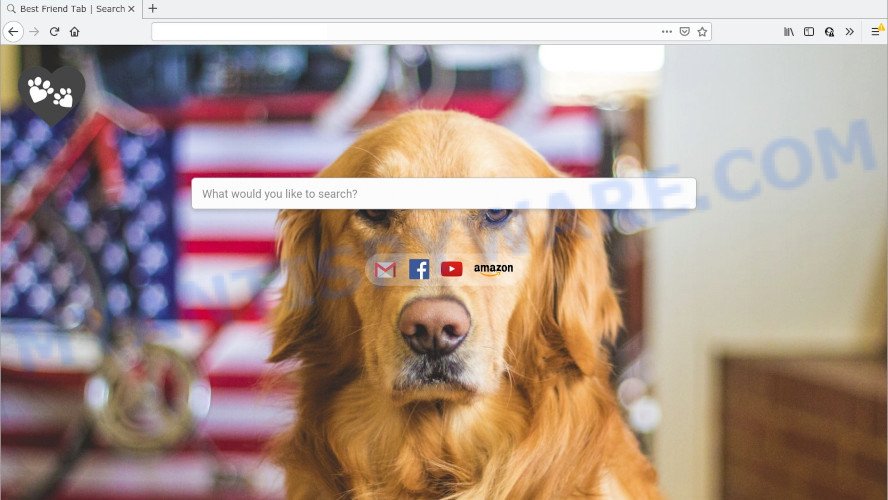
When you are performing searches using the web browser that has been affected by Best Friend Tab, the search results will be returned from Bing Search. The devs behind Best Friend Tab hijacker are most likely doing this to generate advertisement profit from the advertisements shown in the search results.
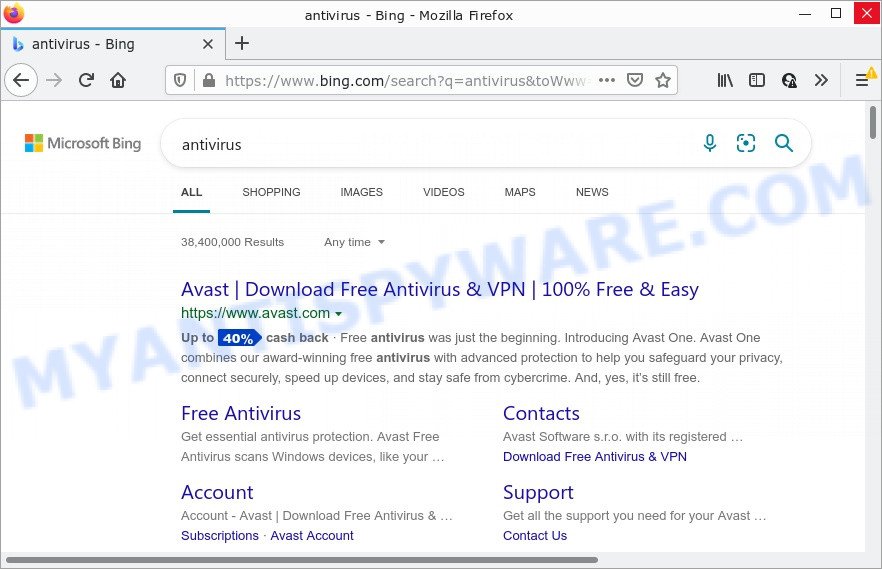
Best Friend Tab redirects user seaches to Bing
In addition to the above, Best Friend Tab can be used to collect lots of marketing-type data about you that can be later sold to third parties. You don’t know if your home address, account names and passwords are safe. And of course you completely don’t know what will happen when you click on any advertisements on the Best Friend Tab website.
To find out how to delete Best Friend Tab, we recommend to read the few simple steps added to this article below. The instructions was prepared by cyber security researchers who discovered a method to get rid of the browser hijacker out of the computer.
How can a browser hijacker get on your PC system
PUPs and browser hijackers spreads bundled with some free programs. So always read carefully the install screens, disclaimers, ‘Terms of Use’ and ‘Software license’ appearing during the install procedure. Additionally pay attention for optional software that are being installed along with the main application. Ensure that you unchecked all of them! Also, run an ad-blocker application that will help to block malicious, misleading, illegitimate or untrustworthy web-pages.
Threat Summary
| Name | Best Friend Tab |
| Type | search engine hijacker, startpage hijacker, browser hijacker, PUP, redirect virus |
| Affected Browser Settings | search provider, start page, new tab URL |
| Distribution | free applications installation packages, malicious pop up advertisements, fake software updaters |
| Symptoms | Advertising pop-ups won’t go away. When you go to a website, you’re occasionally redirected to another web-page that you do not intend to visit. New entries appear in your Programs folder. Unwanted internet browser toolbar(s) Unexpected changes in your browser like displaying new tabs you did not open. |
| Removal | Best Friend Tab removal guide |
How to remove Best Friend Tab browser hijacker
In the step-by-step instructions below we will show how to remove Best Friend Tab from Microsoft Edge, Internet Explorer, Mozilla Firefox and Google Chrome web-browsers for MS Windows OS, natively or by using free malware removal tools. Certain of the steps will require you to restart your computer or close this web site. So, read this tutorial carefully, then bookmark this page or open it on your smartphone for later reference.
To remove Best Friend Tab, follow the steps below:
- How to manually get rid of Best Friend Tab
- Automatic Removal of Best Friend Tab
- How to stop Best Friend Tab redirect
How to manually get rid of Best Friend Tab
Manually uninstalling the Best Friend Tab browser hijacker is also possible, although this approach takes time and technical prowess. You can sometimes locate hijacker in your computer’s list of installed apps and uninstall it as you would any other unwanted program.
Remove potentially unwanted software using Windows Control Panel
First, go to Microsoft Windows Control Panel and remove suspicious apps, all programs you do not remember installing. It is important to pay the most attention to applications you installed just before Best Friend Tab browser hijacker appeared on your web-browser. If you don’t know what a program does, look for the answer on the World Wide Web.
Windows 10, 8.1, 8
Click the Microsoft Windows logo, and then click Search ![]() . Type ‘Control panel’and press Enter as displayed on the image below.
. Type ‘Control panel’and press Enter as displayed on the image below.

After the ‘Control Panel’ opens, click the ‘Uninstall a program’ link under Programs category like below.

Windows 7, Vista, XP
Open Start menu and choose the ‘Control Panel’ at right like below.

Then go to ‘Add/Remove Programs’ or ‘Uninstall a program’ (MS Windows 7 or Vista) as shown in the figure below.

Carefully browse through the list of installed applications and delete all questionable and unknown software. We suggest to press ‘Installed programs’ and even sorts all installed apps by date. Once you’ve found anything dubious that may be the Best Friend Tab hijacker or other PUP (potentially unwanted program), then choose this application and press ‘Uninstall’ in the upper part of the window. If the dubious program blocked from removal, then run Revo Uninstaller Freeware to fully remove it from your computer.
Remove Best Friend Tab hijacker from internet browsers
If you are still seeing Best Friend Tab hijacker that won’t go away, you might have malicious extensions installed on your internet browser. Check your web browser for unwanted extensions using the steps below.
You can also try to get rid of Best Friend Tab browser hijacker by reset Google Chrome settings. |
If you are still experiencing issues with Best Friend Tab browser hijacker removal, you need to reset Firefox browser. |
Another solution to remove Best Friend Tab browser hijacker from IE is reset IE settings. |
|
Automatic Removal of Best Friend Tab
Using a malicious software removal utility to find and get rid of hijacker hiding on your web-browser is probably the easiest way to remove the Best Friend Tab hijacker. We recommends the Zemana application for Windows devices. Hitman Pro and MalwareBytes Anti Malware are other anti-malware utilities for MS Windows that offers a free malware removal.
Run Zemana AntiMalware (ZAM) to delete Best Friend Tab browser hijacker
Zemana Free highly recommended, because it can search for security threats such hijacker and adware that most ‘classic’ antivirus apps fail to pick up on. Moreover, if you have any Best Friend Tab browser hijacker removal problems which cannot be fixed by this tool automatically, then Zemana Free provides 24X7 online assistance from the highly experienced support staff.
Installing the Zemana AntiMalware (ZAM) is simple. First you’ll need to download Zemana Anti Malware (ZAM) from the following link.
164796 downloads
Author: Zemana Ltd
Category: Security tools
Update: July 16, 2019
After downloading is done, close all applications and windows on your PC. Double-click the install file called Zemana.AntiMalware.Setup. If the “User Account Control” dialog box pops up as on the image below, click the “Yes” button.

It will open the “Setup wizard” that will help you install Zemana Free on your device. Follow the prompts and don’t make any changes to default settings.

Once installation is finished successfully, Zemana Free will automatically start and you can see its main screen as shown below.

Now press the “Scan” button to start checking your computer for the Best Friend Tab browser hijacker. This process may take quite a while, so please be patient. While the Zemana Anti-Malware tool is scanning, you can see number of objects it has identified as being affected by malware.

When the scan is complete, Zemana will display a scan report. In order to remove all items, simply click “Next” button. The Zemana Anti Malware (ZAM) will begin to remove Best Friend Tab hijacker. When that process is done, you may be prompted to reboot the device.
Use HitmanPro to get rid of Best Friend Tab from the computer
HitmanPro cleans your PC system from adware, PUPs, unwanted toolbars, web-browser add-ons and other undesired programs such as Best Friend Tab hijacker. The free removal utility will help you enjoy your PC system to its fullest. HitmanPro uses advanced behavioral detection technologies to locate if there are unwanted programs in your computer. You can review the scan results, and select the threats you want to erase.

- Download HitmanPro from the link below.
- Once the downloading process is complete, double click the Hitman Pro icon. Once this utility is started, click “Next” button to begin scanning your computer for the Best Friend Tab hijacker. This process can take some time, so please be patient. During the scan Hitman Pro will locate threats exist on your computer.
- When the scan get completed, it will open the Scan Results. When you are ready, click “Next” button. Now click the “Activate free license” button to begin the free 30 days trial to delete all malicious software found.
Run MalwareBytes to remove Best Friend Tab browser hijacker
Manual Best Friend Tab browser hijacker removal requires some computer skills. Some files and registry entries that created by the hijacker can be not completely removed. We advise that use the MalwareBytes Anti-Malware that are fully free your device of hijacker. Moreover, this free application will allow you to delete malicious software, PUPs, adware software and toolbars that your PC system can be infected too.
First, please go to the link below, then click the ‘Download’ button in order to download the latest version of MalwareBytes Free.
327050 downloads
Author: Malwarebytes
Category: Security tools
Update: April 15, 2020
Once the download is finished, close all software and windows on your PC system. Open a directory in which you saved it. Double-click on the icon that’s named MBSetup like below.
![]()
When the installation starts, you will see the Setup wizard which will help you install Malwarebytes on your personal computer.

Once installation is finished, you’ll see window like below.

Now click the “Scan” button for checking your PC for the Best Friend Tab hijacker. This procedure can take some time, so please be patient. When a threat is found, the count of the security threats will change accordingly. Wait until the the scanning is done.

After finished, you can check all items detected on your device. Review the scan results and then press “Quarantine” button.

The Malwarebytes will now begin to delete Best Friend Tab browser hijacker. After finished, you may be prompted to restart your computer.

The following video explains few simple steps on how to get rid of hijacker, adware and other malicious software with MalwareBytes Free.
How to stop Best Friend Tab redirect
It’s also critical to protect your internet browsers from harmful webpages and advertisements by using an ad blocking application like AdGuard. Security experts says that it will greatly reduce the risk of malicious software, and potentially save lots of money. Additionally, the AdGuard can also protect your privacy by blocking almost all trackers.
- First, visit the page linked below, then click the ‘Download’ button in order to download the latest version of AdGuard.
Adguard download
26840 downloads
Version: 6.4
Author: © Adguard
Category: Security tools
Update: November 15, 2018
- After downloading it, start the downloaded file. You will see the “Setup Wizard” program window. Follow the prompts.
- Once the installation is done, click “Skip” to close the installation program and use the default settings, or click “Get Started” to see an quick tutorial that will allow you get to know AdGuard better.
- In most cases, the default settings are enough and you don’t need to change anything. Each time, when you start your computer, AdGuard will start automatically and stop unwanted ads, block Best Friend Tab redirects, as well as other harmful or misleading webpages. For an overview of all the features of the program, or to change its settings you can simply double-click on the icon named AdGuard, which is located on your desktop.
To sum up
Once you’ve finished the tutorial above, your device should be clean from this hijacker and other malware. The IE, Google Chrome, Microsoft Edge and Firefox will no longer show the Best Friend Tab page on startup. Unfortunately, if the steps does not help you, then you have caught a new browser hijacker, and then the best way – ask for help.
Please create a new question by using the “Ask Question” button in the Questions and Answers. Try to give us some details about your problems, so we can try to help you more accurately. Wait for one of our trained “Security Team” or Site Administrator to provide you with knowledgeable assistance tailored to your problem with the Best Friend Tab PUP.



















