What is Serviceone.info?
There are many scam web sites on the Internet and Serviceone.info is one of them. It is a website which uses the browser notification feature to lure you and other unsuspecting victims into allowing push notifications. These push notifications promote ‘free’ online games, fake prizes scams, suspicious web browser extensions, adult web-pages, and fake software.
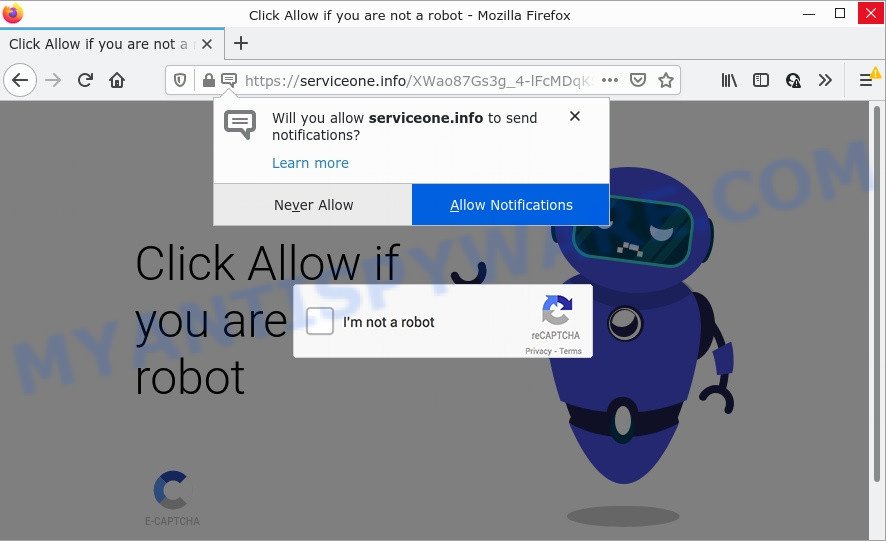
Serviceone.info is a dubious site that displays a show notifications pop up that attempts to get you to click the ‘Allow’ to subscribe to its notifications. If you click on the ‘Allow’ button, this web site starts sending browser notifications on the browser screen. You will see the pop-up advertisements even when you are not using the internet browser.

Threat Summary
| Name | Serviceone.info pop up |
| Type | browser notification spam, spam push notifications, pop-up virus |
| Distribution | misleading popup advertisements, adware software, potentially unwanted applications, social engineering attack |
| Symptoms |
|
| Removal | Serviceone.info removal guide |
How does your PC get infected with Serviceone.info popups
Some research has shown that users can be redirected to Serviceone.info from misleading advertisements or by PUPs and adware software. Adware is something which designed in order to show third-party advertisements to the user without asking permission. Adware takes control of internet browsers and redirects them to scam websites like Serviceone.info every time you browse the Internet. Adware can end up on your device in various methods. Most commonly is when users download freeware and forget to uncheck the box for the bundled software installation.
The majority of adware come bundled with free software or even paid programs which Web users can easily download online. The installers of such apps, most often, clearly show that they will install third-party software. The option is given to users to stop the install of any optional programs. So, in order to avoid the install of any adware: read all disclaimers and install screens very carefully, choose only Custom or Advanced install mode and disable all additional apps in which you are unsure.
Remove Serviceone.info notifications from browsers
if you became a victim of cybercriminals and clicked on the “Allow” button, then your internet browser was configured to display intrusive ads. To remove the ads, you need to remove the notification permission that you gave the Serviceone.info webpage to send push notifications.
|
|
|
|
|
|
How to remove Serviceone.info ads (removal instructions)
There present several free adware software removal tools. Also it is possible to remove Serviceone.info pop-ups manually. But we recommend to combine all these ways below into the one removal algorithm. Follow the steps of the tutorial. Some of the steps will require you to reboot your computer or close this web site. So, read this instructions carefully, then bookmark this page or open it on your smartphone for later reference.
To remove Serviceone.info pop ups, execute the steps below:
- Remove Serviceone.info notifications from browsers
- How to manually remove Serviceone.info
- Automatic Removal of Serviceone.info ads
- Stop Serviceone.info pop ups
How to manually remove Serviceone.info
In most cases, it is possible to manually delete Serviceone.info pop-ups. This way does not involve the use of any tricks or removal utilities. You just need to restore the normal settings of the computer and web browser. This can be done by following a few simple steps below. If you want to quickly delete Serviceone.info pop up advertisements, as well as perform a full scan of your computer, we recommend that you use adware removal utilities, which are listed below.
Remove newly added adware software
When troubleshooting a device, one common step is go to MS Windows Control Panel and remove suspicious programs. The same approach will be used in the removal of Serviceone.info popups. Please use instructions based on your MS Windows version.
Windows 8, 8.1, 10
First, press the Windows button
Windows XP, Vista, 7
First, click “Start” and select “Control Panel”.
It will display the Windows Control Panel as on the image below.

Next, click “Uninstall a program” ![]()
It will display a list of all programs installed on your PC system. Scroll through the all list, and delete any questionable and unknown programs. To quickly find the latest installed applications, we recommend sort apps by date in the Control panel.
Remove Serviceone.info popup ads from Chrome
If you’re getting Serviceone.info ads, then you can try to remove it by resetting Chrome to its default values. It will also clear cookies, content and site data, temporary and cached data. When using the reset feature, your personal information like passwords, bookmarks, browsing history and web form auto-fill data will be saved.

- First run the Google Chrome and press Menu button (small button in the form of three dots).
- It will open the Google Chrome main menu. Select More Tools, then press Extensions.
- You will see the list of installed extensions. If the list has the plugin labeled with “Installed by enterprise policy” or “Installed by your administrator”, then complete the following tutorial: Remove Chrome extensions installed by enterprise policy.
- Now open the Chrome menu once again, click the “Settings” menu.
- You will see the Chrome’s settings page. Scroll down and click “Advanced” link.
- Scroll down again and click the “Reset” button.
- The Chrome will show the reset profile settings page as on the image above.
- Next click the “Reset” button.
- Once this task is finished, your browser’s new tab page, search engine and start page will be restored to their original defaults.
- To learn more, read the article How to reset Google Chrome settings to default.
Get rid of Serviceone.info from Firefox by resetting browser settings
If the Mozilla Firefox settings like home page, search provider and new tab have been changed by the adware, then resetting it to the default state can help. When using the reset feature, your personal information like passwords, bookmarks, browsing history and web form auto-fill data will be saved.
First, run the Mozilla Firefox. Next, press the button in the form of three horizontal stripes (![]() ). It will display the drop-down menu. Next, click the Help button (
). It will display the drop-down menu. Next, click the Help button (![]() ).
).

In the Help menu click the “Troubleshooting Information”. In the upper-right corner of the “Troubleshooting Information” page click on “Refresh Firefox” button as shown in the following example.

Confirm your action, click the “Refresh Firefox”.
Get rid of Serviceone.info advertisements from Microsoft Internet Explorer
By resetting Internet Explorer web browser you return your internet browser settings to its default state. This is first when troubleshooting problems that might have been caused by adware software that causes multiple annoying pop ups.
First, start the Microsoft Internet Explorer, click ![]() ) button. Next, click “Internet Options” as on the image below.
) button. Next, click “Internet Options” as on the image below.

In the “Internet Options” screen select the Advanced tab. Next, press Reset button. The Internet Explorer will display the Reset Internet Explorer settings dialog box. Select the “Delete personal settings” check box and click Reset button.

You will now need to restart your computer for the changes to take effect. It will get rid of adware that causes Serviceone.info pop ups in your web-browser, disable malicious and ad-supported browser’s extensions and restore the Internet Explorer’s settings like new tab page, home page and default search provider to default state.
Automatic Removal of Serviceone.info ads
Using a malware removal tool to look for and get rid of adware hiding on your computer is probably the simplest way to delete the Serviceone.info popup advertisements. We recommends the Zemana Anti-Malware program for Windows PCs. Hitman Pro and MalwareBytes Free are other anti malware tools for Windows that offers a free malware removal.
Use Zemana Free to delete Serviceone.info popups
Zemana is extremely fast and ultra light weight malware removal utility. It will allow you get rid of Serviceone.info pop-up ads, adware software, PUPs and other malware. This program gives real-time protection which never slow down your computer. Zemana Free is designed for experienced and beginner computer users. The interface of this utility is very easy to use, simple and minimalist.
Download Zemana Anti-Malware (ZAM) by clicking on the link below.
164795 downloads
Author: Zemana Ltd
Category: Security tools
Update: July 16, 2019
After the downloading process is complete, close all windows on your computer. Further, start the install file called Zemana.AntiMalware.Setup. If the “User Account Control” prompt pops up as shown in the figure below, click the “Yes” button.

It will open the “Setup wizard” which will allow you install Zemana Free on the computer. Follow the prompts and do not make any changes to default settings.

Once installation is complete successfully, Zemana will automatically start and you can see its main window as shown in the following example.

Next, click the “Scan” button to scan for adware that causes Serviceone.info pop ups. A scan can take anywhere from 10 to 30 minutes, depending on the number of files on your personal computer and the speed of your personal computer. When a malware, adware or potentially unwanted programs are detected, the count of the security threats will change accordingly. Wait until the the scanning is complete.

When the scan is complete, you’ll be shown the list of all detected threats on your device. When you are ready, press “Next” button.

The Zemana Anti-Malware (ZAM) will get rid of adware that causes Serviceone.info ads. When finished, you can be prompted to restart your device.
Remove Serviceone.info pop-ups and malicious extensions with HitmanPro
Hitman Pro is a completely free (30 day trial) tool. You don’t need expensive ways to remove adware software related to the Serviceone.info pop ups and other unsafe apps. HitmanPro will remove all the unwanted apps like adware software and browser hijackers for free.
Click the link below to download the latest version of Hitman Pro for Microsoft Windows. Save it on your Windows desktop or in any other place.
Download and use HitmanPro on your personal computer. Once started, click “Next” button to start checking your PC for the adware software that causes Serviceone.info ads in your web browser. Depending on your PC system, the scan may take anywhere from a few minutes to close to an hour. While the HitmanPro is scanning, you can see how many objects it has identified either as being malware..

After finished, the results are displayed in the scan report.

In order to delete all threats, simply click Next button.
It will display a dialog box, click the “Activate free license” button to start the free 30 days trial to remove all malicious software found.
Use MalwareBytes to delete Serviceone.info pop up advertisements
We advise using the MalwareBytes AntiMalware. You can download and install MalwareBytes Free to search for adware and thereby delete Serviceone.info pop-up ads from your web browsers. When installed and updated, this free malicious software remover automatically searches for and removes all threats exist on the computer.
Installing the MalwareBytes AntiMalware (MBAM) is simple. First you will need to download MalwareBytes on your Windows Desktop by clicking on the link below.
327050 downloads
Author: Malwarebytes
Category: Security tools
Update: April 15, 2020
After the download is complete, close all applications and windows on your device. Open a directory in which you saved it. Double-click on the icon that’s called MBSetup as on the image below.
![]()
When the install begins, you’ll see the Setup wizard that will help you install Malwarebytes on your PC system.

Once installation is done, you’ll see window as shown on the image below.

Now press the “Scan” button to perform a system scan for the adware responsible for Serviceone.info popup advertisements. A system scan can take anywhere from 5 to 30 minutes, depending on your device. While the MalwareBytes AntiMalware tool is checking, you can see how many objects it has identified as being infected by malicious software.

After MalwareBytes completes the scan, you’ll be displayed the list of all found items on your PC system. In order to delete all threats, simply click “Quarantine” button.

The Malwarebytes will now remove adware which causes pop ups and move the selected threats to the Quarantine. Once disinfection is finished, you may be prompted to reboot your personal computer.

The following video explains steps on how to get rid of browser hijacker, adware and other malicious software with MalwareBytes Free.
Stop Serviceone.info pop ups
By installing an ad-blocking application like AdGuard, you are able to stop Serviceone.info, autoplaying video ads and delete a lot of distracting and unwanted ads on websites.
- First, please go to the following link, then click the ‘Download’ button in order to download the latest version of AdGuard.
Adguard download
26840 downloads
Version: 6.4
Author: © Adguard
Category: Security tools
Update: November 15, 2018
- After downloading it, start the downloaded file. You will see the “Setup Wizard” program window. Follow the prompts.
- After the install is done, click “Skip” to close the installation program and use the default settings, or click “Get Started” to see an quick tutorial which will assist you get to know AdGuard better.
- In most cases, the default settings are enough and you don’t need to change anything. Each time, when you start your PC system, AdGuard will run automatically and stop undesired advertisements, block Serviceone.info, as well as other malicious or misleading web sites. For an overview of all the features of the program, or to change its settings you can simply double-click on the icon called AdGuard, which is located on your desktop.
Finish words
Now your PC system should be free of the adware responsible for Serviceone.info advertisements. We suggest that you keep Zemana AntiMalware (to periodically scan your PC for new adware softwares and other malicious software) and AdGuard (to help you block annoying pop up ads and harmful webpages). Moreover, to prevent any adware, please stay clear of unknown and third party software, make sure that your antivirus application, turn on the option to detect PUPs.
If you need more help with Serviceone.info popup ads related issues, go to here.



















