What is Brainychoose-captcha.top?
Brainychoose-captcha.top pop-ups are a new phishing scam that uses social engineering techniques to lure you and other unsuspecting victims into accepting push notifications. Push notifications are originally created to alert users of newly published news. Cyber criminals abuse ‘browser notification feature’ to avoid antivirus and ad-blocking programs by displaying annoying adverts.
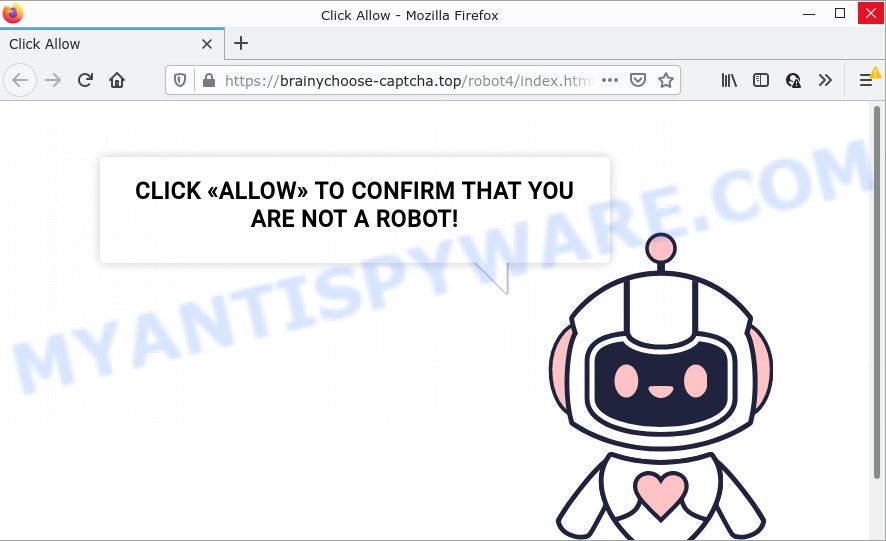
Brainychoose-captcha.top pop-ups are a SCAM
Brainychoose-captcha.top uses a fake captcha verification (“CLICK «ALLOW» TO CONFIRM THAT YOU ARE NOT A ROBOT!”) to trick victims into subscribing to its push notifications. Once notifications are enabled, it is able to display unwanted ads right on the victim’s desktop. These ads are displayed in the lower right corner of the screen urges users to play online games, visit questionable web sites, install internet browser extensions & so on.

Usually, victims end up on Brainychoose-captcha.top and similar scams by going to a misspelled URL or, clicking on a fake link. In addition, they can be redirected to this scam by malicious advertisements (malvertising) and Adware. Adware is a form of malware designed to display pop-up windows and/or unwanted adverts on the infected computer without the user’s permission. Adware can make changes to browser and system settings, redirects the user to harmful, scam and malicious sites. Adware usually gets installed alongside freeware, codecs and shareware.
These days certain free software developers bundle PUPs or adware with a view to making some money. So whenever you install a new free applications that downloaded from the Web, be very careful during installation. Carefully read the EULA (a text with I ACCEPT/I DECLINE button), choose custom or manual installation option, uncheck all third-party applications.
Threat Summary
| Name | Brainychoose-captcha.top pop-up |
| Type | spam push notifications, browser notification spam, pop-up virus |
| Distribution | suspicious pop up ads, social engineering attack, potentially unwanted applications, adware software |
| Symptoms |
|
| Removal | Brainychoose-captcha.top removal guide |
Catukhyistake.xyz, Signamentswi.xyz, Serviceone.info are other scam sites aimed at tricking victims into allowing push notifications. Due to the large number of such scam sites, you need to be careful when clicking on links and close suspicious sites as soon as they appear on the screen.
Remove Brainychoose-captcha.top notifications from browsers
If you’re getting push notifications from Brainychoose-captcha.top or another scam web site, you will have previously pressed the ‘Allow’ button. Below we’ll teach you how to turn them off.
Google Chrome:
- Just copy and paste the following text into the address bar of Chrome.
- chrome://settings/content/notifications
- Press Enter.
- Delete the Brainychoose-captcha.top URL and other suspicious URLs by clicking three vertical dots button next to each and selecting ‘Remove’.

Android:
- Tap ‘Settings’.
- Tap ‘Notifications’.
- Find and tap the web-browser that shows Brainychoose-captcha.top browser notifications ads.
- In the opened window, find Brainychoose-captcha.top URL, other rogue notifications and set the toggle button to ‘OFF’ on them one-by-one.

Mozilla Firefox:
- In the right upper corner, click the Firefox menu (three bars).
- In the menu go to ‘Options’, in the menu on the left go to ‘Privacy & Security’.
- Scroll down to ‘Permissions’ and then to ‘Settings’ next to ‘Notifications’.
- Locate Brainychoose-captcha.top URL, other rogue notifications, click the drop-down menu and select ‘Block’.
- Click ‘Save Changes’ button.

Edge:
- In the top-right corner, click on the three dots to expand the Edge menu.
- Click ‘Settings’. Click ‘Advanced’ on the left side of the window.
- Click ‘Manage permissions’ button under ‘Website permissions’.
- Right-click the Brainychoose-captcha.top. Click ‘Delete’.

Internet Explorer:
- In the top right corner of the Internet Explorer, click on the menu button (gear icon).
- When the drop-down menu appears, click on ‘Internet Options’.
- Select the ‘Privacy’ tab and click ‘Settings under ‘Pop-up Blocker’ section.
- Select the Brainychoose-captcha.top URL and other questionable URLs below and delete them one by one by clicking the ‘Remove’ button.

Safari:
- Click ‘Safari’ button on the top left corner of the window and select ‘Preferences’.
- Select the ‘Websites’ tab and then select ‘Notifications’ section on the left panel.
- Check for Brainychoose-captcha.top URL, other dubious URLs and apply the ‘Deny’ option for each.
How to remove Brainychoose-captcha.top ads from Chrome, Firefox, IE, Edge
Fortunately, we have an effective method that will assist you manually or/and automatically delete Brainychoose-captcha.top from your web browser and bring your web browser settings, including new tab page, default search engine and homepage, back to normal. Below you’ll find a removal steps with all the steps you may need to successfully delete adware and its traces. Certain of the steps below will require you to exit this web page. So, please read the guide carefully, after that bookmark it or open it on your smartphone for later reference.
To remove Brainychoose-captcha.top pop ups, follow the steps below:
- Remove Brainychoose-captcha.top notifications from browsers
- How to get rid of Brainychoose-captcha.top popup ads without any software
- Automatic Removal of Brainychoose-captcha.top pop-up ads
- Stop Brainychoose-captcha.top advertisements
How to get rid of Brainychoose-captcha.top popup ads without any software
This part of the blog post is a step-by-step guide that will allow you to delete Brainychoose-captcha.top popups manually. You just need to carefully complete each step. In this case, you do not need to download any additional utilities.
Remove adware software through the Windows Control Panel
Some of potentially unwanted programs, adware software and browser hijackers can be removed using the Add/Remove programs tool that can be found in the MS Windows Control Panel. So, if you’re using any version of MS Windows and you have noticed an unwanted application, then first try to remove it through Add/Remove programs.
- If you are using Windows 8, 8.1 or 10 then click Windows button, next press Search. Type “Control panel”and press Enter.
- If you are using Windows XP, Vista, 7, then click “Start” button and click “Control Panel”.
- It will display the Windows Control Panel.
- Further, press “Uninstall a program” under Programs category.
- It will display a list of all applications installed on the personal computer.
- Scroll through the all list, and delete questionable and unknown apps. To quickly find the latest installed programs, we recommend sort programs by date.
See more details in the video instructions below.
Get rid of Brainychoose-captcha.top from Mozilla Firefox by resetting web browser settings
The Mozilla Firefox reset will get rid of redirects to intrusive Brainychoose-captcha.top web-page, modified preferences, extensions and security settings. It will keep your personal information like browsing history, bookmarks, passwords and web form auto-fill data.
Click the Menu button (looks like three horizontal lines), and click the blue Help icon located at the bottom of the drop down menu as shown in the following example.

A small menu will appear, click the “Troubleshooting Information”. On this page, click “Refresh Firefox” button similar to the one below.

Follow the onscreen procedure to return your Mozilla Firefox web-browser settings to their original settings.
Remove Brainychoose-captcha.top popups from Google Chrome
Like other modern internet browsers, the Google Chrome has the ability to reset the settings to their default values and thereby recover the internet browser’s settings such as default search provider, new tab and home page that have been changed by the adware that causes Brainychoose-captcha.top ads in your web browser.

- First launch the Google Chrome and click Menu button (small button in the form of three dots).
- It will show the Chrome main menu. Select More Tools, then click Extensions.
- You will see the list of installed extensions. If the list has the addon labeled with “Installed by enterprise policy” or “Installed by your administrator”, then complete the following steps: Remove Chrome extensions installed by enterprise policy.
- Now open the Chrome menu once again, click the “Settings” menu.
- You will see the Chrome’s settings page. Scroll down and press “Advanced” link.
- Scroll down again and click the “Reset” button.
- The Google Chrome will show the reset profile settings page as shown on the screen above.
- Next click the “Reset” button.
- Once this procedure is finished, your internet browser’s new tab page, search provider and home page will be restored to their original defaults.
- To learn more, read the blog post How to reset Chrome settings to default.
Remove Brainychoose-captcha.top ads from Internet Explorer
The Microsoft Internet Explorer reset is great if your internet browser is hijacked or you have unwanted add-ons or toolbars on your internet browser, that installed by an malware.
First, open the Internet Explorer, then click ‘gear’ icon ![]() . It will display the Tools drop-down menu on the right part of the web browser, then click the “Internet Options” like the one below.
. It will display the Tools drop-down menu on the right part of the web browser, then click the “Internet Options” like the one below.

In the “Internet Options” screen, select the “Advanced” tab, then click the “Reset” button. The Microsoft Internet Explorer will show the “Reset Internet Explorer settings” dialog box. Further, click the “Delete personal settings” check box to select it. Next, click the “Reset” button as shown below.

After the process is finished, click “Close” button. Close the Microsoft Internet Explorer and reboot your device for the changes to take effect. This step will help you to restore your web browser’s homepage, newtab page and search engine by default to default state.
Automatic Removal of Brainychoose-captcha.top pop-up ads
Manual removal guide does not always help to fully delete the adware, as it is not easy to identify and get rid of components of adware and all malicious files from hard disk. Therefore, it’s recommended that you run malicious software removal tool to completely remove Brainychoose-captcha.top off your internet browser. Several free malware removal utilities are currently available that can be used against the adware. The optimum method would be to run Zemana, MalwareBytes and Hitman Pro.
How to remove Brainychoose-captcha.top popup advertisements with Zemana Free
Zemana Anti-Malware is a malicious software removal tool. Currently, there are two versions of the program, one of them is free and second is paid (premium). The principle difference between the free and paid version of the utility is real-time protection module. If you just need to check your personal computer for malware and remove adware related to the Brainychoose-captcha.top ads, then the free version will be enough for you.
Now you can setup and run Zemana AntiMalware (ZAM) to get rid of Brainychoose-captcha.top ads from your web browser by following the steps below:
Please go to the following link to download Zemana Anti Malware (ZAM) install package called Zemana.AntiMalware.Setup on your computer. Save it on your Desktop.
164795 downloads
Author: Zemana Ltd
Category: Security tools
Update: July 16, 2019
Launch the setup file after it has been downloaded successfully and then follow the prompts to install this tool on your computer.

During installation you can change certain settings, but we suggest you do not make any changes to default settings.
When install is done, this malware removal utility will automatically run and update itself. You will see its main window as on the image below.

Now press the “Scan” button to look for adware software that causes Brainychoose-captcha.top ads in your web browser. A scan can take anywhere from 10 to 30 minutes, depending on the number of files on your PC and the speed of your PC. When a malicious software, adware or potentially unwanted software are found, the number of the security threats will change accordingly.

When the system scan is finished, it will open the Scan Results. Review the report and then press “Next” button.

The Zemana Anti Malware (ZAM) will delete adware that causes Brainychoose-captcha.top pop up advertisements in your browser. Once the cleaning process is complete, you can be prompted to restart your computer to make the change take effect.
Remove Brainychoose-captcha.top pop up advertisements from internet browsers with Hitman Pro
Hitman Pro is a free removal tool that can check your computer for a wide range of security threats like malicious software, adwares, potentially unwanted apps as well as adware software that causes the intrusive Brainychoose-captcha.top advertisements. It will perform a deep scan of your PC including hard drives and Windows registry. When a malware is detected, it will help you to get rid of all found threats from your computer by a simple click.
Please go to the link below to download the latest version of Hitman Pro for Microsoft Windows. Save it directly to your Microsoft Windows Desktop.
Download and use Hitman Pro on your PC system. Once started, click “Next” button to perform a system scan with this tool for the adware software that causes the annoying Brainychoose-captcha.top popup advertisements. This process may take quite a while, so please be patient. While the Hitman Pro tool is checking, you may see how many objects it has identified as being infected by malware..

After finished, HitmanPro will display a list of all items detected by the scan.

Once you’ve selected what you want to delete from your personal computer press Next button.
It will show a dialog box, press the “Activate free license” button to begin the free 30 days trial to remove all malware found.
Run MalwareBytes Anti-Malware (MBAM) to remove Brainychoose-captcha.top pop-ups
We recommend using the MalwareBytes that are fully clean your personal computer of the adware. The free utility is an advanced malware removal program developed by (c) Malwarebytes lab. This program uses the world’s most popular anti-malware technology. It is able to help you delete intrusive Brainychoose-captcha.top ads from your web-browsers, potentially unwanted applications, malicious software, hijackers, toolbars, ransomware and other security threats from your personal computer for free.
First, please go to the following link, then click the ‘Download’ button in order to download the latest version of MalwareBytes Anti-Malware (MBAM).
327050 downloads
Author: Malwarebytes
Category: Security tools
Update: April 15, 2020
When downloading is complete, close all apps and windows on your personal computer. Open a directory in which you saved it. Double-click on the icon that’s called MBSetup as shown in the following example.
![]()
When the setup starts, you’ll see the Setup wizard that will help you install Malwarebytes on your PC.

Once installation is finished, you will see window as shown in the figure below.

Now click the “Scan” button to perform a system scan with this utility for the adware that causes Brainychoose-captcha.top popups in your internet browser. A system scan can take anywhere from 5 to 30 minutes, depending on your PC system. When a threat is detected, the number of the security threats will change accordingly. Wait until the the checking is finished.

When MalwareBytes Anti-Malware is complete scanning your computer, MalwareBytes AntiMalware will open a scan report. Review the report and then click “Quarantine” button.

The Malwarebytes will now delete adware that causes the unwanted Brainychoose-captcha.top advertisements and move the selected items to the Quarantine. After disinfection is done, you may be prompted to reboot your PC.

The following video explains steps on how to remove browser hijacker, adware and other malware with MalwareBytes.
Stop Brainychoose-captcha.top advertisements
Using an adblocker program such as AdGuard is an effective way to alleviate the risks. Additionally, adblocker apps will also protect you from malicious ads and web pages, and, of course, block redirection chain to Brainychoose-captcha.top and similar websites.
Visit the following page to download AdGuard. Save it on your Desktop.
26840 downloads
Version: 6.4
Author: © Adguard
Category: Security tools
Update: November 15, 2018
Once downloading is finished, run the downloaded file. You will see the “Setup Wizard” screen as shown below.

Follow the prompts. When the install is complete, you will see a window like below.

You can click “Skip” to close the setup program and use the default settings, or click “Get Started” button to see an quick tutorial that will assist you get to know AdGuard better.
In most cases, the default settings are enough and you do not need to change anything. Each time, when you start your computer, AdGuard will run automatically and stop unwanted advertisements, block Brainychoose-captcha.top, as well as other malicious or misleading web-pages. For an overview of all the features of the program, or to change its settings you can simply double-click on the AdGuard icon, which can be found on your desktop.
Finish words
Now your PC system should be free of the adware that causes popups. We suggest that you keep AdGuard (to help you block unwanted pop-ups and annoying harmful webpages) and Zemana Anti Malware (ZAM) (to periodically scan your PC system for new adwares and other malicious software). Probably you are running an older version of Java or Adobe Flash Player. This can be a security risk, so download and install the latest version right now.
If you are still having problems while trying to remove Brainychoose-captcha.top advertisements from the Google Chrome, IE, Edge and Firefox, then ask for help here here.



















