What is Beparaspr.com?
Beparaspr.com pop-ups are a social engineering attack which lures unsuspecting users into accepting push notifications via the browser. Although push notifications cannot harm users directly, scammers use them to display intrusive advertisements, promote suspicious applications, and encourage users to visit shady webpages.
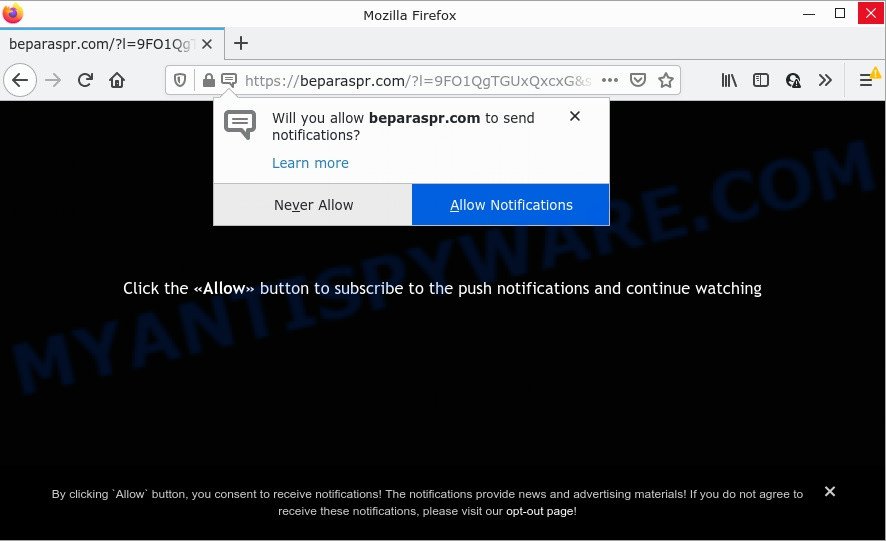
The Beparaspr.com web-site states that you must subscribe to notifications in order to access the content of the web page, enable Flash Player, download a file, watch a video, connect to the Internet, and so on. Once enabled, the Beparaspr.com push notifications will start popping up in the lower right corner of Windows or Mac periodically and spam you with annoying ads.

Threat Summary
| Name | Beparaspr.com popup |
| Type | browser notification spam, spam push notifications, pop-up virus |
| Distribution | shady pop-up ads, adware software, potentially unwanted applications, social engineering attack |
| Symptoms |
|
| Removal | Beparaspr.com removal guide |
Where the Beparaspr.com popups comes from
These Beparaspr.com popups are caused by shady advertisements on the webpages you visit or adware. Adware is a form of harmful software that is designed to show ads, alter browser settings, download and install harmful browser addons. All the time, while adware is running, your internet browser will be fill with unwanted ads.
Adware software usually come bundled with free software. So, when you installing free software, carefully read the disclaimers, select the Custom or Advanced install type to watch for additional apps that are being installed, because certain of the applications are potentially unwanted programs and adware software.
Remove Beparaspr.com notifications from internet browsers
If you’re getting notifications from the Beparaspr.com or another scam website, you’ll have previously pressed the ‘Allow’ button. Below we will teach you how to turn them off.
Google Chrome:
- Just copy and paste the following text into the address bar of Google Chrome.
- chrome://settings/content/notifications
- Press Enter.
- Remove the Beparaspr.com URL and other dubious sites by clicking three vertical dots button next to each and selecting ‘Remove’.

Android:
- Open Google Chrome.
- Tap on the Menu button (three dots) on the top-right corner.
- In the menu tap ‘Settings’, scroll down to ‘Advanced’.
- Tap on ‘Site settings’ and then ‘Notifications’. In the opened window, locate the Beparaspr.com site, other suspicious URLs and tap on them one-by-one.
- Tap the ‘Clean & Reset’ button and confirm.

Mozilla Firefox:
- Click the Menu button (three horizontal stripes) on the right upper corner.
- Go to ‘Options’, and Select ‘Privacy & Security’ on the left side of the window.
- Scroll down to the ‘Permissions’ section and click the ‘Settings’ button next to ‘Notifications’.
- Locate sites you down’t want to see notifications from (for example, Beparaspr.com), click on drop-down menu next to each and select ‘Block’.
- Save changes.

Edge:
- Click the More button (three dots) in the top right hand corner.
- Scroll down to ‘Settings’. In the menu on the left go to ‘Advanced’.
- Click ‘Manage permissions’ button under ‘Website permissions’.
- Disable the on switch for the Beparaspr.com.

Internet Explorer:
- In the top right hand corner of the Internet Explorer, click on the gear icon (menu button).
- Go to ‘Internet Options’ in the menu.
- Click on the ‘Privacy’ tab and select ‘Settings’ in the pop-up blockers section.
- Select the Beparaspr.com site and other suspicious URLs below and remove them one by one by clicking the ‘Remove’ button.

Safari:
- Go to ‘Preferences’ in the Safari menu.
- Open ‘Websites’ tab, then in the left menu click on ‘Notifications’.
- Locate the Beparaspr.com site and select it, click the ‘Deny’ button.
How to remove Beparaspr.com pop-up ads (removal guide)
The answer is right here on this page. We have put together simplicity and efficiency. It will help you easily to free your PC system of adware that causes Beparaspr.com pop up ads. Moreover, you may select manual or automatic removal way. If you’re familiar with the device then use manual removal, otherwise use the free anti-malware utility developed specifically to get rid of adware. Of course, you may combine both methods. Some of the steps below will require you to exit this webpage. So, please read the guide carefully, after that bookmark it or open it on your smartphone for later reference.
To remove Beparaspr.com pop ups, use the steps below:
- Remove Beparaspr.com notifications from internet browsers
- Manual Beparaspr.com ads removal
- Automatic Removal of Beparaspr.com pop-up ads
- Stop Beparaspr.com pop-ups
Manual Beparaspr.com ads removal
This part of the post is a step-by-step guide that will show you how to remove Beparaspr.com pop-ups manually. You just need to follow every step. In this case, you do not need to download any additional tools.
Remove recently installed PUPs
Some programs are free only because their install package contains an adware software. This unwanted applications generates revenue for the creators when it is installed. More often this adware can be deleted by simply uninstalling it from the ‘Uninstall a Program’ that is located in MS Windows control panel.
Windows 8, 8.1, 10
First, click Windows button

Once the ‘Control Panel’ opens, click the ‘Uninstall a program’ link under Programs category as shown below.

You will see the ‘Uninstall a program’ panel as displayed on the image below.

Very carefully look around the entire list of programs installed on your personal computer. Most likely, one of them is the adware software that causes the annoying Beparaspr.com popup advertisements. If you have many software installed, you can help simplify the search of malicious apps by sort the list by date of installation. Once you’ve found a suspicious, unwanted or unused application, right click to it, after that press ‘Uninstall’.
Windows XP, Vista, 7
First, press ‘Start’ button and select ‘Control Panel’ at right panel as displayed on the image below.

When the Windows ‘Control Panel’ opens, you need to click ‘Uninstall a program’ under ‘Programs’ like below.

You will see a list of programs installed on your device. We recommend to sort the list by date of installation to quickly find the software that were installed last. Most probably, it’s the adware responsible for Beparaspr.com pop ups. If you’re in doubt, you can always check the application by doing a search for her name in Google, Yahoo or Bing. When the application which you need to remove is found, simply click on its name, and then click ‘Uninstall’ like below.

Remove Beparaspr.com ads from Mozilla Firefox
If the Firefox internet browser program is hijacked, then resetting its settings can help. The Reset feature is available on all modern version of Mozilla Firefox. A reset can fix many issues by restoring Firefox settings such as search engine by default, new tab and home page to their original state. It’ll keep your personal information such as browsing history, bookmarks, passwords and web form auto-fill data.
Click the Menu button (looks like three horizontal lines), and press the blue Help icon located at the bottom of the drop down menu as shown in the following example.

A small menu will appear, click the “Troubleshooting Information”. On this page, press “Refresh Firefox” button as on the image below.

Follow the onscreen procedure to return your Firefox web browser settings to their default state.
Remove Beparaspr.com pop-up advertisements from Chrome
Resetting Google Chrome to default state is effective in removing the Beparaspr.com advertisements from your web browser. This way is always effective to complete if you have difficulty in removing changes caused by adware.
Open the Google Chrome menu by clicking on the button in the form of three horizontal dotes (![]() ). It will show the drop-down menu. Select More Tools, then click Extensions.
). It will show the drop-down menu. Select More Tools, then click Extensions.
Carefully browse through the list of installed plugins. If the list has the add-on labeled with “Installed by enterprise policy” or “Installed by your administrator”, then complete the following guide: Remove Chrome extensions installed by enterprise policy otherwise, just go to the step below.
Open the Google Chrome main menu again, click to “Settings” option.

Scroll down to the bottom of the page and click on the “Advanced” link. Now scroll down until the Reset settings section is visible, as shown in the figure below and press the “Reset settings to their original defaults” button.

Confirm your action, press the “Reset” button.
Remove Beparaspr.com advertisements from Microsoft Internet Explorer
In order to recover all web browser homepage, new tab and search provider you need to reset the Internet Explorer to the state, that was when the MS Windows was installed on your device.
First, open the Internet Explorer, click ![]() ) button. Next, press “Internet Options” as displayed on the image below.
) button. Next, press “Internet Options” as displayed on the image below.

In the “Internet Options” screen select the Advanced tab. Next, click Reset button. The Internet Explorer will show the Reset Internet Explorer settings dialog box. Select the “Delete personal settings” check box and click Reset button.

You will now need to reboot your device for the changes to take effect. It will get rid of adware that causes Beparaspr.com pop-up advertisements in your internet browser, disable malicious and ad-supported browser’s extensions and restore the Microsoft Internet Explorer’s settings such as search provider, newtab page and home page to default state.
Automatic Removal of Beparaspr.com pop-up ads
It is not enough to delete Beparaspr.com advertisements from your internet browser by following the manual steps above to solve all problems. Some the adware related files may remain on your PC and they will restore the adware even after you get rid of it. For that reason we suggest to use free anti malware utility such as Zemana AntiMalware (ZAM), MalwareBytes Anti Malware (MBAM) and Hitman Pro. Either of those programs should be able to scan for and remove adware software which causes popups.
Use Zemana to remove Beparaspr.com pop ups
Zemana Free highly recommended, because it can look for security threats such adware software and malware which most ‘classic’ antivirus software fail to pick up on. Moreover, if you have any Beparaspr.com pop-ups removal problems which cannot be fixed by this utility automatically, then Zemana Anti Malware (ZAM) provides 24X7 online assistance from the highly experienced support staff.
Now you can setup and use Zemana Free to get rid of Beparaspr.com popups from your web-browser by following the steps below:
Click the following link to download Zemana AntiMalware installer named Zemana.AntiMalware.Setup on your computer. Save it to your Desktop.
164795 downloads
Author: Zemana Ltd
Category: Security tools
Update: July 16, 2019
Start the installer after it has been downloaded successfully and then follow the prompts to install this utility on your PC.

During installation you can change some settings, but we recommend you do not make any changes to default settings.
When setup is finished, this malicious software removal utility will automatically launch and update itself. You will see its main window as shown in the figure below.

Now click the “Scan” button to detect adware responsible for Beparaspr.com pop up ads. This process can take quite a while, so please be patient. When a threat is found, the count of the security threats will change accordingly. Wait until the the scanning is complete.

Once Zemana completes the scan, the results are displayed in the scan report. When you’re ready, click “Next” button.

The Zemana will remove adware related to the Beparaspr.com popup ads and move the selected items to the Quarantine. After that process is complete, you can be prompted to restart your device to make the change take effect.
Get rid of Beparaspr.com pop ups and harmful extensions with Hitman Pro
Hitman Pro is a free program that created to get rid of malware, potentially unwanted apps, hijackers and adware from your computer running Microsoft Windows 10, 8, 7, XP (32-bit and 64-bit). It will help to identify and remove adware that causes the intrusive Beparaspr.com advertisements, including its files, folders and registry keys.
First, visit the page linked below, then press the ‘Download’ button in order to download the latest version of HitmanPro.
Download and run HitmanPro on your PC system. Once started, click “Next” button to begin checking your personal computer for the adware software responsible for Beparaspr.com popup ads. When a threat is detected, the count of the security threats will change accordingly. Wait until the the checking is finished..

When HitmanPro completes the scan, you can check all threats detected on your PC.

Once you’ve selected what you want to remove from your personal computer click Next button.
It will display a dialog box, click the “Activate free license” button to start the free 30 days trial to remove all malicious software found.
How to remove Beparaspr.com with MalwareBytes Anti-Malware (MBAM)
If you are having problems with Beparaspr.com popups removal, then check out MalwareBytes. This is a tool that can help clean up your PC and improve your speeds for free. Find out more below.
Installing the MalwareBytes Free is simple. First you’ll need to download MalwareBytes on your Microsoft Windows Desktop by clicking on the link below.
327050 downloads
Author: Malwarebytes
Category: Security tools
Update: April 15, 2020
When the download is complete, close all windows on your PC system. Further, start the file named MBSetup. If the “User Account Control” dialog box pops up as displayed in the figure below, press the “Yes” button.

It will display the Setup wizard which will assist you install MalwareBytes Anti-Malware (MBAM) on the PC system. Follow the prompts and don’t make any changes to default settings.

Once install is done successfully, click “Get Started” button. Then MalwareBytes will automatically start and you can see its main window such as the one below.

Next, click the “Scan” button to perform a system scan for the adware software that causes multiple intrusive pop ups. This process can take some time, so please be patient. When a malware, adware or potentially unwanted software are found, the number of the security threats will change accordingly. Wait until the the checking is complete.

Once MalwareBytes AntiMalware (MBAM) has finished scanning, the results are displayed in the scan report. Review the scan results and then press “Quarantine” button.

The MalwareBytes AntiMalware (MBAM) will delete adware that causes multiple unwanted pop-ups and move the selected threats to the Quarantine. After disinfection is complete, you can be prompted to restart your PC system. We suggest you look at the following video, which completely explains the procedure of using the MalwareBytes Anti-Malware to remove browser hijackers, adware and other malicious software.
Stop Beparaspr.com pop-ups
We suggest to install an ad blocker application which can stop Beparaspr.com and other unwanted websites. The ad blocker tool such as AdGuard is a application that basically removes advertising from the World Wide Web and stops access to malicious web-pages. Moreover, security experts says that using ad-blocker apps is necessary to stay safe when surfing the Web.
Please go to the following link to download AdGuard. Save it directly to your MS Windows Desktop.
26840 downloads
Version: 6.4
Author: © Adguard
Category: Security tools
Update: November 15, 2018
After downloading it, double-click the downloaded file to launch it. The “Setup Wizard” window will show up on the computer screen as displayed on the screen below.

Follow the prompts. AdGuard will then be installed and an icon will be placed on your desktop. A window will show up asking you to confirm that you want to see a quick guide like below.

Click “Skip” button to close the window and use the default settings, or click “Get Started” to see an quick guide which will assist you get to know AdGuard better.
Each time, when you start your PC, AdGuard will start automatically and stop unwanted advertisements, block Beparaspr.com, as well as other harmful or misleading websites. For an overview of all the features of the program, or to change its settings you can simply double-click on the AdGuard icon, which is located on your desktop.
Finish words
After completing the few simple steps outlined above, your computer should be free from adware that causes the intrusive Beparaspr.com pop-up advertisements and other malware. The Microsoft Edge, Internet Explorer, Firefox and Chrome will no longer redirect you to various unwanted web pages similar to Beparaspr.com. Unfortunately, if the few simple steps does not help you, then you have caught a new adware, and then the best way – ask for help here.


















