What is Factgrape.host?
Factgrape.host is a scam site which uses the browser notification feature to fool users into subscribing to push notifications. Although push notifications cannot harm users directly, scammers use them to display unwanted ads, promote fake downloads, and encourage users to visit misleading web sites.
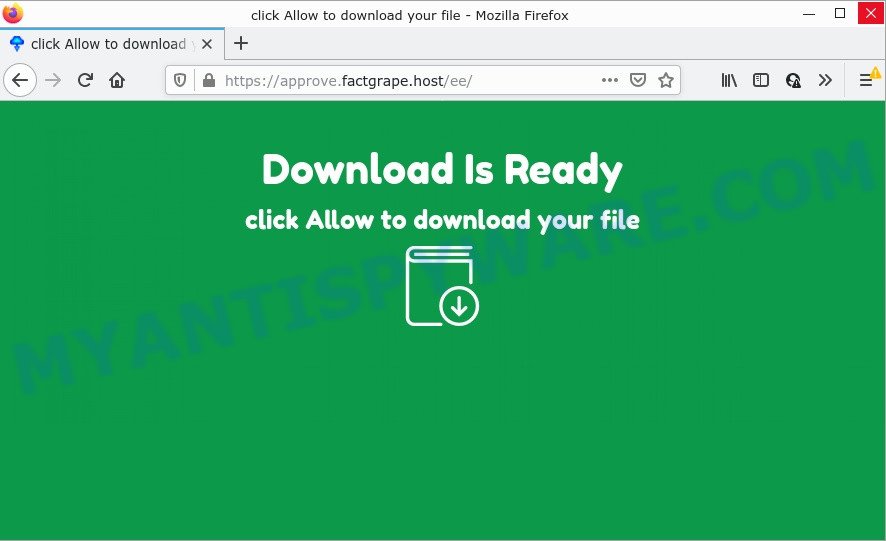
When you visit the Factgrape.host site which wants to send you notifications, you will be greeted with a fake message that asks whether you want to agree to them or not. Your options will be ‘Block’ and ‘Allow’. Once you click the ‘Allow’ button, then you will start seeing unwanted advertisements in form of pop-up windows on the screen.

Threat Summary
| Name | Factgrape.host pop-up |
| Type | browser notification spam, spam push notifications, pop-up virus |
| Distribution | social engineering attack, misleading popup advertisements, adware software, PUPs |
| Symptoms |
|
| Removal | Factgrape.host removal guide |
How did you get infected with Factgrape.host popups
Some research has shown that users can be redirected to Factgrape.host from shady ads or by potentially unwanted software and adware. Adware is form of malicious software that may cause issues for your PC. It can generate numerous additional popup, banner, pop-under and in-text link advertisements flooding on your web browser; collect your privacy data like login details, online searches, etc; run in the background and drag down your PC running speed; give more chances for other adware software, potentially unwanted software even malicious software to get on your personal computer.
A large number of spyware, adware programs, browser toolbars, browser hijackers, and potentially unwanted apps are installed when installing freeware and peer-2-peer file sharing software. Therefore, when installing free applications, you need to be careful not to accidentally install optional apps. It is important that you pay attention to the EULA (End User License Agreements) and select the Custom, Manual or Advanced installation mode as it will typically disclose what bundled software will also be installed.
Remove Factgrape.host notifications from web-browsers
Your internet browser likely now allows the Factgrape.host website to send you push notifications, but you do not want the annoying advertisements from this web page and we understand that. We’ve put together this instructions on how you can get rid of Factgrape.host popup ads from Google Chrome, Edge, Internet Explorer, Safari, Firefox and Android.
Google Chrome:
- Just copy and paste the following text into the address bar of Google Chrome.
- chrome://settings/content/notifications
- Press Enter.
- Remove the Factgrape.host site and other rogue notifications by clicking three vertical dots button next to each and selecting ‘Remove’.

Android:
- Tap ‘Settings’.
- Tap ‘Notifications’.
- Find and tap the browser which displays Factgrape.host notifications ads.
- Find Factgrape.host site, other dubious sites and set the toggle button to ‘OFF’ on them one-by-one.

Mozilla Firefox:
- Click the Menu button (three bars) on the right upper corner of the Firefox window.
- Select ‘Options’ and click on ‘Privacy & Security’ on the left hand side of the browser window.
- Scroll down to ‘Permissions’ and then to ‘Settings’ next to ‘Notifications’.
- Find sites you down’t want to see notifications from (for example, Factgrape.host), click on drop-down menu next to each and select ‘Block’.
- Save changes.

Edge:
- In the top right hand corner, click on the three dots to expand the Edge menu.
- Click ‘Settings’. Click ‘Advanced’ on the left side of the window.
- Click ‘Manage permissions’ button, located beneath ‘Website permissions’.
- Click the switch below the Factgrape.host site so that it turns off.

Internet Explorer:
- In the right upper corner of the browser, click on the gear icon (menu button).
- Go to ‘Internet Options’ in the menu.
- Click on the ‘Privacy’ tab and select ‘Settings’ in the pop-up blockers section.
- Locate the Factgrape.host site and click the ‘Remove’ button to delete the domain.

Safari:
- Go to ‘Preferences’ in the Safari menu.
- Select the ‘Websites’ tab and then select ‘Notifications’ section on the left panel.
- Locate the Factgrape.host and select it, click the ‘Deny’ button.
How to remove Factgrape.host pop-ups (removal guidance)
According to experienced security specialists, Factgrape.host pop-up ads removal can be complete manually and/or automatically. These tools that are listed below will allow you remove adware, malicious web-browser extensions, malicious software and potentially unwanted programs . However, if you are not willing to install other applications to remove Factgrape.host ads, then use following tutorial to revert back your device settings to defaults.
To remove Factgrape.host pop ups, perform the following steps:
- Remove Factgrape.host notifications from web-browsers
- How to remove Factgrape.host pop ups without any software
- Automatic Removal of Factgrape.host ads
- Stop Factgrape.host popup advertisements
How to remove Factgrape.host pop ups without any software
This part of the post is a step-by-step guidance that will show you how to get rid of Factgrape.host pop ups manually. You just need to follow every step. In this case, you do not need to install any additional applications.
Delete potentially unwanted apps using Windows Control Panel
We recommend that you start the computer cleaning procedure by checking the list of installed programs and remove all unknown or dubious programs. This is a very important step, as mentioned above, very often the malicious software such as adware software and hijackers may be bundled with free applications. Uninstall the unwanted software can delete the unwanted advertisements or browser redirect.
Windows 8, 8.1, 10
First, press the Windows button
Windows XP, Vista, 7
First, click “Start” and select “Control Panel”.
It will show the Windows Control Panel as shown on the image below.

Next, press “Uninstall a program” ![]()
It will display a list of all programs installed on your device. Scroll through the all list, and remove any questionable and unknown programs. To quickly find the latest installed applications, we recommend sort programs by date in the Control panel.
Remove Factgrape.host ads from Google Chrome
Resetting Chrome to original settings is effective in uninstalling the Factgrape.host pop ups from your internet browser. This method is always useful to complete if you have trouble in removing changes caused by adware.

- First, run the Chrome and click the Menu icon (icon in the form of three dots).
- It will display the Google Chrome main menu. Select More Tools, then click Extensions.
- You’ll see the list of installed extensions. If the list has the plugin labeled with “Installed by enterprise policy” or “Installed by your administrator”, then complete the following steps: Remove Chrome extensions installed by enterprise policy.
- Now open the Chrome menu once again, click the “Settings” menu.
- Next, click “Advanced” link, which located at the bottom of the Settings page.
- On the bottom of the “Advanced settings” page, click the “Reset settings to their original defaults” button.
- The Chrome will show the reset settings dialog box as on the image above.
- Confirm the web-browser’s reset by clicking on the “Reset” button.
- To learn more, read the article How to reset Google Chrome settings to default.
Delete Factgrape.host pop up advertisements from IE
In order to restore all web-browser new tab page, home page and search engine you need to reset the Internet Explorer to the state, which was when the MS Windows was installed on your computer.
First, start the Internet Explorer, then click ‘gear’ icon ![]() . It will display the Tools drop-down menu on the right part of the internet browser, then click the “Internet Options” as displayed on the image below.
. It will display the Tools drop-down menu on the right part of the internet browser, then click the “Internet Options” as displayed on the image below.

In the “Internet Options” screen, select the “Advanced” tab, then click the “Reset” button. The Internet Explorer will show the “Reset Internet Explorer settings” prompt. Further, click the “Delete personal settings” check box to select it. Next, click the “Reset” button as on the image below.

Once the process is finished, press “Close” button. Close the Microsoft Internet Explorer and restart your personal computer for the changes to take effect. This step will help you to restore your web-browser’s newtab page, start page and search engine by default to default state.
Remove Factgrape.host popup advertisements from Mozilla Firefox
Resetting Firefox web-browser will reset all the settings to their default state and will remove Factgrape.host pop-ups, malicious add-ons and extensions. When using the reset feature, your personal information such as passwords, bookmarks, browsing history and web form auto-fill data will be saved.
Start the Mozilla Firefox and click the menu button (it looks like three stacked lines) at the top right of the browser screen. Next, click the question-mark icon at the bottom of the drop-down menu. It will display the slide-out menu.

Select the “Troubleshooting information”. If you are unable to access the Help menu, then type “about:support” in your address bar and press Enter. It bring up the “Troubleshooting Information” page like below.

Click the “Refresh Firefox” button at the top right of the Troubleshooting Information page. Select “Refresh Firefox” in the confirmation prompt. The Firefox will start a procedure to fix your problems that caused by the Factgrape.host adware. Once, it’s done, click the “Finish” button.
Automatic Removal of Factgrape.host ads
The adware can hide its components which are difficult for you to find out and get rid of completely. This may lead to the fact that after some time, the adware that causes Factgrape.host popups once again infect your PC system. Moreover, We want to note that it is not always safe to delete adware software manually, if you do not have much experience in setting up and configuring the MS Windows operating system. The best solution to detect and get rid of adware is to use free malware removal programs.
How to remove Factgrape.host pop up advertisements with Zemana Anti Malware
Zemana Anti Malware (ZAM) is one of the best in its class, it can search for and remove a large amount of of various security threats, including adware, browser hijackers, spyware and trojans that masqueraded as legitimate system applications. Also Zemana includes another utility called FRST – is a helpful program for manual removal of files and parts of the Windows registry created by malicious software.
Visit the following page to download the latest version of Zemana AntiMalware for Windows. Save it on your Desktop.
164795 downloads
Author: Zemana Ltd
Category: Security tools
Update: July 16, 2019
After downloading is complete, close all applications and windows on your computer. Open a directory in which you saved it. Double-click on the icon that’s named Zemana.AntiMalware.Setup as shown in the following example.
![]()
When the install begins, you will see the “Setup wizard” which will allow you install Zemana Free on your PC.

Once installation is finished, you will see window as displayed in the following example.

Now click the “Scan” button to perform a system scan for the adware that causes Factgrape.host pop ups. A scan can take anywhere from 10 to 30 minutes, depending on the count of files on your PC and the speed of your personal computer. During the scan Zemana Anti Malware (ZAM) will search for threats present on your device.

Once the system scan is complete, Zemana Anti Malware will prepare a list of unwanted applications and adware. Make sure to check mark the threats that are unsafe and then click “Next” button.

The Zemana will remove adware that causes multiple unwanted pop-ups.
Use Hitman Pro to remove Factgrape.host popup ads
Hitman Pro is a portable utility that searches for and removes undesired apps like hijackers, adware, toolbars, other web-browser extensions and other malicious software. It scans your PC for adware which causes popups and produces a list of threats marked for removal. HitmanPro will only delete those unwanted programs that you wish to be removed.
First, please go to the following link, then click the ‘Download’ button in order to download the latest version of HitmanPro.
After the download is finished, open the directory in which you saved it and double-click the Hitman Pro icon. It will launch the Hitman Pro tool. If the User Account Control dialog box will ask you want to run the program, click Yes button to continue.

Next, press “Next” to perform a system scan for the adware related to the Factgrape.host advertisements. A scan may take anywhere from 10 to 30 minutes, depending on the number of files on your PC system and the speed of your computer. When a malicious software, adware or PUPs are detected, the count of the security threats will change accordingly.

When Hitman Pro has completed scanning, HitmanPro will display a scan report as displayed below.

You may delete threats (move to Quarantine) by simply press “Next” button. It will display a dialog box, press the “Activate free license” button. The HitmanPro will remove adware that causes the annoying Factgrape.host ads and move the selected items to the Quarantine. When the clean up is done, the utility may ask you to restart your device.
How to delete Factgrape.host with MalwareBytes Anti Malware
We advise using the MalwareBytes Anti Malware (MBAM) that are fully clean your personal computer of the adware. The free utility is an advanced malware removal application created by (c) Malwarebytes lab. This program uses the world’s most popular antimalware technology. It’s able to help you get rid of intrusive Factgrape.host popup ads from your web-browsers, PUPs, malware, browser hijackers, toolbars, ransomware and other security threats from your PC for free.
First, visit the page linked below, then click the ‘Download’ button in order to download the latest version of MalwareBytes.
327050 downloads
Author: Malwarebytes
Category: Security tools
Update: April 15, 2020
Once the download is finished, close all programs and windows on your device. Double-click the setup file called MBSetup. If the “User Account Control” prompt pops up as displayed on the image below, click the “Yes” button.

It will open the Setup wizard which will help you install MalwareBytes Free on your computer. Follow the prompts and do not make any changes to default settings.

Once installation is finished successfully, click “Get Started” button. MalwareBytes AntiMalware will automatically start and you can see its main screen as displayed on the image below.

Now press the “Scan” button to perform a system scan for the adware that causes multiple unwanted pop-ups. This procedure can take some time, so please be patient. While the MalwareBytes utility is scanning, you may see number of objects it has identified as being infected by malicious software.

After MalwareBytes has finished scanning, MalwareBytes Free will display a list of detected items. Review the report and then click “Quarantine” button. The MalwareBytes Anti Malware (MBAM) will start to delete adware software that causes Factgrape.host advertisements in your browser. Once that process is complete, you may be prompted to restart the device.

We suggest you look at the following video, which completely explains the procedure of using the MalwareBytes AntiMalware to remove adware, browser hijacker and other malware.
Stop Factgrape.host popup advertisements
It is also critical to protect your web browsers from malicious web sites and advertisements by using an ad blocker application such as AdGuard. Security experts says that it’ll greatly reduce the risk of malicious software, and potentially save lots of money. Additionally, the AdGuard can also protect your privacy by blocking almost all trackers.
Download AdGuard on your computer by clicking on the following link.
26840 downloads
Version: 6.4
Author: © Adguard
Category: Security tools
Update: November 15, 2018
After the download is complete, double-click the downloaded file to launch it. The “Setup Wizard” window will show up on the computer screen as shown below.

Follow the prompts. AdGuard will then be installed and an icon will be placed on your desktop. A window will show up asking you to confirm that you want to see a quick guide as shown below.

Press “Skip” button to close the window and use the default settings, or click “Get Started” to see an quick guide which will help you get to know AdGuard better.
Each time, when you start your device, AdGuard will start automatically and stop unwanted ads, block Factgrape.host, as well as other harmful or misleading web-pages. For an overview of all the features of the program, or to change its settings you can simply double-click on the AdGuard icon, that is located on your desktop.
Finish words
After completing the step-by-step tutorial above, your PC should be clean from this adware software and other malware. The Firefox, Edge, Internet Explorer and Chrome will no longer open annoying Factgrape.host web-page when you surf the World Wide Web. Unfortunately, if the guide does not help you, then you have caught a new adware, and then the best way – ask for help.
Please create a new question by using the “Ask Question” button in the Questions and Answers. Try to give us some details about your problems, so we can try to help you more accurately. Wait for one of our trained “Security Team” or Site Administrator to provide you with knowledgeable assistance tailored to your problem with the intrusive Factgrape.host pop-up ads.



















