What is Brainy Choose Captcha?
Brainy Choose Captcha pop-ups are a phishing scam that uses social engineering to fool you and other unsuspecting users into allowing push notifications from malicious (ad) push servers. Push notifications are originally created to alert users of newly published blog posts. Cybercriminals abuse ‘push notifications’ to avoid anti-virus and ad-blocker applications by displaying annoying ads. These ads are displayed in the lower right corner of the screen urges users to play online games, visit questionable web pages, install web-browser add-ons & so on.
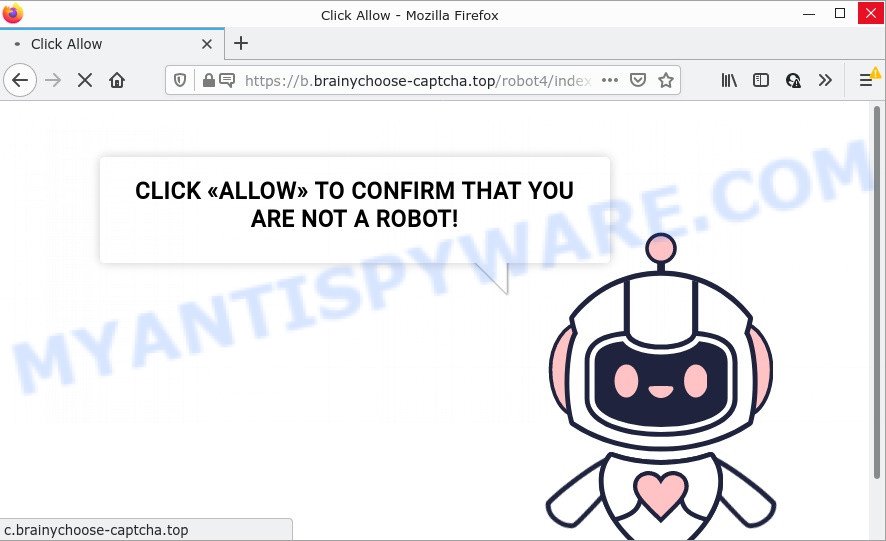
The Brainy Choose Captcha site displays a confirmation request that attempts to get you to click the ‘Allow’ to subscribe to its notifications. Once you click on ALLOW, then your web browser will be configured to show unwanted adverts on your desktop, even when the web-browser is closed.

Threat Summary
| Name | Brainy Choose Captcha virus |
| Type | spam push notifications, browser notification spam, pop-up virus |
| Distribution | misleading popup advertisements, social engineering attack, adware, potentially unwanted applications |
| Symptoms |
|
| Removal | Brainy Choose Captcha removal guide |
Where the Brainy Choose Captcha pop-ups comes from
These Brainy Choose Captcha popups are caused by suspicious ads on the web-sites you visit or adware software. Adware is a type of malicious software that’s designed to display unwanted ads, modify computer settings, download and install malicious browser addons. All the time, while adware is running, your web-browser will be fill with annoying advertisements. Most probably, adware software has been installed on your personal computer without your’s permission and you don’t even know how and where adware software has got into your PC.
A large number of spyware, adware programs, internet browser toolbars, hijackers, and PUPs are installed when installing freeware and peer-2-peer file sharing software. Therefore, when installing freeware, you need to be careful not to accidentally install third-party software. It’s important that you pay attention to the EULA (End User License Agreements) and choose the Custom, Manual or Advanced installation option as it will typically disclose what additional applications will also be installed.
Remove Brainy Choose Captcha notifications from web-browsers
If the scammers have achieved their goal and you clicked the Allow button, then you need to open internet browser settings as soon as possible and disable rogue push notifications. To delete the Brainy Choose Captcha notifications, perform the steps below. These steps are for Microsoft Windows, Mac OS and Android.
Google Chrome:
- Click the Menu button (three dots) on the top-right corner
- Select ‘Settings’. Then, scroll down to the bottom where it says ‘Advanced’.
- At the ‘Privacy and Security’ section click ‘Site settings’.
- Go to Notifications settings.
- Click ‘three dots’ button on the right hand side of Brainy Choose Captcha site or other rogue notifications and click ‘Remove’.

Android:
- Open Chrome.
- In the top-right corner, find and tap the Google Chrome menu (three dots).
- In the menu tap ‘Settings’, scroll down to ‘Advanced’.
- Tap on ‘Site settings’ and then ‘Notifications’. In the opened window, find the Brainy Choose Captcha URL, other rogue notifications and tap on them one-by-one.
- Tap the ‘Clean & Reset’ button and confirm.

Mozilla Firefox:
- Click the Menu button (three bars) on the top-right corner.
- Choose ‘Options’ and click on ‘Privacy & Security’ on the left hand side.
- Scroll down to ‘Permissions’ and then to ‘Settings’ next to ‘Notifications’.
- Select the Brainy Choose Captcha domain from the list and change the status to ‘Block’.
- Save changes.

Edge:
- In the right upper corner, click on the three dots to expand the Edge menu.
- Scroll down to ‘Settings’. In the menu on the left go to ‘Advanced’.
- Click ‘Manage permissions’ button, located beneath ‘Website permissions’.
- Disable the on switch for the Brainy Choose Captcha site.

Internet Explorer:
- Click ‘Tools’ button in the right upper corner of the Internet Explorer.
- Go to ‘Internet Options’ in the menu.
- Click on the ‘Privacy’ tab and select ‘Settings’ in the pop-up blockers section.
- Select the Brainy Choose Captcha domain and other dubious sites under and remove them one by one by clicking the ‘Remove’ button.

Safari:
- Go to ‘Preferences’ in the Safari menu.
- Select the ‘Websites’ tab and then select ‘Notifications’ section on the left panel.
- Find the Brainy Choose Captcha domain and select it, click the ‘Deny’ button.
How to remove Brainy Choose Captcha pop-up ads from Chrome, Firefox, IE, Edge
The answer is right here on this web-page. We have put together simplicity and efficiency. It will help you easily to free your computer of adware that causes the annoying Brainy Choose Captcha pop-up ads. Moreover, you can choose manual or automatic removal way. If you’re familiar with the computer then use manual removal, otherwise run the free antimalware tool created specifically to remove adware. Of course, you may combine both methods. Read this manual carefully, bookmark it or open this page on your smartphone, because you may need to close your browser or reboot your computer.
To remove Brainy Choose Captcha pop ups, complete the steps below:
- Remove Brainy Choose Captcha notifications from web-browsers
- Manual Brainy Choose Captcha pop ups removal
- Automatic Removal of Brainy Choose Captcha virus
- Stop Brainy Choose Captcha pop up advertisements
Manual Brainy Choose Captcha pop ups removal
In most cases, it’s possible to manually remove Brainy Choose Captcha advertisements. This solution does not involve the use of any tricks or removal utilities. You just need to recover the normal settings of the personal computer and browser. This can be done by following a few simple steps below. If you want to quickly remove Brainy Choose Captcha pop up advertisements, as well as perform a full scan of your computer, we recommend that you run adware removal utilities, which are listed below.
Check the list of installed applications first
You can manually remove most nonaggressive adware by uninstalling the program that it came with or removing the adware itself using ‘Add/Remove programs’ or ‘Uninstall a program’ option in MS Windows Control Panel.
- If you are using Windows 8, 8.1 or 10 then click Windows button, next click Search. Type “Control panel”and press Enter.
- If you are using Windows XP, Vista, 7, then press “Start” button and press “Control Panel”.
- It will display the Windows Control Panel.
- Further, click “Uninstall a program” under Programs category.
- It will display a list of all programs installed on the computer.
- Scroll through the all list, and remove dubious and unknown programs. To quickly find the latest installed apps, we recommend sort software by date.
See more details in the video instructions below.
Get rid of Brainy Choose Captcha pop ups from Mozilla Firefox
Resetting your Firefox is basic troubleshooting step for any issues with your browser program, including the redirect to the Brainy Choose Captcha scam. Keep in mind that resetting your internet browser will not remove your history, bookmarks, passwords, and other saved data.
First, launch the Mozilla Firefox. Next, click the button in the form of three horizontal stripes (![]() ). It will display the drop-down menu. Next, press the Help button (
). It will display the drop-down menu. Next, press the Help button (![]() ).
).

In the Help menu click the “Troubleshooting Information”. In the upper-right corner of the “Troubleshooting Information” page click on “Refresh Firefox” button similar to the one below.

Confirm your action, click the “Refresh Firefox”.
Get rid of Brainy Choose Captcha advertisements from IE
If you find that Microsoft Internet Explorer browser settings like homepage, search engine and new tab had been replaced by adware software related to the Brainy Choose Captcha ads, then you may restore your settings, via the reset browser procedure.
First, run the Microsoft Internet Explorer, then click ‘gear’ icon ![]() . It will open the Tools drop-down menu on the right part of the web-browser, then press the “Internet Options” as displayed on the image below.
. It will open the Tools drop-down menu on the right part of the web-browser, then press the “Internet Options” as displayed on the image below.

In the “Internet Options” screen, select the “Advanced” tab, then click the “Reset” button. The Internet Explorer will show the “Reset Internet Explorer settings” prompt. Further, press the “Delete personal settings” check box to select it. Next, press the “Reset” button such as the one below.

After the process is finished, press “Close” button. Close the Internet Explorer and restart your PC for the changes to take effect. This step will help you to restore your web-browser’s start page, search provider and newtab to default state.
Remove Brainy Choose Captcha pop up ads from Google Chrome
Run the Reset internet browser utility of the Google Chrome to reset all its settings such as default search provider, newtab and home page to original defaults. This is a very useful tool to use, in the case of web-browser redirects to scam sites like Brainy Choose Captcha.
First run the Chrome. Next, click the button in the form of three horizontal dots (![]() ).
).
It will open the Chrome menu. Select More Tools, then click Extensions. Carefully browse through the list of installed plugins. If the list has the extension signed with “Installed by enterprise policy” or “Installed by your administrator”, then complete the following tutorial: Remove Google Chrome extensions installed by enterprise policy.
Open the Google Chrome menu once again. Further, click the option named “Settings”.

The web browser will show the settings screen. Another solution to display the Google Chrome’s settings – type chrome://settings in the web browser adress bar and press Enter
Scroll down to the bottom of the page and click the “Advanced” link. Now scroll down until the “Reset” section is visible, as shown below and click the “Reset settings to their original defaults” button.

The Google Chrome will show the confirmation dialog box like below.

You need to confirm your action, click the “Reset” button. The internet browser will launch the procedure of cleaning. Once it’s done, the internet browser’s settings including search provider, new tab page and homepage back to the values that have been when the Chrome was first installed on your PC system.
Automatic Removal of Brainy Choose Captcha virus
Spyware, adware, potentially unwanted applications and browser hijackers can be difficult to remove manually. Do not try to remove this programs without the aid of malicious software removal tools. In order to completely remove adware from your computer, run professionally designed utilities, like Zemana Free, MalwareBytes Anti-Malware and Hitman Pro.
Remove Brainy Choose Captcha virus with Zemana
Zemana Anti-Malware is extremely fast and ultra light weight malware removal utility. It will help you remove Brainy Choose Captcha virus, adware, PUPs and other malware. This program gives real-time protection that never slow down your computer. Zemana Anti-Malware (ZAM) is designed for experienced and beginner computer users. The interface of this utility is very easy to use, simple and minimalist.
Installing the Zemana Anti-Malware (ZAM) is simple. First you’ll need to download Zemana on your MS Windows Desktop by clicking on the following link.
164814 downloads
Author: Zemana Ltd
Category: Security tools
Update: July 16, 2019
After the downloading process is done, close all software and windows on your computer. Double-click the install file called Zemana.AntiMalware.Setup. If the “User Account Control” dialog box pops up as displayed in the following example, click the “Yes” button.

It will open the “Setup wizard” that will help you setup Zemana Free on your personal computer. Follow the prompts and do not make any changes to default settings.

Once install is finished successfully, Zemana Free will automatically start and you can see its main screen as displayed below.

Now press the “Scan” button to perform a system scan for the adware software that causes multiple unwanted popups. A scan can take anywhere from 10 to 30 minutes, depending on the count of files on your personal computer and the speed of your PC system. When a threat is found, the number of the security threats will change accordingly.

Once that process is finished, a list of all threats detected is produced. In order to delete all threats, simply click “Next” button. The Zemana Free will delete adware software that causes the unwanted Brainy Choose Captcha pop-ups and move the selected threats to the Quarantine. When disinfection is complete, you may be prompted to restart the PC system.
Remove Brainy Choose Captcha pop-ups from browsers with HitmanPro
Hitman Pro is a free portable program that scans your computer for adware that causes Brainy Choose Captcha ads, PUPs and hijackers and helps delete them easily. Moreover, it’ll also allow you remove any harmful internet browser extensions and add-ons.
Click the link below to download HitmanPro. Save it on your MS Windows desktop or in any other place.
Download and run Hitman Pro on your computer. Once started, press “Next” button to look for adware software related to the Brainy Choose Captcha ads. This process can take quite a while, so please be patient. While the HitmanPro utility is scanning, you may see how many objects it has identified as being affected by malicious software..

Once finished, HitmanPro will show you the results.

All detected items will be marked. You can remove them all by simply click Next button.
It will display a prompt, press the “Activate free license” button to start the free 30 days trial to delete all malicious software found.
Use MalwareBytes to remove Brainy Choose Captcha popup advertisements
Manual Brainy Choose Captcha advertisements removal requires some computer skills. Some files and registry entries that created by the adware can be not fully removed. We suggest that use the MalwareBytes Anti-Malware that are completely clean your personal computer of adware. Moreover, the free application will help you to delete malware, PUPs, browser hijackers and toolbars that your PC can be infected too.
Visit the page linked below to download the latest version of MalwareBytes AntiMalware (MBAM) for Microsoft Windows. Save it on your Microsoft Windows desktop.
327071 downloads
Author: Malwarebytes
Category: Security tools
Update: April 15, 2020
Once the download is finished, close all windows on your personal computer. Further, launch the file named MBSetup. If the “User Account Control” dialog box pops up as displayed in the figure below, click the “Yes” button.

It will show the Setup wizard that will help you install MalwareBytes on the personal computer. Follow the prompts and do not make any changes to default settings.

Once install is complete successfully, click “Get Started” button. Then MalwareBytes Anti Malware (MBAM) will automatically run and you can see its main window as displayed on the screen below.

Next, click the “Scan” button to begin checking your PC for the adware related to the Brainy Choose Captcha pop-ups. A system scan can take anywhere from 5 to 30 minutes, depending on your computer. While the MalwareBytes is scanning, you can see count of objects it has identified either as being malware.

After that process is complete, MalwareBytes will show you the results. Review the results once the utility has finished the system scan. If you think an entry should not be quarantined, then uncheck it. Otherwise, simply click “Quarantine” button.

The MalwareBytes Anti-Malware will start to delete adware software which causes popups. When the cleaning process is finished, you can be prompted to restart your PC system. We recommend you look at the following video, which completely explains the procedure of using the MalwareBytes Anti Malware (MBAM) to remove hijackers, adware and other malware.
Stop Brainy Choose Captcha pop up advertisements
Run ad blocking program such as AdGuard in order to block advertisements, malvertisements, pop-ups and online trackers, avoid having to install malicious and adware browser plug-ins and add-ons which affect your device performance and impact your computer security. Browse the Web anonymously and stay safe online!
- First, visit the following page, then click the ‘Download’ button in order to download the latest version of AdGuard.
Adguard download
26843 downloads
Version: 6.4
Author: © Adguard
Category: Security tools
Update: November 15, 2018
- After downloading it, launch the downloaded file. You will see the “Setup Wizard” program window. Follow the prompts.
- Once the installation is complete, click “Skip” to close the installation program and use the default settings, or click “Get Started” to see an quick tutorial that will assist you get to know AdGuard better.
- In most cases, the default settings are enough and you do not need to change anything. Each time, when you start your personal computer, AdGuard will start automatically and stop undesired advertisements, block Brainy Choose Captcha, as well as other harmful or misleading web-pages. For an overview of all the features of the application, or to change its settings you can simply double-click on the icon called AdGuard, which is located on your desktop.
Finish words
Now your PC system should be clean of the adware that causes Brainy Choose Captcha popups. We suggest that you keep AdGuard (to help you stop unwanted pop-up ads and unwanted harmful web sites) and Zemana Anti-Malware (ZAM) (to periodically scan your computer for new malicious software, hijackers and adware). Make sure that you have all the Critical Updates recommended for Windows OS. Without regular updates you WILL NOT be protected when new browser hijackers, malicious apps and adware software are released.
If you are still having problems while trying to delete Brainy Choose Captcha virus from your web browser, then ask for help here.


















