What is Myfreshspot.com?
Myfreshspot.com pop-ups are a scam that uses social engineering techniques to trick unsuspecting users into subscribing to push notifications. Scammers use push notifications to bypass protection against pop-ups in the web browser and therefore display tons of unwanted ads. These ads are used to promote dubious web browser plugins, giveaway scams, fake downloads, and adult web sites.
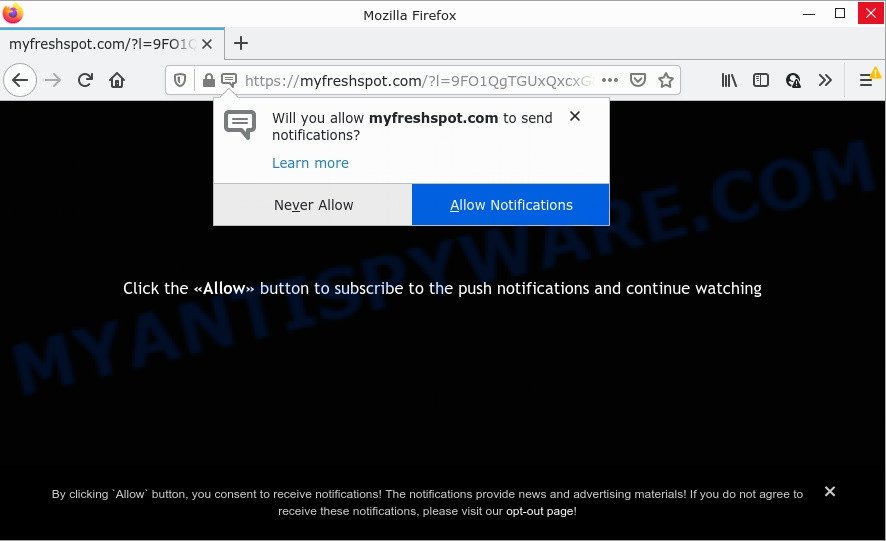
The Myfreshspot.com site shows fake messages that attempts to get you to click the ‘Allow’ to subscribe to its notifications. If you click on the ‘Allow’ button, this web-site gets your permission to send browser notifications in form of pop-up adverts in the right bottom corner of the screen.

Threat Summary
| Name | Myfreshspot.com pop up |
| Type | spam push notifications, browser notification spam, pop-up virus |
| Distribution | social engineering attack, adware, suspicious pop up advertisements, PUPs |
| Symptoms |
|
| Removal | Myfreshspot.com removal guide |
Where the Myfreshspot.com pop-ups comes from
Cyber threat analysts have determined that users are re-directed to Myfreshspot.com by adware or from misleading advertisements. By definition, adware is a piece of software that presents advertisements on a PC. However, people basically use the word ‘adware’ to describe a type of malicious software which presents unwanted advertisements to the user. In most cases, this kind of adware do not have any uninstall procedures and can use technologies that are similar to those used by trojans to penetrate the computer.
Most of unwanted advertisements and pop-ups come from browser toolbars and/or extensions, BHOs (browser helper objects) and additional software. Most often, these items claim itself as applications that improve your experience on the Net by providing a fast and interactive homepage or a search engine that does not track you. Remember, how to avoid the unwanted programs. Be cautious, run only reputable apps which download from reputable sources. NEVER install any unknown and dubious apps.
Remove Myfreshspot.com notifications from browsers
If the scammers have achieved their goal and you clicked the Allow button, then you need to open browser settings as soon as possible and turn off rogue push notifications. To delete the Myfreshspot.com notifications, execute the following steps. These steps are for Microsoft Windows, Mac and Android.
Google Chrome:
- In the right upper corner of the browser window, click on Chrome’s main menu button, represented by three vertical dots.
- When the drop-down menu appears, click on ‘Settings’. Scroll to the bottom of the page and click on ‘Advanced’.
- In the ‘Privacy and Security’ section, click on ‘Site settings’.
- Go to Notifications settings.
- Locate the Myfreshspot.com site and delete it by clicking the three vertical dots on the right to the site and select ‘Remove’.

Android:
- Tap ‘Settings’.
- Tap ‘Notifications’.
- Find and tap the web browser which displays Myfreshspot.com push notifications ads.
- Find Myfreshspot.com URL, other rogue notifications and set the toggle button to ‘OFF’ on them one-by-one.

Mozilla Firefox:
- Click the Menu button (three bars) on the top right corner of the screen.
- Go to ‘Options’, and Select ‘Privacy & Security’ on the left side of the window.
- Scroll down to ‘Permissions’ and then to ‘Settings’ next to ‘Notifications’.
- Find sites you down’t want to see notifications from (for example, Myfreshspot.com), click on drop-down menu next to each and select ‘Block’.
- Save changes.

Edge:
- In the right upper corner, click the Edge menu button (three dots).
- Scroll down to ‘Settings’. In the menu on the left go to ‘Advanced’.
- Click ‘Manage permissions’ button below ‘Website permissions’.
- Click the switch below the Myfreshspot.com and each dubious domain.

Internet Explorer:
- Click ‘Tools’ button in the top right corner of the Internet Explorer.
- Select ‘Internet options’.
- Select the ‘Privacy’ tab and click ‘Settings under ‘Pop-up Blocker’ section.
- Locate the Myfreshspot.com site and click the ‘Remove’ button to delete the domain.

Safari:
- Click ‘Safari’ button on the left upper corner of the screen and select ‘Preferences’.
- Select the ‘Websites’ tab and then select ‘Notifications’ section on the left panel.
- Check for Myfreshspot.com site, other suspicious URLs and apply the ‘Deny’ option for each.
How to remove Myfreshspot.com pop-ups (removal steps)
There are a simple manual guide below that will assist you to get rid of Myfreshspot.com advertisements from your Windows PC system. The most effective solution to get rid of this adware is to perform the manual removal steps and then use Zemana Anti-Malware, MalwareBytes AntiMalware or Hitman Pro automatic tools (all are free). The manual way will help to weaken this adware software and these malware removal utilities will completely remove Myfreshspot.com popups and return the MS Edge, Google Chrome, Firefox and Microsoft Internet Explorer settings to default.
To remove Myfreshspot.com pop ups, complete the following steps:
- Remove Myfreshspot.com notifications from browsers
- How to get rid of Myfreshspot.com pop up ads without any software
- Automatic Removal of Myfreshspot.com popup ads
- Stop Myfreshspot.com ads
How to get rid of Myfreshspot.com pop up ads without any software
First try to remove Myfreshspot.com popup advertisements manually; to do this, follow the steps below. Of course, manual adware removal requires more time and may not be suitable for those who are poorly versed in system settings. In this case, we advise that you scroll down to the section that describes how to remove Myfreshspot.com advertisements using free utilities.
Delete newly added potentially unwanted applications
The best way to begin the personal computer cleanup is to delete unknown and questionable programs. Using the Microsoft Windows Control Panel you can do this quickly and easily. This step, in spite of its simplicity, should not be ignored, because the removing of unneeded apps can clean up the Internet Explorer, Edge, Firefox and Chrome from pop-ups, hijackers and so on.
|
|
|
|
Get rid of Myfreshspot.com pop-ups from Internet Explorer
If you find that IE web browser settings like new tab, default search provider and homepage had been replaced by adware responsible for Myfreshspot.com advertisements, then you may return your settings, via the reset web-browser procedure.
First, launch the IE, then press ‘gear’ icon ![]() . It will show the Tools drop-down menu on the right part of the browser, then click the “Internet Options” as displayed on the image below.
. It will show the Tools drop-down menu on the right part of the browser, then click the “Internet Options” as displayed on the image below.

In the “Internet Options” screen, select the “Advanced” tab, then click the “Reset” button. The IE will display the “Reset Internet Explorer settings” prompt. Further, click the “Delete personal settings” check box to select it. Next, click the “Reset” button as displayed in the figure below.

When the procedure is done, click “Close” button. Close the IE and restart your PC for the changes to take effect. This step will help you to restore your browser’s search provider, newtab page and start page to default state.
Remove Myfreshspot.com ads from Google Chrome
If you have adware software, Myfreshspot.com ads problems or Chrome is running slow, then reset Chrome can help you. In this tutorial we’ll show you the method to reset your Google Chrome settings and data to original state without reinstall.

- First, launch the Google Chrome and click the Menu icon (icon in the form of three dots).
- It will open the Chrome main menu. Choose More Tools, then press Extensions.
- You will see the list of installed addons. If the list has the extension labeled with “Installed by enterprise policy” or “Installed by your administrator”, then complete the following guidance: Remove Chrome extensions installed by enterprise policy.
- Now open the Chrome menu once again, press the “Settings” menu.
- Next, press “Advanced” link, that located at the bottom of the Settings page.
- On the bottom of the “Advanced settings” page, press the “Reset settings to their original defaults” button.
- The Google Chrome will display the reset settings dialog box as shown on the image above.
- Confirm the web browser’s reset by clicking on the “Reset” button.
- To learn more, read the article How to reset Chrome settings to default.
Get rid of Myfreshspot.com from Mozilla Firefox by resetting web-browser settings
If the Mozilla Firefox internet browser program is hijacked, then resetting its settings can help. The Reset feature is available on all modern version of Mozilla Firefox. A reset can fix many issues by restoring Firefox settings such as home page, default search provider and newtab page to their default state. Keep in mind that resetting your web-browser will not remove your history, bookmarks, passwords, and other saved data.
Click the Menu button (looks like three horizontal lines), and click the blue Help icon located at the bottom of the drop down menu like below.

A small menu will appear, click the “Troubleshooting Information”. On this page, click “Refresh Firefox” button as shown on the image below.

Follow the onscreen procedure to revert back your Mozilla Firefox web-browser settings to their default values.
Automatic Removal of Myfreshspot.com popup ads
The adware software may hide its components which are difficult for you to find out and delete completely. This may lead to the fact that after some time, the adware that causes the annoying Myfreshspot.com ads again infect your computer. Moreover, We want to note that it is not always safe to delete adware manually, if you don’t have much experience in setting up and configuring the Microsoft Windows operating system. The best solution to scan for and remove adware is to run free malicious software removal apps.
Use Zemana Anti-Malware (ZAM) to delete Myfreshspot.com popups
Zemana is a lightweight utility which designed to use alongside your antivirus software, detecting and deleting malware, adware and PUPs that other programs miss. Zemana is easy to use, fast, does not use many resources and have great detection and removal rates.
Now you can install and run Zemana Anti Malware (ZAM) to delete Myfreshspot.com pop ups from your browser by following the steps below:
Visit the page linked below to download Zemana Anti-Malware installation package named Zemana.AntiMalware.Setup on your computer. Save it on your Microsoft Windows desktop.
164814 downloads
Author: Zemana Ltd
Category: Security tools
Update: July 16, 2019
Start the setup file after it has been downloaded successfully and then follow the prompts to install this tool on your device.

During setup you can change certain settings, but we recommend you don’t make any changes to default settings.
When installation is done, this malware removal utility will automatically launch and update itself. You will see its main window as shown in the figure below.

Now press the “Scan” button to detect adware software that causes pop-ups. A scan may take anywhere from 10 to 30 minutes, depending on the number of files on your computer and the speed of your PC. When a malware, adware software or PUPs are detected, the number of the security threats will change accordingly. Wait until the the checking is done.

After finished, Zemana AntiMalware (ZAM) will display a scan report. In order to delete all items, simply click “Next” button.

The Zemana will remove adware that causes multiple annoying pop-ups and move the selected threats to the Quarantine. When the clean-up is finished, you can be prompted to reboot your computer to make the change take effect.
Remove Myfreshspot.com advertisements from internet browsers with HitmanPro
HitmanPro is a portable utility which detects and removes undesired software such as browser hijackers, adware, toolbars, other web browser extensions and other malicious software. It scans your device for adware that causes Myfreshspot.com pop-up advertisements in your web-browser and produces a list of items marked for removal. Hitman Pro will only uninstall those unwanted programs that you wish to be removed.

- Download Hitman Pro on your computer from the link below.
- After the downloading process is done, double click the Hitman Pro icon. Once this tool is launched, click “Next” button to perform a system scan for the adware that causes Myfreshspot.com pop-up ads. This process can take quite a while, so please be patient. When a threat is detected, the count of the security threats will change accordingly.
- After the system scan is complete, it will display the Scan Results. Review the results once the utility has complete the system scan. If you think an entry should not be quarantined, then uncheck it. Otherwise, simply press “Next” button. Now press the “Activate free license” button to begin the free 30 days trial to remove all malicious software found.
Use MalwareBytes Anti Malware (MBAM) to delete Myfreshspot.com pop up advertisements
Manual Myfreshspot.com ads removal requires some computer skills. Some files and registry entries that created by the adware can be not fully removed. We advise that use the MalwareBytes Free that are completely free your device of adware. Moreover, the free program will help you to remove malware, potentially unwanted software, hijackers and toolbars that your computer can be infected too.

- Installing the MalwareBytes Free is simple. First you’ll need to download MalwareBytes Free on your computer from the following link.
Malwarebytes Anti-malware
327071 downloads
Author: Malwarebytes
Category: Security tools
Update: April 15, 2020
- At the download page, click on the Download button. Your internet browser will display the “Save as” prompt. Please save it onto your Windows desktop.
- After downloading is finished, please close all software and open windows on your PC. Double-click on the icon that’s named MBSetup.
- This will start the Setup wizard of MalwareBytes AntiMalware onto your PC. Follow the prompts and don’t make any changes to default settings.
- When the Setup wizard has finished installing, the MalwareBytes Anti-Malware will open and open the main window.
- Further, click the “Scan” button to begin scanning your PC for the adware software related to the Myfreshspot.com popup ads. This task can take some time, so please be patient. During the scan MalwareBytes Anti-Malware (MBAM) will detect threats exist on your computer.
- Once finished, MalwareBytes will display a list of found threats.
- Review the results once the utility has done the system scan. If you think an entry should not be quarantined, then uncheck it. Otherwise, simply click the “Quarantine” button. Once finished, you may be prompted to reboot the PC.
- Close the Anti Malware and continue with the next step.
Video instruction, which reveals in detail the steps above.
Stop Myfreshspot.com ads
It is important to run adblocker apps like AdGuard to protect your PC system from malicious web-pages. Most security experts says that it’s okay to stop advertisements. You should do so just to stay safe! And, of course, the AdGuard can to stop Myfreshspot.com and other intrusive websites.
First, please go to the following link, then click the ‘Download’ button in order to download the latest version of AdGuard.
26843 downloads
Version: 6.4
Author: © Adguard
Category: Security tools
Update: November 15, 2018
Once downloading is complete, double-click the downloaded file to start it. The “Setup Wizard” window will show up on the computer screen like the one below.

Follow the prompts. AdGuard will then be installed and an icon will be placed on your desktop. A window will show up asking you to confirm that you want to see a quick guide like the one below.

Click “Skip” button to close the window and use the default settings, or click “Get Started” to see an quick guidance which will help you get to know AdGuard better.
Each time, when you launch your personal computer, AdGuard will start automatically and stop unwanted ads, block Myfreshspot.com, as well as other malicious or misleading web sites. For an overview of all the features of the program, or to change its settings you can simply double-click on the AdGuard icon, which is located on your desktop.
Finish words
Now your device should be clean of the adware which causes pop-ups. We suggest that you keep AdGuard (to help you block unwanted pop-up advertisements and annoying malicious web-pages) and Zemana Anti-Malware (ZAM) (to periodically scan your computer for new adwares and other malware). Probably you are running an older version of Java or Adobe Flash Player. This can be a security risk, so download and install the latest version right now.
If you are still having problems while trying to get rid of Myfreshspot.com popups from the Internet Explorer, Firefox, MS Edge and Chrome, then ask for help here here.


















