What is News-jojega.cc?
News-jojega.cc pop-ups are a social engineering attack that is designed to lure unsuspecting users into subscribing to push notifications. The push notifications promote ‘free’ online games, free gifts scams, questionable web browser plugins, adult webpages, and fake downloads.
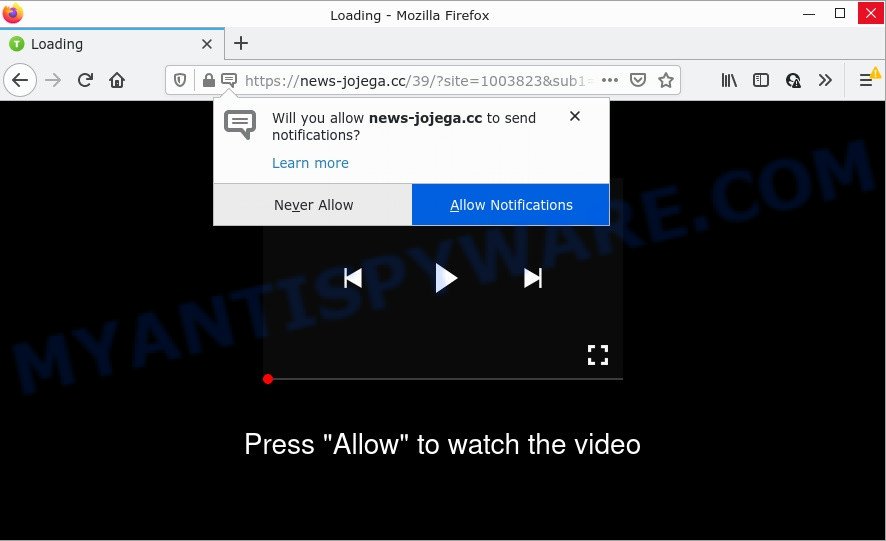
The News-jojega.cc site states that clicking ‘Allow’ button is necessary to connect to the Internet, watch a video, download a file, enable Flash Player, access the content of the web site, and so on. Once enabled, the News-jojega.cc spam notifications will start popping up in the right bottom corner of the desktop occasionally and spam you with annoying ads.

Threat Summary
| Name | News-jojega.cc pop-up |
| Type | browser notification spam, spam push notifications, pop-up virus |
| Distribution | suspicious pop up ads, social engineering attack, potentially unwanted software, adware |
| Symptoms |
|
| Removal | News-jojega.cc removal guide |
How does your personal computer get infected with News-jojega.cc pop ups
These News-jojega.cc pop-ups are caused by suspicious advertisements on the web pages you visit or adware. Many PC users consider adware, browser hijackers, spyware, trojans as the same thing. They are all forms of malicious software that each behave differently. The word ‘adware’ is a combination of two words ‘ad’ and ‘software’. Adware presents ads on an affected personal computer. Not very dangerous for users, but very profitable for the the software publishers.
Adware usually come bundled with free applications. So, when you installing free applications, carefully read the disclaimers, choose the Custom or Advanced setup mode to watch for bundled applications that are being installed, because some of the apps are PUPs and adware software.
Remove News-jojega.cc notifications from browsers
if you became a victim of cyber criminals and clicked on the “Allow” button, then your web-browser was configured to display intrusive ads. To remove the ads, you need to remove the notification permission that you gave the News-jojega.cc web-site to send notifications.
Google Chrome:
- In the top right corner of the browser window, click on ‘three vertical dots’, and this will open up the main menu on Google Chrome.
- When the drop-down menu appears, click on ‘Settings’. Scroll to the bottom of the page and click on ‘Advanced’.
- Scroll down to the ‘Privacy and security’ section, select ‘Site settings’.
- Go to Notifications settings.
- Locate the News-jojega.cc URL and click the three vertical dots button next to it, then click on ‘Remove’.

Android:
- Open Google Chrome.
- In the top-right corner, find and tap the Google Chrome menu (three dots).
- In the menu tap ‘Settings’, scroll down to ‘Advanced’.
- Tap on ‘Site settings’ and then ‘Notifications’. In the opened window, find the News-jojega.cc site, other rogue notifications and tap on them one-by-one.
- Tap the ‘Clean & Reset’ button and confirm.

Mozilla Firefox:
- In the top right corner of the screen, click on the three horizontal stripes to expand the Main menu.
- In the drop-down menu select ‘Options’. In the left side select ‘Privacy & Security’.
- Scroll down to the ‘Permissions’ section and click the ‘Settings’ button next to ‘Notifications’.
- In the opened window, locate News-jojega.cc URL, other rogue notifications, click the drop-down menu and choose ‘Block’.
- Click ‘Save Changes’ button.

Edge:
- In the right upper corner, click the Edge menu button (it looks like three dots).
- Click ‘Settings’. Click ‘Advanced’ on the left side of the window.
- In the ‘Website permissions’ section click ‘Manage permissions’.
- Disable the on switch for the News-jojega.cc URL.

Internet Explorer:
- In the top right corner of the window, click on the menu button (gear icon).
- Go to ‘Internet Options’ in the menu.
- Click on the ‘Privacy’ tab and select ‘Settings’ in the pop-up blockers section.
- Select the News-jojega.cc domain and other dubious URLs under and remove them one by one by clicking the ‘Remove’ button.

Safari:
- Click ‘Safari’ button on the top left corner of the browser and select ‘Preferences’.
- Open ‘Websites’ tab, then in the left menu click on ‘Notifications’.
- Find the News-jojega.cc and select it, click the ‘Deny’ button.
How to remove News-jojega.cc ads (removal steps)
Fortunately, we have an effective way which will assist you manually or/and automatically remove News-jojega.cc from your web-browser and bring your web-browser settings, including start page, newtab and search engine by default, back to normal. Below you will find a removal guide with all the steps you may need to successfully get rid of adware and its traces. Certain of the steps below will require you to close this web-site. So, please read the few simple steps carefully, after that bookmark it or open it on your smartphone for later reference.
To remove News-jojega.cc pop ups, perform the following steps:
- Remove News-jojega.cc notifications from browsers
- How to manually remove News-jojega.cc
- Automatic Removal of News-jojega.cc pop-up advertisements
- Stop News-jojega.cc pop up advertisements
How to manually remove News-jojega.cc
Looking for a way to remove News-jojega.cc pop up ads manually without downloading any software? Then this section of the blog post is just for you. Below are some simple steps you can take. Performing these steps requires basic knowledge of internet browser and Microsoft Windows setup. If you are not sure that you can follow them, it is better to use free tools listed below that can help you get rid of News-jojega.cc advertisements.
Remove potentially unwanted programs through the Microsoft Windows Control Panel
First, you should try to identify and uninstall the program that causes the appearance of unwanted ads or web browser redirect, using the ‘Uninstall a program’ which is located in the ‘Control panel’.
Press Windows button ![]() , then press Search
, then press Search ![]() . Type “Control panel”and press Enter. If you using Windows XP or Windows 7, then press “Start” and select “Control Panel”. It will show the Windows Control Panel similar to the one below.
. Type “Control panel”and press Enter. If you using Windows XP or Windows 7, then press “Start” and select “Control Panel”. It will show the Windows Control Panel similar to the one below.

Further, click “Uninstall a program” ![]()
It will open a list of all apps installed on your computer. Scroll through the all list, and uninstall any suspicious and unknown programs.
Remove News-jojega.cc ads from Google Chrome
If you have adware problem or the Chrome is running slow, then reset Google Chrome settings can help you. In the steps below we’ll show you a way to reset your Google Chrome settings to default values without reinstall. This will also allow to remove News-jojega.cc pop-up advertisements from your web browser.
First launch the Chrome. Next, click the button in the form of three horizontal dots (![]() ).
).
It will open the Google Chrome menu. Select More Tools, then press Extensions. Carefully browse through the list of installed extensions. If the list has the extension signed with “Installed by enterprise policy” or “Installed by your administrator”, then complete the following tutorial: Remove Google Chrome extensions installed by enterprise policy.
Open the Chrome menu once again. Further, press the option named “Settings”.

The browser will show the settings screen. Another solution to display the Chrome’s settings – type chrome://settings in the web-browser adress bar and press Enter
Scroll down to the bottom of the page and click the “Advanced” link. Now scroll down until the “Reset” section is visible, as shown in the following example and click the “Reset settings to their original defaults” button.

The Chrome will open the confirmation prompt like below.

You need to confirm your action, press the “Reset” button. The browser will start the task of cleaning. After it is finished, the internet browser’s settings including search engine, home page and newtab page back to the values which have been when the Google Chrome was first installed on your device.
Remove News-jojega.cc popups from Mozilla Firefox
If Firefox settings are hijacked by the adware software, your web browser shows unwanted pop-up ads, then ‘Reset Mozilla Firefox’ could solve these problems. However, your saved passwords and bookmarks will not be changed or cleared.
First, run the Mozilla Firefox. Next, press the button in the form of three horizontal stripes (![]() ). It will show the drop-down menu. Next, click the Help button (
). It will show the drop-down menu. Next, click the Help button (![]() ).
).

In the Help menu press the “Troubleshooting Information”. In the upper-right corner of the “Troubleshooting Information” page click on “Refresh Firefox” button as displayed below.

Confirm your action, click the “Refresh Firefox”.
Remove News-jojega.cc pop ups from IE
If you find that Microsoft Internet Explorer web browser settings such as default search engine, homepage and newtab page had been modified by adware responsible for News-jojega.cc advertisements, then you may return your settings, via the reset web browser procedure.
First, start the IE, then click ‘gear’ icon ![]() . It will show the Tools drop-down menu on the right part of the web browser, then press the “Internet Options” as on the image below.
. It will show the Tools drop-down menu on the right part of the web browser, then press the “Internet Options” as on the image below.

In the “Internet Options” screen, select the “Advanced” tab, then click the “Reset” button. The Microsoft Internet Explorer will display the “Reset Internet Explorer settings” dialog box. Further, click the “Delete personal settings” check box to select it. Next, press the “Reset” button as on the image below.

Once the process is complete, click “Close” button. Close the Internet Explorer and reboot your PC system for the changes to take effect. This step will help you to restore your internet browser’s newtab, home page and search provider by default to default state.
Automatic Removal of News-jojega.cc pop-up advertisements
If the News-jojega.cc pop ups are still there, the situation is more serious. But do not worry. There are several tools that are designed to locate and remove adware from your web-browser and PC. If you’re searching for a free way to adware removal, then Zemana Free is a good option. Also you can get HitmanPro and MalwareBytes Free. Both applications also available for free unlimited scanning and for removal of found malicious software, adware and potentially unwanted applications.
Use Zemana AntiMalware to get rid of News-jojega.cc pop-ups
Zemana is free full featured malware removal tool. It can scan your files and MS Windows registry in real-time. Zemana Anti Malware (ZAM) can help to get rid of News-jojega.cc popup ads, other potentially unwanted applications, malicious software and adware software. It uses 1% of your PC system resources. This utility has got simple and beautiful interface and at the same time best possible protection for your personal computer.
- Zemana can be downloaded from the following link. Save it directly to your Microsoft Windows Desktop.
Zemana AntiMalware
164815 downloads
Author: Zemana Ltd
Category: Security tools
Update: July 16, 2019
- Once you have downloaded the installation file, make sure to double click on the Zemana.AntiMalware.Setup. This would start the Zemana Free install on your computer.
- Select installation language and click ‘OK’ button.
- On the next screen ‘Setup Wizard’ simply press the ‘Next’ button and follow the prompts.

- Finally, once the installation is done, Zemana will open automatically. Else, if does not then double-click on the Zemana AntiMalware icon on your desktop.
- Now that you have successfully install Zemana AntiMalware, let’s see How to use Zemana AntiMalware (ZAM) to remove News-jojega.cc ads from your computer.
- After you have launched the Zemana, you’ll see a window as shown on the image below, just click ‘Scan’ button to search for adware.

- Now pay attention to the screen while Zemana scans your device.

- As the scanning ends, you’ll be displayed the list of all found items on your computer. Make sure all threats have ‘checkmark’ and click ‘Next’ button.

- Zemana Free may require a restart personal computer in order to complete the News-jojega.cc ads removal process.
- If you want to permanently remove adware software from your personal computer, then press ‘Quarantine’ icon, select all malicious software, adware software, PUPs and other threats and press Delete.
- Restart your personal computer to complete the adware removal procedure.
Remove News-jojega.cc ads and harmful extensions with HitmanPro
Hitman Pro is a free removal tool that can scan your computer for a wide range of security threats like malicious software, adwares, potentially unwanted apps as well as adware that causes multiple intrusive popups. It will perform a deep scan of your computer including hard drives and Microsoft Windows registry. After a malicious software is found, it will help you to get rid of all found threats from your PC by a simple click.
Installing the HitmanPro is simple. First you’ll need to download Hitman Pro on your computer from the following link.
After the downloading process is done, open the file location and double-click the Hitman Pro icon. It will run the Hitman Pro utility. If the User Account Control prompt will ask you want to run the application, press Yes button to continue.

Next, press “Next” to search for adware responsible for News-jojega.cc ads. A scan may take anywhere from 10 to 30 minutes, depending on the number of files on your device and the speed of your computer. While the Hitman Pro is checking, you can see how many objects it has identified either as being malicious software.

When the system scan is done, the results are displayed in the scan report such as the one below.

Make sure to check mark the threats that are unsafe and then click “Next” button. It will show a prompt, click the “Activate free license” button. The HitmanPro will remove adware that causes News-jojega.cc advertisements and move the selected items to the Quarantine. Once finished, the utility may ask you to restart your PC.
How to remove News-jojega.cc with MalwareBytes AntiMalware
If you’re having issues with News-jojega.cc pop ups removal, then check out MalwareBytes Free. This is a tool that can help clean up your personal computer and improve your speeds for free. Find out more below.

- Installing the MalwareBytes AntiMalware is simple. First you will need to download MalwareBytes Free on your personal computer from the following link.
Malwarebytes Anti-malware
327072 downloads
Author: Malwarebytes
Category: Security tools
Update: April 15, 2020
- Once downloading is done, close all apps and windows on your PC system. Open a directory in which you saved it. Double-click on the icon that’s named MBsetup.
- Choose “Personal computer” option and press Install button. Follow the prompts.
- Once installation is complete, press the “Scan” button to perform a system scan with this tool for the adware software related to the News-jojega.cc pop-ups. This process may take some time, so please be patient. While the tool is checking, you can see how many objects and files has already scanned.
- When that process is finished, MalwareBytes Anti-Malware (MBAM) will open you the results. In order to delete all threats, simply press “Quarantine”. When disinfection is finished, you may be prompted to restart your computer.
The following video offers a few simple steps on how to remove browser hijackers, adware software and other malware with MalwareBytes.
Stop News-jojega.cc pop up advertisements
Use an adblocker utility such as AdGuard will protect you from harmful advertisements and content. Moreover, you can find that the AdGuard have an option to protect your privacy and stop phishing and spam web pages. Additionally, ad-blocking applications will help you to avoid annoying pop ups and unverified links that also a good way to stay safe online.
- Please go to the link below to download the latest version of AdGuard for MS Windows. Save it on your MS Windows desktop or in any other place.
Adguard download
26843 downloads
Version: 6.4
Author: © Adguard
Category: Security tools
Update: November 15, 2018
- Once downloading is finished, start the downloaded file. You will see the “Setup Wizard” program window. Follow the prompts.
- Once the installation is done, click “Skip” to close the setup program and use the default settings, or press “Get Started” to see an quick tutorial that will help you get to know AdGuard better.
- In most cases, the default settings are enough and you don’t need to change anything. Each time, when you start your device, AdGuard will start automatically and stop unwanted advertisements, block News-jojega.cc, as well as other malicious or misleading web-pages. For an overview of all the features of the program, or to change its settings you can simply double-click on the icon named AdGuard, that may be found on your desktop.
To sum up
Now your computer should be free of the adware software related to the News-jojega.cc pop ups. We suggest that you keep AdGuard (to help you stop unwanted popup ads and intrusive harmful web pages) and Zemana (to periodically scan your PC system for new adwares and other malware). Probably you are running an older version of Java or Adobe Flash Player. This can be a security risk, so download and install the latest version right now.
If you are still having problems while trying to remove News-jojega.cc ads from the Internet Explorer, Firefox, Chrome and MS Edge, then ask for help here here.






















