What is News-bisiju.cc?
There are many scam web sites on the Internet and News-bisiju.cc is one of them. It is a dubious website that uses social engineering to deceive you into subscribing to browser notifications. Although browser push notifications cannot harm you directly, scammers use them to display intrusive ads, promote suspicious applications, and encourage you to visit misleading webpages.
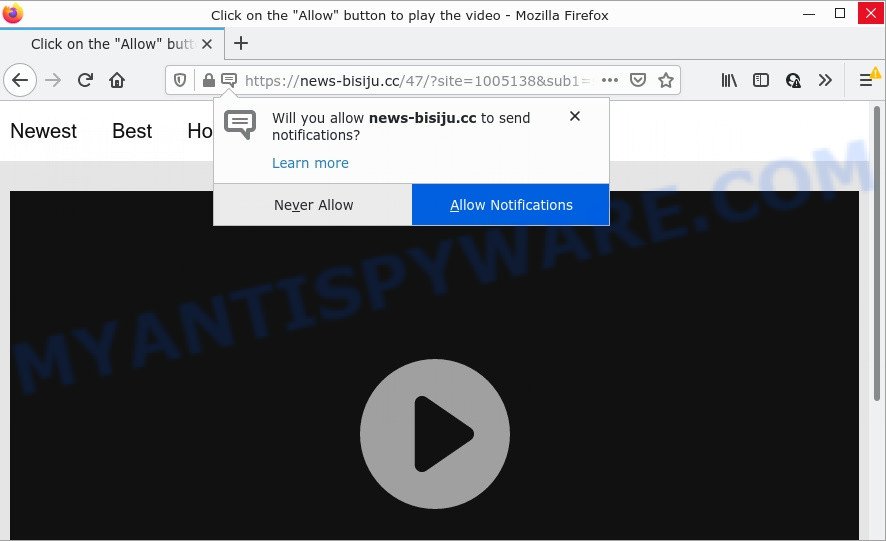
When you visit the News-bisiju.cc web-site that wants to send you browser notifications, you will be greeted with a confirmation request that asks whether you want to agree to them or not. Your options will be ‘Block’ and ‘Allow’. If you click ALLOW, then your web-browser will be configured to show pop up adverts in the lower right corner of Windows or Mac.

Threat Summary
| Name | News-bisiju.cc popup |
| Type | spam push notifications, browser notification spam, pop-up virus |
| Distribution | adware software, shady pop up ads, potentially unwanted programs, social engineering attack |
| Symptoms |
|
| Removal | News-bisiju.cc removal guide |
How does your PC system get infected with News-bisiju.cc popups
These News-bisiju.cc pop-ups are caused by shady advertisements on the web sites you visit or adware software. Adware is form of malicious software that presents unwanted advertisements on a computer, redirects search results to advertising webpages and collects confidential information for marketing purposes. Adware software can show banner ads, full-screen advertisements, pop ups, videos, or other varieties of online advertising. Maybe you approve the idea that the ads or pop ups is just a small problem. But these annoying advertisements eat PC system resources and slow down your computer performance.
Adware software comes to computers as part of the installer of various free programs. Thus on the process of install, it will be installed onto your PC and/or web-browser. In order to avoid adware, you just need to follow a few simple rules: carefully read the Terms of Use and the license, choose only a Manual, Custom or Advanced installation option, which enables you to make sure that the program you want to install, thereby protect your personal computer from adware.
Remove News-bisiju.cc notifications from web-browsers
Your web-browser likely now allows the News-bisiju.cc web-page to send you notifications, but you do not want the annoying ads from this web page and we understand that. We’ve put together this steps on how you can remove News-bisiju.cc ads from MS Edge, Chrome, Android, Safari, Internet Explorer and Firefox.
Google Chrome:
- In the top-right corner of the screen, click on ‘three vertical dots’, and this will open up the main menu on Google Chrome.
- Select ‘Settings’. Then, scroll down to the bottom where it says ‘Advanced’.
- When the drop-down menu appears, tap ‘Settings’. Scroll down to ‘Advanced’.
- Go to Notifications settings.
- Locate the News-bisiju.cc site and remove it by clicking the three vertical dots on the right to the site and select ‘Remove’.

Android:
- Open Chrome.
- In the top-right corner, tap on Chrome’s main menu button, represented by three vertical dots.
- In the menu tap ‘Settings’, scroll down to ‘Advanced’.
- Tap on ‘Site settings’ and then ‘Notifications’. In the opened window, locate the News-bisiju.cc site, other questionable sites and tap on them one-by-one.
- Tap the ‘Clean & Reset’ button and confirm.

Mozilla Firefox:
- In the right upper corner of the screen, click on the three horizontal stripes to expand the Main menu.
- Choose ‘Options’ and click on ‘Privacy & Security’ on the left hand side of the Firefox.
- Scroll down to ‘Permissions’ section and click ‘Settings…’ button next to ‘Notifications’.
- Select the News-bisiju.cc domain from the list and change the status to ‘Block’.
- Click ‘Save Changes’ button.

Edge:
- In the top right corner, click on the three dots to expand the Edge menu.
- Click ‘Settings’. Click ‘Advanced’ on the left side of the window.
- Click ‘Manage permissions’ button under ‘Website permissions’.
- Click the switch below the News-bisiju.cc URL so that it turns off.

Internet Explorer:
- In the top right hand corner, click on the gear icon (menu button).
- In the drop-down menu select ‘Internet Options’.
- Click on the ‘Privacy’ tab and select ‘Settings’ in the pop-up blockers section.
- Select the News-bisiju.cc domain and other dubious URLs below and delete them one by one by clicking the ‘Remove’ button.

Safari:
- On the top menu select ‘Safari’, then ‘Preferences’.
- Select the ‘Websites’ tab and then select ‘Notifications’ section on the left panel.
- Check for News-bisiju.cc, other questionable URLs and apply the ‘Deny’ option for each.
How to remove News-bisiju.cc advertisements (removal guidance)
The following steps will help you to remove News-bisiju.cc pop up advertisements from the Microsoft Edge, Chrome, Internet Explorer and Firefox. Moreover, the step-by-step guide below will help you to remove malicious software, browser hijackers, PUPs and toolbars that your computer may be infected. Please do the guide step by step. If you need help or have any questions, then ask for our assistance or type a comment below. Read this manual carefully, bookmark it or open this page on your smartphone, because you may need to close your web browser or restart your device.
To remove News-bisiju.cc pop ups, complete the steps below:
- Remove News-bisiju.cc notifications from web-browsers
- How to remove News-bisiju.cc pop-ups without any software
- Automatic Removal of News-bisiju.cc ads
- Stop News-bisiju.cc pop-up advertisements
How to remove News-bisiju.cc pop-ups without any software
In this section of the post, we have posted the steps that will allow to get rid of News-bisiju.cc popups manually. Although compared to removal utilities, this way loses in time, but you don’t need to download anything on the personal computer. It will be enough for you to follow the detailed guide with images. We tried to describe each step in detail, but if you realized that you might not be able to figure it out, or simply do not want to change the Windows and web-browser settings, then it’s better for you to use tools from trusted developers, which are listed below.
Remove newly installed potentially unwanted apps
The best way to begin the computer cleanup is to delete unknown and questionable programs. Using the MS Windows Control Panel you can do this quickly and easily. This step, in spite of its simplicity, should not be ignored, because the removing of unneeded software can clean up the Chrome, Firefox, Microsoft Edge and Internet Explorer from popup ads, hijackers and so on.
- If you are using Windows 8, 8.1 or 10 then click Windows button, next press Search. Type “Control panel”and press Enter.
- If you are using Windows XP, Vista, 7, then click “Start” button and press “Control Panel”.
- It will show the Windows Control Panel.
- Further, click “Uninstall a program” under Programs category.
- It will open a list of all software installed on the PC system.
- Scroll through the all list, and delete questionable and unknown apps. To quickly find the latest installed programs, we recommend sort software by date.
See more details in the video guidance below.
Remove News-bisiju.cc pop up advertisements from Google Chrome
If you are getting News-bisiju.cc pop-ups, then you can try to remove it by resetting Google Chrome to its original state. It will also clear cookies, content and site data, temporary and cached data. When using the reset feature, your personal information like passwords, bookmarks, browsing history and web form auto-fill data will be saved.

- First, run the Google Chrome and press the Menu icon (icon in the form of three dots).
- It will display the Chrome main menu. Select More Tools, then press Extensions.
- You’ll see the list of installed add-ons. If the list has the extension labeled with “Installed by enterprise policy” or “Installed by your administrator”, then complete the following steps: Remove Chrome extensions installed by enterprise policy.
- Now open the Chrome menu once again, click the “Settings” menu.
- Next, click “Advanced” link, which located at the bottom of the Settings page.
- On the bottom of the “Advanced settings” page, press the “Reset settings to their original defaults” button.
- The Google Chrome will show the reset settings prompt as on the image above.
- Confirm the web browser’s reset by clicking on the “Reset” button.
- To learn more, read the post How to reset Chrome settings to default.
Get rid of News-bisiju.cc pop up ads from Firefox
If Firefox settings are hijacked by the adware, your internet browser shows unwanted popup ads, then ‘Reset Mozilla Firefox’ could solve these problems. However, your saved passwords and bookmarks will not be changed or cleared.
First, start the Firefox and click ![]() button. It will display the drop-down menu on the right-part of the web browser. Further, click the Help button (
button. It will display the drop-down menu on the right-part of the web browser. Further, click the Help button (![]() ) as displayed below.
) as displayed below.

In the Help menu, select the “Troubleshooting Information” option. Another way to open the “Troubleshooting Information” screen – type “about:support” in the browser adress bar and press Enter. It will show the “Troubleshooting Information” page as shown in the following example. In the upper-right corner of this screen, click the “Refresh Firefox” button.

It will display the confirmation prompt. Further, press the “Refresh Firefox” button. The Mozilla Firefox will begin a task to fix your problems that caused by the News-bisiju.cc adware software. Once, it’s finished, press the “Finish” button.
Remove News-bisiju.cc pop ups from IE
If you find that IE browser settings like startpage, new tab page and search engine by default had been changed by adware software which causes pop-ups, then you may return your settings, via the reset web browser procedure.
First, launch the Internet Explorer, then press ‘gear’ icon ![]() . It will show the Tools drop-down menu on the right part of the web browser, then click the “Internet Options” similar to the one below.
. It will show the Tools drop-down menu on the right part of the web browser, then click the “Internet Options” similar to the one below.

In the “Internet Options” screen, select the “Advanced” tab, then press the “Reset” button. The IE will show the “Reset Internet Explorer settings” dialog box. Further, press the “Delete personal settings” check box to select it. Next, click the “Reset” button as shown on the screen below.

Once the process is done, press “Close” button. Close the Internet Explorer and reboot your personal computer for the changes to take effect. This step will help you to restore your internet browser’s startpage, new tab page and default search provider to default state.
Automatic Removal of News-bisiju.cc ads
Adware and News-bisiju.cc ads can be removed from the internet browser and personal computer by running full system scan with an antimalware utility. For example, you can run a full system scan with Zemana AntiMalware (ZAM), MalwareBytes Anti-Malware (MBAM) and Hitman Pro. It’ll help you delete components of adware software from Windows registry and harmful files from harddisks.
How to delete News-bisiju.cc ads with Zemana Free
Does Zemana Free uninstall adware responsible for News-bisiju.cc pop-ups? The adware software is often downloaded with malicious software that can force you to install an program such as toolbars you don’t want. Therefore, advise using the Zemana. It is a utility created to scan and remove adware software and other malicious software from your personal computer for free.
Visit the page linked below to download Zemana. Save it to your Desktop so that you can access the file easily.
164796 downloads
Author: Zemana Ltd
Category: Security tools
Update: July 16, 2019
Once the downloading process is complete, close all windows on your computer. Further, run the setup file called Zemana.AntiMalware.Setup. If the “User Account Control” dialog box pops up as displayed in the figure below, click the “Yes” button.

It will display the “Setup wizard” which will help you install Zemana Anti Malware on the computer. Follow the prompts and do not make any changes to default settings.

Once install is complete successfully, Zemana AntiMalware (ZAM) will automatically launch and you can see its main window like below.

Next, click the “Scan” button to begin checking your device for the adware software that causes the intrusive News-bisiju.cc ads. When a malicious software, adware or PUPs are detected, the number of the security threats will change accordingly. Wait until the the checking is done.

After Zemana has completed scanning, the results are displayed in the scan report. Review the scan results and then click “Next” button.

The Zemana Free will remove adware software which causes pop ups and move the selected items to the Quarantine. Once the clean-up is complete, you may be prompted to restart your PC system.
Use HitmanPro to get rid of News-bisiju.cc advertisements
HitmanPro is a portable tool which detects and deletes undesired programs such as browser hijackers, adware, toolbars, other browser add-ons and other malicious software. It scans your computer for adware responsible for News-bisiju.cc ads and creates a list of threats marked for removal. Hitman Pro will only uninstall those undesired applications that you wish to be removed.
Download HitmanPro from the link below.
When the downloading process is complete, open the file location. You will see an icon like below.

Double click the Hitman Pro desktop icon. When the utility is started, you will see a screen as on the image below.

Further, click “Next” button . Hitman Pro program will scan through the whole personal computer for the adware that causes News-bisiju.cc pop-up ads in your web-browser. This task may take some time, so please be patient. When HitmanPro is done scanning your device, it will open the Scan Results as shown below.

When you’re ready, click “Next” button. It will display a dialog box, press the “Activate free license” button.
Delete News-bisiju.cc advertisements with MalwareBytes Anti Malware (MBAM)
Manual News-bisiju.cc pop-up ads removal requires some computer skills. Some files and registry entries that created by the adware can be not fully removed. We advise that run the MalwareBytes Free that are fully free your PC of adware software. Moreover, the free program will help you to get rid of malicious software, potentially unwanted software, browser hijackers and toolbars that your computer can be infected too.

- Installing the MalwareBytes is simple. First you will need to download MalwareBytes Anti Malware from the link below.
Malwarebytes Anti-malware
327050 downloads
Author: Malwarebytes
Category: Security tools
Update: April 15, 2020
- When downloading is finished, close all apps and windows on your PC system. Open a directory in which you saved it. Double-click on the icon that’s named MBsetup.
- Select “Personal computer” option and press Install button. Follow the prompts.
- Once installation is done, click the “Scan” button to detect adware that causes News-bisiju.cc pop up advertisements in your internet browser. While the tool is scanning, you may see how many objects and files has already scanned.
- When MalwareBytes Anti Malware (MBAM) is done scanning your PC, you may check all items found on your computer. When you’re ready, click “Quarantine”. After the task is done, you can be prompted to reboot your personal computer.
The following video offers a tutorial on how to remove browser hijackers, adware and other malicious software with MalwareBytes AntiMalware (MBAM).
Stop News-bisiju.cc pop-up advertisements
If you want to remove annoying advertisements, web browser redirects and popups, then install an ad blocker application such as AdGuard. It can stop News-bisiju.cc, advertisements, popups and stop web-sites from tracking your online activities when using the Google Chrome, MS Edge, Internet Explorer and Mozilla Firefox. So, if you like browse the Internet, but you do not like intrusive ads and want to protect your PC system from malicious web sites, then the AdGuard is your best choice.
Download AdGuard by clicking on the link below.
26840 downloads
Version: 6.4
Author: © Adguard
Category: Security tools
Update: November 15, 2018
After downloading it, double-click the downloaded file to launch it. The “Setup Wizard” window will show up on the computer screen such as the one below.

Follow the prompts. AdGuard will then be installed and an icon will be placed on your desktop. A window will show up asking you to confirm that you want to see a quick instructions as displayed on the screen below.

Click “Skip” button to close the window and use the default settings, or click “Get Started” to see an quick guidance that will allow you get to know AdGuard better.
Each time, when you run your personal computer, AdGuard will launch automatically and stop unwanted ads, block News-bisiju.cc, as well as other malicious or misleading web-pages. For an overview of all the features of the program, or to change its settings you can simply double-click on the AdGuard icon, that is located on your desktop.
To sum up
Now your PC system should be clean of the adware which causes pop ups. We suggest that you keep Zemana (to periodically scan your personal computer for new adware softwares and other malicious software) and AdGuard (to help you stop annoying ads and malicious web-sites). Moreover, to prevent any adware software, please stay clear of unknown and third party software, make sure that your antivirus program, turn on the option to detect potentially unwanted software.
If you need more help with News-bisiju.cc pop ups related issues, go to here.



















