What is Revenuewasadi.xyz?
Revenuewasadi.xyz is a website that deceives computer users into accepting push notifications via the web-browser. The push notifications promote ‘free’ online games, giveaway scams, dubious internet browser extensions, adult websites, and adware bundles.
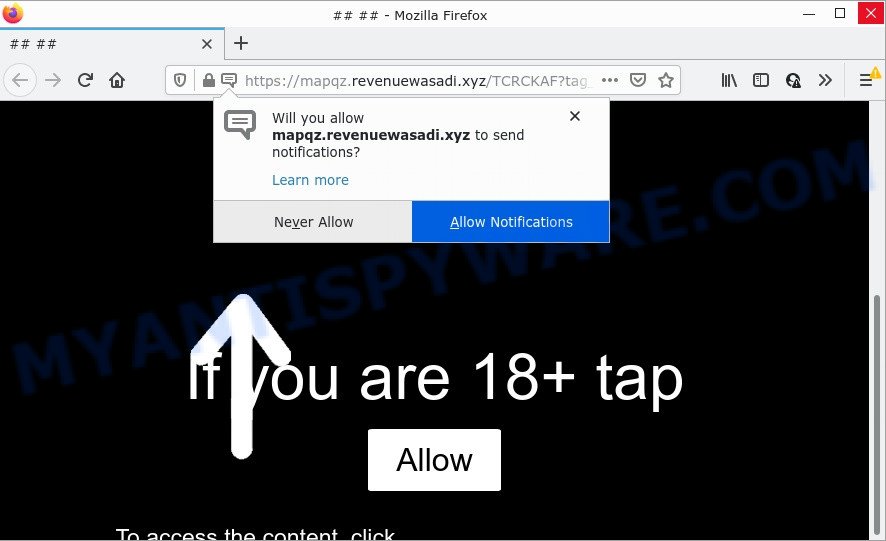
Revenuewasadi.xyz is a dubious site that claims that clicking ‘Allow’ button is necessary to download a file, enable Flash Player, watch a video, access the content of the web page, connect to the Internet, and so on. If you click on ALLOW, then your web-browser will be configured to display annoying adverts on your desktop, even when you are not using the web browser.

Threat Summary
| Name | Revenuewasadi.xyz popup |
| Type | spam push notifications, browser notification spam, pop-up virus |
| Distribution | shady pop up ads, social engineering attack, adware, potentially unwanted applications |
| Symptoms |
|
| Removal | Revenuewasadi.xyz removal guide |
Where the Revenuewasadi.xyz pop-ups comes from
These Revenuewasadi.xyz pop-ups are caused by suspicious ads on the webpages you visit or adware. Adware is developed for the purpose of displaying constant pop up deals and/or unwanted advertisements on the affected personal computer without the user’s consent. It is important, don’t click on these advertisements, as they can lead you to more harmful or misleading web-sites. Adware software usually gets installed alongside free applications, codecs and shareware.
Adware software comes to the personal computer as part of the installer of various free software. Thus on the process of install, it will be added onto your PC and/or web browser. In order to avoid adware software, you just need to follow a few simple rules: carefully read the Terms of Use and the license, choose only a Manual, Custom or Advanced install type, which enables you to make sure that the program you want to install, thereby protect your PC system from adware software.
Remove Revenuewasadi.xyz notifications from web browsers
If you’re getting browser notifications from the Revenuewasadi.xyz or another scam web site, you’ll have previously pressed the ‘Allow’ button. Below we’ll teach you how to turn them off.
Google Chrome:
- In the top-right corner of the browser window, expand the Google Chrome menu.
- When the drop-down menu appears, click on ‘Settings’. Scroll to the bottom of the page and click on ‘Advanced’.
- In the ‘Privacy and Security’ section, click on ‘Site settings’.
- Go to Notifications settings.
- Locate the Revenuewasadi.xyz site and delete it by clicking the three vertical dots on the right to the site and select ‘Remove’.

Android:
- Tap ‘Settings’.
- Tap ‘Notifications’.
- Find and tap the internet browser that displays Revenuewasadi.xyz push notifications ads.
- In the opened window, locate Revenuewasadi.xyz, other rogue notifications and set the toggle button to ‘OFF’ on them one-by-one.

Mozilla Firefox:
- Click the Menu button (three bars) on the top right corner of the Firefox window.
- In the drop-down menu select ‘Options’. In the left side select ‘Privacy & Security’.
- Scroll down to ‘Permissions’ section and click ‘Settings…’ button next to ‘Notifications’.
- In the opened window, locate Revenuewasadi.xyz site, other questionable sites, click the drop-down menu and choose ‘Block’.
- Save changes.

Edge:
- In the right upper corner, click the Edge menu button (it looks like three dots).
- Scroll down to ‘Settings’. In the menu on the left go to ‘Advanced’.
- In the ‘Website permissions’ section click ‘Manage permissions’.
- Click the switch under the Revenuewasadi.xyz URL and each dubious URL.

Internet Explorer:
- Click ‘Tools’ button in the top right hand corner.
- Select ‘Internet options’.
- Select the ‘Privacy’ tab and click ‘Settings under ‘Pop-up Blocker’ section.
- Select the Revenuewasadi.xyz domain and other dubious URLs under and remove them one by one by clicking the ‘Remove’ button.

Safari:
- Go to ‘Preferences’ in the Safari menu.
- Open ‘Websites’ tab, then in the left menu click on ‘Notifications’.
- Check for Revenuewasadi.xyz site, other dubious sites and apply the ‘Deny’ option for each.
How to remove Revenuewasadi.xyz pop ups (removal instructions)
In the steps below we will have a look at the adware and how to remove Revenuewasadi.xyz from Google Chrome, Microsoft Edge, IE and Firefox internet browsers for Microsoft Windows OS, natively or by using a few free removal utilities. Some of the steps below will require you to close this web site. So, please read the guide carefully, after that bookmark it or open it on your smartphone for later reference.
To remove Revenuewasadi.xyz pop ups, use the steps below:
- Remove Revenuewasadi.xyz notifications from web browsers
- How to manually get rid of Revenuewasadi.xyz
- Automatic Removal of Revenuewasadi.xyz pop-ups
- Stop Revenuewasadi.xyz advertisements
How to manually get rid of Revenuewasadi.xyz
In most cases, it’s possible to manually delete Revenuewasadi.xyz advertisements. This way does not involve the use of any tricks or removal utilities. You just need to restore the normal settings of the computer and web browser. This can be done by following a few simple steps below. If you want to quickly remove Revenuewasadi.xyz advertisements, as well as perform a full scan of your PC, we recommend that you use adware removal tools, which are listed below.
Delete PUPs through the Windows Control Panel
Check out the MS Windows Control Panel (Programs and Features section) to see all installed software. We advise to click on the “Date Installed” in order to sort the list of programs by the date you installed them. If you see any unknown and suspicious programs, they are the ones you need to uninstall.
|
|
|
|
Remove Revenuewasadi.xyz pop up ads from Google Chrome
This step will show you how to reset Chrome browser settings to original state. This can remove Revenuewasadi.xyz pop-ups and fix some browsing issues, especially after adware infection. However, your themes, bookmarks, history, passwords, and web form auto-fill information will not be deleted.

- First, start the Chrome and click the Menu icon (icon in the form of three dots).
- It will open the Google Chrome main menu. Choose More Tools, then click Extensions.
- You’ll see the list of installed plugins. If the list has the add-on labeled with “Installed by enterprise policy” or “Installed by your administrator”, then complete the following instructions: Remove Chrome extensions installed by enterprise policy.
- Now open the Google Chrome menu once again, click the “Settings” menu.
- Next, click “Advanced” link, that located at the bottom of the Settings page.
- On the bottom of the “Advanced settings” page, press the “Reset settings to their original defaults” button.
- The Chrome will display the reset settings dialog box as shown on the image above.
- Confirm the web browser’s reset by clicking on the “Reset” button.
- To learn more, read the blog post How to reset Chrome settings to default.
Delete Revenuewasadi.xyz from Firefox by resetting web browser settings
If the Mozilla Firefox web browser application is hijacked, then resetting its settings can help. The Reset feature is available on all modern version of Firefox. A reset can fix many issues by restoring Mozilla Firefox settings like homepage, search engine by default and newtab page to their original settings. When using the reset feature, your personal information such as passwords, bookmarks, browsing history and web form auto-fill data will be saved.
Click the Menu button (looks like three horizontal lines), and click the blue Help icon located at the bottom of the drop down menu as displayed on the image below.

A small menu will appear, click the “Troubleshooting Information”. On this page, click “Refresh Firefox” button as shown on the screen below.

Follow the onscreen procedure to return your Mozilla Firefox browser settings to their original state.
Remove Revenuewasadi.xyz advertisements from IE
By resetting Internet Explorer internet browser you restore your web-browser settings to its default state. This is good initial when troubleshooting problems that might have been caused by adware related to the Revenuewasadi.xyz pop-up ads.
First, start the Internet Explorer, click ![]() ) button. Next, press “Internet Options” as displayed in the figure below.
) button. Next, press “Internet Options” as displayed in the figure below.

In the “Internet Options” screen select the Advanced tab. Next, click Reset button. The IE will show the Reset Internet Explorer settings dialog box. Select the “Delete personal settings” check box and click Reset button.

You will now need to restart your device for the changes to take effect. It will remove adware software responsible for Revenuewasadi.xyz popups, disable malicious and ad-supported browser’s extensions and restore the Internet Explorer’s settings such as new tab page, home page and search provider to default state.
Automatic Removal of Revenuewasadi.xyz pop-ups
In order to fully delete Revenuewasadi.xyz, you not only need to remove adware from your PC, but also remove all its components in your PC including Windows registry entries. We recommend to download and use free removal utilities to automatically free your PC of adware software that causes multiple intrusive pop-ups.
Delete Revenuewasadi.xyz pop-ups with Zemana Anti Malware (ZAM)
If you need a free tool that can easily delete Revenuewasadi.xyz popup advertisements, then use Zemana Free. This is a very handy program, which is primarily developed to quickly detect and delete adware and malware affecting web-browsers and changing their settings.
Click the following link to download the latest version of Zemana AntiMalware for Windows. Save it to your Desktop.
164796 downloads
Author: Zemana Ltd
Category: Security tools
Update: July 16, 2019
After downloading is complete, close all applications and windows on your computer. Double-click the install file called Zemana.AntiMalware.Setup. If the “User Account Control” dialog box pops up as shown in the figure below, click the “Yes” button.

It will open the “Setup wizard” that will help you set up Zemana Anti-Malware (ZAM) on your device. Follow the prompts and don’t make any changes to default settings.

Once install is complete successfully, Zemana AntiMalware (ZAM) will automatically start and you can see its main screen as displayed in the figure below.

Now click the “Scan” button . Zemana Anti-Malware program will scan through the whole computer for the adware software that causes the annoying Revenuewasadi.xyz pop-ups. This task can take some time, so please be patient.

When Zemana Anti Malware has completed scanning your personal computer, you can check all items detected on your PC. Once you’ve selected what you wish to delete from your PC system click “Next” button. The Zemana Free will remove adware responsible for Revenuewasadi.xyz popup advertisements. Once finished, you may be prompted to restart the computer.
Get rid of Revenuewasadi.xyz popups and harmful extensions with HitmanPro
Hitman Pro is a free removal utility that can scan your device for a wide range of security threats like malicious software, adwares, potentially unwanted programs as well as adware which causes popups. It will perform a deep scan of your device including hard drives and Microsoft Windows registry. After a malicious software is found, it will allow you to delete all detected threats from your computer by a simple click.
Download Hitman Pro on your computer from the link below.
After downloading is complete, open the file location. You will see an icon like below.

Double click the Hitman Pro desktop icon. After the tool is started, you will see a screen such as the one below.

Further, click “Next” button for checking your device for the adware that causes multiple annoying pop ups. Depending on your personal computer, the scan can take anywhere from a few minutes to close to an hour. Once the scan get completed, you’ll be shown the list of all detected threats on your PC system as displayed in the figure below.

Review the report and then press “Next” button. It will display a prompt, click the “Activate free license” button.
How to remove Revenuewasadi.xyz with MalwareBytes Free
Trying to delete Revenuewasadi.xyz ads can become a battle of wills between the adware infection and you. MalwareBytes can be a powerful ally, deleting most of today’s adware software, malware and PUPs with ease. Here’s how to use MalwareBytes Free will help you win.
Visit the following page to download MalwareBytes Free. Save it on your MS Windows desktop or in any other place.
327050 downloads
Author: Malwarebytes
Category: Security tools
Update: April 15, 2020
When the downloading process is complete, close all apps and windows on your PC. Open a directory in which you saved it. Double-click on the icon that’s named MBSetup as displayed below.
![]()
When the install begins, you’ll see the Setup wizard that will help you install Malwarebytes on your computer.

Once setup is done, you will see window like below.

Now click the “Scan” button to look for adware that causes multiple annoying popups. A system scan can take anywhere from 5 to 30 minutes, depending on your device. While the MalwareBytes Free tool is scanning, you can see number of objects it has identified as being infected by malicious software.

Once the system scan is complete, a list of all threats detected is prepared. Once you have selected what you want to delete from your personal computer click “Quarantine” button.

The Malwarebytes will now begin to remove adware related to the Revenuewasadi.xyz advertisements. Once the cleaning process is finished, you may be prompted to reboot your PC system.

The following video explains steps on how to remove browser hijacker, adware and other malicious software with MalwareBytes Free.
Stop Revenuewasadi.xyz advertisements
Run ad blocker program such as AdGuard in order to block ads, malvertisements, pop-ups and online trackers, avoid having to install harmful and adware browser plug-ins and add-ons which affect your PC system performance and impact your device security. Surf the Web anonymously and stay safe online!
AdGuard can be downloaded from the following link. Save it to your Desktop so that you can access the file easily.
26840 downloads
Version: 6.4
Author: © Adguard
Category: Security tools
Update: November 15, 2018
Once downloading is complete, run the downloaded file. You will see the “Setup Wizard” screen as displayed on the image below.

Follow the prompts. When the install is complete, you will see a window as shown on the image below.

You can press “Skip” to close the installation program and use the default settings, or click “Get Started” button to see an quick tutorial that will allow you get to know AdGuard better.
In most cases, the default settings are enough and you do not need to change anything. Each time, when you start your PC system, AdGuard will launch automatically and stop undesired ads, block Revenuewasadi.xyz, as well as other harmful or misleading webpages. For an overview of all the features of the program, or to change its settings you can simply double-click on the AdGuard icon, which can be found on your desktop.
Finish words
Once you have finished the steps shown above, your personal computer should be clean from this adware software and other malware. The Microsoft Edge, Google Chrome, IE and Firefox will no longer open annoying Revenuewasadi.xyz web-page when you surf the Internet. Unfortunately, if the few simple steps does not help you, then you have caught a new adware, and then the best way – ask for help.
Please create a new question by using the “Ask Question” button in the Questions and Answers. Try to give us some details about your problems, so we can try to help you more accurately. Wait for one of our trained “Security Team” or Site Administrator to provide you with knowledgeable assistance tailored to your problem with the unwanted Revenuewasadi.xyz pop up ads.



















