What is Vianoivernom.com?
Vianoivernom.com is a website that is part of an ad network that web publishers use to generate income. It always redirects visitors to various advertising web-sites. Some of them can be dubious or misleading web pages. If you’re experiencing odd browser behavior, various redirects to Vianoivernom.com, annoying advertisements trying to sell you obscure security software, then there are chances that your computer is hijacked by adware (sometimes named ‘ad-supported’ software).
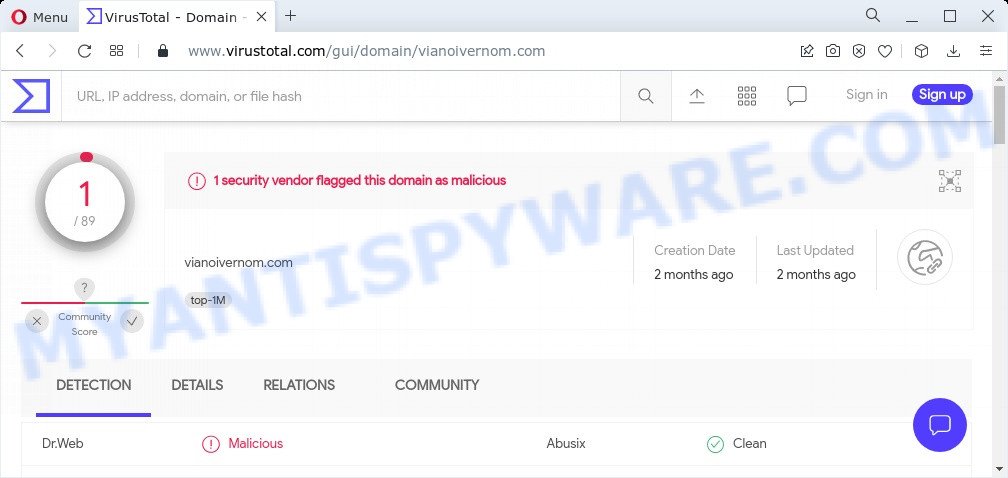
1 security vendor flagged this domain as malicious
What is Adware? Adware is a form of malicious software that displays unwanted advertisements on the computer screen. Some of these ads are scams or fake advertisements created to trick users. Even the harmless advertisements can become really irritating. Adware software can be installed unintentionally and without you knowing about it, when users open email attachments, install free applications.
Another reason why you need to remove adware is its online data-tracking activity. Adware software may monetize its functionality by collecting user info from your browsing sessions. This sensitive information, subsequently, can be easily transferred to third parties. This puts your confidential data at a security risk.
Threat Summary
| Name | Vianoivernom.com |
| Type | adware software, PUP (potentially unwanted program), popup ads, pop-ups, pop-up virus |
| Symptoms |
|
| Removal | Vianoivernom.com removal guide |
How does Adware get on your PC
The most common way to get adware is a freeware installer. Most commonly, a user have a chance to disable all unnecessary browser add-ons, but certain installers are developed to confuse the average users, in order to trick them into installing PUPs and adware.
Anyway, easier to prevent adware rather than clean up your device after one. So, keep your internet browser updated (turn on automatic updates), use good antivirus applications, double check freeware before you start it (do a google search, scan a downloaded file with VirusTotal), avoid malicious and unknown webpages.
How to remove Vianoivernom.com pop up ads (removal guidance)
The answer is right here on this web page. We have put together simplicity and efficiency. It will allow you easily to clean your PC system of adware associated with the Vianoivernom.com popup ads. Moreover, you may select manual or automatic removal method. If you are familiar with the PC system then use manual removal, otherwise use the free anti malware utility developed specifically to remove adware software. Of course, you can combine both methods. Read it once, after doing so, please bookmark this page (or open it on your smartphone) as you may need to close your web-browser or restart your PC.
To remove Vianoivernom.com, use the following steps:
- How to manually delete Vianoivernom.com
- Automatic Removal of Vianoivernom.com redirect
- Stop Vianoivernom.com redirect
How to manually delete Vianoivernom.com
Most adware software can be uninstalled manually, without the use of antivirus software or other removal utilities. The manual steps below will show you how to remove Vianoivernom.com pop ups step by step. Although each of the steps is simple and does not require special knowledge, but you doubt that you can finish them, then use the free utilities, a list of which is given below.
Delete PUPs through the MS Windows Control Panel
First of all, check the list of installed apps on your personal computer and delete all unknown and recently installed programs. If you see an unknown program with incorrect spelling or varying capital letters, it have most likely been installed by malicious software and you should clean it off first with malware removal tool such as Zemana.
- If you are using Windows 8, 8.1 or 10 then click Windows button, next press Search. Type “Control panel”and press Enter.
- If you are using Windows XP, Vista, 7, then press “Start” button and click “Control Panel”.
- It will show the Windows Control Panel.
- Further, click “Uninstall a program” under Programs category.
- It will display a list of all software installed on the personal computer.
- Scroll through the all list, and uninstall dubious and unknown applications. To quickly find the latest installed applications, we recommend sort apps by date.
See more details in the video tutorial below.
Remove Vianoivernom.com pop-up ads from Firefox
Resetting your Mozilla Firefox is first troubleshooting step for any issues with your web browser program, including the redirect to Vianoivernom.com web page. Keep in mind that resetting your browser will not remove your history, bookmarks, passwords, and other saved data.
First, launch the Firefox and click ![]() button. It will show the drop-down menu on the right-part of the web-browser. Further, press the Help button (
button. It will show the drop-down menu on the right-part of the web-browser. Further, press the Help button (![]() ) as shown in the following example.
) as shown in the following example.

In the Help menu, select the “Troubleshooting Information” option. Another way to open the “Troubleshooting Information” screen – type “about:support” in the browser adress bar and press Enter. It will display the “Troubleshooting Information” page as shown in the figure below. In the upper-right corner of this screen, press the “Refresh Firefox” button.

It will open the confirmation prompt. Further, press the “Refresh Firefox” button. The Firefox will start a process to fix your problems that caused by the Vianoivernom.com adware. After, it’s complete, click the “Finish” button.
Remove Vianoivernom.com redirect from Google Chrome
Reset Google Chrome settings will help you to completely reset your web-browser. The result of activating this function will bring Google Chrome settings back to its original settings. This can delete Vianoivernom.com pop-ups and disable harmful extensions. However, your saved passwords and bookmarks will not be changed or cleared.

- First start the Chrome and click Menu button (small button in the form of three dots).
- It will open the Chrome main menu. Choose More Tools, then click Extensions.
- You’ll see the list of installed extensions. If the list has the plugin labeled with “Installed by enterprise policy” or “Installed by your administrator”, then complete the following instructions: Remove Chrome extensions installed by enterprise policy.
- Now open the Chrome menu once again, click the “Settings” menu.
- You will see the Chrome’s settings page. Scroll down and click “Advanced” link.
- Scroll down again and press the “Reset” button.
- The Google Chrome will open the reset profile settings page as shown on the screen above.
- Next press the “Reset” button.
- Once this task is finished, your internet browser’s newtab page, default search provider and home page will be restored to their original defaults.
- To learn more, read the post How to reset Google Chrome settings to default.
Delete Vianoivernom.com popups from Internet Explorer
If you find that IE internet browser settings like new tab page, startpage and search engine by default had been replaced by adware that causes the unwanted Vianoivernom.com pop-up ads, then you may return your settings, via the reset web-browser procedure.
First, open the Internet Explorer. Next, click the button in the form of gear (![]() ). It will show the Tools drop-down menu, click the “Internet Options” like below.
). It will show the Tools drop-down menu, click the “Internet Options” like below.

In the “Internet Options” window click on the Advanced tab, then click the Reset button. The Internet Explorer will display the “Reset Internet Explorer settings” window such as the one below. Select the “Delete personal settings” check box, then click “Reset” button.

You will now need to restart your computer for the changes to take effect.
Automatic Removal of Vianoivernom.com redirect
The adware can hide its components which are difficult for you to find out and remove fully. This can lead to the fact that after some time, the adware associated with the Vianoivernom.com ads again infect your PC system. Moreover, We want to note that it is not always safe to remove adware software manually, if you don’t have much experience in setting up and configuring the Windows operating system. The best solution to detect and delete adware is to run free malicious software removal apps.
Use Zemana Anti Malware to get rid of Vianoivernom.com popup advertisements
Zemana Free highly recommended, because it can find security threats such adware and malicious software that most ‘classic’ antivirus software fail to pick up on. Moreover, if you have any Vianoivernom.com pop-up ads removal problems which cannot be fixed by this utility automatically, then Zemana AntiMalware provides 24X7 online assistance from the highly experienced support staff.
Visit the page linked below to download the latest version of Zemana Anti-Malware (ZAM) for MS Windows. Save it on your Microsoft Windows desktop or in any other place.
164796 downloads
Author: Zemana Ltd
Category: Security tools
Update: July 16, 2019
Once the downloading process is complete, close all apps and windows on your computer. Open a directory in which you saved it. Double-click on the icon that’s named Zemana.AntiMalware.Setup as displayed in the figure below.
![]()
When the install begins, you will see the “Setup wizard” that will help you install Zemana Free on your PC system.

Once installation is finished, you will see window as displayed on the image below.

Now click the “Scan” button . Zemana AntiMalware (ZAM) application will scan through the whole computer for the adware software responsible for the Vianoivernom.com pop up advertisements. A system scan can take anywhere from 5 to 30 minutes, depending on your device. While the tool is checking, you may see how many objects and files has already scanned.

When that process is finished, the results are displayed in the scan report. Once you have selected what you want to delete from your computer press “Next” button.

The Zemana AntiMalware will get rid of adware that causes the Vianoivernom.com redirect in your web-browser and move the selected threats to the program’s quarantine.
Get rid of Vianoivernom.com redirect from web browsers with Hitman Pro
HitmanPro frees your PC system from browser hijackers, potentially unwanted applications, unwanted toolbars, internet browser extensions and other undesired software such as adware software responsible for the Vianoivernom.com pop up ads. The free removal tool will help you enjoy your computer to its fullest. Hitman Pro uses advanced behavioral detection technologies to detect if there are undesired apps in your PC system. You can review the scan results, and choose the items you want to erase.

- HitmanPro can be downloaded from the following link. Save it to your Desktop so that you can access the file easily.
- When the downloading process is done, start the Hitman Pro, double-click the HitmanPro.exe file.
- If the “User Account Control” prompts, click Yes to continue.
- In the Hitman Pro window, click the “Next” to detect adware software which redirects your browser to the annoying Vianoivernom.com webpage. This process can take quite a while, so please be patient. While the HitmanPro is checking, you may see number of objects it has identified either as being malicious software.
- As the scanning ends, you’ll be shown the list of all detected items on your device. Review the report and then click “Next”. Now, press the “Activate free license” button to start the free 30 days trial to remove all malware found.
How to remove Vianoivernom.com with MalwareBytes
You can remove Vianoivernom.com redirect automatically through the use of MalwareBytes. We suggest this free malware removal utility because it can easily delete browser hijackers, adware, PUPs and toolbars with all their components such as files, folders and registry entries.
Visit the page linked below to download the latest version of MalwareBytes Anti-Malware for Microsoft Windows. Save it to your Desktop.
327050 downloads
Author: Malwarebytes
Category: Security tools
Update: April 15, 2020
When the download is complete, close all programs and windows on your device. Double-click the install file called MBSetup. If the “User Account Control” prompt pops up as displayed on the screen below, click the “Yes” button.

It will open the Setup wizard which will help you setup MalwareBytes Anti-Malware on your PC system. Follow the prompts and do not make any changes to default settings.

Once install is finished successfully, click “Get Started” button. MalwareBytes Free will automatically start and you can see its main screen like below.

Now press the “Scan” button . MalwareBytes program will scan through the whole PC system for the adware related to the Vianoivernom.com popup ads. This procedure can take quite a while, so please be patient. When a threat is found, the count of the security threats will change accordingly. Wait until the the checking is complete.

When MalwareBytes Anti Malware (MBAM) is done scanning your personal computer, MalwareBytes will open a list of detected threats. Make sure to check mark the threats that are unsafe and then click “Quarantine” button. The MalwareBytes AntiMalware (MBAM) will start to get rid of adware that causes the annoying Vianoivernom.com redirect. When disinfection is finished, you may be prompted to restart the device.

We suggest you look at the following video, which completely explains the procedure of using the MalwareBytes AntiMalware to delete adware, hijacker and other malicious software.
Stop Vianoivernom.com redirect
Running an ad-blocking program like AdGuard is an effective way to alleviate the risks. Additionally, adblocker software will also protect you from malicious advertisements and webpages, and, of course, block redirection chain to Vianoivernom.com and similar webpages.
Installing the AdGuard is simple. First you’ll need to download AdGuard from the link below.
26840 downloads
Version: 6.4
Author: © Adguard
Category: Security tools
Update: November 15, 2018
After downloading it, launch the downloaded file. You will see the “Setup Wizard” screen as displayed on the screen below.

Follow the prompts. After the installation is done, you will see a window as shown below.

You can press “Skip” to close the installation program and use the default settings, or click “Get Started” button to see an quick tutorial that will help you get to know AdGuard better.
In most cases, the default settings are enough and you do not need to change anything. Each time, when you launch your computer, AdGuard will run automatically and stop undesired advertisements, block Vianoivernom.com, as well as other malicious or misleading webpages. For an overview of all the features of the program, or to change its settings you can simply double-click on the AdGuard icon, that may be found on your desktop.
Finish words
Now your PC system should be clean of the adware that causes the Vianoivernom.com advertisements in your browser. We suggest that you keep Zemana Anti Malware (to periodically scan your device for new adwares and other malicious software) and AdGuard (to help you block unwanted pop ups and malicious websites). Moreover, to prevent any adware software, please stay clear of unknown and third party software, make sure that your antivirus program, turn on the option to scan for PUPs.
If you need more help with Vianoivernom.com redirect related issues, go to here.



















