What is News-nocale.cc?
There are many scam websites on the Internet and News-nocale.cc is one of them. It is a dubious website which lures you and other unsuspecting users into allowing push notifications. Scammers use push notifications to bypass pop up blocker and therefore display lots of unwanted adverts. These ads are used to promote suspicious web browser plugins, free gifts scams, fake software, and adult web pages.
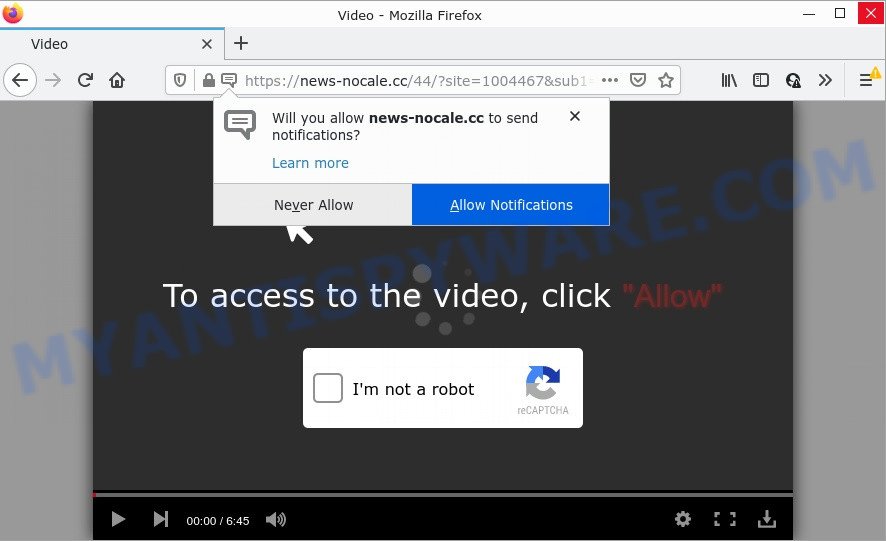
The News-nocale.cc web site delivers a message stating that you should click ‘Allow’ in order to watch a video, download a file, connect to the Internet, enable Flash Player, access the content of the web-page, and so on. Once enabled, the News-nocale.cc spam notifications will start popping up in the right bottom corner of your screen occasionally and spam the user with unwanted ads.

Threat Summary
| Name | News-nocale.cc pop-up |
| Type | browser notification spam, spam push notifications, pop-up virus |
| Distribution | shady pop-up advertisements, potentially unwanted software, social engineering attack, adware |
| Symptoms |
|
| Removal | News-nocale.cc removal guide |
Where the News-nocale.cc pop ups comes from
Some research has shown that users can be redirected to News-nocale.cc from shady ads or by PUPs and adware. Adware is a type of malicious software. When adware gets inside your computer, it might carry out various harmful tasks. Some of the more common acts on computers include: adware software can display constant popup windows and/or annoying adverts;adware can redirect your web browser to malicious web-sites; adware can slow down your PC system; adware software can change internet browser settings.
Adware software comes to the personal computer as part of the installer of various free software. Thus on the process of installation, it will be added onto your computer and/or browser. In order to avoid adware software, you just need to follow a few simple rules: carefully read the Terms of Use and the license, select only a Manual, Custom or Advanced installation option, which enables you to make sure that the program you want to install, thereby protect your device from adware.
Remove News-nocale.cc notifications from web browsers
Your web-browser likely now allows the News-nocale.cc web-site to send you notifications, but you do not want the annoying ads from this website and we understand that. We’ve put together this instructions on how you can get rid of News-nocale.cc popup ads from Edge, Safari, Chrome, Microsoft Internet Explorer, Mozilla Firefox and Android.
|
|
|
|
|
|
How to remove News-nocale.cc popup ads from Chrome, Firefox, IE, Edge
News-nocale.cc pop ups in the Firefox, Microsoft Edge, Microsoft Internet Explorer and Google Chrome can be permanently removed by deleting unwanted apps, resetting the browser to its default state, and reversing any changes to the device by malware. Free removal utilities which listed below can help in uninstalling adware that shows numerous popups and annoying ads.
To remove News-nocale.cc pop ups, use the steps below:
- Remove News-nocale.cc notifications from web browsers
- Manual News-nocale.cc popups removal
- Automatic Removal of News-nocale.cc pop up ads
- Stop News-nocale.cc advertisements
Manual News-nocale.cc popups removal
Looking for a solution to get rid of News-nocale.cc advertisements manually without installing any applications? Then this section of the post is just for you. Below are some simple steps you can take. Performing these steps requires basic knowledge of browser and MS Windows setup. If you are not sure that you can follow them, it is better to use free applications listed below that can help you delete News-nocale.cc advertisements.
Delete potentially unwanted apps using Windows Control Panel
Check out the MS Windows Control Panel (Programs and Features section) to see all installed applications. We suggest to click on the “Date Installed” in order to sort the list of programs by the date you installed them. If you see any unknown and suspicious programs, they are the ones you need to delete.
Make sure you have closed all web-browsers and other apps. Next, delete any unknown and suspicious software from your Control panel.
Windows 10, 8.1, 8
Now, click the Windows button, type “Control panel” in search and press Enter. Choose “Programs and Features”, then “Uninstall a program”.

Look around the entire list of software installed on your computer. Most probably, one of them is the adware which causes pop ups. Choose the dubious program or the application that name is not familiar to you and remove it.
Windows Vista, 7
From the “Start” menu in Microsoft Windows, choose “Control Panel”. Under the “Programs” icon, choose “Uninstall a program”.

Select the questionable or any unknown programs, then click “Uninstall/Change” button to remove this undesired program from your PC.
Windows XP
Click the “Start” button, select “Control Panel” option. Click on “Add/Remove Programs”.

Select an undesired application, then press “Change/Remove” button. Follow the prompts.
Remove News-nocale.cc popups from Internet Explorer
If you find that IE internet browser settings like newtab page, default search engine and home page had been modified by adware that causes pop ups, then you may revert back your settings, via the reset internet browser procedure.
First, start the Microsoft Internet Explorer, then click ‘gear’ icon ![]() . It will open the Tools drop-down menu on the right part of the browser, then press the “Internet Options” like below.
. It will open the Tools drop-down menu on the right part of the browser, then press the “Internet Options” like below.

In the “Internet Options” screen, select the “Advanced” tab, then click the “Reset” button. The Internet Explorer will open the “Reset Internet Explorer settings” prompt. Further, click the “Delete personal settings” check box to select it. Next, click the “Reset” button as shown on the image below.

When the procedure is done, press “Close” button. Close the Internet Explorer and reboot your PC for the changes to take effect. This step will help you to restore your web-browser’s homepage, default search engine and newtab to default state.
Get rid of News-nocale.cc from Firefox by resetting web-browser settings
If your Mozilla Firefox web browser is re-directed to News-nocale.cc without your permission or an unknown search provider opens results for your search, then it may be time to perform the web-browser reset. It will save your personal information like saved passwords, bookmarks, auto-fill data and open tabs.
First, launch the Mozilla Firefox. Next, click the button in the form of three horizontal stripes (![]() ). It will show the drop-down menu. Next, click the Help button (
). It will show the drop-down menu. Next, click the Help button (![]() ).
).

In the Help menu click the “Troubleshooting Information”. In the upper-right corner of the “Troubleshooting Information” page click on “Refresh Firefox” button like below.

Confirm your action, click the “Refresh Firefox”.
Remove News-nocale.cc ads from Chrome
If your Chrome web-browser is re-directed to unwanted News-nocale.cc page, it may be necessary to completely reset your browser application to its default settings.

- First, launch the Chrome and click the Menu icon (icon in the form of three dots).
- It will open the Google Chrome main menu. Select More Tools, then press Extensions.
- You will see the list of installed addons. If the list has the add-on labeled with “Installed by enterprise policy” or “Installed by your administrator”, then complete the following steps: Remove Chrome extensions installed by enterprise policy.
- Now open the Google Chrome menu once again, click the “Settings” menu.
- Next, click “Advanced” link, that located at the bottom of the Settings page.
- On the bottom of the “Advanced settings” page, press the “Reset settings to their original defaults” button.
- The Google Chrome will display the reset settings prompt as on the image above.
- Confirm the internet browser’s reset by clicking on the “Reset” button.
- To learn more, read the post How to reset Google Chrome settings to default.
Automatic Removal of News-nocale.cc pop up ads
We have compiled some of the best adware removing tools that have the ability to look for and get rid of News-nocale.cc advertisements , unwanted browser plugins and potentially unwanted applications.
How to remove News-nocale.cc pop up ads with Zemana Anti Malware
Zemana Free highly recommended, because it can scan for security threats such adware and malware which most ‘classic’ antivirus apps fail to pick up on. Moreover, if you have any News-nocale.cc advertisements removal problems which cannot be fixed by this tool automatically, then Zemana Anti-Malware provides 24X7 online assistance from the highly experienced support staff.

- Zemana Anti-Malware can be downloaded from the following link. Save it to your Desktop so that you can access the file easily.
Zemana AntiMalware
164721 downloads
Author: Zemana Ltd
Category: Security tools
Update: July 16, 2019
- After downloading is finished, close all programs and windows on your computer. Open a folder in which you saved it. Double-click on the icon that’s named Zemana.AntiMalware.Setup.
- Further, click Next button and follow the prompts.
- Once install is finished, click the “Scan” button for scanning your PC for the adware that causes multiple unwanted pop ups. A system scan can take anywhere from 5 to 30 minutes, depending on your PC.
- Once Zemana Anti Malware (ZAM) has completed scanning your personal computer, Zemana AntiMalware (ZAM) will show a list of all items detected by the scan. Once you’ve selected what you want to delete from your computer click “Next”. When the clean-up is done, you can be prompted to restart your computer.
Remove News-nocale.cc advertisements and harmful extensions with HitmanPro
Hitman Pro is a portable utility that identifies and uninstalls unwanted programs such as browser hijackers, adware, toolbars, other browser extensions and other malicious software. It scans your device for adware software responsible for News-nocale.cc ads and prepares a list of items marked for removal. HitmanPro will only erase those undesired apps that you wish to be removed.

- Visit the following page to download the latest version of HitmanPro for MS Windows. Save it on your MS Windows desktop.
- After the download is finished, start the HitmanPro, double-click the HitmanPro.exe file.
- If the “User Account Control” prompts, click Yes to continue.
- In the Hitman Pro window, click the “Next” to perform a system scan with this utility for the adware related to the News-nocale.cc ads. Depending on your personal computer, the scan can take anywhere from a few minutes to close to an hour. When a threat is detected, the number of the security threats will change accordingly.
- Once the scanning is complete, a list of all items found is created. Review the report and then click “Next”. Now, press the “Activate free license” button to begin the free 30 days trial to get rid of all malware found.
Remove News-nocale.cc pop-up advertisements with MalwareBytes Anti-Malware (MBAM)
If you are having issues with News-nocale.cc pop-up advertisements removal, then check out MalwareBytes. This is a utility that can help clean up your computer and improve your speeds for free. Find out more below.

Visit the page linked below to download the latest version of MalwareBytes Free for MS Windows. Save it to your Desktop so that you can access the file easily.
326997 downloads
Author: Malwarebytes
Category: Security tools
Update: April 15, 2020
After the download is done, run it and follow the prompts. Once installed, the MalwareBytes AntiMalware (MBAM) will try to update itself and when this procedure is finished, press the “Scan” button to find adware which causes the unwanted News-nocale.cc pop ups. This process can take some time, so please be patient. While the MalwareBytes program is checking, you can see count of objects it has identified as threat. Make sure to check mark the threats that are unsafe and then click “Quarantine” button.
The MalwareBytes AntiMalware is a free application that you can use to remove all detected folders, files, services, registry entries and so on. To learn more about this malware removal utility, we suggest you to read and follow the step-by-step instructions or the video guide below.
Stop News-nocale.cc advertisements
If you browse the Web, you cannot avoid malvertising. But you can protect your web-browser against it. Download and run an ad blocking program. AdGuard is an ad-blocker which can filter out a huge number of of the malvertising, blocking dynamic scripts from loading harmful content.
Visit the following page to download AdGuard. Save it on your Microsoft Windows desktop.
26824 downloads
Version: 6.4
Author: © Adguard
Category: Security tools
Update: November 15, 2018
After downloading it, double-click the downloaded file to launch it. The “Setup Wizard” window will show up on the computer screen like below.

Follow the prompts. AdGuard will then be installed and an icon will be placed on your desktop. A window will show up asking you to confirm that you want to see a quick instructions as displayed in the figure below.

Click “Skip” button to close the window and use the default settings, or press “Get Started” to see an quick guidance that will help you get to know AdGuard better.
Each time, when you start your PC system, AdGuard will start automatically and stop unwanted advertisements, block News-nocale.cc, as well as other harmful or misleading web-sites. For an overview of all the features of the program, or to change its settings you can simply double-click on the AdGuard icon, which is located on your desktop.
To sum up
Now your computer should be clean of the adware that causes News-nocale.cc pop up ads. We suggest that you keep Zemana AntiMalware (to periodically scan your PC for new adware softwares and other malicious software) and AdGuard (to help you block annoying pop ups and malicious webpages). Moreover, to prevent any adware software, please stay clear of unknown and third party apps, make sure that your antivirus application, turn on the option to scan for potentially unwanted apps.
If you need more help with News-nocale.cc popups related issues, go to here.




















