Are you facing a problem with Firefox, Chrome, Internet Explorer or Microsoft Edge that constantly redirects to a suspicious website called Yourladiefun.life? Then, there are chances that your computer is infected by adware (also known as ‘ad-supported’ software).
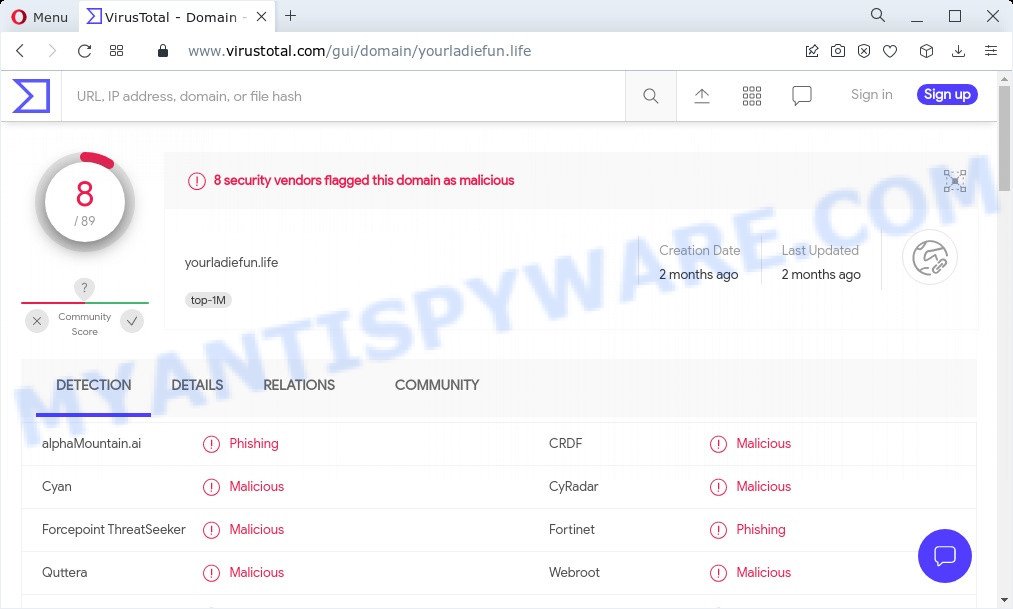
8 security vendors flagged yourladiefun.life as malicious
What is Adware ‘virus’? Adware is form of malware that may cause problems for your PC. It can generate numerous additional popup, banner, pop-under and in-text link advertisements flooding on your internet browser; gather your privacy information like login details, online searches, etc; run in the background and drag down your computer running speed; give more chances for other adware, potentially unwanted software even malware to get on your personal computer.
The worst is, adware may monetize its functionality by collecting personal info from your browsing sessions. This personal information, later, can be easily sold to third party companies. This puts your privacy information at a security risk.
Threat Summary
| Name | Yourladiefun.life |
| Type | adware software, potentially unwanted application (PUA), popup virus, pop-up advertisements, pop-ups |
| Symptoms |
|
| Removal | Yourladiefun.life removal guide |
How does Adware get on your device
Adware usually comes together with certain freeware that users download off of the Internet. So, think back, have you ever download and run any free software. In order to avoid adware infection, in the Setup wizard, you should be be proactive and carefully read the ‘Terms of use’, the ‘license agreement’ and other installation screens, as well as to always select the ‘Manual’ or ‘Advanced’ install method, when installing anything downloaded from the Internet.
So, if you happen to encounter intrusive Yourladiefun.life pop-ups, then be quick and take effort to delete adware associated with the Yourladiefun.life popup advertisements ASAP. Follow the step-by-step guidance below to delete Yourladiefun.life pop up advertisements. Let us know how you managed by sending us your comments please.
How to remove Yourladiefun.life pop ups from Chrome, Firefox, IE, Edge
Not all unwanted apps like adware software that causes the Yourladiefun.life redirect in your internet browser are easily uninstallable. You might see pop-ups, deals, text links, in-text advertisements, banners and other type of advertisements in the Microsoft Internet Explorer, Edge, Chrome and Firefox and might not be able to figure out the application responsible for this activity. The reason for this is that many undesired software neither appear in Windows Control Panel. Therefore in order to fully remove Yourladiefun.life redirect, you need to perform the following steps. Read it once, after doing so, please bookmark this page (or open it on your smartphone) as you may need to close your web browser or restart your PC.
To remove Yourladiefun.life, complete the following steps:
- Manual Yourladiefun.life pop up advertisements removal
- Automatic Removal of Yourladiefun.life pop up advertisements
- Stop Yourladiefun.life popups
Manual Yourladiefun.life pop up advertisements removal
The most common adware can be deleted manually, without the use of anti-virus or other removal tools. The manual steps below will help you remove Yourladiefun.life popups step by step. Although each of the steps is simple and does not require special knowledge, but you doubt that you can finish them, then use the free utilities, a list of which is given below.
Uninstalling the Yourladiefun.life, check the list of installed programs first
The main cause of Yourladiefun.life pop up ads could be PUPs, adware software or other undesired programs that you may have accidentally installed on the PC system. You need to find and delete all dubious software.
- If you are using Windows 8, 8.1 or 10 then click Windows button, next press Search. Type “Control panel”and press Enter.
- If you are using Windows XP, Vista, 7, then click “Start” button and click “Control Panel”.
- It will open the Windows Control Panel.
- Further, click “Uninstall a program” under Programs category.
- It will open a list of all software installed on the PC.
- Scroll through the all list, and uninstall dubious and unknown apps. To quickly find the latest installed programs, we recommend sort apps by date.
See more details in the video guide below.
Remove Yourladiefun.life redirect from Google Chrome
If adware, other program or extensions modified your Google Chrome settings without your knowledge, then you can get rid of Yourladiefun.life pop up advertisements and restore your internet browser settings in Google Chrome at any time. However, your themes, bookmarks, history, passwords, and web form auto-fill information will not be deleted.
First start the Google Chrome. Next, press the button in the form of three horizontal dots (![]() ).
).
It will show the Chrome menu. Choose More Tools, then press Extensions. Carefully browse through the list of installed extensions. If the list has the plugin signed with “Installed by enterprise policy” or “Installed by your administrator”, then complete the following guidance: Remove Chrome extensions installed by enterprise policy.
Open the Google Chrome menu once again. Further, click the option called “Settings”.

The web-browser will show the settings screen. Another method to show the Chrome’s settings – type chrome://settings in the web browser adress bar and press Enter
Scroll down to the bottom of the page and press the “Advanced” link. Now scroll down until the “Reset” section is visible, as shown in the figure below and press the “Reset settings to their original defaults” button.

The Google Chrome will display the confirmation prompt like below.

You need to confirm your action, click the “Reset” button. The internet browser will run the process of cleaning. Once it is finished, the browser’s settings including default search engine, startpage and newtab page back to the values that have been when the Google Chrome was first installed on your device.
Remove Yourladiefun.life pop ups from Firefox
The Mozilla Firefox reset will remove redirects to unwanted Yourladiefun.life web page, modified preferences, extensions and security settings. However, your saved passwords and bookmarks will not be changed, deleted or cleared.
Click the Menu button (looks like three horizontal lines), and click the blue Help icon located at the bottom of the drop down menu as shown in the figure below.

A small menu will appear, press the “Troubleshooting Information”. On this page, press “Refresh Firefox” button as displayed on the image below.

Follow the onscreen procedure to revert back your Mozilla Firefox internet browser settings to their default values.
Remove Yourladiefun.life popup advertisements from Internet Explorer
By resetting Internet Explorer internet browser you revert back your browser settings to its default state. This is first when troubleshooting problems that might have been caused by adware that causes multiple intrusive popups.
First, open the Microsoft Internet Explorer, press ![]() ) button. Next, press “Internet Options” like below.
) button. Next, press “Internet Options” like below.

In the “Internet Options” screen select the Advanced tab. Next, click Reset button. The IE will show the Reset Internet Explorer settings prompt. Select the “Delete personal settings” check box and click Reset button.

You will now need to restart your computer for the changes to take effect. It will delete adware software that causes multiple unwanted popups, disable malicious and ad-supported browser’s extensions and restore the Internet Explorer’s settings such as newtab page, default search provider and start page to default state.
Automatic Removal of Yourladiefun.life pop up advertisements
If you are not expert at computers, then we advise to use free removal utilities listed below to remove Yourladiefun.life pop up advertisements for good. The automatic solution is highly recommended. It has less steps and easier to implement than the manual solution. Moreover, it lower risk of system damage. So, the automatic Yourladiefun.life removal is a better option.
Get rid of Yourladiefun.life ads with Zemana AntiMalware (ZAM)
Zemana AntiMalware highly recommended, because it can search for security threats such adware and malicious software that most ‘classic’ antivirus programs fail to pick up on. Moreover, if you have any Yourladiefun.life redirect removal problems which cannot be fixed by this utility automatically, then Zemana AntiMalware (ZAM) provides 24X7 online assistance from the highly experienced support staff.
Download Zemana Anti Malware (ZAM) by clicking on the link below. Save it to your Desktop so that you can access the file easily.
164725 downloads
Author: Zemana Ltd
Category: Security tools
Update: July 16, 2019
Once the downloading process is complete, close all windows on your PC. Further, launch the install file called Zemana.AntiMalware.Setup. If the “User Account Control” prompt pops up as displayed in the following example, press the “Yes” button.

It will open the “Setup wizard” that will help you install Zemana on the personal computer. Follow the prompts and do not make any changes to default settings.

Once install is complete successfully, Zemana Anti Malware will automatically start and you may see its main window as displayed in the following example.

Next, press the “Scan” button for checking your computer for the adware related to the Yourladiefun.life pop up advertisements. Depending on your personal computer, the scan can take anywhere from a few minutes to close to an hour. While the Zemana Anti Malware utility is checking, you may see how many objects it has identified as being affected by malware.

After the checking is done, it will show the Scan Results. Make sure to check mark the items which are unsafe and then click “Next” button.

The Zemana will begin to remove adware responsible for the Yourladiefun.life pop up advertisements. After disinfection is complete, you can be prompted to restart your PC system.
Remove Yourladiefun.life pop-ups and malicious extensions with Hitman Pro
Hitman Pro is a free removal utility that can be downloaded and use to get rid of adware which causes pop-ups, hijackers, malicious software, potentially unwanted applications, toolbars and other threats from your computer. You can use this tool to look for threats even if you have an antivirus or any other security program.
First, please go to the link below, then click the ‘Download’ button in order to download the latest version of Hitman Pro.
Download and use Hitman Pro on your computer. Once started, click “Next” button to detect adware that causes the unwanted Yourladiefun.life redirect. Depending on your device, the scan can take anywhere from a few minutes to close to an hour. When a threat is found, the number of the security threats will change accordingly. Wait until the the checking is done..

Once HitmanPro has completed scanning your personal computer, Hitman Pro will display a list of found items.

Next, you need to click Next button.
It will open a prompt, press the “Activate free license” button to start the free 30 days trial to get rid of all malware found.
How to remove Yourladiefun.life with MalwareBytes Free
We recommend using the MalwareBytes. You can download and install MalwareBytes Anti-Malware to detect adware and thereby remove Yourladiefun.life advertisements from your browsers. When installed and updated, this free malicious software remover automatically finds and removes all threats exist on the PC.
Installing the MalwareBytes is simple. First you will need to download MalwareBytes Free by clicking on the link below.
326998 downloads
Author: Malwarebytes
Category: Security tools
Update: April 15, 2020
Once downloading is finished, close all programs and windows on your PC system. Double-click the install file named MBSetup. If the “User Account Control” prompt pops up like below, click the “Yes” button.

It will open the Setup wizard which will help you install MalwareBytes on your computer. Follow the prompts and don’t make any changes to default settings.

Once setup is finished successfully, press “Get Started” button. MalwareBytes Anti Malware will automatically start and you can see its main screen as displayed on the screen below.

Now press the “Scan” button . MalwareBytes Free program will scan through the whole PC system for the adware that redirects your browser to the annoying Yourladiefun.life web page. A scan can take anywhere from 10 to 30 minutes, depending on the number of files on your device and the speed of your device. When a malicious software, adware or PUPs are found, the number of the security threats will change accordingly. Wait until the the scanning is complete.

After finished, MalwareBytes Free will prepare a list of unwanted applications and adware. In order to remove all threats, simply press “Quarantine” button. The MalwareBytes will get rid of adware which causes pop-ups. After that process is finished, you may be prompted to restart the computer.

We advise you look at the following video, which completely explains the process of using the MalwareBytes Anti Malware (MBAM) to remove adware, browser hijacker and other malicious software.
Stop Yourladiefun.life popups
It’s also critical to protect your web browsers from malicious websites and advertisements by using an ad-blocker program such as AdGuard. Security experts says that it’ll greatly reduce the risk of malware, and potentially save lots of money. Additionally, the AdGuard can also protect your privacy by blocking almost all trackers.
Installing the AdGuard is simple. First you will need to download AdGuard on your personal computer by clicking on the link below.
26824 downloads
Version: 6.4
Author: © Adguard
Category: Security tools
Update: November 15, 2018
After downloading it, double-click the downloaded file to start it. The “Setup Wizard” window will show up on the computer screen like below.

Follow the prompts. AdGuard will then be installed and an icon will be placed on your desktop. A window will show up asking you to confirm that you want to see a quick tutorial as on the image below.

Click “Skip” button to close the window and use the default settings, or click “Get Started” to see an quick instructions that will allow you get to know AdGuard better.
Each time, when you start your computer, AdGuard will run automatically and stop unwanted ads, block Yourladiefun.life, as well as other harmful or misleading webpages. For an overview of all the features of the program, or to change its settings you can simply double-click on the AdGuard icon, that is located on your desktop.
To sum up
Once you have done the few simple steps outlined above, your computer should be clean from adware responsible for the Yourladiefun.life ads and other malicious software. The Mozilla Firefox, Chrome, Internet Explorer and Microsoft Edge will no longer redirect you to various annoying web sites like Yourladiefun.life. Unfortunately, if the guidance does not help you, then you have caught a new adware, and then the best way – ask for help here.




















