What is Zkvqsj.com?
Zkvqsj.com is a website which is designed to lure computer users into subscribing to browser push notifications. The push notifications promote ‘free’ online games, free gifts scams, suspicious web browser extensions, adult web pages, and fake software.
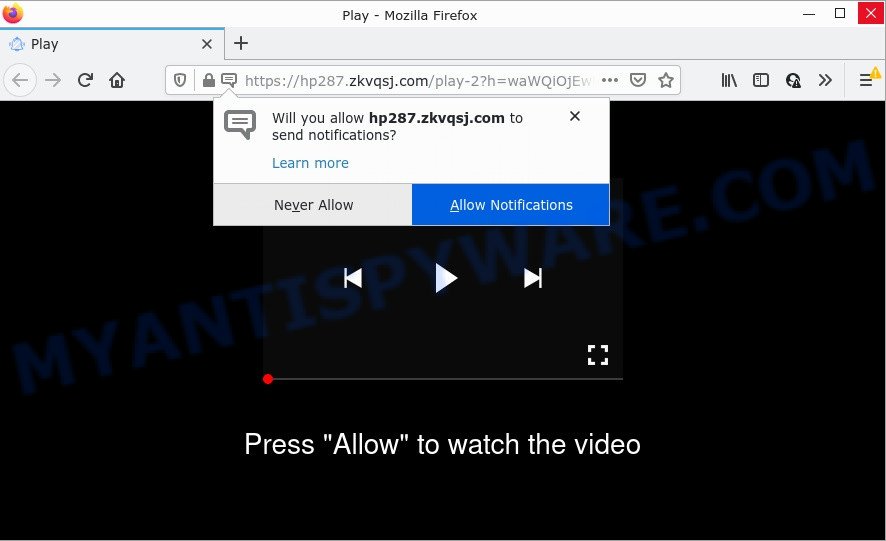
The Zkvqsj.com website displays a confirmation request that attempts to get you to press the ‘Allow’ to subscribe to its notifications. Once you click on ALLOW, then your web-browser will be configured to show unwanted advertisements on your desktop, even when you are not using the web-browser.

Threat Summary
| Name | Zkvqsj.com pop up |
| Type | browser notification spam, spam push notifications, pop-up virus |
| Distribution | potentially unwanted software, adware, shady pop up ads, social engineering attack |
| Symptoms |
|
| Removal | Zkvqsj.com removal guide |
How did you get infected with Zkvqsj.com pop ups
Experienced security researchers have determined that users are redirected to Zkvqsj.com by adware or from malicious ads. Adware is an advertising malware. It is developed just to present constant popup windows and/or unwanted advertisements using intrusive and at times dangerous methods. Adware can also include other forms of malicious software. It can steal confidential information from the personal computer and pass it on to third parties. Adware has also been the basis for hacking to gain access to the computer.
Adware spreads along with various free software. This means that you need to be careful when installing anything downloaded from the Internet, especially from file sharing web-sites. Be sure to read the Terms of Use and the Software license, choose only the Manual, Advanced or Custom installation mode, switch off all unnecessary browser addons and software are offered to install.
Remove Zkvqsj.com notifications from web-browsers
if you became a victim of fraudsters and clicked on the “Allow” button, then your web-browser was configured to display unwanted advertisements. To remove the ads, you need to remove the notification permission that you gave the Zkvqsj.com web page to send notifications.
|
|
|
|
|
|
How to remove Zkvqsj.com pop ups from Chrome, Firefox, IE, Edge
When the adware software gets installed on your personal computer without your knowledge, it is not easy to delete. In many cases, there is no Uninstall application which simply uninstall the adware that causes multiple annoying pop-ups from your personal computer. So, we recommend using several well-proven free specialized tools such as Zemana Free, MalwareBytes Anti Malware or Hitman Pro. But the best solution to remove Zkvqsj.com pop ups will be to perform several manual steps, after that additionally run antimalware tools.
To remove Zkvqsj.com pop ups, perform the steps below:
- Remove Zkvqsj.com notifications from web-browsers
- How to remove Zkvqsj.com pop ups without any software
- Automatic Removal of Zkvqsj.com ads
- Stop Zkvqsj.com popup ads
How to remove Zkvqsj.com pop ups without any software
First of all, try to remove Zkvqsj.com popups manually; to do this, follow the steps below. Of course, manual adware removal requires more time and may not be suitable for those who are poorly versed in system settings. In this case, we advise that you scroll down to the section that describes how to delete Zkvqsj.com pop-up ads using free tools.
Delete PUPs through the Windows Control Panel
The process of adware removal is generally the same across all versions of MS Windows OS from 10 to XP. To start with, it is necessary to check the list of installed programs on your device and remove all unused, unknown and dubious programs.
Make sure you have closed all web-browsers and other software. Next, remove any unrequested and suspicious applications from your Control panel.
Windows 10, 8.1, 8
Now, click the Windows button, type “Control panel” in search and press Enter. Choose “Programs and Features”, then “Uninstall a program”.

Look around the entire list of applications installed on your computer. Most likely, one of them is the adware that causes Zkvqsj.com popup advertisements. Select the suspicious application or the application that name is not familiar to you and uninstall it.
Windows Vista, 7
From the “Start” menu in Windows, choose “Control Panel”. Under the “Programs” icon, select “Uninstall a program”.

Choose the questionable or any unknown apps, then press “Uninstall/Change” button to remove this unwanted application from your computer.
Windows XP
Click the “Start” button, select “Control Panel” option. Click on “Add/Remove Programs”.

Choose an unwanted program, then click “Change/Remove” button. Follow the prompts.
Delete Zkvqsj.com from Mozilla Firefox by resetting web browser settings
Resetting Firefox browser will reset all the settings to their original state and will remove Zkvqsj.com pop-ups, malicious add-ons and extensions. Keep in mind that resetting your internet browser will not remove your history, bookmarks, passwords, and other saved data.
Start the Firefox and press the menu button (it looks like three stacked lines) at the top right of the internet browser screen. Next, press the question-mark icon at the bottom of the drop-down menu. It will show the slide-out menu.

Select the “Troubleshooting information”. If you are unable to access the Help menu, then type “about:support” in your address bar and press Enter. It bring up the “Troubleshooting Information” page as displayed in the figure below.

Click the “Refresh Firefox” button at the top right of the Troubleshooting Information page. Select “Refresh Firefox” in the confirmation prompt. The Firefox will begin a process to fix your problems that caused by the Zkvqsj.com adware. Once, it’s complete, press the “Finish” button.
Get rid of Zkvqsj.com pop-ups from Internet Explorer
In order to recover all web-browser search provider, start page and newtab page you need to reset the Internet Explorer to the state, that was when the MS Windows was installed on your device.
First, open the Microsoft Internet Explorer, click ![]() ) button. Next, press “Internet Options” as displayed below.
) button. Next, press “Internet Options” as displayed below.

In the “Internet Options” screen select the Advanced tab. Next, press Reset button. The Microsoft Internet Explorer will show the Reset Internet Explorer settings prompt. Select the “Delete personal settings” check box and click Reset button.

You will now need to restart your computer for the changes to take effect. It will remove adware related to the Zkvqsj.com ads, disable malicious and ad-supported browser’s extensions and restore the IE’s settings like new tab page, search provider by default and homepage to default state.
Remove Zkvqsj.com pop-ups from Google Chrome
If you have adware software, Zkvqsj.com advertisements problems or Google Chrome is running slow, then reset Google Chrome can help you. In this guidance we’ll show you the way to reset your Google Chrome settings and data to original state without reinstall.

- First, start the Chrome and click the Menu icon (icon in the form of three dots).
- It will display the Google Chrome main menu. Choose More Tools, then click Extensions.
- You’ll see the list of installed plugins. If the list has the extension labeled with “Installed by enterprise policy” or “Installed by your administrator”, then complete the following steps: Remove Chrome extensions installed by enterprise policy.
- Now open the Chrome menu once again, press the “Settings” menu.
- Next, click “Advanced” link, that located at the bottom of the Settings page.
- On the bottom of the “Advanced settings” page, press the “Reset settings to their original defaults” button.
- The Google Chrome will display the reset settings dialog box as shown on the screen above.
- Confirm the internet browser’s reset by clicking on the “Reset” button.
- To learn more, read the post How to reset Google Chrome settings to default.
Automatic Removal of Zkvqsj.com ads
Spyware, adware, PUPs and browser hijackers can be difficult to delete manually. Do not try to remove this programs without the help of malicious software removal utilities. In order to fully get rid of adware from your PC, run professionally developed tools, such as Zemana, MalwareBytes Anti-Malware (MBAM) and HitmanPro.
Remove Zkvqsj.com pop-ups with Zemana Anti Malware
Download Zemana to remove Zkvqsj.com pop ups automatically from all of your web-browsers. This is a freeware tool specially created for malware removal. This utility can get rid of adware, hijacker from Firefox, Internet Explorer, Edge and Chrome and MS Windows registry automatically.
Download Zemana Free by clicking on the link below.
164725 downloads
Author: Zemana Ltd
Category: Security tools
Update: July 16, 2019
When the downloading process is finished, close all apps and windows on your PC system. Double-click the set up file called Zemana.AntiMalware.Setup. If the “User Account Control” prompt pops up as displayed in the figure below, click the “Yes” button.

It will open the “Setup wizard” which will help you setup Zemana on your device. Follow the prompts and don’t make any changes to default settings.

Once installation is finished successfully, Zemana Anti-Malware (ZAM) will automatically start and you can see its main screen as displayed in the figure below.

Now click the “Scan” button to locate adware that causes Zkvqsj.com ads in your internet browser. This process may take some time, so please be patient. While the Zemana AntiMalware utility is scanning, you can see number of objects it has identified as being affected by malware.

When Zemana Free has completed scanning your PC, you can check all items found on your personal computer. You may remove items (move to Quarantine) by simply click “Next” button. The Zemana will start to remove adware software that causes multiple annoying popups. Once finished, you may be prompted to reboot the personal computer.
Get rid of Zkvqsj.com pop-up advertisements from internet browsers with Hitman Pro
HitmanPro is a completely free (30 day trial) tool. You do not need expensive solutions to get rid of adware software responsible for Zkvqsj.com advertisements and other misleading apps. Hitman Pro will remove all the unwanted programs like adware and browser hijackers at zero cost.
First, please go to the link below, then click the ‘Download’ button in order to download the latest version of HitmanPro.
Once downloading is done, open the file location and double-click the HitmanPro icon. It will start the HitmanPro tool. If the User Account Control prompt will ask you want to start the program, click Yes button to continue.

Next, click “Next” to perform a system scan for the adware responsible for Zkvqsj.com popups. This process may take quite a while, so please be patient. While the Hitman Pro tool is checking, you can see how many objects it has identified as being infected by malicious software.

When HitmanPro is done scanning your device, Hitman Pro will display a list of detected items similar to the one below.

Next, you need to click “Next” button. It will open a dialog box, press the “Activate free license” button. The HitmanPro will delete adware software related to the Zkvqsj.com pop ups. When the task is done, the tool may ask you to reboot your personal computer.
Remove Zkvqsj.com pop ups with MalwareBytes Anti-Malware
If you’re still having issues with the Zkvqsj.com popup advertisements — or just wish to scan your PC system occasionally for adware software and other malicious software — download MalwareBytes AntiMalware. It’s free for home use, and scans for and removes various undesired applications that attacks your computer or degrades PC performance. MalwareBytes Anti Malware can delete adware, potentially unwanted apps as well as malware, including ransomware and trojans.

Download MalwareBytes Free by clicking on the link below.
326999 downloads
Author: Malwarebytes
Category: Security tools
Update: April 15, 2020
Once the download is finished, run it and follow the prompts. Once installed, the MalwareBytes will try to update itself and when this process is complete, click the “Scan” button to find adware responsible for Zkvqsj.com ads. A system scan can take anywhere from 5 to 30 minutes, depending on your computer. When a malware, adware software or potentially unwanted apps are found, the count of the security threats will change accordingly. Wait until the the scanning is complete. All found items will be marked. You can delete them all by simply click “Quarantine” button.
The MalwareBytes is a free program that you can use to remove all detected folders, files, services, registry entries and so on. To learn more about this malicious software removal tool, we suggest you to read and follow the guide or the video guide below.
Stop Zkvqsj.com popup ads
To put it simply, you need to use an ad-blocker utility (AdGuard, for example). It will block and protect you from all intrusive web-pages such as Zkvqsj.com, advertisements and popups. To be able to do that, the ad blocking program uses a list of filters. Each filter is a rule that describes a malicious web page, an advertising content, a banner and others. The adblocker program automatically uses these filters, depending on the web-pages you’re visiting.
- Installing the AdGuard is simple. First you’ll need to download AdGuard on your PC system by clicking on the following link.
Adguard download
26824 downloads
Version: 6.4
Author: © Adguard
Category: Security tools
Update: November 15, 2018
- When the download is complete, run the downloaded file. You will see the “Setup Wizard” program window. Follow the prompts.
- After the installation is finished, press “Skip” to close the setup program and use the default settings, or press “Get Started” to see an quick tutorial that will assist you get to know AdGuard better.
- In most cases, the default settings are enough and you do not need to change anything. Each time, when you launch your personal computer, AdGuard will launch automatically and stop undesired advertisements, block Zkvqsj.com, as well as other harmful or misleading websites. For an overview of all the features of the program, or to change its settings you can simply double-click on the icon named AdGuard, which is located on your desktop.
To sum up
Once you have complete the instructions outlined above, your computer should be clean from this adware software and other malicious software. The Mozilla Firefox, Edge, Chrome and Internet Explorer will no longer display intrusive Zkvqsj.com web-page when you browse the Internet. Unfortunately, if the steps does not help you, then you have caught a new adware, and then the best way – ask for help.
Please create a new question by using the “Ask Question” button in the Questions and Answers. Try to give us some details about your problems, so we can try to help you more accurately. Wait for one of our trained “Security Team” or Site Administrator to provide you with knowledgeable assistance tailored to your problem with the intrusive Zkvqsj.com pop-up advertisements.




















