What is Favtab.com?
The experienced security specialists have determined that Favtab.com is the address of a fake search engine and the name of a browser hijacker that promotes this address. Browser hijacker is a kind of software that’s developed to change the web-browser settings without the knowledge or permission of the computer user, and it usually redirects the affected system’s web-browser to certain advertisement-related webpages. Browser hijackers can display unwanted advertisements, change the victim’s web-browser search engine and home page, or redirect the victim’s browser to unrequested web pages. Below we are discussing ways which are very effective in removing browser hijackers. The steps will also assist you to remove Favtab.com from your web browser.
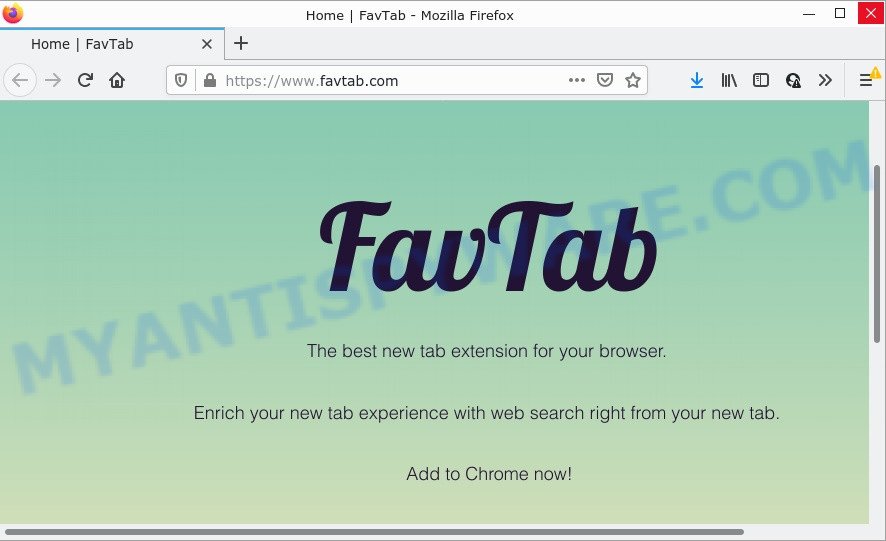
Most often, browser hijackers promote fake search engines by setting their address as the default search engine. In this case, the hijacker installs Favtab.com as a search provider. This means that users whose web browser is infected with the browser hijacker are forced to visit Favtab.com each time they search in the Internet, open a new window or tab. And since Favtab.com is not a real search provider and does not have the ability to find the information users need, this web-site redirects the user’s web-browser to the Bing search engine.
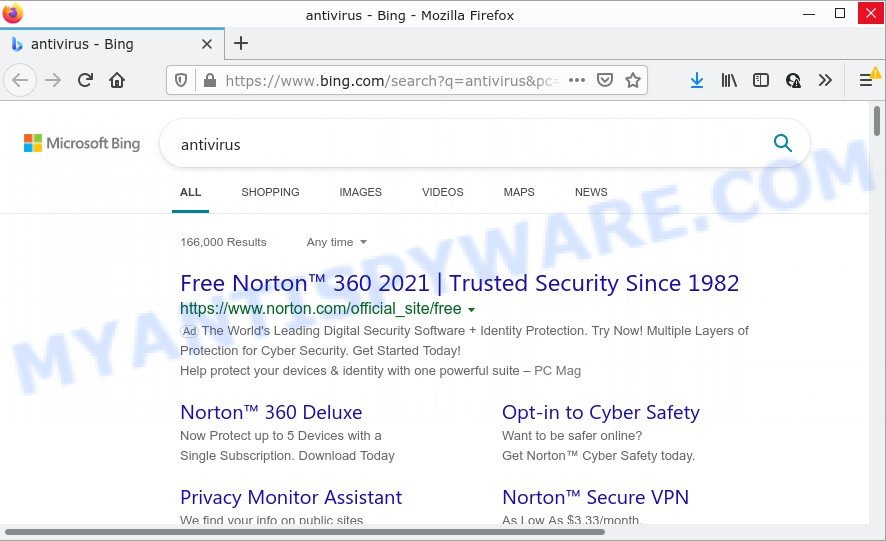
Favtab.com redirects user seaches to Bing
Another reason why you need to remove Favtab.com is its online data-tracking activity. It can collect sensitive info, including:
- IP addresses;
- URLs visited;
- search queries/terms;
- clicks on links and ads;
- web-browser version information.
How can a browser hijacker get on your device
PUPs and browser hijackers get onto computers by being attached to various freeware. This means that you need to be very careful when installing apps downloaded from the Net, even from a large proven hosting. Be sure to read the Terms of Use and the Software license, select only the Manual, Advanced or Custom setup mode, switch off all additional modules and applications are offered to install.
Threat Summary
| Name | Favtab.com |
| Type | PUP, search provider hijacker, homepage hijacker, redirect virus, browser hijacker |
| Affected Browser Settings | homepage, newtab URL, search provider |
| Distribution | fake software updaters, free applications setup files, misleading popup advertisements |
| Symptoms | Unwanted advertising links appear on web pages that you are visiting. Every time you perform an Internet search, your browser is re-directed to another web-page. There is an unexpected application in the ‘App & Features’ section of MS Windows settings. Unwanted web browser extensions or toolbar keep coming back. Your web browser start page has modified and you are unable to modify it back. |
| Removal | Favtab.com removal guide |
How to remove Favtab.com from Chrome, Firefox, IE, Edge
When a hijacker such as Favtab.com gets installed on your PC system without your knowledge, it’s not easy to delete. In many cases, there is no Uninstall program which simply remove a browser hijacker from your PC. So, we advise using several well-proven free removal tools such as Zemana Anti Malware, MalwareBytes or HitmanPro. But the best solution to delete Favtab.com browser hijacker will be to perform several manual steps, after that additionally use free malware removal tools.
To remove Favtab.com, use the following steps:
How to manually remove Favtab.com
The useful removal steps for the browser hijacker. The detailed procedure can be followed by anyone as it really does take you step-by-step. If you follow this process to remove Favtab.com let us know how you managed by sending us your comments please.
Remove Favtab.com related apps through the Control Panel of your computer
First of all, check the list of installed programs on your device and delete all unknown and newly installed apps. If you see an unknown application with incorrect spelling or varying capital letters, it have most likely been installed by malware and you should clean it off first with malware removal utility such as Zemana Anti-malware.
Windows 8, 8.1, 10
First, press Windows button

Once the ‘Control Panel’ opens, press the ‘Uninstall a program’ link under Programs category as shown in the figure below.

You will see the ‘Uninstall a program’ panel as shown below.

Very carefully look around the entire list of software installed on your PC system. Most likely, one of them is the Favtab.com browser hijacker. If you have many programs installed, you can help simplify the search of harmful programs by sort the list by date of installation. Once you have found a questionable, unwanted or unused application, right click to it, after that click ‘Uninstall’.
Windows XP, Vista, 7
First, click ‘Start’ button and select ‘Control Panel’ at right panel like below.

After the Windows ‘Control Panel’ opens, you need to click ‘Uninstall a program’ under ‘Programs’ as displayed in the following example.

You will see a list of applications installed on your computer. We recommend to sort the list by date of installation to quickly find the applications that were installed last. Most likely, it’s the Favtab.com browser hijacker. If you’re in doubt, you can always check the application by doing a search for her name in Google, Yahoo or Bing. Once the program which you need to remove is found, simply press on its name, and then press ‘Uninstall’ as displayed on the screen below.

Remove Favtab.com browser hijacker from web-browsers
This step will show you how to remove malicious extensions. This can remove Favtab.com browser hijacker and fix some surfing issues, especially after browser hijacker infection.
You can also try to remove Favtab.com browser hijacker by reset Google Chrome settings. |
If you are still experiencing issues with Favtab.com removal, you need to reset Firefox browser. |
Another solution to get rid of Favtab.com browser hijacker from IE is reset IE settings. |
|
Automatic Removal of Favtab.com
It’s not enough to remove Favtab.com from your web-browser by following the manual steps above to solve all problems. Some Favtab.com browser hijacker related files may remain on your personal computer and they will restore the hijacker even after you get rid of it. For that reason we suggest to use free anti malware utility like Zemana Free, MalwareBytes Free and Hitman Pro. Either of those programs should can search for and get rid of Favtab.com hijacker.
Use Zemana to get rid of Favtab.com browser hijacker
Zemana Anti Malware (ZAM) is extremely fast and ultra light weight malware removal tool. It will allow you remove Favtab.com hijacker, adware, PUPs and other malicious software. This program gives real-time protection which never slow down your computer. Zemana Anti-Malware (ZAM) is developed for experienced and beginner computer users. The interface of this utility is very easy to use, simple and minimalist.
Installing the Zemana Anti-Malware is simple. First you’ll need to download Zemana Anti-Malware (ZAM) on your PC by clicking on the link below.
164795 downloads
Author: Zemana Ltd
Category: Security tools
Update: July 16, 2019
Once the download is complete, close all applications and windows on your personal computer. Double-click the set up file named Zemana.AntiMalware.Setup. If the “User Account Control” prompt pops up as on the image below, click the “Yes” button.

It will open the “Setup wizard” which will help you setup Zemana AntiMalware (ZAM) on your PC. Follow the prompts and don’t make any changes to default settings.

Once installation is complete successfully, Zemana AntiMalware (ZAM) will automatically start and you can see its main screen such as the one below.

Now click the “Scan” button to perform a system scan with this utility for the Favtab.com hijacker. This process may take some time, so please be patient. When a malware, adware software or potentially unwanted software are detected, the number of the security threats will change accordingly. Wait until the the scanning is complete.

Once Zemana Free has finished scanning your computer, you will be shown the list of all found threats on your device. Once you have selected what you want to delete from your PC system click “Next” button. The Zemana will remove Favtab.com hijacker. After finished, you may be prompted to restart the computer.
Run HitmanPro to remove Favtab.com hijacker
Hitman Pro is a free removal tool. It removes potentially unwanted apps, adware, hijackers and unwanted browser extensions. It’ll locate and delete Favtab.com browser hijacker. HitmanPro uses very small computer resources and is a portable program. Moreover, HitmanPro does add another layer of malware protection.
Hitman Pro can be downloaded from the following link. Save it to your Desktop so that you can access the file easily.
When the download is done, open the file location. You will see an icon like below.

Double click the HitmanPro desktop icon. When the utility is started, you will see a screen as shown in the following example.

Further, click “Next” button . HitmanPro program will scan through the whole PC system for the Favtab.com hijacker. A system scan may take anywhere from 5 to 30 minutes, depending on your PC. After Hitman Pro completes the scan, HitmanPro will open a screen which contains a list of malicious software that has been detected as shown below.

All found items will be marked. You can delete them all by simply press “Next” button. It will open a dialog box, click the “Activate free license” button.
Remove Favtab.com hijacker with MalwareBytes Anti Malware (MBAM)
You can remove Favtab.com hijacker automatically with a help of MalwareBytes AntiMalware. We recommend this free malicious software removal tool because it can easily delete browser hijacker, adware software, potentially unwanted apps and toolbars with all their components such as files, folders and registry entries.
Installing the MalwareBytes AntiMalware (MBAM) is simple. First you will need to download MalwareBytes on your PC system from the following link.
327050 downloads
Author: Malwarebytes
Category: Security tools
Update: April 15, 2020
When downloading is complete, close all windows on your PC system. Further, launch the file called MBSetup. If the “User Account Control” dialog box pops up like below, click the “Yes” button.

It will open the Setup wizard that will allow you install MalwareBytes Free on the computer. Follow the prompts and don’t make any changes to default settings.

Once installation is done successfully, click “Get Started” button. Then MalwareBytes Free will automatically start and you can see its main window like below.

Next, click the “Scan” button to perform a system scan for the Favtab.com hijacker. A scan may take anywhere from 10 to 30 minutes, depending on the number of files on your PC and the speed of your computer. While the utility is checking, you can see how many objects and files has already scanned.

As the scanning ends, it will show the Scan Results. All found items will be marked. You can remove them all by simply click “Quarantine” button.

The MalwareBytes Free will remove Favtab.com browser hijacker and move the selected items to the program’s quarantine. Once finished, you can be prompted to reboot your personal computer. We recommend you look at the following video, which completely explains the procedure of using the MalwareBytes Anti-Malware (MBAM) to remove hijackers, adware and other malicious software.
How to stop Favtab.com redirect
If you want to remove unwanted advertisements, browser redirects and pop-ups, then install an adblocker program like AdGuard. It can block Favtab.com, stop unwanted advertisements, pop ups and block websites from tracking your online activities when using the Chrome, Mozilla Firefox, Edge and Microsoft Internet Explorer. So, if you like browse the Internet, but you don’t like unwanted advertisements and want to protect your PC system from malicious web pages, then the AdGuard is your best choice.
- Visit the following page to download AdGuard. Save it directly to your Windows Desktop.
Adguard download
26840 downloads
Version: 6.4
Author: © Adguard
Category: Security tools
Update: November 15, 2018
- After the download is finished, launch the downloaded file. You will see the “Setup Wizard” program window. Follow the prompts.
- When the installation is complete, click “Skip” to close the install application and use the default settings, or press “Get Started” to see an quick tutorial that will help you get to know AdGuard better.
- In most cases, the default settings are enough and you do not need to change anything. Each time, when you run your PC system, AdGuard will start automatically and stop undesired ads, block Favtab.com, as well as other malicious or misleading websites. For an overview of all the features of the program, or to change its settings you can simply double-click on the icon called AdGuard, which is located on your desktop.
Finish words
Now your PC system should be clean of the Favtab.com browser hijacker. We suggest that you keep AdGuard (to help you stop unwanted popup advertisements and annoying harmful webpages) and Zemana AntiMalware (ZAM) (to periodically scan your personal computer for new malware, hijackers and adware software). Make sure that you have all the Critical Updates recommended for MS Windows operating system. Without regular updates you WILL NOT be protected when new hijackers, harmful applications and adware software are released.
If you are still having problems while trying to remove Favtab.com from your internet browser, then ask for help here.



















